diff options
Diffstat (limited to 'content/blog/2020-01-26-steam-on-ntfs.md')
| -rw-r--r-- | content/blog/2020-01-26-steam-on-ntfs.md | 97 |
1 files changed, 97 insertions, 0 deletions
diff --git a/content/blog/2020-01-26-steam-on-ntfs.md b/content/blog/2020-01-26-steam-on-ntfs.md new file mode 100644 index 0000000..dbc6060 --- /dev/null +++ b/content/blog/2020-01-26-steam-on-ntfs.md @@ -0,0 +1,97 @@ ++++ +date = 2020-01-26 +title = "Linux Gaming Tweak: Steam on NTFS Drives" +description = "" +draft = false ++++ + +# Auto-Mount Steam Drives + +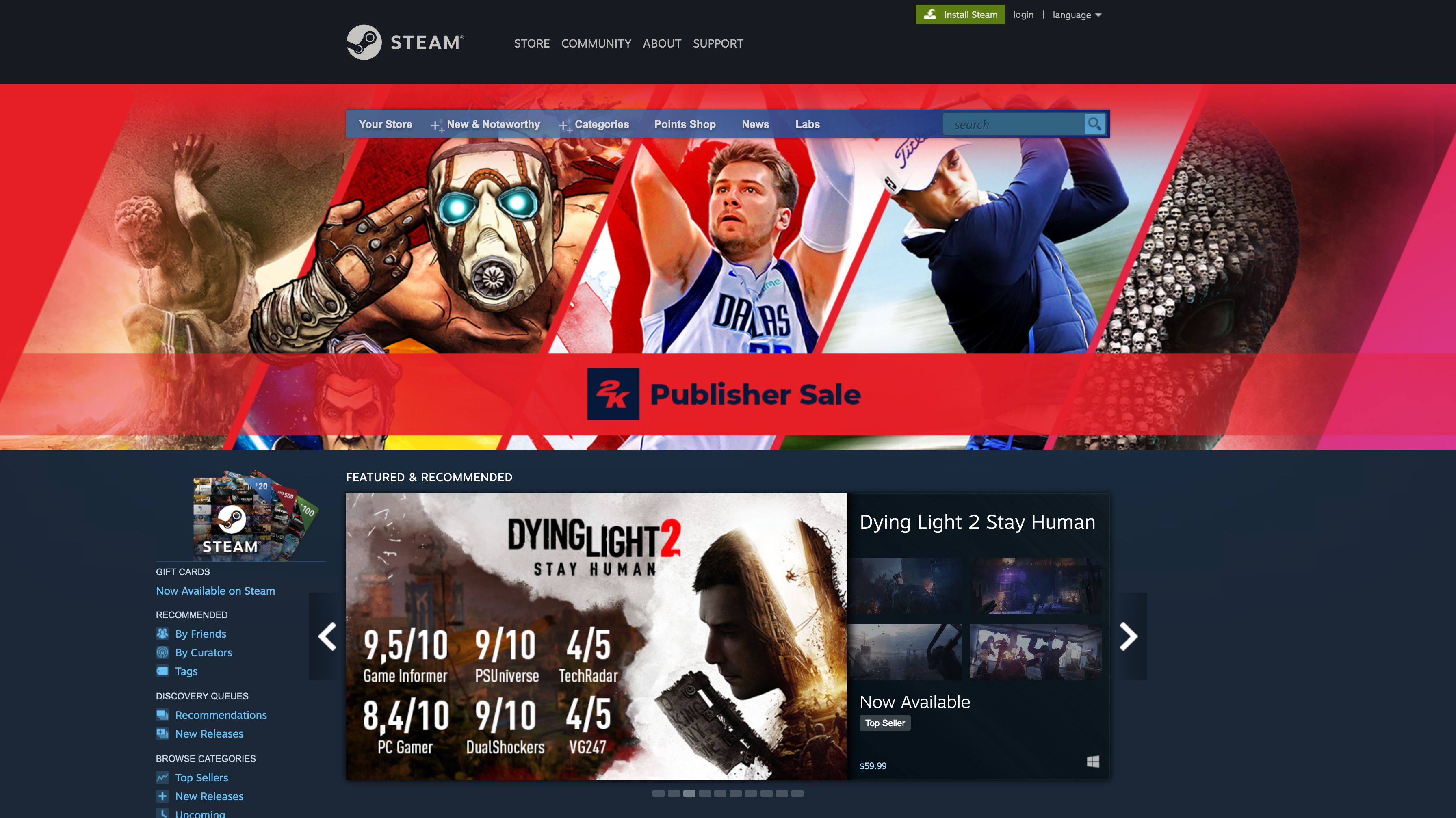 + +If you want to see how to install Steam on Linux, see my other post: +[Linux Software](../linux-software/). + +Are you having trouble launching games, even though they\'ve installed +correctly? This may happen if you\'re storing your games on an +NTFS-formatted drive. This shouldn\'t be an issue if you\'re storing +your games on the same drive that Steam is on, but some gamers prefer to +put Steam on their main drive and game files on another SSD or HDD. + +To fix this problem, you\'ll need to try a few things. First, you\'ll +need to install the `ntfs-3g` package, which is meant for +better interoperability with Linux. + +```sh +sudo apt install ntfs-3g +``` + +Next, you should set up the `/etc/fstab` file to +automatically mount your drives on boot. To automatically mount your +drives when the computer boots up, you\'ll have to create the folders +you want to mount your drive to first. I store mine in the +`/mnt` folder using names that I\'ll recognize, but you can +create your folders wherever you want. + +```sh +mkdir /path/to/folder +``` + +For example: + +```sh +mkdir /mnt/steam_library +``` + +To automatically mount drives upon system boot, you will need to collect +a few items. The UUID is the identification number connected to +whichever drive you\'re using to store Steam games. + +Drives are usually labeled similar to `/dev/nvme0n1p1` or +`/dev/sda1`, so you\'ll need to find the line in the output +of the command below that correlates to your drive and copy the UUID +over to the `/etc/fstab` file. + +```sh +sudo blkid | grep UUID= +``` + +Next, you\'ll need your `uid` and `gid`. To find +these, run the following command: + +```sh +id -u && id -g +``` + +Now that you have collected the necessary information, open the +`/etc/fstab` file: + +```sh +sudo nano /etc/fstab +``` + +Each drive you want to mount on boot should have its own line in the +`/etc/fstab` file that looks similar to this: + +``` config +UUID=B64E53824E5339F7 /mnt/steam_library ntfs-3g uid=1000,gid=1000 0 0 +``` + +Now all you need to do is unmount your drive and re-mount it. You can +unmount the drive by doing this (be sure to use the correct drive name +here): + +```sh +sudo umount /dev/sdxX +``` + +You can re-mount all your drives by executing the following: + +```sh +sudo mount -a +``` + +If you don\'t know what your drive name is, or you\'re nervous about +unmounting and re-mounting, simply reboot your computer, and it will be +done for you automatically. |
