diff options
Diffstat (limited to 'content/blog/2020-05-19-customizing-ubuntu.md')
| -rw-r--r-- | content/blog/2020-05-19-customizing-ubuntu.md | 210 |
1 files changed, 210 insertions, 0 deletions
diff --git a/content/blog/2020-05-19-customizing-ubuntu.md b/content/blog/2020-05-19-customizing-ubuntu.md new file mode 100644 index 0000000..895a29a --- /dev/null +++ b/content/blog/2020-05-19-customizing-ubuntu.md @@ -0,0 +1,210 @@ ++++ +date = 2020-05-19 +title = "Beginner's Guide: Customizing Ubuntu" +description = "A beginner's guide to customizing the Ubuntu operating system." ++++ + +# More Information + +For inspiration on designing your *nix computer, check out the +[r/unixporn](https://libredd.it/r/unixporn) subreddit! + +# Customizing Ubuntu + +New to Linux and want to add a personal touch to your machine? One of +the best perks of Linux is that it is **extremely** customizable. You +can change the styles of the windows, shell (status bars/docks), icons, +fonts, terminals, and more. + +In this post, I'm going to go through customization on Ubuntu 20.04 +(GNOME) since most new users tend to choose Ubuntu-based distros. If +you've found a way to install Arch with i3-gaps, I'm assuming you know +how to find more advanced tutorials out there on customizations. + +## Required Tools + +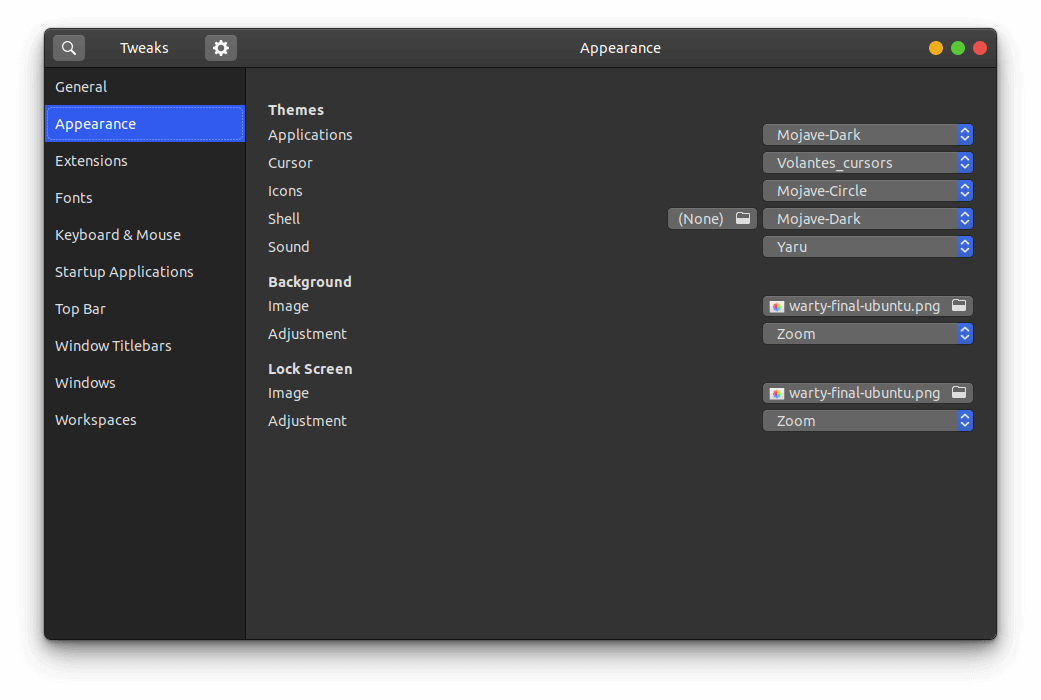 + +Ubuntu 20.04 ships with the default desktop environment +[Gnome](https://www.gnome.org/), which includes the handy +`gnome-tweaks` tool to quickly change designs. To install +this, just open your terminal and enter the following command: + +```sh +sudo apt install gnome-tweaks +``` + +After you've finished installing the tool, simply launch the Tweaks +application, and you'll be able to access the various customization +options available by default on Ubuntu. You might even like some of the +pre-installed options. + +## GNOME Application Themes + +To change the themes applied to applications in GNOME, you will need to +change the Applications dropdown in the Appearance section of Tweaks. To +add more themes, you will have to find your preferred theme online and +follow the steps below to have it show up in the Tweaks tool. While you +may find themes anywhere, one of the most popular sites for GNOME themes +is [gnome-look.org](https://www.gnome-look.org/). This website contains +themes for applications, shells, icons, and cursors. + +Steps to import themes into Tweaks: + +1. Download the theme. +2. These files are usually compressed (.zip, .tar.gz, .tar.xz), so you + will need to extract the contents. This is easiest when opening the + file explorer, right-clicking the compressed file, and choosing + "Extract here." +3. Move the theme folder to `/usr/share/themes/`. You can do + so with the following command: + `sudo mv theme-folder/ /usr/share/themes/`. + - Icons and cursors will be moved to the + `/usr/share/icons/` folder. + - Fonts will be moved to the `/usr/share/fonts/` folder + Alternatively, you can move them to the + `/usr/share/fonts/opentype/` or + `/usr/share/fonts/opentype/` folders, if you have a + specific font type. +4. Close tweaks if it is open. Re-open Tweaks and your new theme will + be available in the Applications dropdown in the Appearance section + of Tweaks. + +If the theme is not showing up after you've moved it into the themes +folder, you may have uncompressed the folder into a sub-folder. You can +check this by entering the theme folder and listing the contents: + +```sh +cd /usr/share/themes/Mojave-Dark && ls -la +``` + +This is an example of what the contents of your theme folder should look +like. If you just see another folder there, you should move that folder +up into the `/usr/share/themes/` folder. + +```sh +cinnamon COPYING gnome-shell gtk-2.0 gtk-3.0 index.theme metacity-1 plank xfwm4 +``` + +## GNOME Shell Themes + +To change the appearance of the title bar, default dock, app menu, and +other parts of the GNOME shell, you'll need to install the [user +themes](https://extensions.gnome.org/extension/19/user-themes/) +extension on [Gnome Extensions](https://extensions.gnome.org/). To be +able to install extensions, you will first need to install the browser +extension that the website instructs you to. See this screenshot for the +blue box with a link to the extension. + +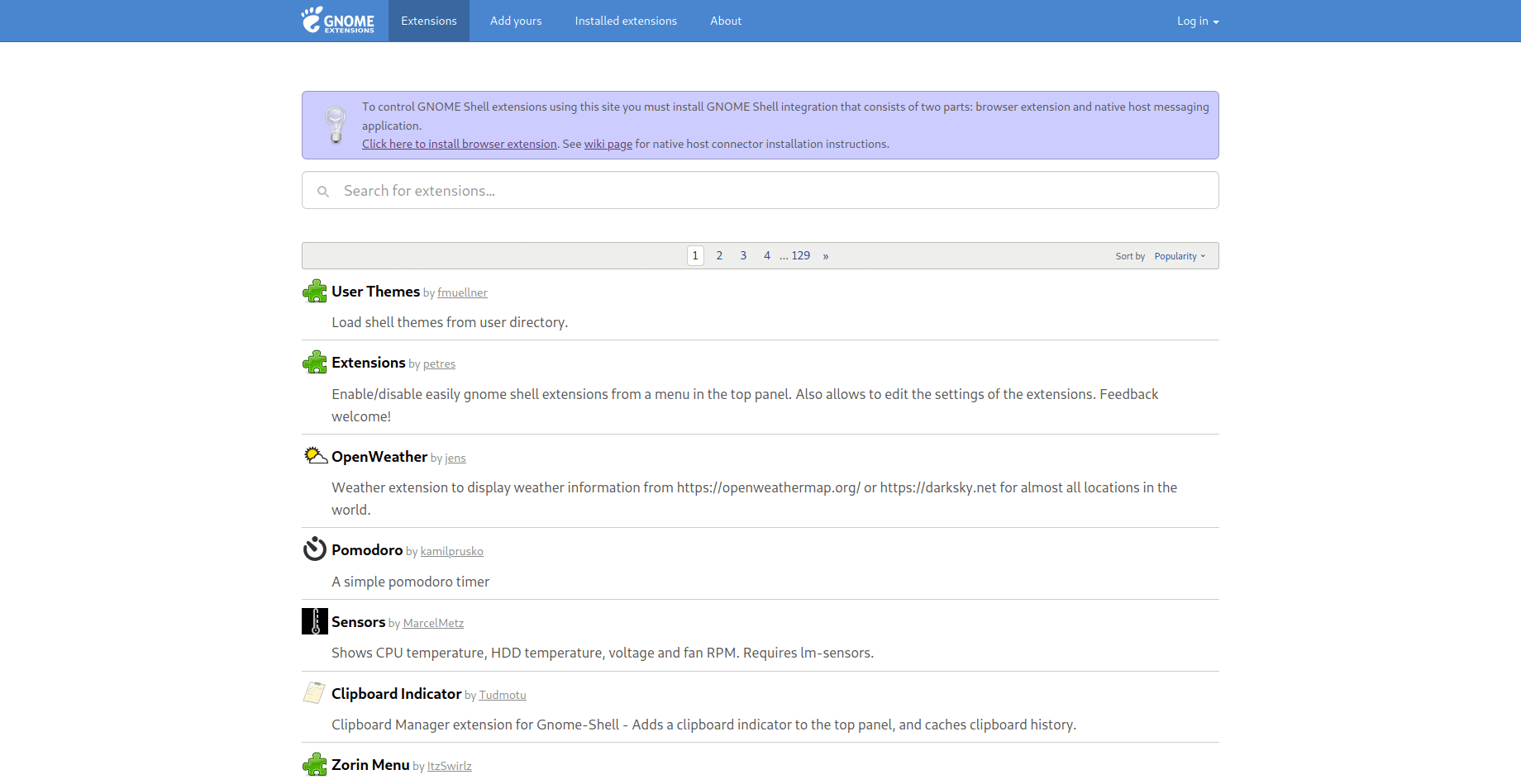 + +After the browser extension is installed, you will need to install the +native host connector: + +```sh +sudo apt install chrome-gnome-shell +``` + +Finally, you can go the [user +themes](https://extensions.gnome.org/extension/19/user-themes/) +extension page and click the installation button. This will enable the +Shell option in Tweaks. Now you can move shell themes to the +`/usr/share/themes` directory, using the same steps mentioned +in the previous section, and enable the new theme in Tweaks. + +## Icons & Cursors + +Icons and cursors are installed exactly the same way, so I'm grouping +these together in this post. Both of these items will need to follow the +same process as installing themes, except you will want to move your +font folders to the `/usr/share/icons/` directory instead. + +## Fonts + +Fonts are one of the overlooked parts of customization, but a good font +can make the whole screen look different. For example, I have installed +the [IBM Plex](https://github.com/IBM/plex/releases) fonts on my system. +This follows the same process as installing themes, except you will want +to move your font folders to the `/usr/share/fonts/` +directory instead. + +## Terminal + +If you spend a lot of time typing commands, you know how important the +style and functionality of the terminal is. After spending a lot of time +using the default GNOME terminal with [unix +shell](https://en.wikipedia.org/wiki/Bash_(Unix_shell)), I decided to +try some different options. I ended up choosing +[Terminator](https://terminator-gtk3.readthedocs.io/en/latest/) with +[zsh](https://en.wikipedia.org/wiki/Z_shell). + +Terminator is great if you need to open multiple terminals at one time +by simply right-clicking and splitting the screen into as many terminals +as you want. While this project hasn't been updated in a while, [it is +coming under new +development](https://github.com/gnome-terminator/terminator/issues/1). +However, this terminal is great and I haven't experienced any errors +yet. + +For the shell choice, I decided to choose zsh after trying it out on a +fresh Manjaro installation. Zsh is great if you like to change the +themes of your terminal, include icons, or add plugins. + +The desktop uses the +[zsh-autosuggestions](https://github.com/zsh-users/zsh-autosuggestions) +to suggest past commands as you type. In addition, it suggests +corrections if you misspell a command. Lastly, it uses the +`af-magic` theme, which adds dashed lines between commands, +moving the user@host tag to the right side of the terminal, and changes +the colors. There are plenty of plugins and themes to choose from. Just +figure out what you like and add it to your `~/.zshrc` file! + +### Steps to Replicate My Terminal + +To install zsh on Ubuntu, enter the following command into a terminal: + +```sh +sudo apt install zsh +``` + +Then, enter the next command to activate zsh: + +```sh +sudo chsh -s $(which zsh) $(whoami) +``` + +To install Terminator on Ubuntu: + +```sh +sudo apt install terminator +``` + +To install Oh My Zsh on Ubuntu: + +```sh +sh -c "$(curl -fsSL https://raw.github.com/ohmyzsh/ohmyzsh/master/tools/install.sh)" +``` + +To install zsh-autosuggestions via Oh My Zsh: + +```sh +git clone https://github.com/zsh-users/zsh-autosuggestions ${ZSH_CUSTOM:-~/.oh-my-zsh/custom}/plugins/zsh-autosuggestions +``` + +Then, add the following plugin wording to your `~/.zshrc` +file (the default config usually has the `git` plugin +activated, so just add any other plugins to the parentheses separated by +a space): + +```sh +nano ~/.zshrc +``` + +```sh +plugins=(git zsh-autosuggestions) +``` + +Finally, you need to log out of your computer and log back in so your +user shell can refresh. |
