diff options
Diffstat (limited to 'content/blog/2021-02-19-macos.md')
| -rw-r--r-- | content/blog/2021-02-19-macos.md | 214 |
1 files changed, 0 insertions, 214 deletions
diff --git a/content/blog/2021-02-19-macos.md b/content/blog/2021-02-19-macos.md deleted file mode 100644 index e446fbf..0000000 --- a/content/blog/2021-02-19-macos.md +++ /dev/null @@ -1,214 +0,0 @@ -+++ -date = 2021-02-19 -title = "macOS: Testing Out A New OS" -description = "A retrospective on my migration from Linux to macOS." -+++ - -## Diving into macOS - -After spending nearly 15 years working with Windows and 8 years on -Linux, I have experienced macOS for the first time. By chance, my spouse -happened to buy a new MacBook and gifted me their 2013 model. Of course, -I still consider my Linux desktop to be my daily driver and keep Windows -around for gaming needs, but over the past week I've found myself using -the MacBook more and more for things that don't require gaming specs or -advanced dev tools. - -## Initial Thoughts - -Before I move on to the technical aspects of my set-up, I want to take -some time and express my thoughts on the overall OS. - - - -As expected, the initial computer setup is a breeze with Mac's guided -GUI installer. - -The desktop itself reminds me of GNOME more than anything else I've -seen: even Pantheon from [ElementaryOS](https://elementary.io/), which -people commonly refer to as the closest Linux distro to macOS. The -desktop toolbar is great and far surpasses the utility of the GNOME -toolbar due to the fact that the extensions and icons *actually work*. I -launch macOS and immediately see my shortcuts for Tresorit, Bitwarden, -and Mullvad pop up as the computer loads. - -Even further, the app dock is very useful and will be yet another -familiarity for GNOME users. I know many people like panels instead of -docks, but I've always found docks to have a more pleasing UI. However, -I had to disable the "Show recent applications in Dock" preference; I -can't stand items taking up precious screen space if I'm not currently -using them. On that same note, it's taking me some time to get use to -the fact that I have to manually quit an app or else it will still stay -open/active in the dock, even if I've closed out all windows for that -app (e.g. Firefox). - -Overall, I'm having a lot of fun and for users who spend a large -majority of their time performing basic tasks like web browsing, -writing, watching media, etc., macOS is a fantastic option. - -The rest of this post explains the technicalities of how I set up my CLI -environment to make me feel more at-home, similar to the environments I -set up on Fedora, Ubuntu, etc. - -## Making it Feel Like Home - -If you're someone who uses Linux primarily, no doubt your first thought -when booting macOS will be the same as mine was: "Where is the terminal -and how do I set up my favorite utilities?" - -Luckily, macOS hasn't completely hidden away the development tools from -the average user. You can easily find the Terminal app in the Launchpad -area, but it's probably not what you're used to. I was surprised (and -happy) to see that the default shell is `zsh`, the shell I -use on all of my Linux distros. However, the commands are not the same - -even the ones you may think are native to the shell. Commands like -`dir` do not exist, so other native commands like -`ls -la` or `pwd` are more useful here. - -With only a few minutes of installing and tweaking a few packages, I was -able to recreate a terminal environment that I feel very comfortable -using. See the image below for a preview of the iTerm2 app with a split -view between my macOS desktop shell and an SSH session into my server. - -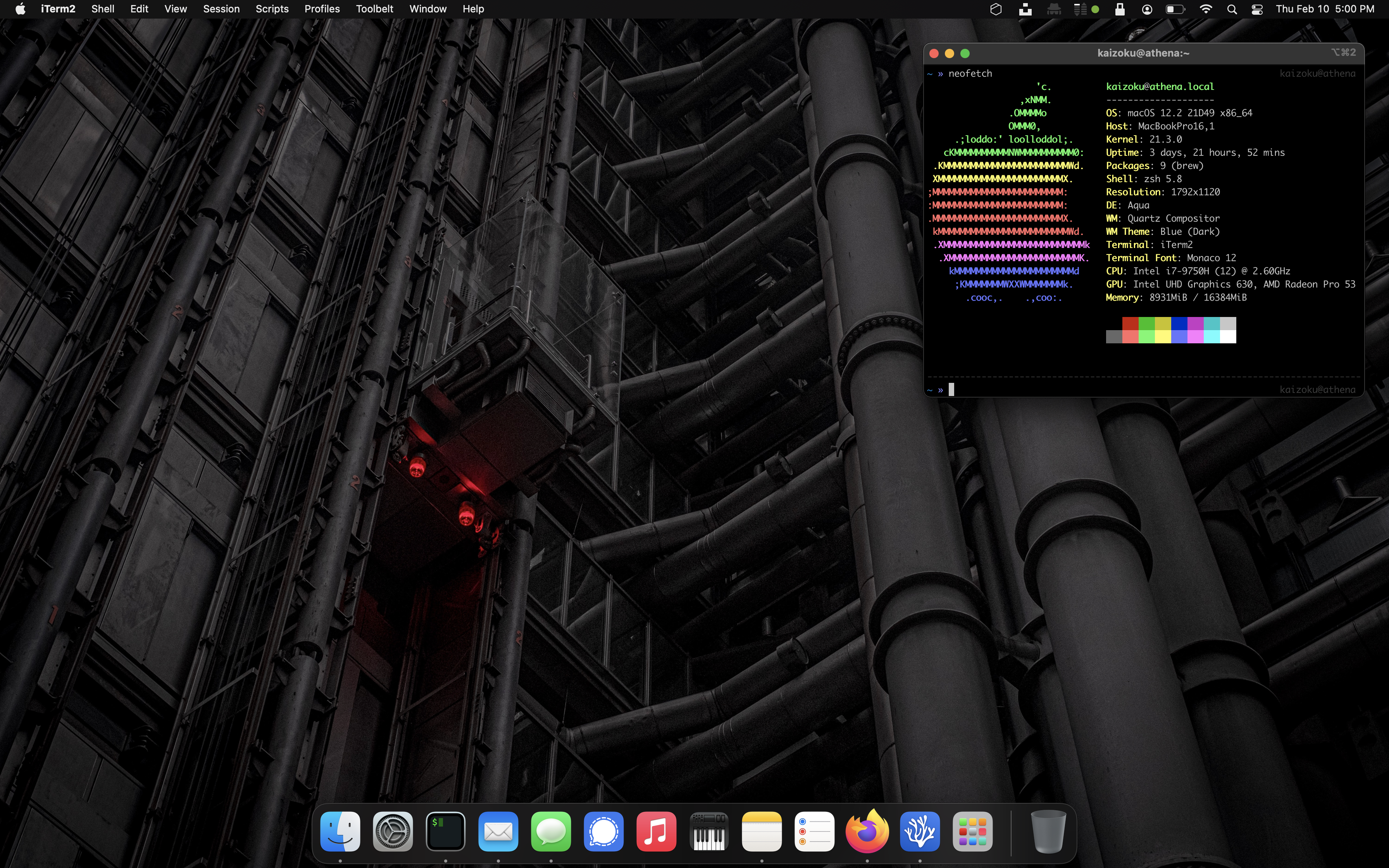 - -## Xcode - -My first step was to search the web for any hints on how to get -`zsh` back up to the state I like, with extensions, themes, -etc. My first step was to install the CLI tools for -[Xcode](https://developer.apple.com/xcode/), Apple's suite of -development tools. - -```sh -sudo xcode-select -r -``` - -```sh -sudo xcode-select --install -``` - -## Homebrew - -Next up is to install [Homebrew](https://brew.sh), a nifty package -manager for macOS. - -```sh -/bin/bash -c "$(curl -fsSL https://raw.githubusercontent.com/Homebrew/install/HEAD/install.sh)" -``` - -I ran into a permission error when installing Homebrew: - -```sh -Error: Failed to link all completions, docs and manpages: - Permission denied @ rb_file_s_symlink - (../../../Homebrew/completions/zsh/_brew, /usr/local/share/zsh/site-functions/_brew) -Failed during: /usr/local/bin/brew update --force --quiet -``` - -I found that the following permission modification worked like a charm. -However, I noted that some users online discussed the fact that this -solution may not work if your system has multiple users who use -Homebrew. - -```sh -sudo chown -R $(whoami) $(brew --prefix)/* -``` - -Next up is to ensure Homebrew is updated and cleaned. - -```sh -brew update -``` - -```sh -brew cleanup -``` - -## iTerm2 - -Now that I've installed the basic utilities for development, I moved -onto installing iTerm2, a much better terminal than the default. - -```sh -brew install --cask iterm2 -``` - -I also used the `Make iTerm2 Default Term` and -`Install Shell Integration` options in the iTerm2 application -menu to make sure I don't run into any issues later on with different -terminals. - -We will also install `zsh` so we can use it in iTerm2. - -```sh -brew install zsh -``` - -## Oh-My-Zsh - -I've shown the great aspects of [Oh My Zsh](https://ohmyz.sh) in other -blog posts, so I'll skip over that speech for now. Simply install it -and run an update. - -```sh -sh -c "$(curl -fsSL https://raw.githubusercontent.com/robbyrussell/oh-my-zsh/master/tools/install.sh)" -``` - -```sh -omz update -``` - -Finally, restart the iTerm2 application to ensure all changes go into -effect. - -## Oh-My-Zsh Themes - -Let's change the theme of the terminal to make it a little more -friendly. - -```sh -open ~/.zshrc -``` - -The third section of this file should contain a line like the code -below. Change that theme to [any theme you -want](https://github.com/ohmyzsh/ohmyzsh/wiki/Themes), save the file, -and exit. - -```sh -ZSH_THEME="af-magic" -``` - -After changing the `.zshrc` file, you'll need to close your -terminal and re-open it to see the changes. Optionally, just open a new -tab if you're using iTerm2, and you'll see the new shell config. - -## Oh-My-Zsh Plugins - -Of course, my customization of `zsh` would not be complete -without -[zsh-autosuggestions](https://github.com/zsh-users/zsh-autosuggestions). -This will bring up commands you've run in the past as you type them. -For example, if you've run `ssh user@192.168.1.99` before, -the terminal will show this command as soon as you start typing it -(e.g. =zsh u=), and you can hit the right arrow to autocomplete the -command. - -```sh -git clone https://github.com/zsh-users/zsh-autosuggestions ${ZSH_CUSTOM:-~/.oh-my-zsh/custom}/plugins/zsh-autosuggestions -``` - -```sh -open ~/.zshrc -``` - -```sh -# Scroll down the script and edit this line to add zsh-autosuggestions -plugins=(git zsh-autosuggestions) -``` - -Remember: After changing the `.zshrc` file, you'll need to -close your terminal and re-open it to see the changes. Optionally, just -open a new tab if you're using iTerm2, and you'll see the new shell -config. |
