diff options
Diffstat (limited to 'content/blog/2023-06-18-unifi-ip-blocklist.md')
| -rw-r--r-- | content/blog/2023-06-18-unifi-ip-blocklist.md | 88 |
1 files changed, 40 insertions, 48 deletions
diff --git a/content/blog/2023-06-18-unifi-ip-blocklist.md b/content/blog/2023-06-18-unifi-ip-blocklist.md index 5ec37d6..0d1e014 100644 --- a/content/blog/2023-06-18-unifi-ip-blocklist.md +++ b/content/blog/2023-06-18-unifi-ip-blocklist.md @@ -7,82 +7,74 @@ draft = false # Identifying Abusive IPs -If you\'re like me and use Unifi network equipment at the edge of the -network you manage, you may know that Unifi is only somewhat decent at -identifying and blocking IPs that represent abusive or threat actors. +If you're like me and use Unifi network equipment at the edge of the network +you manage, you may know that Unifi is only somewhat decent at identifying and +blocking IPs that represent abusive or threat actors. While Unifi has a [threat management](https://help.ui.com/hc/en-us/articles/360006893234-UniFi-Gateway-Threat-Management) -tool inside their Network application, it can be lacking in -functionality and identification. For example, I have my UDM Pro set to -identify and block almost all categories of threats available within the -Unifi settings. However, I regularly identify abusive actors on my web -server via the server logs. +tool inside their Network application, it can be lacking in functionality and +identification. For example, I have my UDM Pro set to identify and block almost +all categories of threats available within the Unifi settings. However, I +regularly identify abusive actors on my web server via the server logs. -In addition, I have identified IP addresses and subnets directly within -Unifi\'s logs that the UDM did not block for whatever reason. +In addition, I have identified IP addresses and subnets directly within Unifi's +logs that the UDM did not block for whatever reason. -This guide is meant to be another step in the process to manually block -abusive IP addresses or subnets that you have identified but are not -being automatically blocked yet. +This guide is meant to be another step in the process to manually block abusive +IP addresses or subnets that you have identified but are not being automatically +blocked yet. # Create an IP Group Profile -To start, login to the Unifi machine\'s web GUI and navigate to the -Network app \> Settings \> Profiles. +To start, login to the Unifi machine's web GUI and navigate to the Network app +> Settings > Profiles. -Within this page, choose the `IP Groups` tab and click -`Create New`. +Within this page, choose the `IP Groups` tab and click `Create New`. 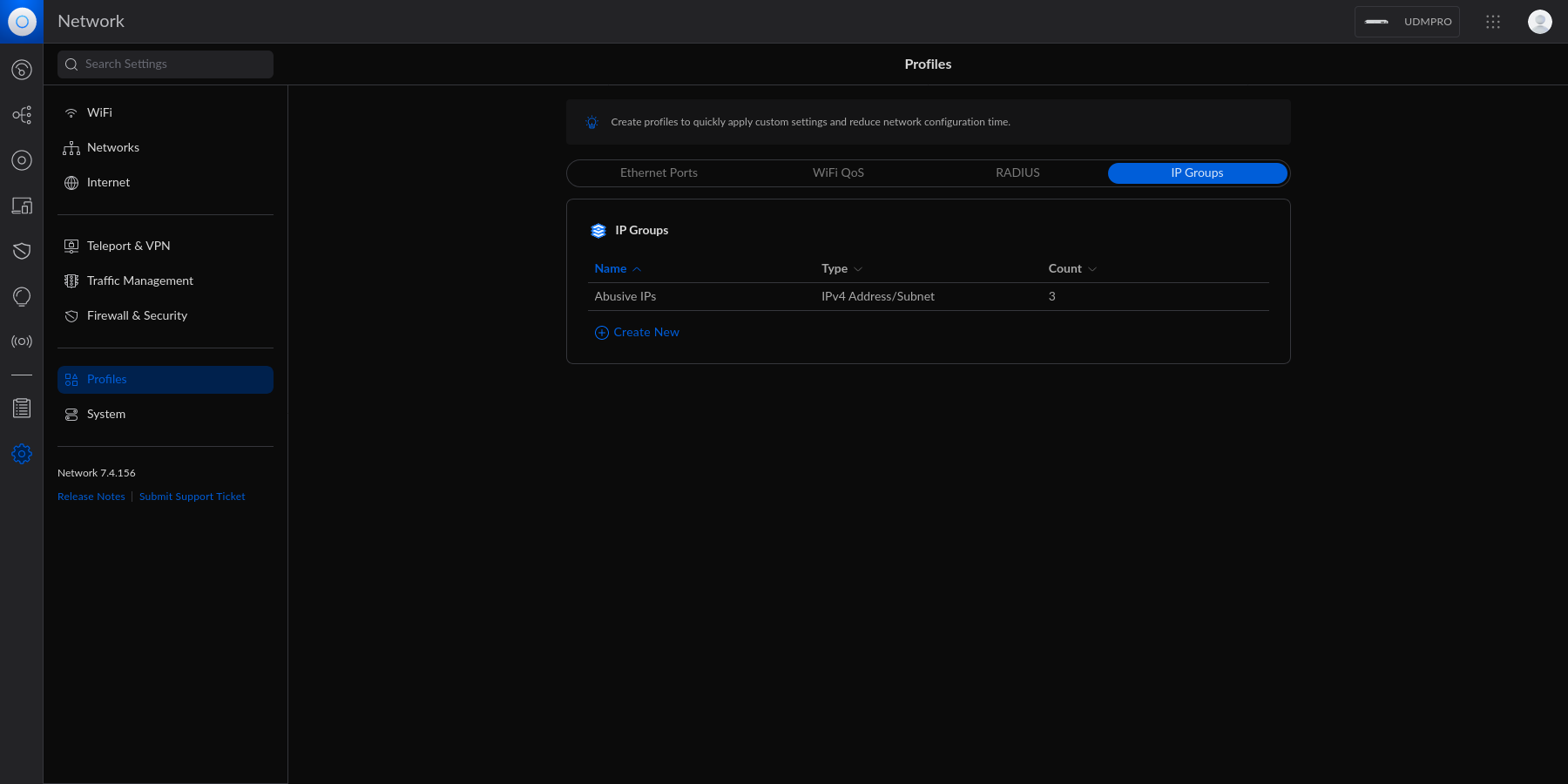 Each IP Group profile can be used as one of three options: -1. Port Group -2. IPv4 Address/Subnet -3. IPv6 Address/Subnet +1. Port Group +2. IPv4 Address/Subnet +3. IPv6 Address/Subnet -In this example, I\'m creating an IPv4 Address/Subnet group and adding a -few different IP addresses and a subnet. Once you\'ve added all IP -addresses and subnets, click the `Apply` button that should -appear at the bottom. +In this example, I'm creating an IPv4 Address/Subnet group and adding a few +different IP addresses and a subnet. Once you've added all IP addresses and +subnets, click the `Apply` button that should appear at the bottom. 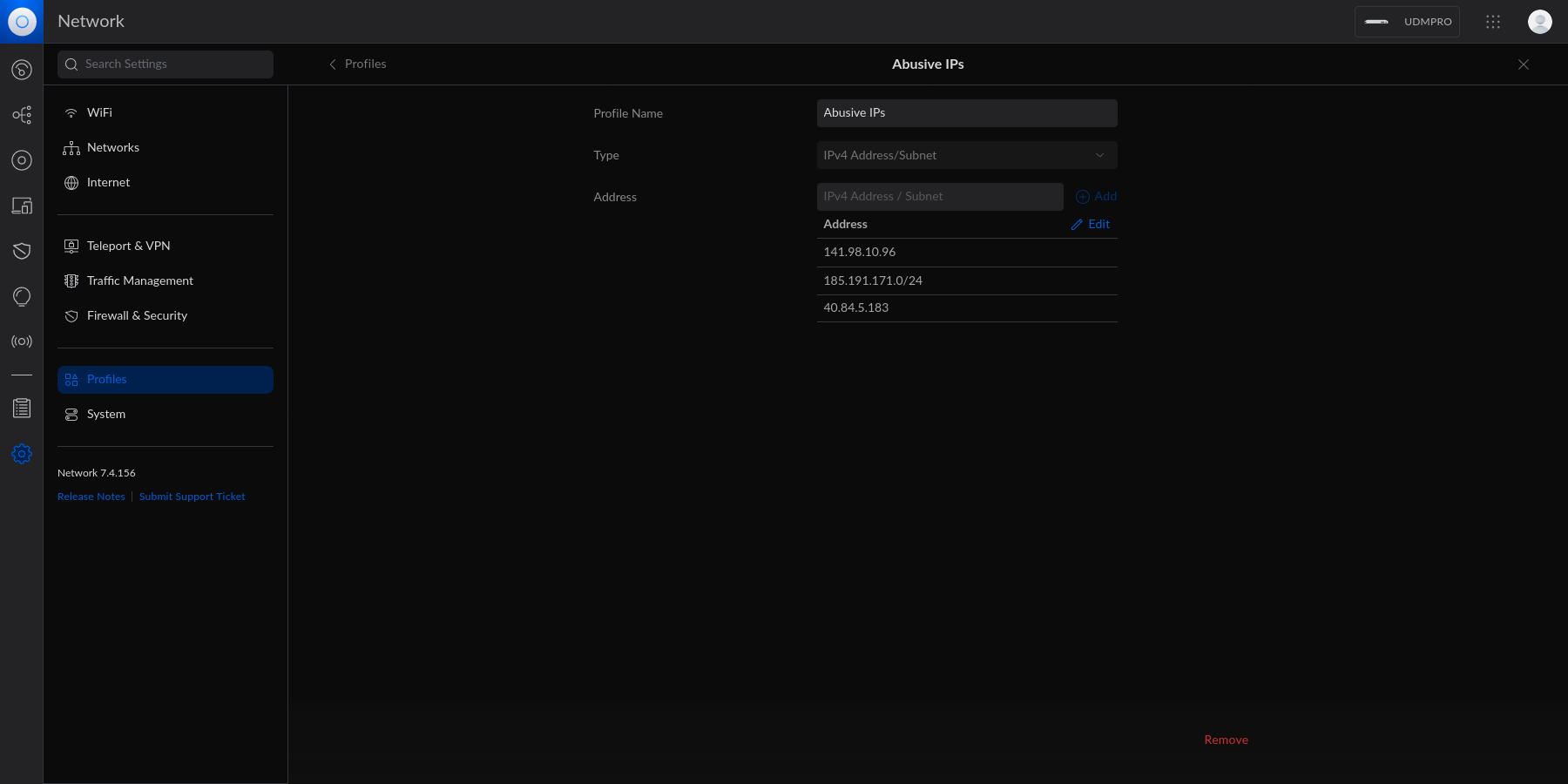 -At this point, the IPv4 Address/Subnet has been created but not yet -used. +At this point, the IPv4 Address/Subnet has been created but not yet used. # Drop IP Group Profile via the Unifi Firewall -To instruct the Unifi machine to block the profile we just created, we -need to navigate to the Network app \> Settings \> Firewall & Security. +To instruct the Unifi machine to block the profile we just created, we need to +navigate to the Network app > Settings > Firewall & Security. -Within this screen, find the Firewall Rules table and click -`Create Entry`. This entry should contain the following -settings: +Within this screen, find the Firewall Rules table and click `Create Entry`. This +entry should contain the following settings: -- Type: `Internet In` -- Description: `<Your Custom Rule>` -- Rule Applied: `Before Predefined Rules` -- Action: `Drop` -- Source Type: `Port/IP Group` -- IPv4 Address Group: - `<Name of the Group Profile You Created Above>` +- Type: `Internet In` +- Description: `<Your Custom Rule>` +- Rule Applied: `Before Predefined Rules` +- Action: `Drop` +- Source Type: `Port/IP Group` +- IPv4 Address Group: `<Name of the Group Profile You Created Above>` -Customize the remaining configurations to your liking, and then save and -enable the firewall rule. +Customize the remaining configurations to your liking, and then save and enable +the firewall rule. 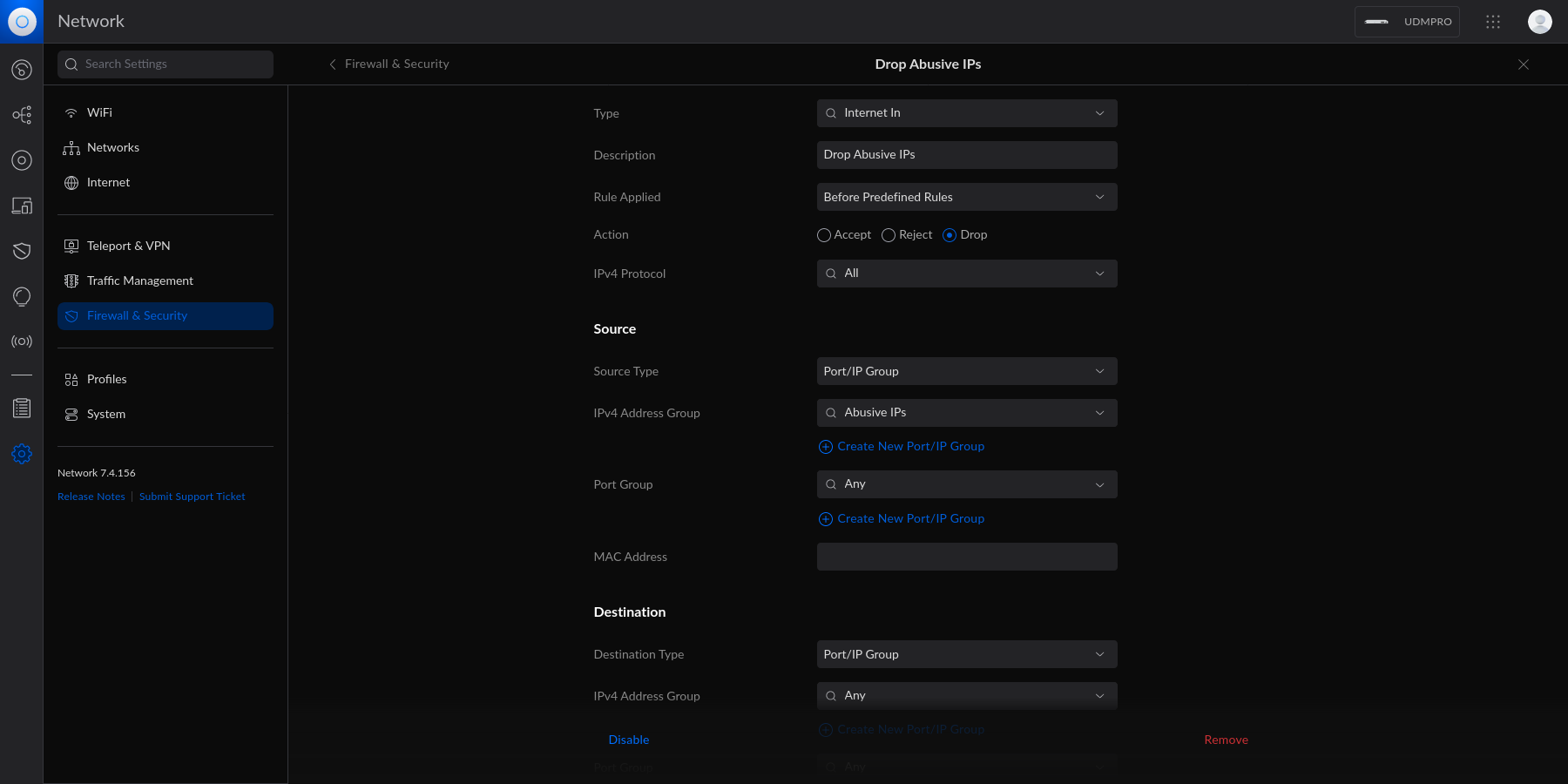 -Once enabled, the Unifi machine will be able to drop all incoming -connections from the defined IP addresses and subnets within the created -profile. +Once enabled, the Unifi machine will be able to drop all incoming connections +from the defined IP addresses and subnets within the created profile. -> As a personal aside to this topic, I\'m looking for a convenient way -> to update the firewall rules or profiles remotely (within the LAN) -> from the web server to accelerate this process. If you have an idea on -> how to automatically update Unifi IP groups or firewall rules, let me -> know! +> As a personal aside to this topic, I'm looking for a convenient way to update +> the firewall rules or profiles remotely (within the LAN) from the web server +> to accelerate this process. If you have an idea on how to automatically update +> Unifi IP groups or firewall rules, let me know! |
