diff options
Diffstat (limited to 'content/blog/2024-01-09-macos-customization.md')
| -rw-r--r-- | content/blog/2024-01-09-macos-customization.md | 29 |
1 files changed, 3 insertions, 26 deletions
diff --git a/content/blog/2024-01-09-macos-customization.md b/content/blog/2024-01-09-macos-customization.md index ac2ddfd..e9af8db 100644 --- a/content/blog/2024-01-09-macos-customization.md +++ b/content/blog/2024-01-09-macos-customization.md @@ -42,11 +42,9 @@ I use [iTerm2](https://iterm2.com/), which can be installed with Homebrew: brew install iterm2 ``` -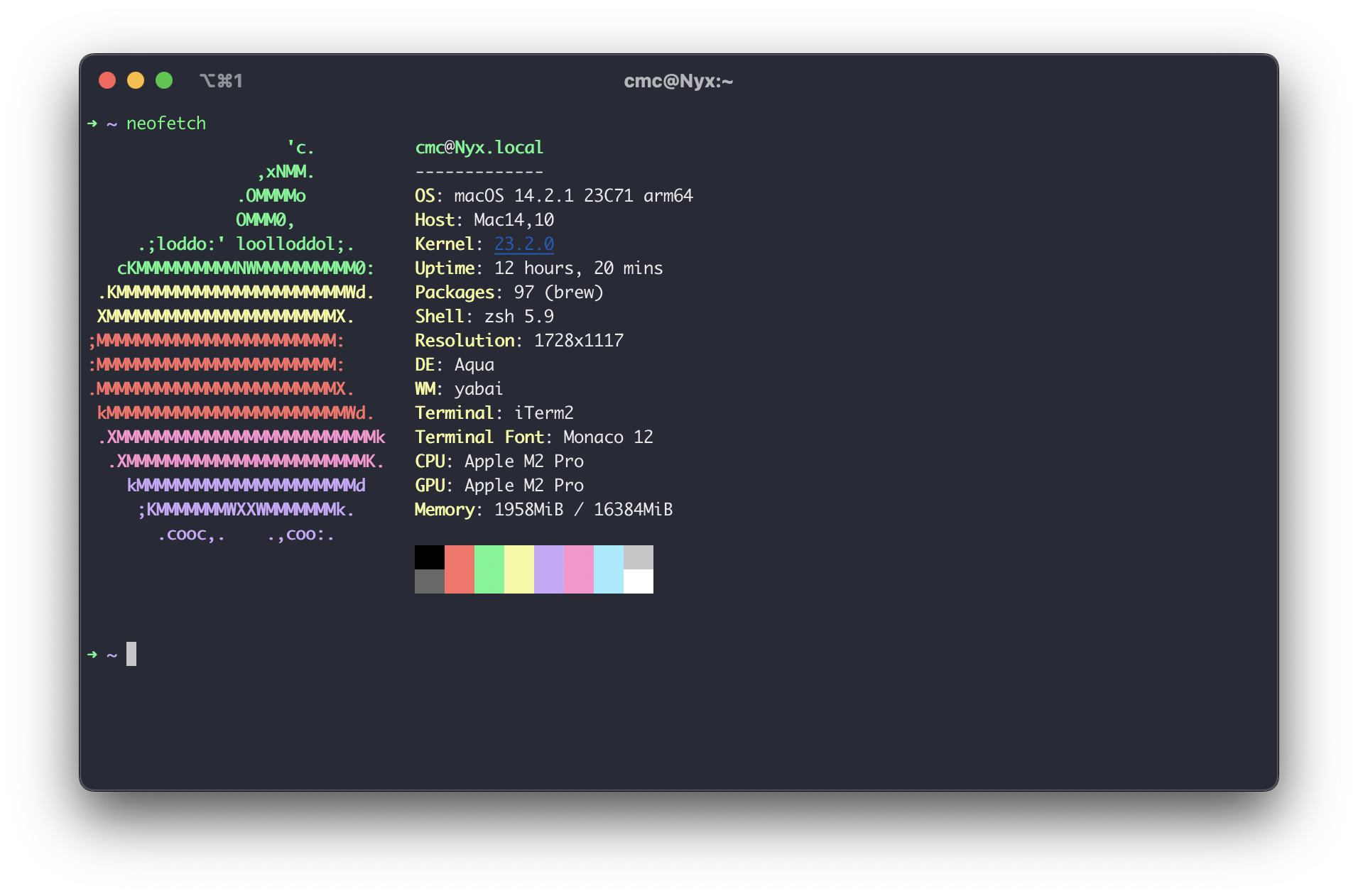 - -To install color schemes, such as the Dracula scheme shown in the screenshot -above, you visit [iTerm Themes](https://iterm2colorschemes.com/) and follow -their installation instructions to install any of the themes. +To install color schemes, such as the Dracula scheme, you visit [iTerm +Themes](https://iterm2colorschemes.com/) and follow their installation +instructions to install any of the themes. # Desktop @@ -65,12 +63,6 @@ wiki](<https://github.com/koekeishiya/yabai/wiki/Installing-yabai-(latest-releas for installation instructions. You will need to ensure that yabai is allowed to access the accessibility and screen recording APIs. -You can see a basic three-pane layout atuomatically configured by yabai for me -as I opened the windows below. - -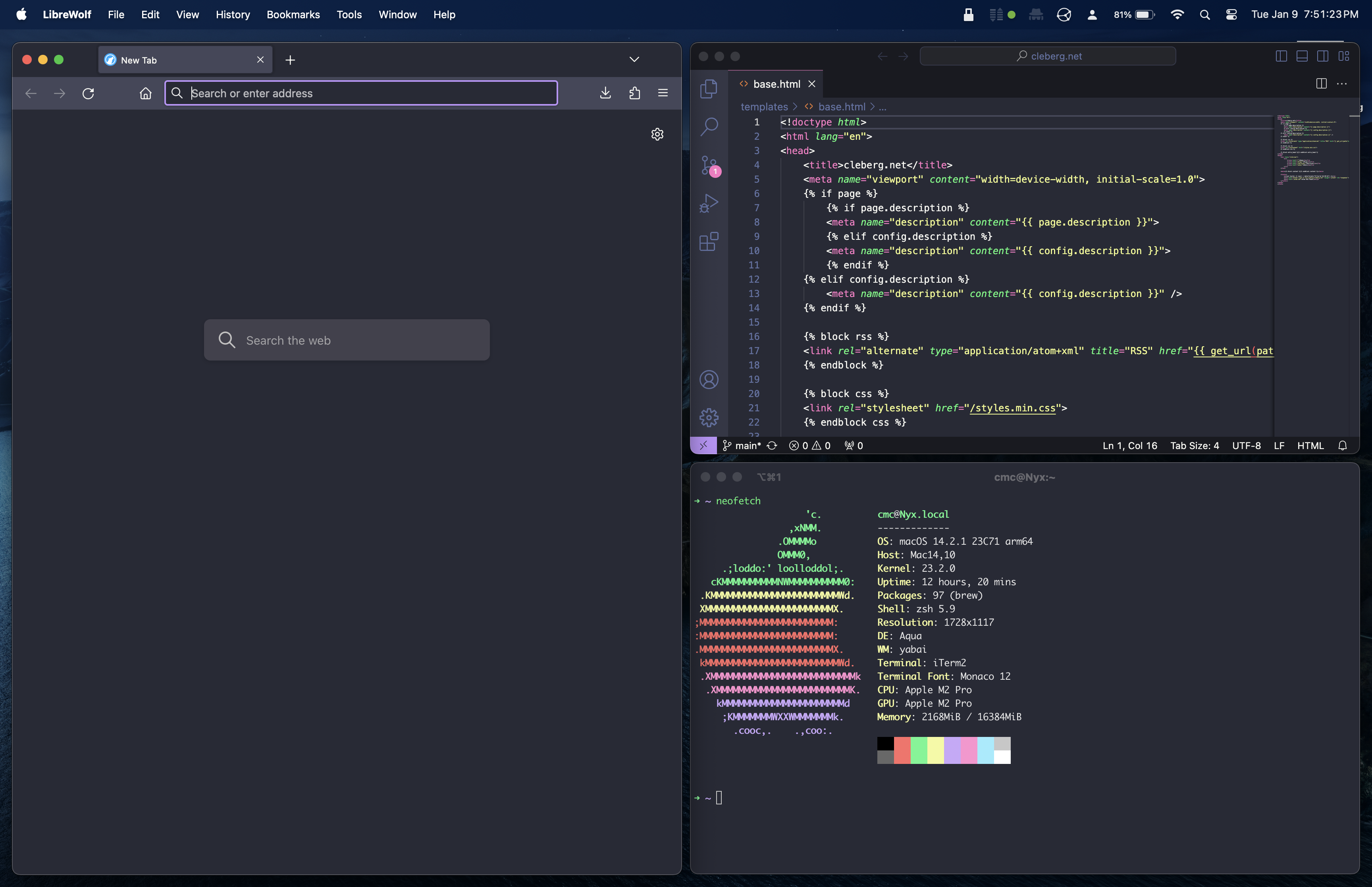 - ## Keyboard Shortcuts [skhd](https://github.com/koekeishiya/skhd) is a simple hotkey daemon that @@ -116,9 +108,6 @@ folder. See below for an example of the [Mond](https://tracesof.net/uebersicht-widgets/#Mond) widget in action. -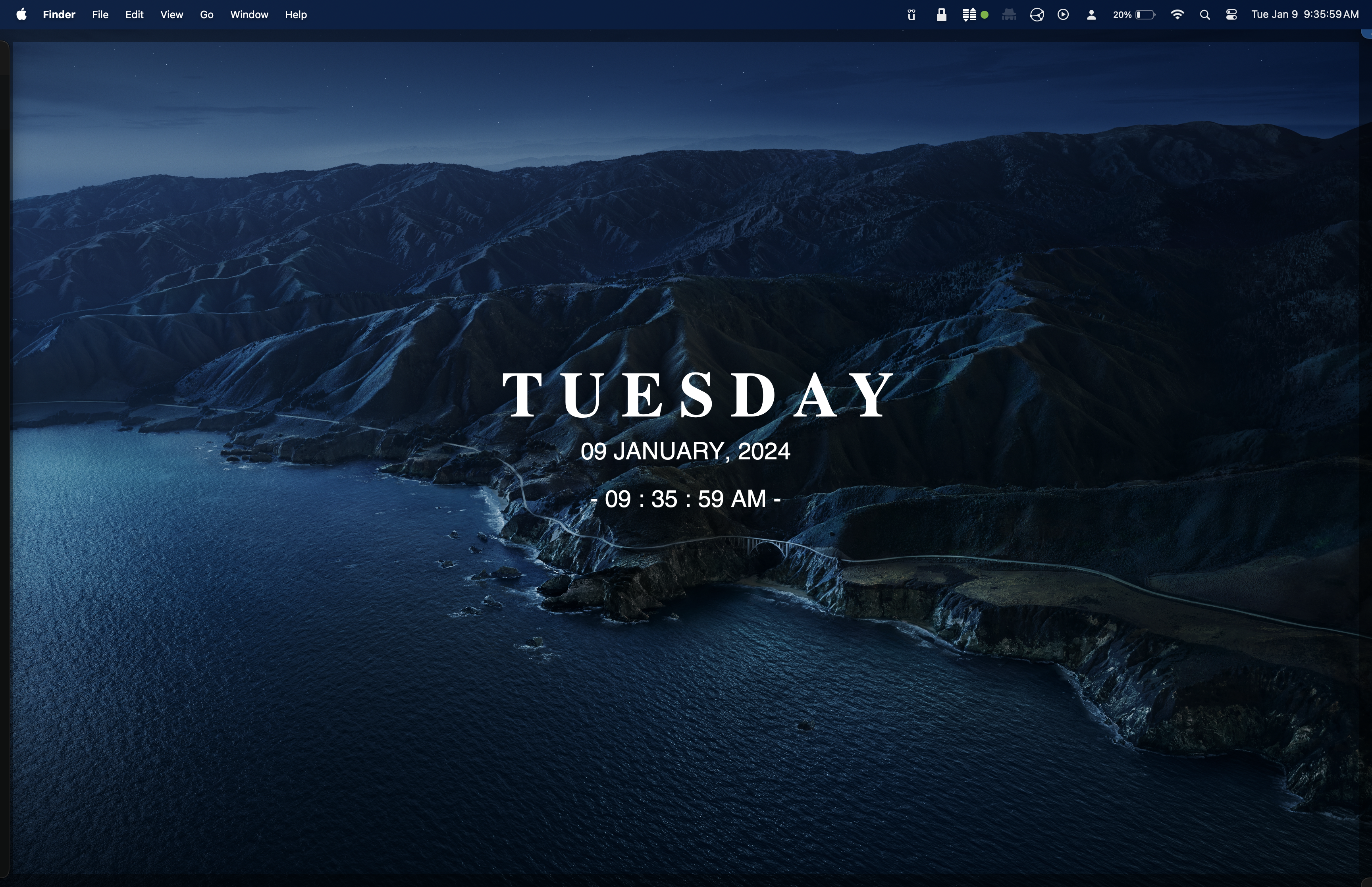 - ## Status Bar [SketchyBar](https://github.com/FelixKratz/SketchyBar) is a customizable @@ -128,11 +117,6 @@ You can browse a discussion where various users shared their [configurations](https://github.com/FelixKratz/SketchyBar/discussions/47?sort=top) for inspiration or to copy their dotfiles. -See below for a quick (& slightly broken) copy of -[zer0yu's](https://github.com/zer0yu/dotfiles) SketchyBar configuration. - - - ## Dock The easiest way to customize the dock is to install @@ -146,8 +130,6 @@ use the built-in dock instead of customizing it with third-party software. Regardless, see below for the default installation style of uBar. - - ## Application Icons You can also customize the icon of any application in macOS, which will show up @@ -163,8 +145,3 @@ them by following this process. over it). 5. Release the new icon on top of the old icon and it will update! -You can see an example of me dragging a new `signal.icns` file onto my -Signal.app information window to update it below: - -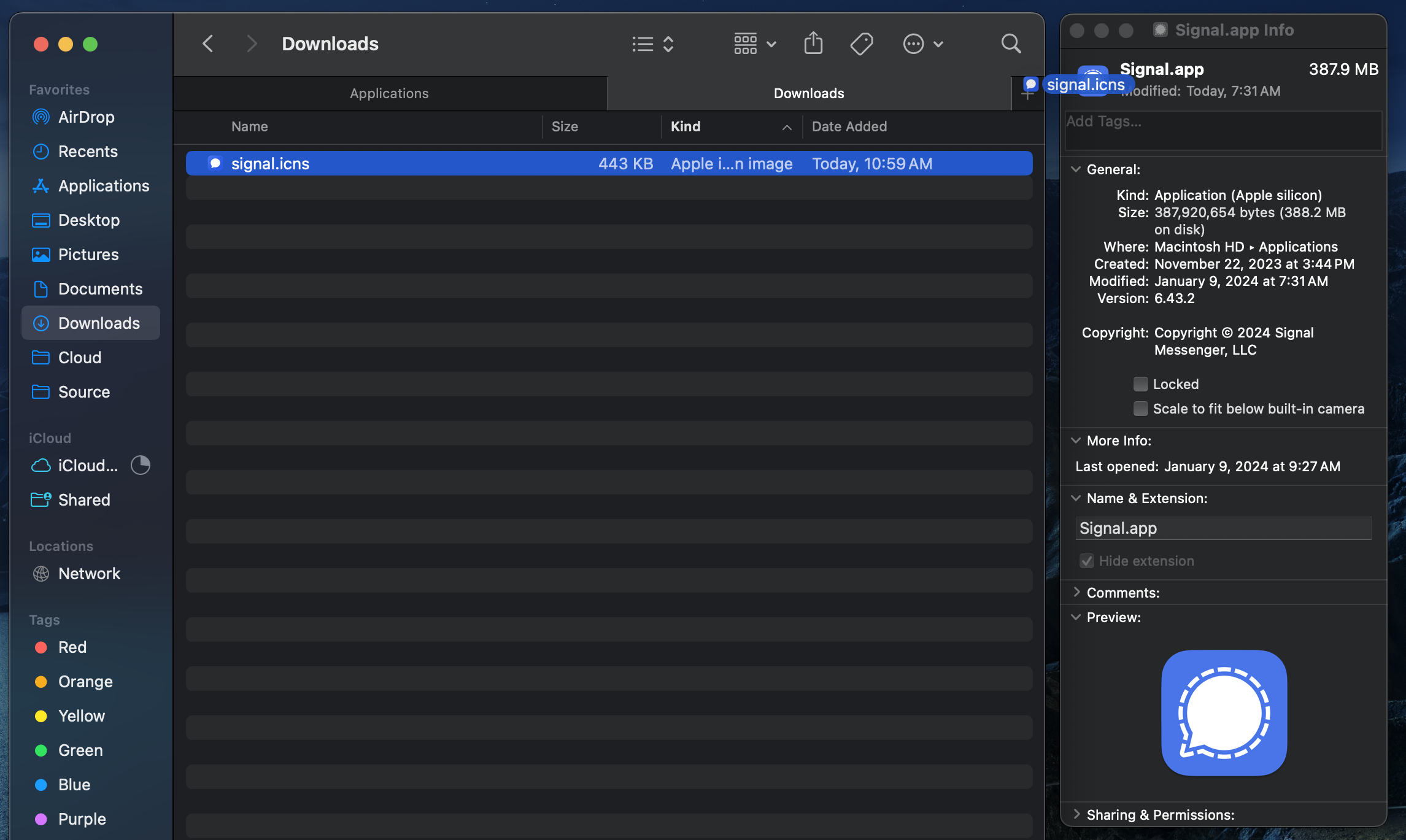 |
