diff options
Diffstat (limited to 'content/blog/2024-02-21-self-hosting-otter-wiki.md')
| -rw-r--r-- | content/blog/2024-02-21-self-hosting-otter-wiki.md | 58 |
1 files changed, 27 insertions, 31 deletions
diff --git a/content/blog/2024-02-21-self-hosting-otter-wiki.md b/content/blog/2024-02-21-self-hosting-otter-wiki.md index bfa1e91..c1e9259 100644 --- a/content/blog/2024-02-21-self-hosting-otter-wiki.md +++ b/content/blog/2024-02-21-self-hosting-otter-wiki.md @@ -7,33 +7,32 @@ draft = false # An Otter Wiki -[An Otter Wiki](https://otterwiki.com/) is an easy to use wiki software -that takes almost no effort to set up and maintain. +[An Otter Wiki](https://otterwiki.com/) is an easy to use wiki software that +takes almost no effort to set up and maintain. # Installation -To install An Otter Wiki, I\'m going to use Docker Compose to create the -container and then use Nginx as a reverse proxy to allow external access -via a subdomain I own. +To install An Otter Wiki, I'm going to use Docker Compose to create the +container and then use Nginx as a reverse proxy to allow external access via a +subdomain I own. ## Docker Compose -Start by creating a directory for the container\'s files. +Start by creating a directory for the container's files. ```sh mkdir ~/otterwiki ``` -Next, create the `docker-compose.yml` file to define the -container\'s parameters. +Next, create the `docker-compose.yml` file to define the container's +parameters. ```sh nano ~/otterwiki/docker-compose.yml ``` -Within the file, paste the following content. You can read the -project\'s documentation if you want to further override or customize -the container. +Within the file, paste the following content. You can read the project's +documentation if you want to further override or customize the container. ``` conf version: '3' @@ -56,23 +55,22 @@ cd ~/otterwiki sudo docker-compose up -d ``` -The container is now available at `localhost:8337`. Next, we -will use Nginx to serve this app externally. +The container is now available at `localhost:8337`. Next, we will use Nginx to +serve this app externally. ## Nginx -To access the app externally, let\'s set up a reverse proxy. I\'ll start -by creating the Nginx configuration file for my wiki. +To access the app externally, let's set up a reverse proxy. I'll start by +creating the Nginx configuration file for my wiki. ```sh sudo nano /etc/nginx/sites-available/wiki ``` -Within the file, I have saved the following content. This assumes you -already have a TLS/SSL cert to use with this subdomain. If not, simply -remove the `ssl_*` variables, remove the `80` -server block, and change the `443` server block to -`80` to serve the app without SSL. +Within the file, I have saved the following content. This assumes you already +have a TLS/SSL cert to use with this subdomain. If not, simply remove the +`ssl_*` variables, remove the `80` server block, and change the `443` server +block to `80` to serve the app without SSL. ``` conf server { @@ -110,15 +108,14 @@ server { } ``` -Save and close the configuration file. On Nginx, we need to symlink the -file to enable it. +Save and close the configuration file. On Nginx, we need to symlink the file to +enable it. ```sh sudo ln -s /etc/nginx/sites-available/wiki /etc/nginx/sites-enabled/wiki ``` -Once enabled, restart the Nginx server to start serving the app -externally. +Once enabled, restart the Nginx server to start serving the app externally. ```sh sudo systemctl restart nginx.service @@ -126,18 +123,17 @@ sudo systemctl restart nginx.service # Screenshots -In the screenshot below, you can see the initial launch screen for An -Otter Wiki. Start by creating your admin account and configure the app -as necessary. +In the screenshot below, you can see the initial launch screen for An Otter +Wiki. Start by creating your admin account and configure the app as necessary. 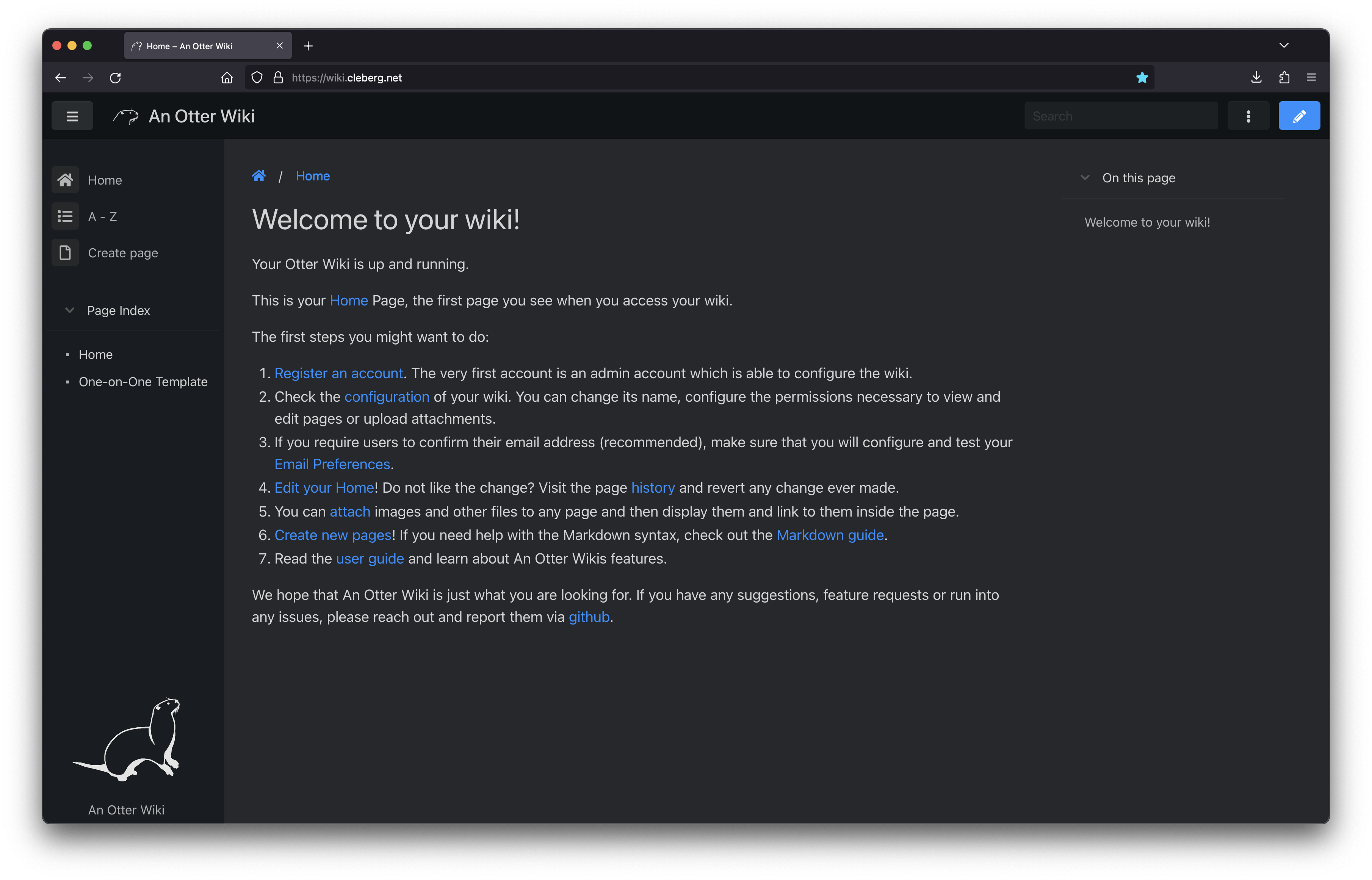 -You can also see the default editing screen for creating and editing -pages. It\'s as easy as typing Markdown and hitting the save button. +You can also see the default editing screen for creating and editing pages. +It's as easy as typing Markdown and hitting the save button. 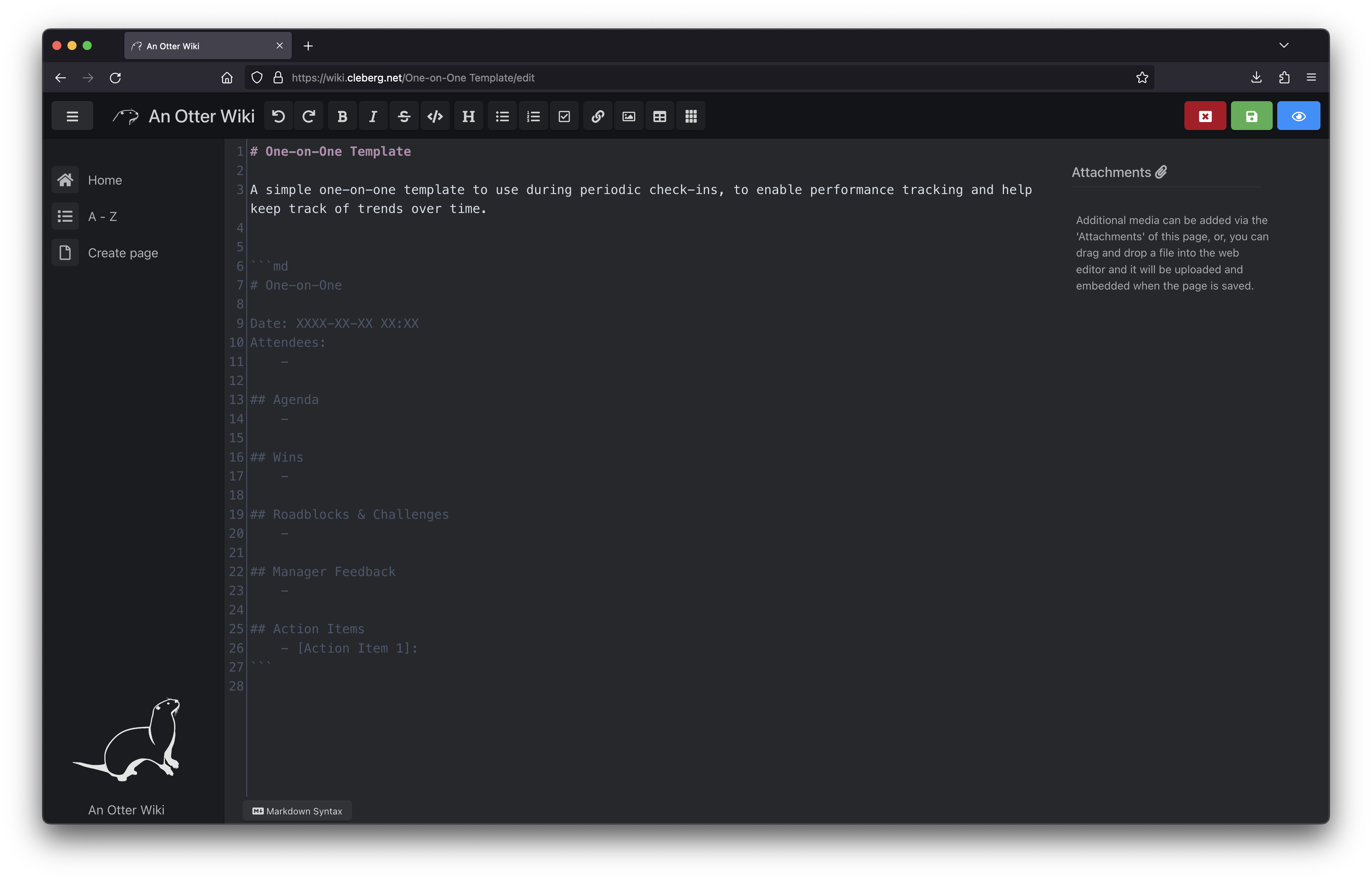 -Overall, I like An Otter Wiki and will be looking forward to seeing how -much use I get out of it going forward. +Overall, I like An Otter Wiki and will be looking forward to seeing how much use +I get out of it going forward. |
