diff options
| author | Christian Cleberg <hello@cleberg.net> | 2024-01-27 13:49:47 -0600 |
|---|---|---|
| committer | Christian Cleberg <hello@cleberg.net> | 2024-01-27 13:49:47 -0600 |
| commit | f5b39d90dbaf22a83b82f3c397429ff23a1d056c (patch) | |
| tree | c8e355e5c269f624d0b3fae5d5d34c4dfd228820 | |
| parent | 7c05fbe44141e29e4a22a62e188dbba344e353ec (diff) | |
| download | cleberg.net-f5b39d90dbaf22a83b82f3c397429ff23a1d056c.tar.gz cleberg.net-f5b39d90dbaf22a83b82f3c397429ff23a1d056c.tar.bz2 cleberg.net-f5b39d90dbaf22a83b82f3c397429ff23a1d056c.zip | |
feat: add tableau dashboard post
| -rw-r--r-- | content/blog/2024-01-27-tableau-dashboard.md | 122 |
1 files changed, 122 insertions, 0 deletions
diff --git a/content/blog/2024-01-27-tableau-dashboard.md b/content/blog/2024-01-27-tableau-dashboard.md new file mode 100644 index 0000000..2a84310 --- /dev/null +++ b/content/blog/2024-01-27-tableau-dashboard.md @@ -0,0 +1,122 @@ ++++ +date = 2024-01-27 +title = "Data Visualization: Mapping Omaha Crime Data with Tableau" +description = "Learn how to utilize Tableau Public to build a dashboard to map crimes across Omaha." ++++ + +In this project, I am going to show you how to use Tableau Public for free to create simple dashboards. + +I will be creating simple visuals from an Omaha crime data set and combining them to create the dashboard below. You can view this dashboard interactively online here: [Omaha Crime Data (2015 - 2023)](https://public.tableau.com/app/profile/c.c7042/viz/OmahaCrimeData2015-2023/OmahaCrimeData2015-2023#1). + +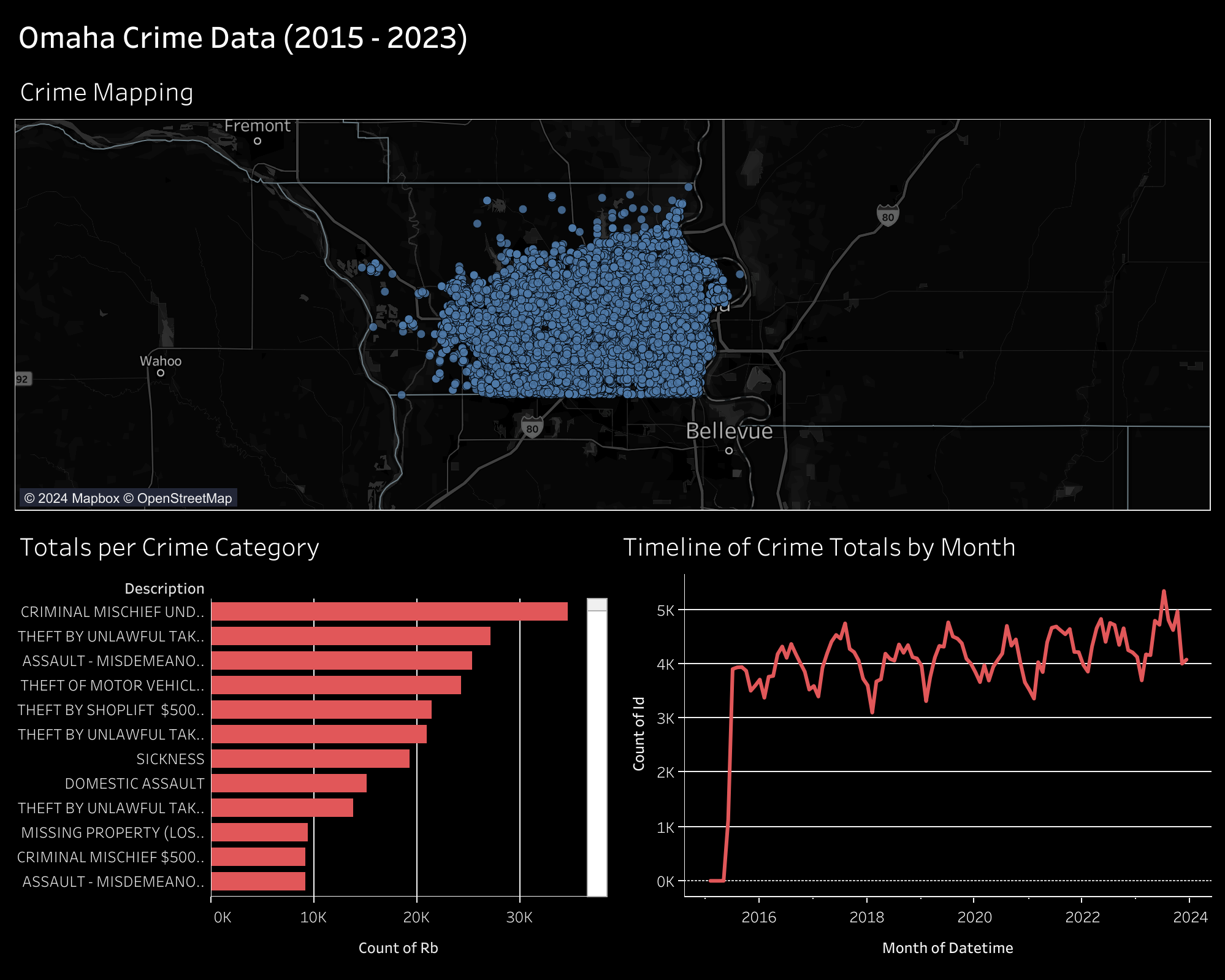 + +## Gather the Data + +You can download incident data from the Omaha Police Department on their [Incident Data Download](https://police.cityofomaha.org/crime-information/incident-data-download) page. They currently have files for the years 2015 through 2023. + +Each file will be downloaded as a CSV file, approximately 3 MB - 8 MB. + +## Clean and Transform the Data + +I have used Python to combine the files into a single CSV file, as well as adding a custom `datetime` column. You could do this step in any software you prefer, but I prefer Python as its free, easy to use, and has a plethora of support resources online. + +Start by opening a terminal, navigating to your Downloads directory, and creating a python script. + +```sh +cd ~/Downloads +nano data_processing.py +``` + +Within the Python script, paste the following: + +```python +# Import modules +import pandas as pd +import glob +import os + +# Import the data +path = r"~/Downloads/*.csv" +files = glob.glob(path) + +list = [] + +for file in files: + df_tmp = pd.read_csv(file) + li.append(df_tmp) + +df = pd.concat(list, axis=0, ignore_index=True) + +# Create a combined datetime column +df["datetime"] = pd.to_datetime( + df["date"] + " " + df["time"], + format="%m/%d/%Y %H:%M:%S" +) +df.head() + +# Export the combined data +df.to_csv(r"~/Downloads/combined_incidents.csv") +``` + +Once pasted, save and close the file. You can execute the file like so: + +```sh +python3 data_processing.py +``` + +After this, you should have a combined data file that contains all incidents between 2015 and 2023. Mine was approximately 55 MB. + +## Tableau Public + +[Tableau Public](https://public.tableau.com/) is a free-to-use web application that allows you to create visualizations by uploading data sources. Note that there's no way to keep the data and visualizations private, so don't upload anything private. + +After creating an account, you can click the `Create` > `Web Authoring` link to create your first visualization. + +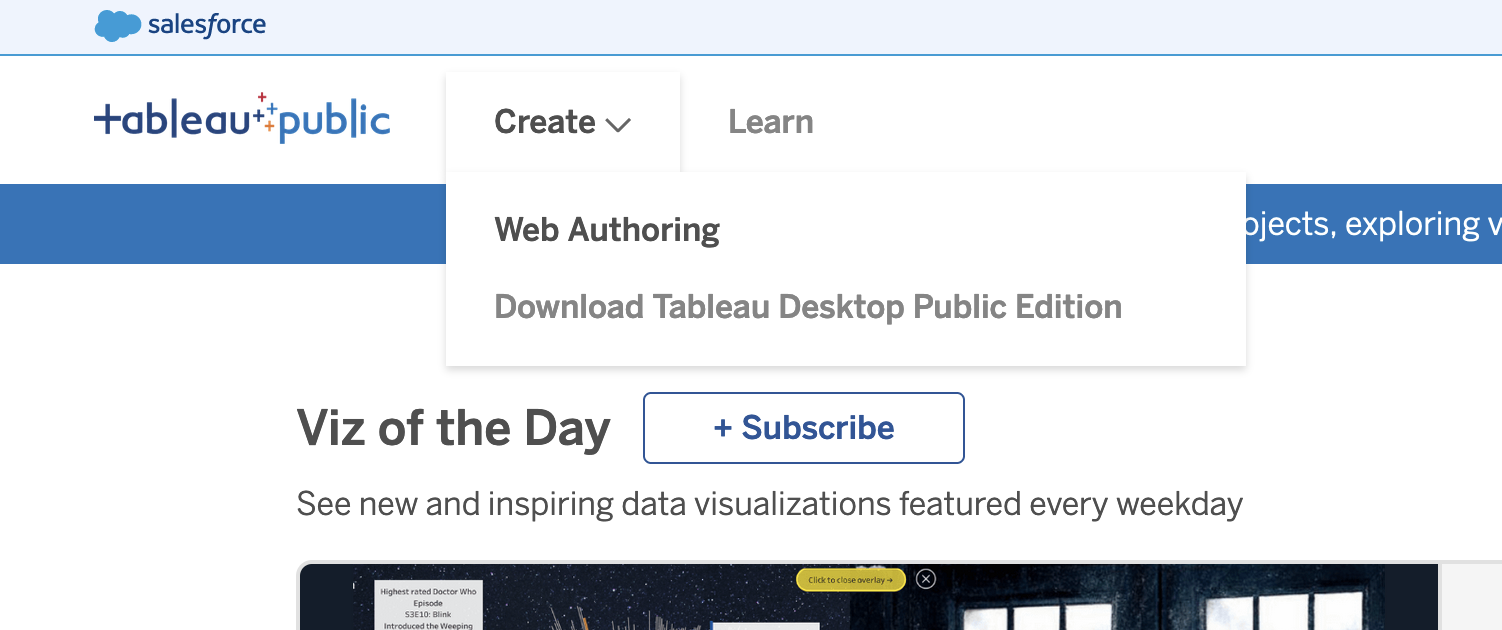 + +### Upload the Data + +Once you've opened your first project, Tableau will ask you to connect to your data. For this project, click the `Upload from computer` button and select the CSV file previously combined in the step above. + +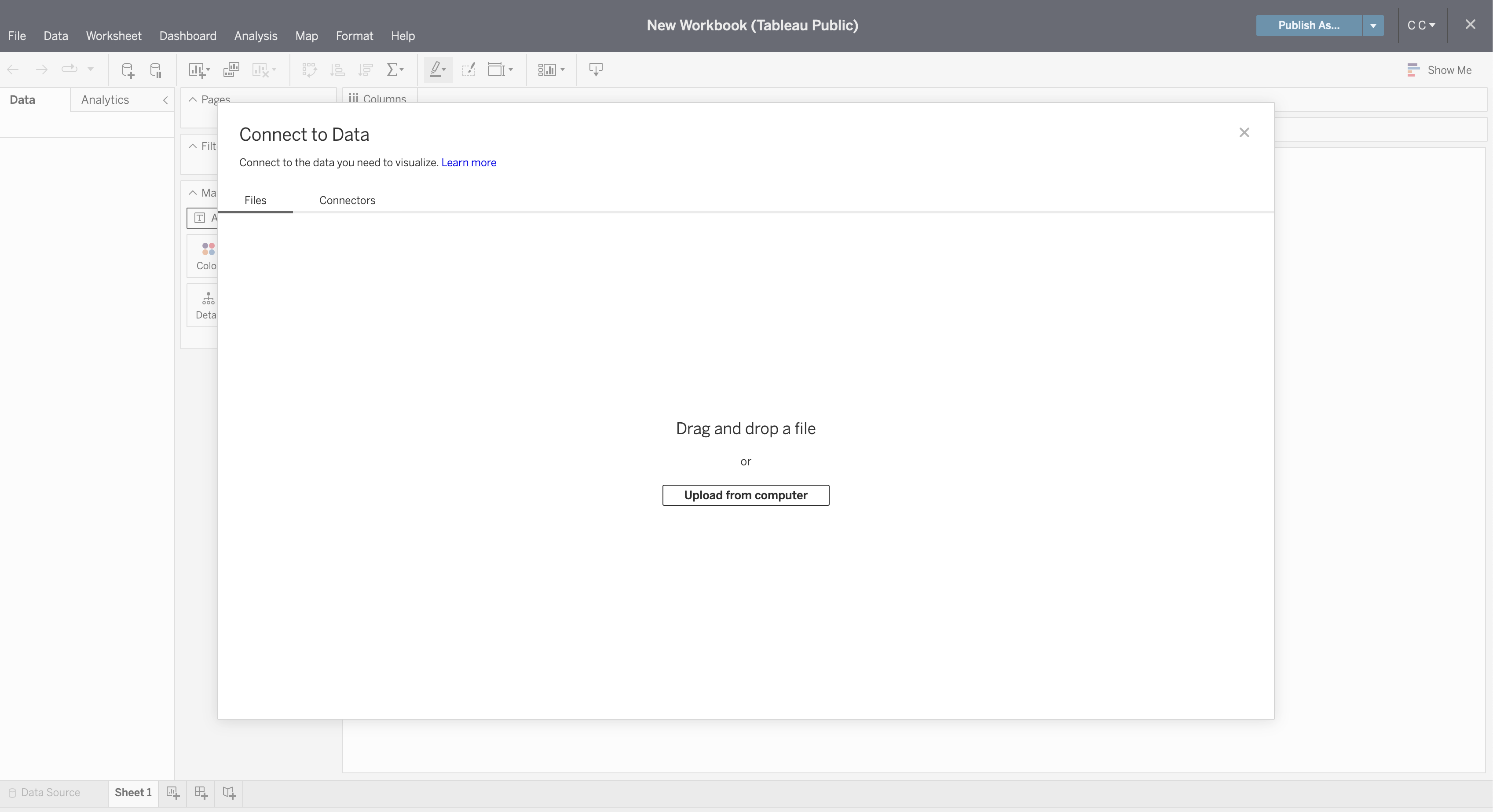 + +Once connected, you can refresh the preview of the data with the `Refresh Data Source` button in the toolbar. + +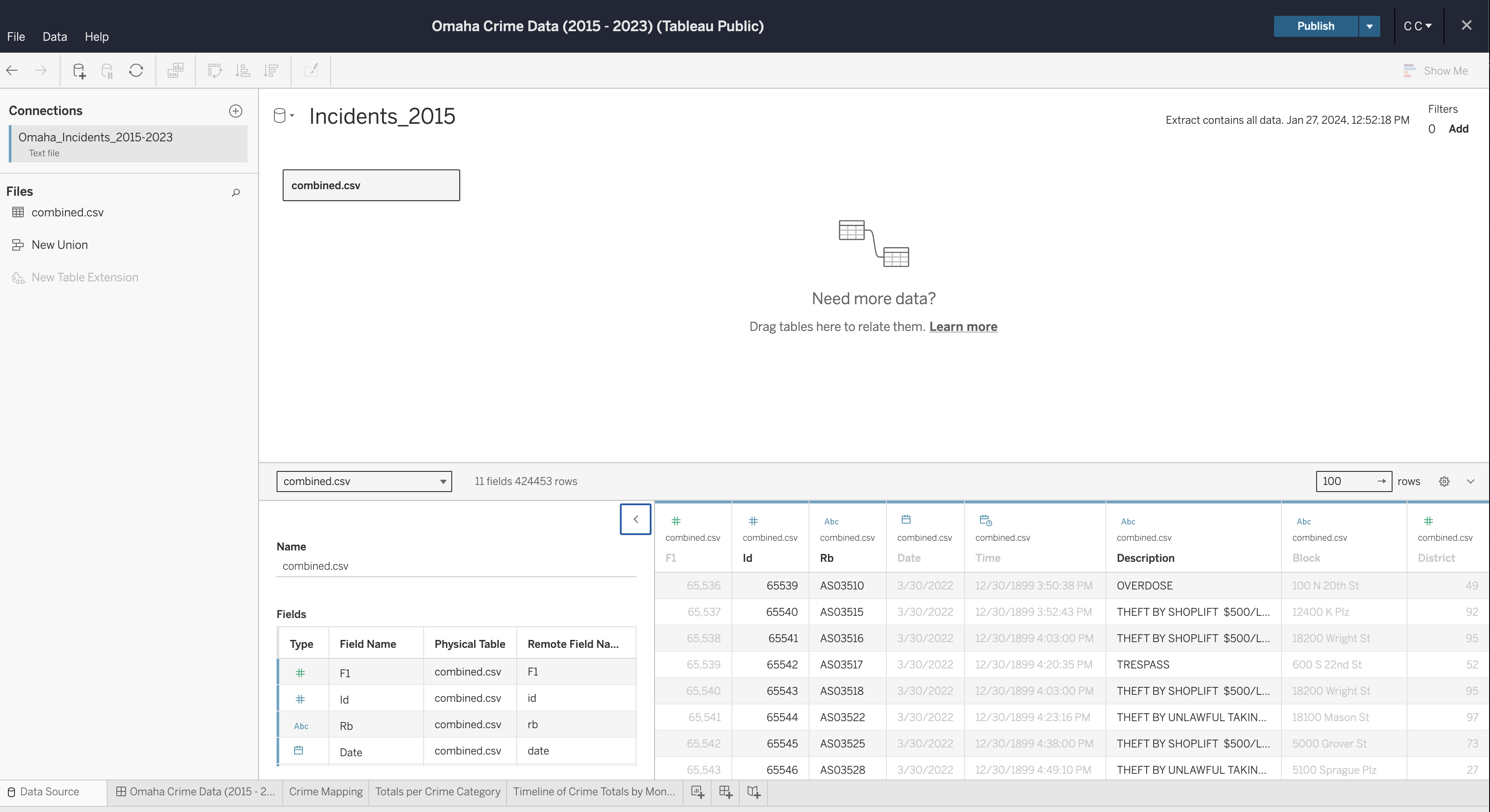 + +If you need to edit any of the data types, column names, etc., you can do so now. Once complete, generate an extract so that you can start creating visualizations. + +### Create Visualizations + +To start, create a worksheet in the toolbar at the bottom of the screen. + +Within this screen, select a column from the `Data` side bar on the left and drag it into the `Columns` or `Rows` area of the canvas. + +See below for the map visualization. You can recreate this by adding the following fields: + +- `Columns`: Lon +- `Rows`: Lat +- `Marks`: + - Description + - Datetime +- `Filters`: Datetime + +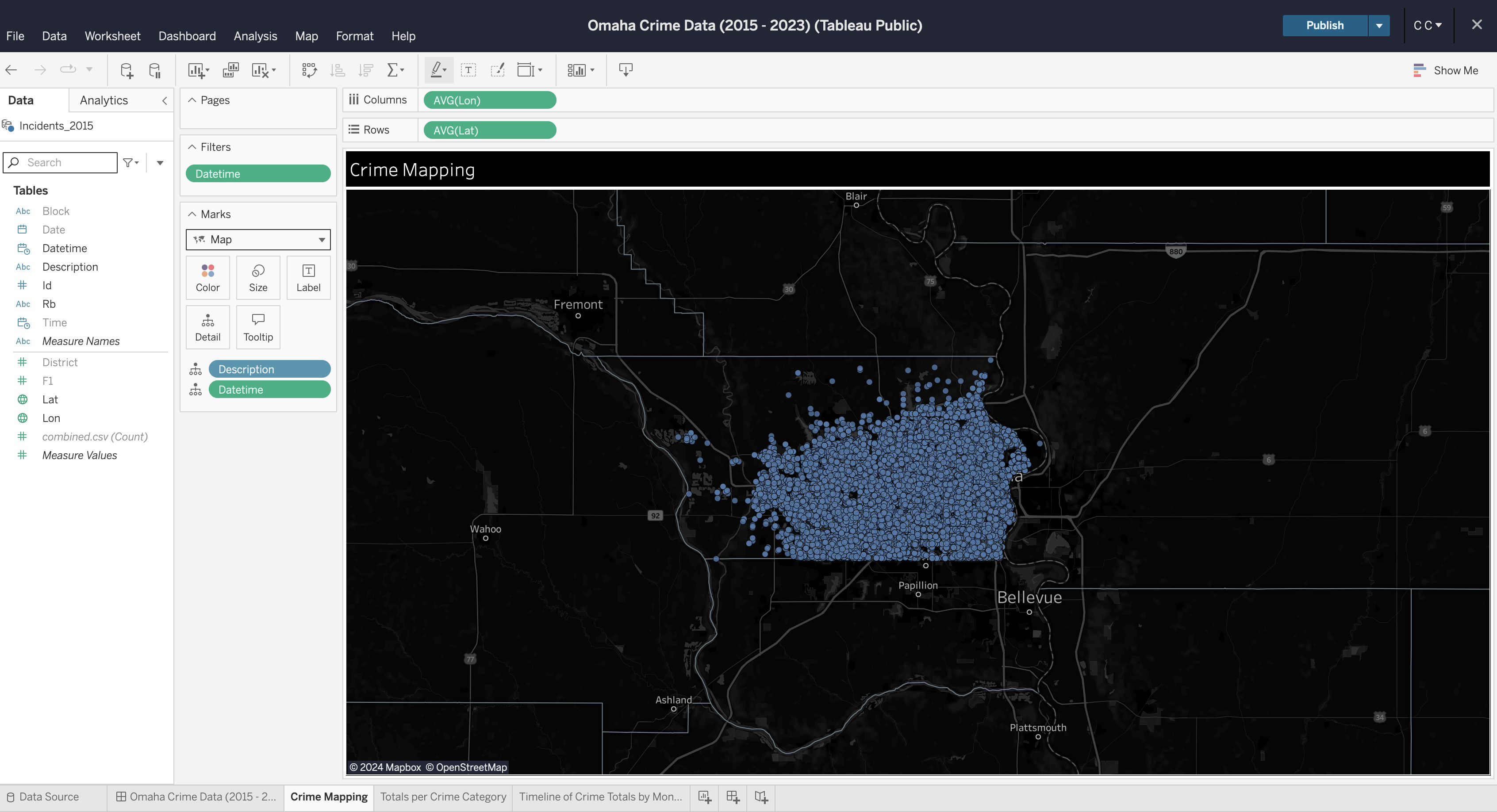 + +You can repeat this process for each visualization you want to create. Explore your options by dragging data fields to different areas and by opening the field options to explore what operations can be performed on different data types (e.g., average, count, etc.). + +### Create Dashboard + +To create a dashboard, click the button on the toolbar at the bottom of the screen. Within the dashboard, drag each sheet from the left side bar onto the dashboard canvas. + +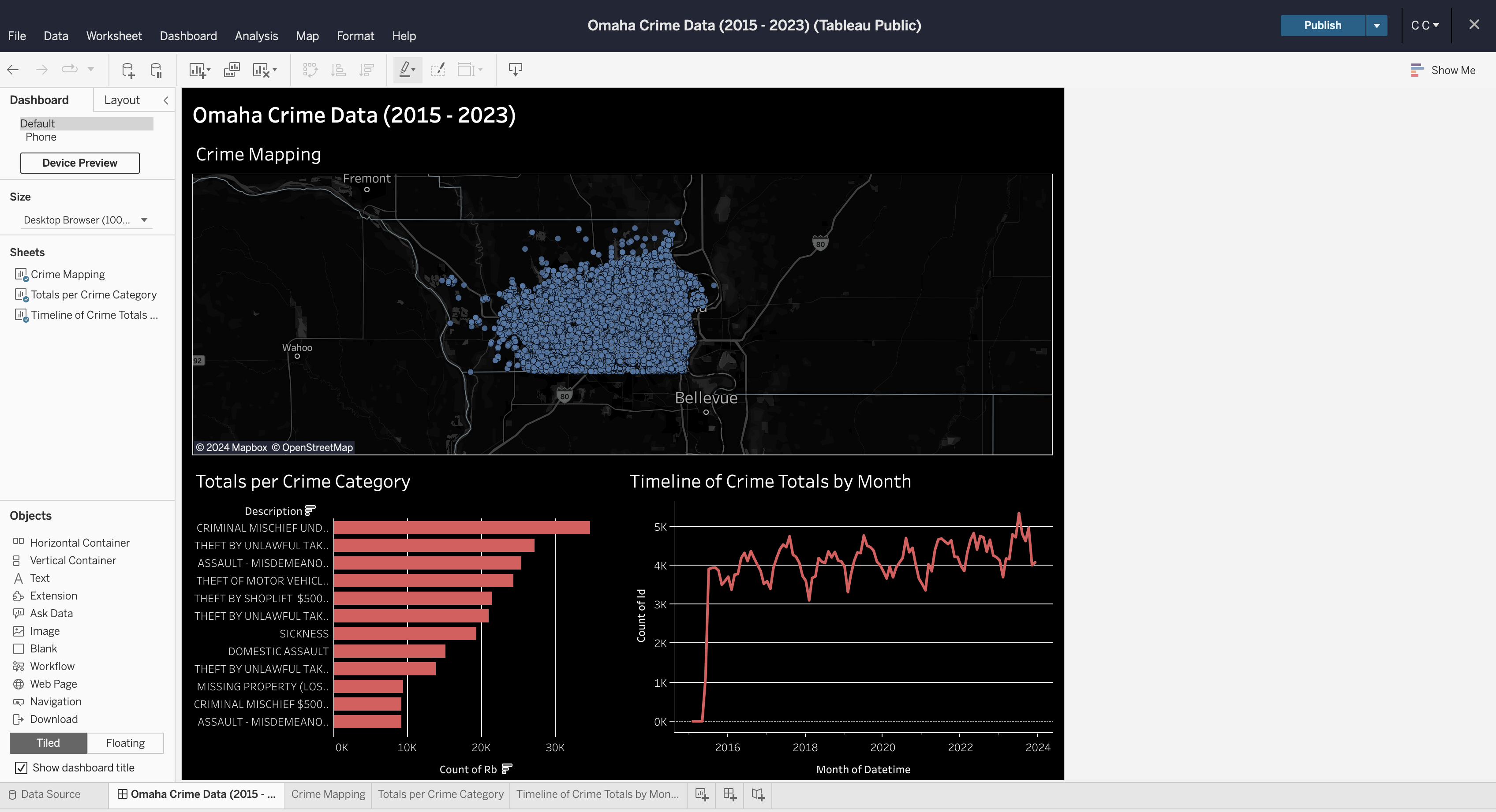 + +### Formatting + +You can explore a ton of different formatting options throughout the worksheets and dashboard. Specifically for maps, you can alter the map layers, background, and visible features through the `Map` menu in the top file menu of the editing screen. + +In the finished dashboard below, I opted for a dark mode with a map that showed county lines and city names. + +There's a ton of other options available to be used in a dashboard like this, but this project shows a quick preview of what you can do in Tableau Public. + +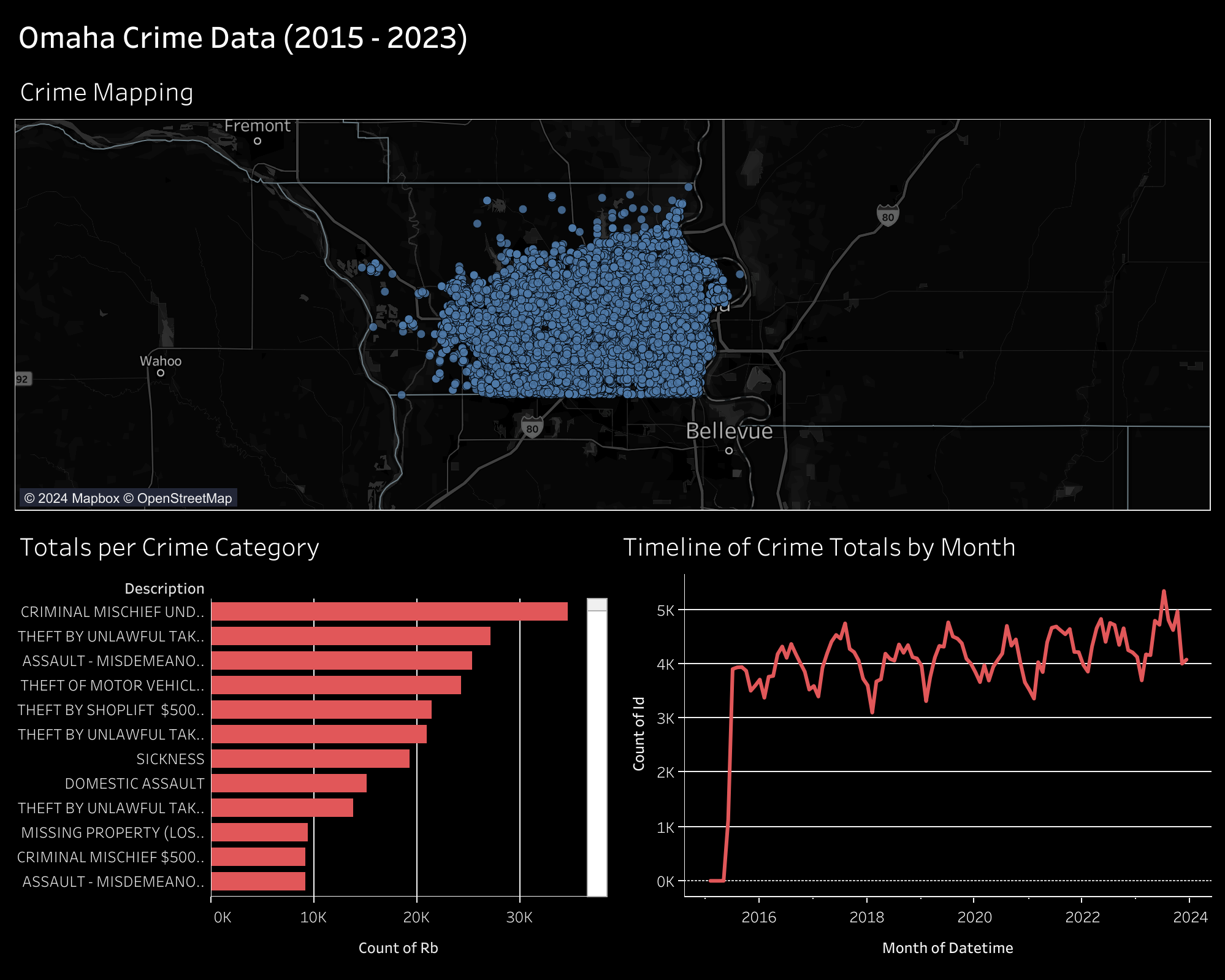 |
