diff options
| author | Christian Cleberg <hello@cleberg.net> | 2024-04-29 14:18:55 -0500 |
|---|---|---|
| committer | Christian Cleberg <hello@cleberg.net> | 2024-04-29 14:18:55 -0500 |
| commit | fdd80eadcc2f147d0198d94b7b908764778184a2 (patch) | |
| tree | fbec9522ea9aa13e8105efc413d2498c3c5b4cd6 /content/blog/2020-01-25-linux-software.md | |
| parent | d6c80fdc1dea9ff242a4d3c7d3939d2727a8da56 (diff) | |
| download | cleberg.net-fdd80eadcc2f147d0198d94b7b908764778184a2.tar.gz cleberg.net-fdd80eadcc2f147d0198d94b7b908764778184a2.tar.bz2 cleberg.net-fdd80eadcc2f147d0198d94b7b908764778184a2.zip | |
format line wrapping and fix escaped characters
Diffstat (limited to 'content/blog/2020-01-25-linux-software.md')
| -rw-r--r-- | content/blog/2020-01-25-linux-software.md | 159 |
1 files changed, 72 insertions, 87 deletions
diff --git a/content/blog/2020-01-25-linux-software.md b/content/blog/2020-01-25-linux-software.md index a240731..c3624de 100644 --- a/content/blog/2020-01-25-linux-software.md +++ b/content/blog/2020-01-25-linux-software.md @@ -12,32 +12,31 @@ draft = false 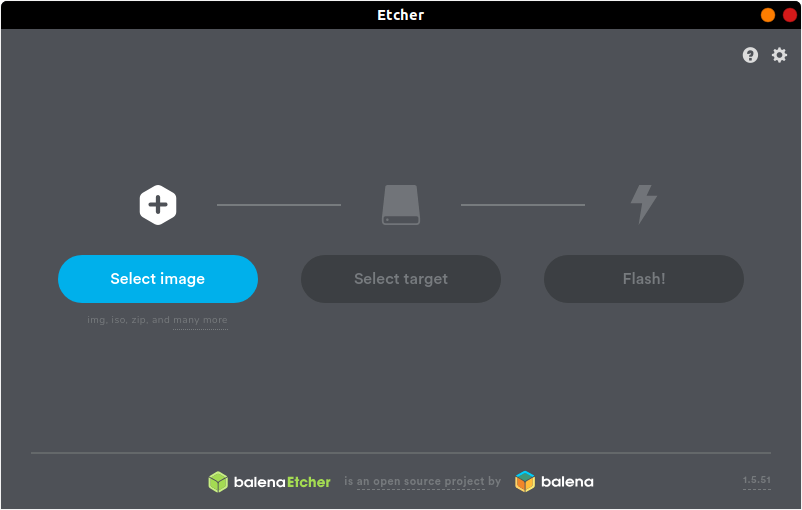 -[Etcher](https://www.balena.io/etcher/) is a quick and easy way to burn -ISO images to CDs and USB devices. There are two different ways you can -install this program. First, you can navigate to the [official -website](https://www.balena.io/etcher/) and download the AppImage file, -which can run without installation. +[Etcher](https://www.balena.io/etcher/) is a quick and easy way to burn ISO +images to CDs and USB devices. There are two different ways you can install this +program. First, you can navigate to the [official +website](https://www.balena.io/etcher/) and download the AppImage file, which +can run without installation. -However, AppImage files are not executable by default, so you\'ll either -need to right-click to open the properties of the file and click the -\"Allow executing file as program\" box in the Permissions tab or use -the following command: +However, AppImage files are not executable by default, so you'll either need to +right-click to open the properties of the file and click the "Allow executing +file as program" box in the Permissions tab or use the following command: ```sh chmod u+x FILE_NAME ``` -If you don\'t like AppImage files or just prefer repositories, you can -use the following commands to add the author\'s repository and install -it through the command-line only. +If you don't like AppImage files or just prefer repositories, you can use the +following commands to add the author's repository and install it through the +command-line only. -First, you\'ll have to echo the repo and write it to a list file: +First, you'll have to echo the repo and write it to a list file: ```sh echo "deb https://deb.etcher.io stable etcher" | sudo tee /etc/apt/sources.list.d/balena-etcher.list ``` -Next, add the application keys to Ubuntu\'s keyring: +Next, add the application keys to Ubuntu's keyring: ```sh sudo apt-key adv --keyserver keyserver.ubuntu.com --recv-keys 379CE192D401AB61 @@ -49,8 +48,7 @@ Finally, update the repositories and install the app. sudo apt update && sudo apt install balena-etcher-electron ``` -Using Arch, Manjaro, or another distro using the AUR? Use this command -instead: +Using Arch, Manjaro, or another distro using the AUR? Use this command instead: ```sh sudo pacman -S etcher @@ -61,12 +59,11 @@ sudo pacman -S etcher 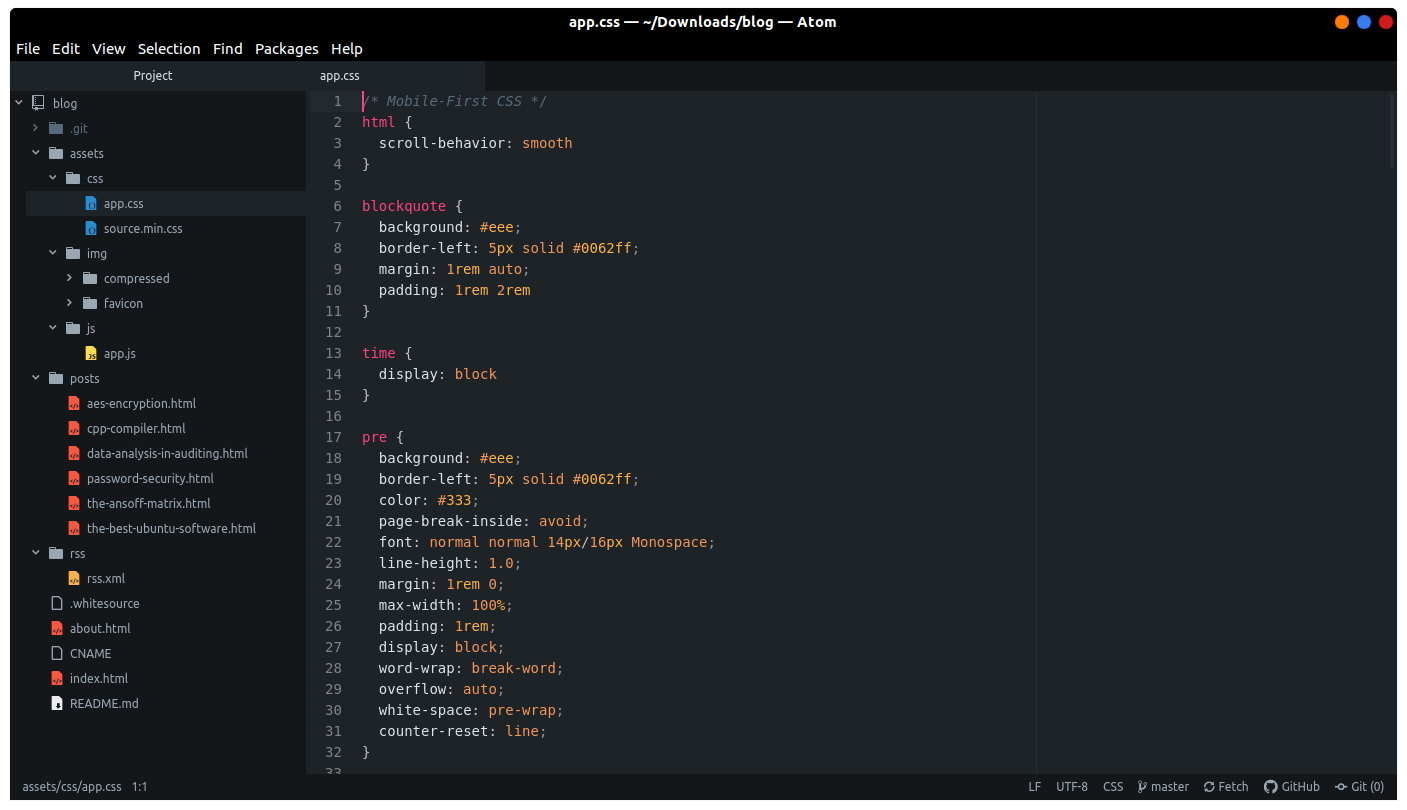 -[Atom](https://atom.io) is the self-proclaimed \"hackable text editor -for the 21st century\". This text editor is made by GitHub, [now owned -by +[Atom](https://atom.io) is the self-proclaimed "hackable text editor for the +21st century". This text editor is made by GitHub, [now owned by Microsoft](https://news.microsoft.com/2018/06/04/microsoft-to-acquire-github-for-7-5-billion/), -and has some of the best add-ons available to customize the layout and -abilities of the app. +and has some of the best add-ons available to customize the layout and abilities +of the app. First, add the Atom repository to your sources. @@ -80,25 +77,24 @@ Next, update your package listings and install atom. sudo apt update && sudo apt install atom ``` -If you have issues updating your packages with the Atom repository, -you\'ll need to use the snap package described below instead of the -repository. To remove the repository we just added, use this command: +If you have issues updating your packages with the Atom repository, you'll need +to use the snap package described below instead of the repository. To remove the +repository we just added, use this command: ```sh sudo add-apt-repository -r ppa:webupd8team/atom ``` -You can also install Atom as a snap package, but it must be installed -with the `--classic` flag. A [full explanation is +You can also install Atom as a snap package, but it must be installed with the +`--classic` flag. A [full explanation is available](https://language-bash.com/blog/how-to-snap-introducing-classic-confinement) -if you\'d like to read more about why you need the classic flag. +if you'd like to read more about why you need the classic flag. ```sh snap install atom --classic ``` -Using Arch, Manjaro, or another distro using the AUR? Use this command -instead: +Using Arch, Manjaro, or another distro using the AUR? Use this command instead: ```sh sudo pacman -S atom @@ -109,28 +105,25 @@ sudo pacman -S atom 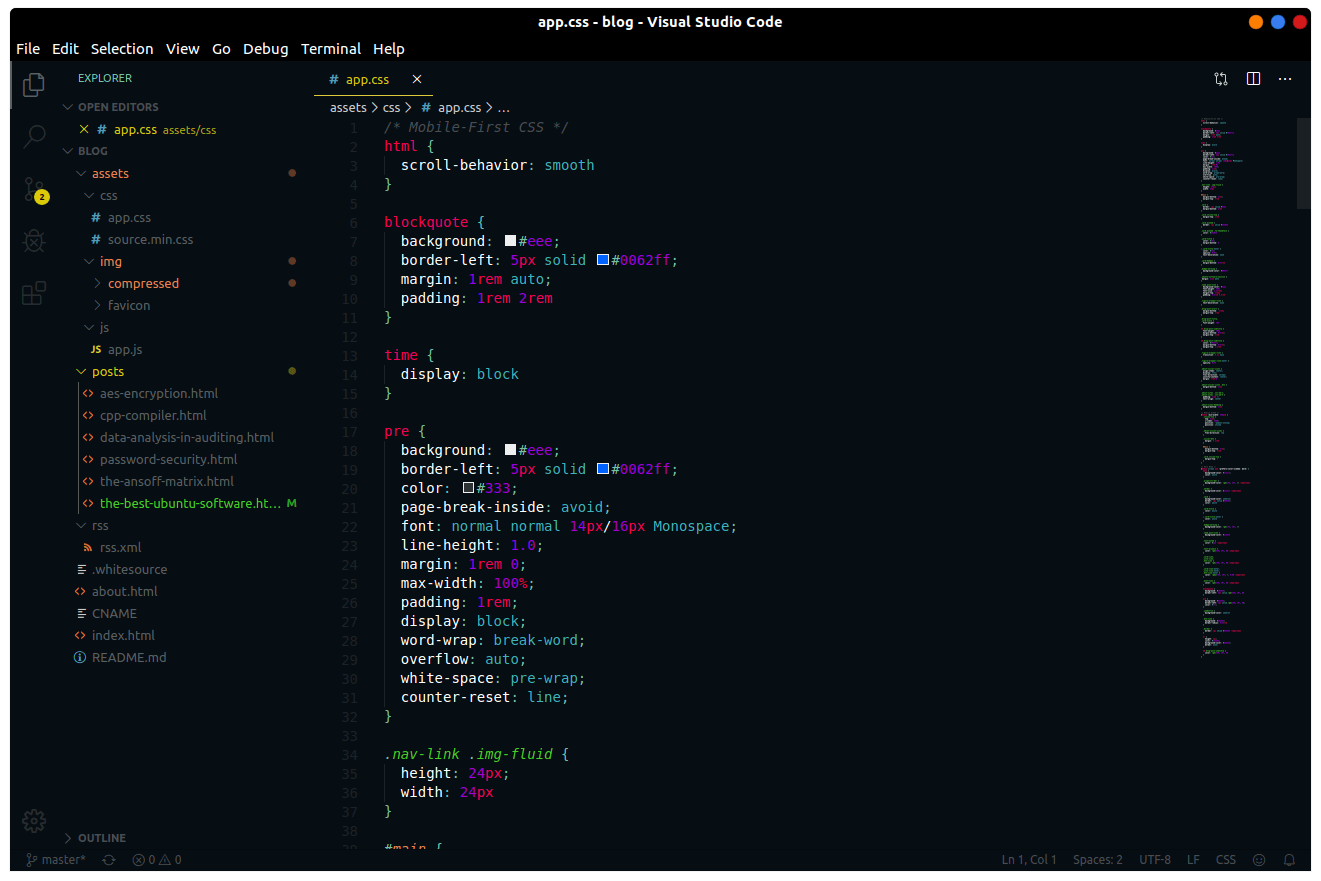 -[Visual Studio Code](https://code.visualstudio.com) is yet another -fantastic choice for programming on Linux, especially if you need those -extra add-ons to spice up your late-night coding sessions. The theme -used in the screenshot is -[Mars](https://marketplace.visualstudio.com/items?itemName=EliverLara.mars) -by theme creator [Eliver Lara](https://github.com/EliverLara), who makes -a ton of great themes for VS Code, Atom, and various Linux desktop -environments. - -To install VS Code, you\'ll need to download the `.deb` file -from the official website. Once you\'ve downloaded the file, either -double-click it to install through the Software Center or run the -following command: +[Visual Studio Code](https://code.visualstudio.com) is yet another fantastic +choice for programming on Linux, especially if you need those extra add-ons to +spice up your late-night coding sessions. The theme used in the screenshot is +[Mars](https://marketplace.visualstudio.com/items?itemName=EliverLara.mars) by +theme creator [Eliver Lara](https://github.com/EliverLara), who makes a ton of +great themes for VS Code, Atom, and various Linux desktop environments. + +To install VS Code, you'll need to download the `.deb` file from the official +website. Once you've downloaded the file, either double-click it to install +through the Software Center or run the following command: ```sh sudo dpkg -i FILE_NAME.deb ``` -You can also install VS Code as a snap package, but it must be installed -with the `--classic` flag. A [full explanation is +You can also install VS Code as a snap package, but it must be installed with +the `--classic` flag. A [full explanation is available](https://language-bash.com/blog/how-to-snap-introducing-classic-confinement) -if you\'d like to read more about why you need the classic flag. +if you'd like to read more about why you need the classic flag. ```sh snap install code --classic @@ -148,19 +141,18 @@ sudo pacman -S yay binutils make gcc pkg-config fakeroot yay -S visual-studio-co 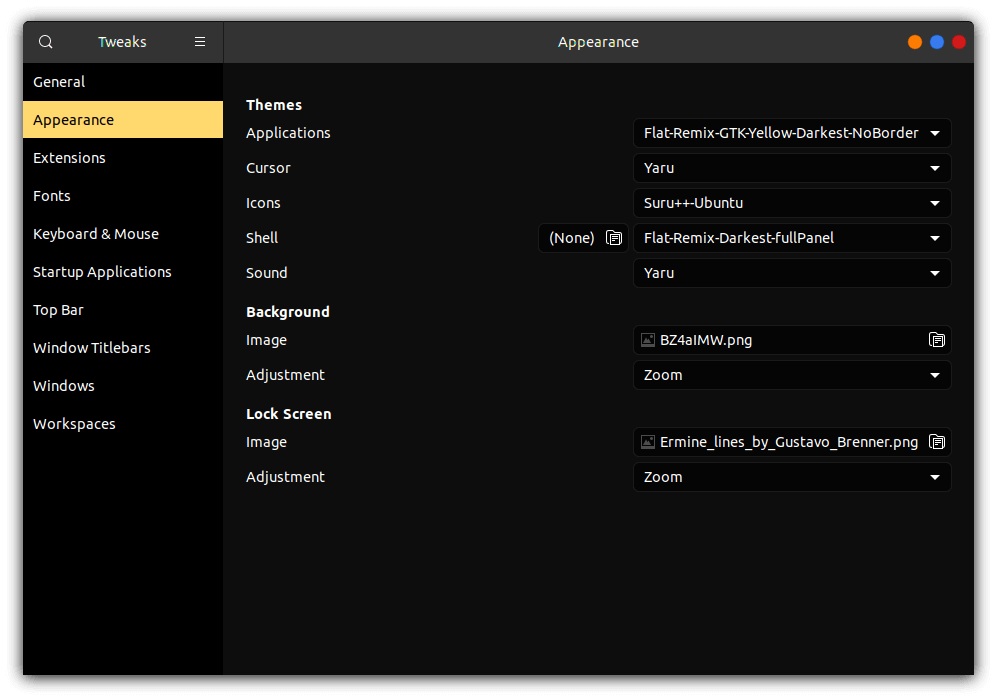 -[Gnome Tweaks](https://gitlab.gnome.org/GNOME/gnome-tweaks) is the -ultimate tool to use if you want to customize your GNOME desktop -environment. This is how you can switch application themes (GTK), shell -themes, icons, fonts, and more. To install GNOME Tweaks on Ubuntu, you -just need to install the official package. +[Gnome Tweaks](https://gitlab.gnome.org/GNOME/gnome-tweaks) is the ultimate tool +to use if you want to customize your GNOME desktop environment. This is how you +can switch application themes (GTK), shell themes, icons, fonts, and more. To +install GNOME Tweaks on Ubuntu, you just need to install the official package. ```sh sudo apt install gnome-tweaks ``` -If you\'ve installed Manjaro or Arch with Gnome, you should have the -tweak tool pre-installed. If you\'re on Fedora, this tool is available -as an official package: +If you've installed Manjaro or Arch with Gnome, you should have the tweak tool +pre-installed. If you're on Fedora, this tool is available as an official +package: ```sh sudo dnf install gnome-tweaks @@ -171,22 +163,20 @@ sudo dnf install gnome-tweaks 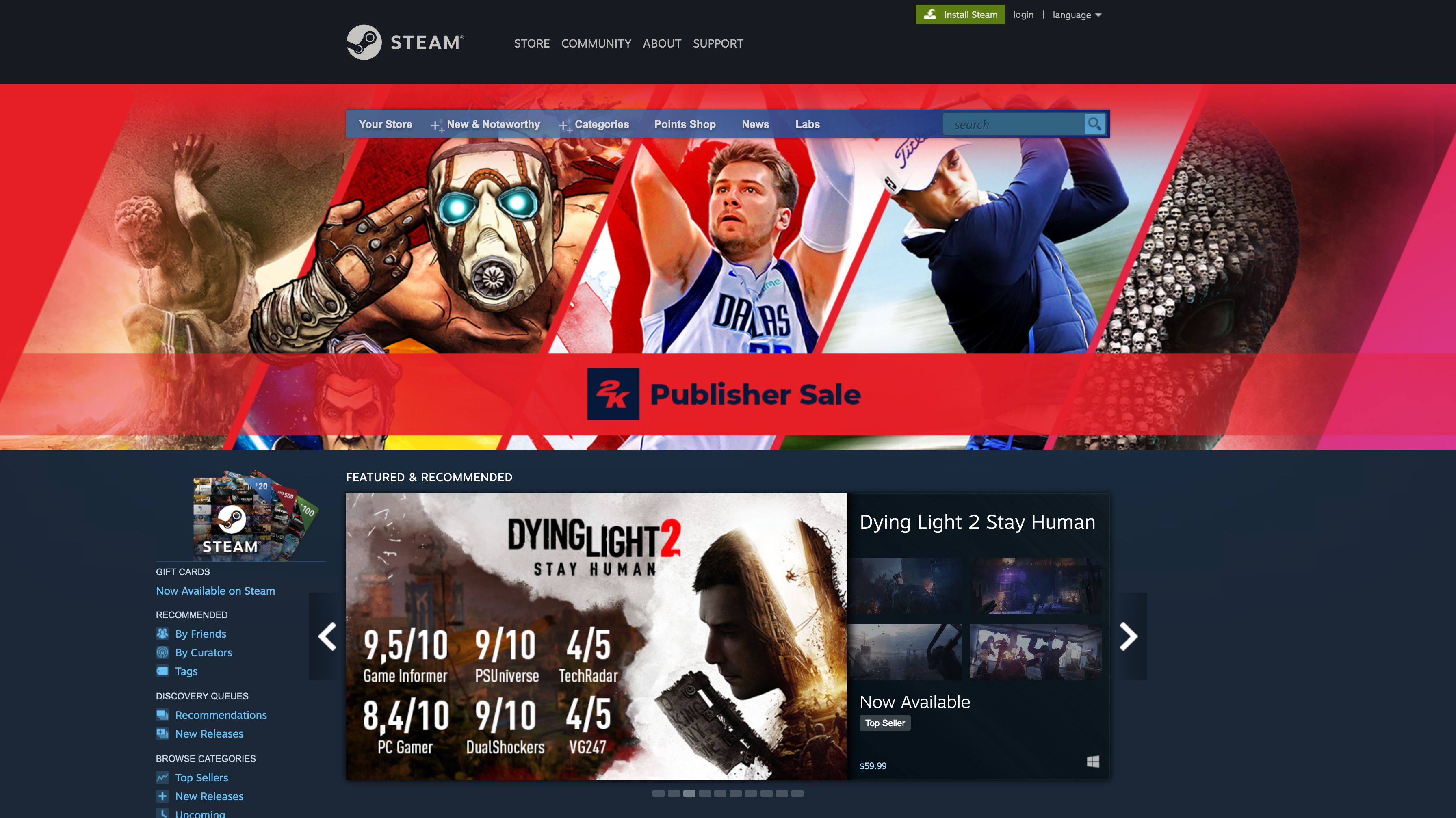 -[Steam](https://steampowered.com) is one of the most popular gaming -libraries for computers and is one of the main reasons that many people -have been able to switch to Linux in recent years, thanks to Steam -Proton, which makes it easier to play games not officially created for -Linux platforms. +[Steam](https://steampowered.com) is one of the most popular gaming libraries +for computers and is one of the main reasons that many people have been able to +switch to Linux in recent years, thanks to Steam Proton, which makes it easier +to play games not officially created for Linux platforms. -To install Steam on Ubuntu, you just need to install the official -package. +To install Steam on Ubuntu, you just need to install the official package. ```sh sudo apt install steam-installer ``` -For Arch-based systems, you\'ll simply need to install the -`steam` package. However, this requires that you enable the -`multilib` source. To do so, use the following command: +For Arch-based systems, you'll simply need to install the `steam` package. +However, this requires that you enable the `multilib` source. To do so, use the +following command: ```sh sudo nano /etc/pacman.conf @@ -220,27 +210,26 @@ Here.](./2020-01-26-steam-on-ntfs-drives.html) 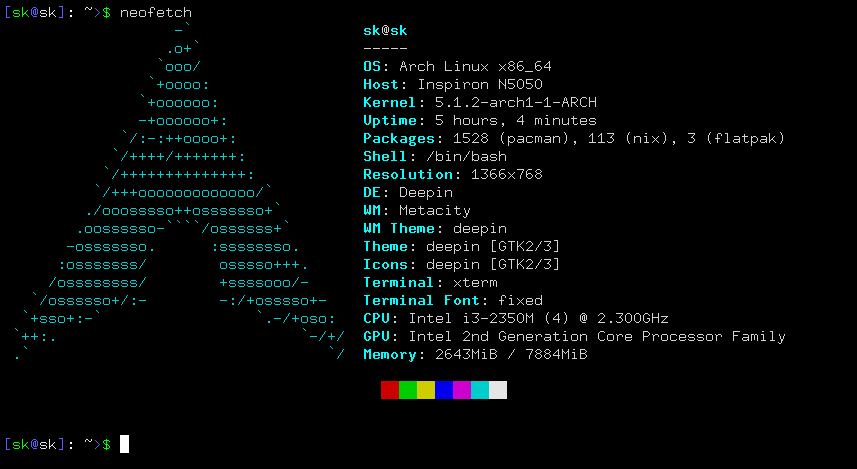 -[Neofetch](https://github.com/dylanaraps/neofetch) is a customizable -tool used in the command-line to show system information. This is -exceptionally useful if you want to see your system\'s information -quickly without the clutter of some resource-heavy GUI apps. +[Neofetch](https://github.com/dylanaraps/neofetch) is a customizable tool used +in the command-line to show system information. This is exceptionally useful if +you want to see your system's information quickly without the clutter of some +resource-heavy GUI apps. -This is an official package if you\'re running Ubuntu 17.04 or later, so -simply use the following command: +This is an official package if you're running Ubuntu 17.04 or later, so simply +use the following command: ```sh sudo apt install neofetch ``` -If you\'re running Ubuntu 16.10 or earlier, you\'ll have to use a series -of commands: +If you're running Ubuntu 16.10 or earlier, you'll have to use a series of +commands: ```sh sudo add-apt-repository ppa:dawidd0811/neofetch; sudo apt update; sudo apt install neofetch ``` -Using Arch, Manjaro, or another distro using the AUR? Use this command -instead: +Using Arch, Manjaro, or another distro using the AUR? Use this command instead: ```sh sudo pacman -S neofetch @@ -251,31 +240,27 @@ sudo pacman -S neofetch  -[yt-dlp](https://github.com/yt-dlp/yt-dlp) is an extremely handy -command-line tool that allows you to download video or audio files from -various websites, such as YouTube. There are a ton of different options -when running this package, so be sure to run `yt-dlp --help` -first to look through everything you can do (or give up and search for -the best config online). +[yt-dlp](https://github.com/yt-dlp/yt-dlp) is an extremely handy command-line +tool that allows you to download video or audio files from various websites, +such as YouTube. There are a ton of different options when running this package, +so be sure to run `yt-dlp --help` first to look through everything you can do +(or give up and search for the best config online). -While this shouldn\'t be a problem for most users, yt-dlp requires -Python 2.6, 2.7, or 3.2+ to work correctly, so install Python if you -don\'t have it already. You can check to see if you have Python -installed by running: +While this shouldn't be a problem for most users, yt-dlp requires Python 2.6, +2.7, or 3.2+ to work correctly, so install Python if you don't have it already. +You can check to see if you have Python installed by running: ```sh python -V ``` -To get the youtube-dl package, simply curl the URL and output the -results. +To get the youtube-dl package, simply curl the URL and output the results. ```sh sudo curl -L https://github.com/yt-dlp/yt-dlp/releases/latest/download/yt-dlp -o /usr/local/bin/yt-dlp ``` -Finally, make the file executable so that it can be run from the -command-line. +Finally, make the file executable so that it can be run from the command-line. ```sh sudo chmod a+rx /usr/local/bin/yt-dlp |
