diff options
| author | Christian Cleberg <hello@cleberg.net> | 2024-03-04 22:34:28 -0600 |
|---|---|---|
| committer | Christian Cleberg <hello@cleberg.net> | 2024-03-04 22:34:28 -0600 |
| commit | 797a1404213173791a5f4126a77ad383ceb00064 (patch) | |
| tree | fcbb56dc023c1e490df70478e696041c566e58b4 /content/blog/2021-04-17-gemini-server.md | |
| parent | 3db79e7bb6a34ee94935c22d7f0e18cf227c7813 (diff) | |
| download | cleberg.net-797a1404213173791a5f4126a77ad383ceb00064.tar.gz cleberg.net-797a1404213173791a5f4126a77ad383ceb00064.tar.bz2 cleberg.net-797a1404213173791a5f4126a77ad383ceb00064.zip | |
initial migration to test org-mode
Diffstat (limited to 'content/blog/2021-04-17-gemini-server.md')
| -rw-r--r-- | content/blog/2021-04-17-gemini-server.md | 164 |
1 files changed, 0 insertions, 164 deletions
diff --git a/content/blog/2021-04-17-gemini-server.md b/content/blog/2021-04-17-gemini-server.md deleted file mode 100644 index 5618e70..0000000 --- a/content/blog/2021-04-17-gemini-server.md +++ /dev/null @@ -1,164 +0,0 @@ -+++ -date = 2021-04-17 -title = "Hosting a Gemini Server" -description = "A guide to self-hosting a Gemini web server on your own server." -+++ - -## Similar Article Available - -To read more about Gemini and ways to test out this new protocol without -your own server, see my previous post [Launching a Gemini -Capsule](/blog/launching-a-gemini-capsule/). - -## Preparation - -This guide assumes you have access to a server accessible to the world -through a public IP address and that you own a domain name used for this -Gemini capsule. - -## Getting Started with Agate - -We are going to use [Agate](https://github.com/mbrubeck/agate) for this -tutorial. This is a basic Gemini server written in Rust. It takes very -little time and maintenance to get it running. - -## Install Dependencies - -First, you will need to install the Rust package for your system. On -Ubuntu, use the following commands (remember to use `sudo` if -you are not the root user). The Rust installation will give you options -to customize the installation; I used the default installation options. - -```sh -sudo apt update && sudo apt upgrade -y -curl https://sh.rustup.rs -sSf | sh -``` - -Remember to configure your shell with the new configuration: - -```sh -source $HOME/.cargo/env -``` - -Before we install agate, make sure you have the `gcc` package -installed: - -```sh -sudo apt install gcc -``` - -Next, you'll need to install the agate executable with Rust's Cargo -package maintainer: - -```sh -cargo install agate -``` - -## Create Symlinks - -Once Cargo has finished installing all the required packages, symlink -the executable to your \$PATH. - -```sh -sudo ln -s $HOME/.cargo/bin/agate /usr/local/bin/agate -``` - -## Using Agate's Built-In Installation Tool - -If you're running Ubuntu or Debian, use the Debian installation script -found in Agate's GitHub repository, under the `tools/debian` -folder. - -```sh -git clone https://github.com/mbrubeck/agate -cd agate/tools/debian -sudo ./install.sh -``` - -## Configure the Gemini Service - -We have a little more to do, but since this script tries to immediately -run the service, it will likely fail with an exit code. Let's add our -finishing touches. Edit the following file and replace the hostname with -your desired URL. You can also change the directory where content will -be served. - -```sh -sudo nano /etc/systemd/system/gemini.service -``` - -```sh -# Edit these lines to whatever you want - see the next code block for my personal configuration. -WorkingDirectory=/srv/gemini -ExecStart=agate --hostname $(uname -n) --lang en -``` - -This is my personal config: - -```sh -WorkingDirectory=/var/gemini/ -ExecStart=agate --hostname gemini.example.com --lang en -``` - -Since we've altered the systemd configuration files, we have to reload -the daemon. Let's do that, restart our service, and check its status. - -```sh -sudo systemctl daemon-reload -sudo systemctl restart gemini.service -sudo systemctl status gemini.service -``` - -## Fixing Systemd Errors - -If you're still getting errors, the installation process may not have -properly enabled the gemini service. Fix it with the following commands. - -```sh -sudo systemctl enable gemini.service -sudo systemctl restart gemini.service -sudo systemctl status gemini.service -``` - -## Firewall Rules - -Great! Our server is now functional and running. The first consideration -now is that you need to be able to access port 1965 on the server. If -you have a firewall enabled, you'll need to open that port up. - -```sh -sudo ufw allow 1965 -sudo ufw reload -``` - -## Creating Content - -Let's create the Gemini capsule. Note that wherever you set the -WorkingDirectory variable to earlier, Agate will expect you to put your -Gemini capsule contents in a sub-folder called "content." So, I place -my files in "/var/gmi/content." I'm going to create that folder now -and put a file in there. - -```sh -sudo mkdir /var/gemini/content -sudo nano /var/gemini/content/index.gmi -``` - -You can put whatever you want in the "index.gmi" file, just make sure -it's valid Gemtext. - -## The Results - -Here are some screenshots of the Gemini page I just created in the -[Lagrange](https://gmi.skyjake.fi/lagrange/) browser and the -[amfora](https://github.com/makeworld-the-better-one/amfora) browser. - -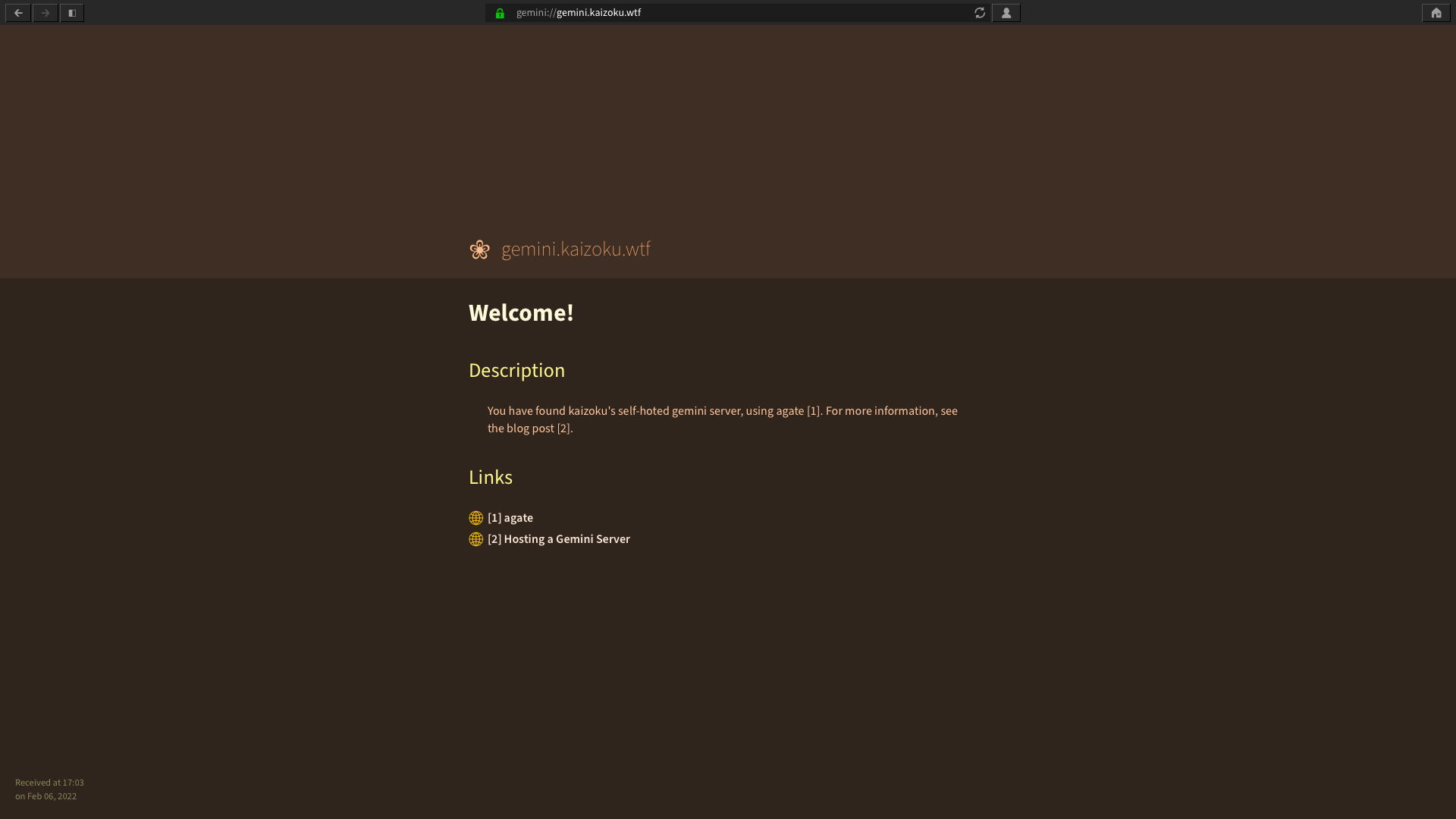 - -*Lagrange* - -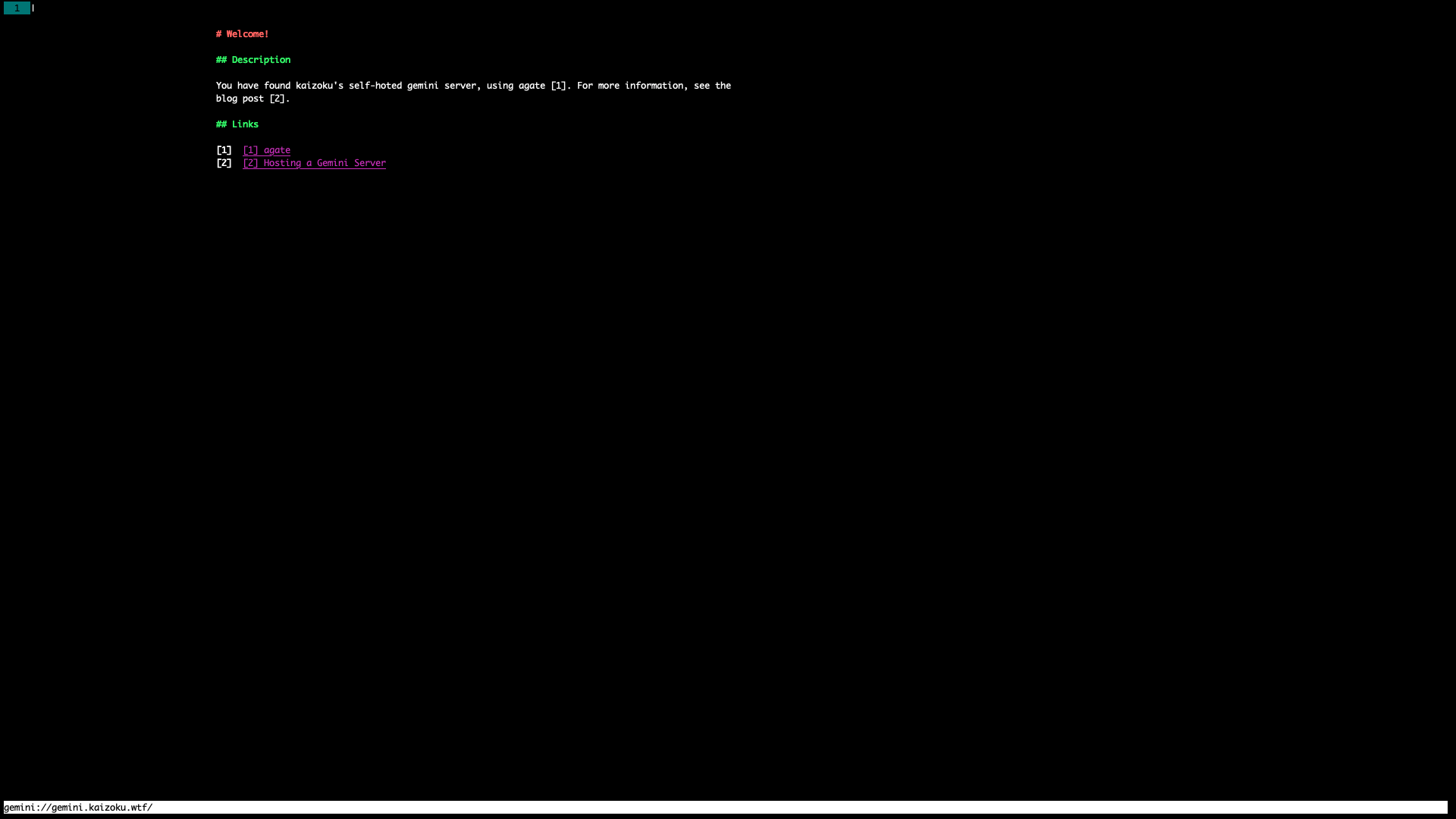 - -*Amfora* |
