diff options
| author | Christian Cleberg <hello@cleberg.net> | 2024-04-29 14:18:55 -0500 |
|---|---|---|
| committer | Christian Cleberg <hello@cleberg.net> | 2024-04-29 14:18:55 -0500 |
| commit | fdd80eadcc2f147d0198d94b7b908764778184a2 (patch) | |
| tree | fbec9522ea9aa13e8105efc413d2498c3c5b4cd6 /content/blog/2022-03-08-plex-migration.md | |
| parent | d6c80fdc1dea9ff242a4d3c7d3939d2727a8da56 (diff) | |
| download | cleberg.net-fdd80eadcc2f147d0198d94b7b908764778184a2.tar.gz cleberg.net-fdd80eadcc2f147d0198d94b7b908764778184a2.tar.bz2 cleberg.net-fdd80eadcc2f147d0198d94b7b908764778184a2.zip | |
format line wrapping and fix escaped characters
Diffstat (limited to 'content/blog/2022-03-08-plex-migration.md')
| -rw-r--r-- | content/blog/2022-03-08-plex-migration.md | 188 |
1 files changed, 86 insertions, 102 deletions
diff --git a/content/blog/2022-03-08-plex-migration.md b/content/blog/2022-03-08-plex-migration.md index c6acd6e..7c4ec57 100644 --- a/content/blog/2022-03-08-plex-migration.md +++ b/content/blog/2022-03-08-plex-migration.md @@ -7,15 +7,13 @@ draft = false # Migration Phases -I recently decided to migrate my server from an old OptiPlex desktop -machine to a custom-built tower with better hardware in every category. -In order to do this, I would need to properly migrate a full Plex -installation. +I recently decided to migrate my server from an old OptiPlex desktop machine to +a custom-built tower with better hardware in every category. In order to do +this, I would need to properly migrate a full Plex installation. -The second part of this migration is that the new server uses an Nvidia -GPU and does not have any integrated graphics, which requires extra work -for installation, but provides much better hardware transcoding options -for Plex. +The second part of this migration is that the new server uses an Nvidia GPU and +does not have any integrated graphics, which requires extra work for +installation, but provides much better hardware transcoding options for Plex. Therefore, I have broken this migration down into three phases: @@ -28,42 +26,38 @@ Therefore, I have broken this migration down into three phases: ## Choosing an OS In order to migrate Plex to my new server, I first needed to choose an -appropriate operating system (OS) and install it on the machine. Given -that I have encountered numerous issues installing other Linux -distributions properly with Nvidia graphics, I chose [Ubuntu +appropriate operating system (OS) and install it on the machine. Given that I +have encountered numerous issues installing other Linux distributions properly +with Nvidia graphics, I chose [Ubuntu Server](https://ubuntu.com/download/server). -The first step is to create a bootable USB with Ubuntu Server. This is -easy with [Etcher](https://www.balena.io/etcher/), an app that runs on -many different platforms. Just download the Ubuntu Server -`.iso` image, launch Etcher, and install the -`.iso` on the USB. +The first step is to create a bootable USB with Ubuntu Server. This is easy with +[Etcher](https://www.balena.io/etcher/), an app that runs on many different +platforms. Just download the Ubuntu Server `.iso` image, launch Etcher, and +install the `.iso` on the USB. -Once the USB is created, insert it into my server, reboot, and click -`Esc` (or any of the `F1-12` keys) until the BIOS -menu appears. Finally, launch the USB boot drive. +Once the USB is created, insert it into my server, reboot, and click `Esc` (or +any of the `F1-12` keys) until the BIOS menu appears. Finally, launch the USB +boot drive. ## Booting with Nvidia In order to install Ubuntu Server with an Nvidia Graphics card (and no -integrated graphics on this device for some reason), you\'ll have to -configure the boot menu to allow different graphics drivers to be -loaded. +integrated graphics on this device for some reason), you'll have to configure +the boot menu to allow different graphics drivers to be loaded. -When booting from the USB, the machine will launch the initial -installation menu. From this menu, type `e` to view the -default command options that come with the device - it\'s a good idea to -take a photo of this screen, so you can enter these commands on the next -screen (along with adding support for Nvidia). +When booting from the USB, the machine will launch the initial installation +menu. From this menu, type `e` to view the default command options that come +with the device - it's a good idea to take a photo of this screen, so you can +enter these commands on the next screen (along with adding support for Nvidia). -Finally, type `Ctrl + C` to enter the command line. From this -command line, enter the commands found on the `e` screen. -\*Remember to add `nomodeset` to the `linux ...` -line so that your Nvidia device will display the installation screens -properly!\* +Finally, type `Ctrl + C` to enter the command line. From this command line, +enter the commands found on the `e` screen. *Remember to add `nomodeset` to the +`linux ...` line so that your Nvidia device will display the installation +screens properly!* -Here\'s an example of the commands I pulled from the `e` -screen and entered on the command line. +Here's an example of the commands I pulled from the `e` screen and entered on +the command line. ```sh setparams 'Install Ubuntu Server' @@ -79,12 +73,11 @@ boot 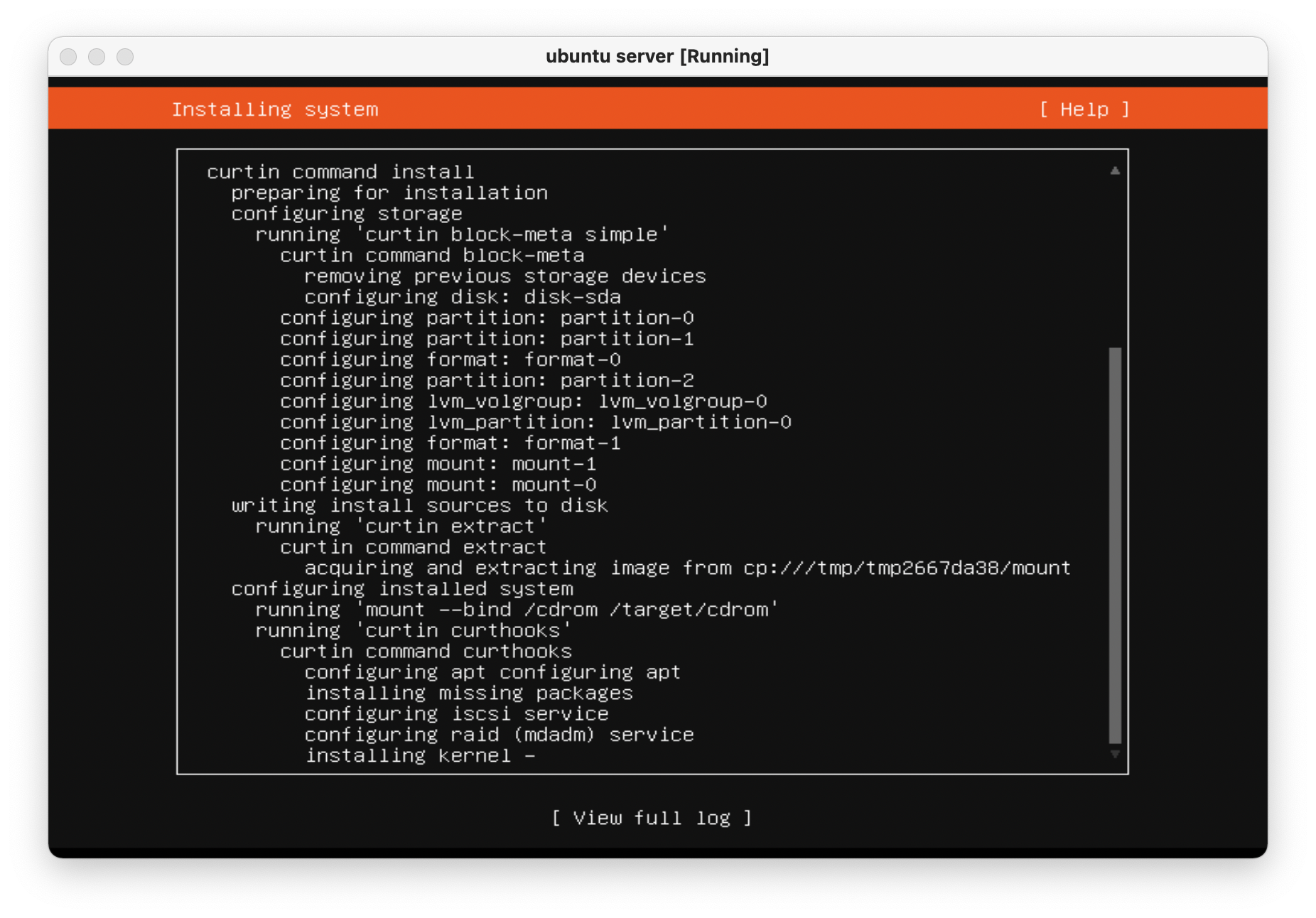 -Once the machine is rebooted, enter the `e` screen again and -add `nomodeset` to the `linux ...` line again and -press `Ctrl + X` to save the boot options. +Once the machine is rebooted, enter the `e` screen again and add `nomodeset` to +the `linux ...` line again and press `Ctrl + X` to save the boot options. -The machine is now fully installed and can properly display on an -external display using the Nvidia GPU. +The machine is now fully installed and can properly display on an external +display using the Nvidia GPU. Always remember to update and upgrade on a new installation: @@ -94,33 +87,30 @@ sudo apt update; sudo apt upgrade -y; sudo apt autoremove -y # Phase 2: Migrate Plex Data & Devices -This phase uses the great Plex article on migrations ([Move an -Installation to Another +This phase uses the great Plex article on migrations ([Move an Installation to +Another System](https://support.plex.tv/articles/201370363-move-an-install-to-another-system/)) and adds a bit more information to help with commands and context. ## Terminology -**Source:\*** The original server that is being replaced.\ -**Destination:\*** The new server.\ -**Client:\*** Any application that can be used to modify settings for -both source/destination. +**Source:** The original server that is being replaced.\ +**Destination:** The new server.\ +**Client:** Any application that can be used to modify settings for both +source/destination. -## Step 01: \[Client\] Update Settings +## Step 01: [Client] Update Settings -Open up a Plex app and *disable* the `Account` \> -`Library` \> -`Empty trash automatically after every scan` preference for -the source server. +Open up a Plex app and *disable* the `Account` > `Library` > `Empty trash +automatically after every scan` preference for the source server. -## Step 02: \[Destination\] Install Plex +## Step 02: [Destination] Install Plex Open up the [Plex Media Server download -page](https://www.plex.tv/media-server-downloads/) and copy the link for -the appropriate platform. +page](https://www.plex.tv/media-server-downloads/) and copy the link for the +appropriate platform. -Execute the following commands on the destination server to install -Plex: +Execute the following commands on the destination server to install Plex: ```sh wget <url> @@ -128,48 +118,45 @@ sudo dpkg -i <filename> sudo systemctl stop plexmediaserver.service ``` -## Step 03: \[Source\] Stop Plex & Migrate Data +## Step 03: [Source] Stop Plex & Migrate Data -First, stop the Plex service so that no data is created or modified -during the migration. +First, stop the Plex service so that no data is created or modified during the +migration. ```sh sudo systemctl stop plexmediaserver.service ``` -Next, copy the data to the new server. To find where the Plex data -directory is located, Plex has another excellent article available: -[Where is the Plex Media Server data directory +Next, copy the data to the new server. To find where the Plex data directory is +located, Plex has another excellent article available: [Where is the Plex Media +Server data directory located?](https://support.plex.tv/articles/202915258-where-is-the-plex-media-server-data-directory-located/). -There are many ways to copy the data to the new server and will largely -depend on the size of the folder being copied. Personally, my data -folder was \~23GB and I opted to simply use the `scp` command -to copy the files over SSH. +There are many ways to copy the data to the new server and will largely depend +on the size of the folder being copied. Personally, my data folder was ~23GB +and I opted to simply use the `scp` command to copy the files over SSH. -This process was throttled by the old server\'s slow HDD and ports and -took approximately 90 minutes to complete. In comparison, moving the -data from the new server\'s `home/user/` directory to the -`/var/.../Plex Media Server` directory took 2-3 minutes. +This process was throttled by the old server's slow HDD and ports and took +approximately 90 minutes to complete. In comparison, moving the data from the +new server's `home/user/` directory to the `/var/.../Plex Media Server` +directory took 2-3 minutes. ```sh scp -r "/var/lib/plexmediaserver/Library/Application Support/Plex Media Server" your_user@xxx.xxx.xxx.xxx:"'/path/to/destination/'" ``` -## Step 04: \[Destination\] Update File Permissions +## Step 04: [Destination] Update File Permissions -In case you move the data directory to a common area on the new server, -it will have to be moved to the proper location before Plex can function -properly: +In case you move the data directory to a common area on the new server, it will +have to be moved to the proper location before Plex can function properly: ```sh mv "Plex Media Server" /var/lib/plexmediaserver/Library/Application Support/ ``` -To ensure permissions were retained properly, the server will need to -show that all files and folders in the data directory are owned by -`plex:plex` (or whichever user is running the Plex -application). +To ensure permissions were retained properly, the server will need to show that +all files and folders in the data directory are owned by `plex:plex` (or +whichever user is running the Plex application). ```sh sudo chown -R plex:plex "/var/lib/plexmediaserver/Library/Application Support/Plex Media Server" @@ -182,43 +169,40 @@ sudo systemctl start plexmediaserver.service sudo systemctl status plexmediaserver.service ``` -## Step 05: \[Client\] Update Libraries & Metadata +## Step 05: [Client] Update Libraries & Metadata -The first step - now that the new server is up and running - is to sign -out of the client and sign back in. Once this is done, update any -library locations, if necessary. This was unnecessary in my case since I -simply moved my storage drives from the source server to the destination -server. +The first step - now that the new server is up and running - is to sign out of +the client and sign back in. Once this is done, update any library locations, if +necessary. This was unnecessary in my case since I simply moved my storage +drives from the source server to the destination server. Next, perform the following actions in the client: -1. On the left sidebar, click `More` \> Three-Dot Menu \> - `Scan Library Files` -2. *Enable* the `Account` \> `Library` \> - `Empty trash automatically after every scan` preference - for the source server. -3. On the left sidebar, click `More` \> Three-Dot Menu \> - `Manage Server` \> `Empty Trash` -4. On the left sidebar, click `More` \> Three-Dot Menu \> - `Manage Server` \> `Clean Bundles` -5. On the left sidebar, click `More` \> Three-Dot Menu \> - `Manage Server` \> `Optimize Database` +1. On the left sidebar, click `More` > Three-Dot Menu > `Scan Library Files` +2. *Enable* the `Account` > `Library` > `Empty trash automatically after every + scan` preference for the source server. +3. On the left sidebar, click `More` > Three-Dot Menu > `Manage Server` > + `Empty Trash` +4. On the left sidebar, click `More` > Three-Dot Menu > `Manage Server` > + `Clean Bundles` +5. On the left sidebar, click `More` > Three-Dot Menu > `Manage Server` > + `Optimize Database` -Finally, double-check the Remote Access settings to make sure no changes -have caused issues with accessing the server from outside the network. +Finally, double-check the Remote Access settings to make sure no changes have +caused issues with accessing the server from outside the network. -In my case, I use a single port forwarding rule in my router and needed -to update the Local LAN IP Address to the new server IP address. +In my case, I use a single port forwarding rule in my router and needed to +update the Local LAN IP Address to the new server IP address. 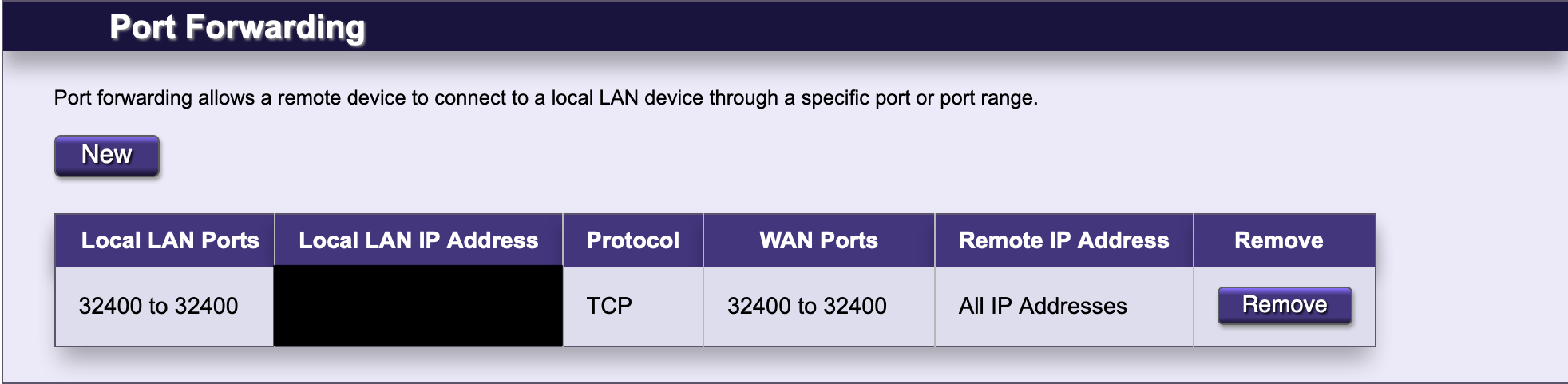 # Phase 3: Configure GPU Transcoding -The final piece to the migration is enabling hardware transcoding so -that Plex can fully utilize the new Nvidia GPU available in the server. -The first step is to install Nvidia graphics drivers. This process may -take a few minutes, but the commands are pretty simple: +The final piece to the migration is enabling hardware transcoding so that Plex +can fully utilize the new Nvidia GPU available in the server. The first step is +to install Nvidia graphics drivers. This process may take a few minutes, but the +commands are pretty simple: ```sh sudo add-apt-repository ppa:graphics-drivers/ppa |
