diff options
| author | Christian Cleberg <hello@cleberg.net> | 2024-03-04 22:34:28 -0600 |
|---|---|---|
| committer | Christian Cleberg <hello@cleberg.net> | 2024-03-04 22:34:28 -0600 |
| commit | 797a1404213173791a5f4126a77ad383ceb00064 (patch) | |
| tree | fcbb56dc023c1e490df70478e696041c566e58b4 /content/blog/2022-03-23-nextcloud-on-ubuntu.md | |
| parent | 3db79e7bb6a34ee94935c22d7f0e18cf227c7813 (diff) | |
| download | cleberg.net-797a1404213173791a5f4126a77ad383ceb00064.tar.gz cleberg.net-797a1404213173791a5f4126a77ad383ceb00064.tar.bz2 cleberg.net-797a1404213173791a5f4126a77ad383ceb00064.zip | |
initial migration to test org-mode
Diffstat (limited to 'content/blog/2022-03-23-nextcloud-on-ubuntu.md')
| -rw-r--r-- | content/blog/2022-03-23-nextcloud-on-ubuntu.md | 169 |
1 files changed, 0 insertions, 169 deletions
diff --git a/content/blog/2022-03-23-nextcloud-on-ubuntu.md b/content/blog/2022-03-23-nextcloud-on-ubuntu.md deleted file mode 100644 index 5bb395f..0000000 --- a/content/blog/2022-03-23-nextcloud-on-ubuntu.md +++ /dev/null @@ -1,169 +0,0 @@ -+++ -date = 2022-03-23 -title = "Installing Nextcloud on Ubuntu" -description = "A guide to self-hosting the NextCloud application on your own server." -+++ - -## What is Nextcloud? - -[Nextcloud](https://nextcloud.com/) is a self-hosted solution for -storage, communications, editing, calendar, contacts, and more. - -This tutorial assumes that you have an Ubuntu server and a domain name -configured to point toward the server. - -## Install Dependencies - -To start, you will need to install the packages that Nextcloud requires: - -```sh -sudo apt install apache2 mariadb-server libapache2-mod-php7.4 -sudo apt install php7.4-gd php7.4-mysql php7.4-curl php7.4-mbstring php7.4-intl -sudo apt install php7.4-gmp php7.4-bcmath php-imagick php7.4-xml php7.4-zip -``` - -## Set Up MySQL - -Next, you will need to log in to MySQL as the `root` user of -the machine. - -```sh -sudo mysql -uroot -p -``` - -Once you've logged in, you must create a new user so that Nextcloud can -manage the database. You will also create a `nextcloud` -database and assign privileges: - -```sql -CREATE USER 'username'@'localhost' IDENTIFIED BY 'password'; -CREATE DATABASE IF NOT EXISTS nextcloud CHARACTER SET utf8mb4 COLLATE utf8mb4_general_ci; -GRANT ALL PRIVILEGES ON nextcloud.* TO 'username'@'localhost'; -FLUSH PRIVILEGES; -quit; -``` - -## Download & Install Nextcloud - -To download Nextcloud, go the [Nextcloud downloads -page](https://nextcloud.com/install/#instructions-server), click on -`Archive File` and right-click the big blue button to copy -the link. - -Then, go to your server and enter the following commands to download, -unzip, and move the files to your destination directory. This example -uses `example.com` as the destination, but you can put it -wherever you want to server your files from. - -```sh -wget https://download.nextcloud.com/server/releases/nextcloud-23.0.3.zip -sudo apt install unzip -unzip nextcloud-23.0.3.zip -sudo cp -r nextcloud /var/www/example.com -``` - -## Configure the Apache Web Server - -Now that the database is set up and Nextcloud is installed, you need to -set up the Apache configuration files to tell the server how to handle -requests for `example.com/nextcloud`. - -First, open the following file in the editor: - -```sh -sudo nano /etc/apache2/sites-available/nextcloud.conf -``` - -Once the editor is open, paste the following information in. Then, save -and close the file. - -```config -<VirtualHost *:80> - DocumentRoot /var/www/example.com - ServerName example.com - ServerAlias www.example.com - ErrorLog ${APACHE_LOG_DIR}/error.log - CustomLog ${APACHE_LOG_DIR}/access.log combined - - <Directory /var/www/example.com/nextcloud/> - Require all granted - AllowOverride All - Options FollowSymLinks MultiViews - Satisfy Any - - <IfModule mod_dav.c> - Dav off - </IfModule> - </Directory> -</VirtualHost> -``` - -Once the file is saved, enable it with Apache: - -```sh -sudo a2ensite nextcloud.conf -``` - -Next, enable the Apache mods required by Nextcloud: - -```sh -sudo a2enmod rewrite headers env dir mime -``` - -Finally, restart Apache. If any errors arise, you must solve those -before continuing. - -```sh -sudo systemctl restart apache2 -``` - -For the app to work, you must have the correct file permissions on your -`nextcloud` directory. Set the owner to be -`www-data`: - -```sh -sudo chown -R www-data:www-data /var/www/example.com/nextcloud/ -``` - -## DNS - -If you do not have a static IP address, you will need to update your DNS -settings (at your DNS provider) whenever your dynamic IP address -changes. - -For an example on how I do that with Cloudflare, see my other post: -[Updating Dynamic DNS with Cloudflare -API](/blog/updating-dynamic-dns-with-cloudflare-api/) - -## Certbot - -If you want to serve Nextcloud from HTTPS rather than plain HTTP, use -the following commands to issue Let's Encrypt SSL certificates: - -```sh -sudo apt install snapd -sudo snap install core -sudo snap refresh core -sudo snap install --classic certbot -sudo ln -s /snap/bin/certbot /usr/bin/certbot -sudo certbot --apache -``` - -## Results - -Voilà! You're all done and should be able to access Nextcloud from your -domain or IP address. - -See the screenshots below for the dashboard and a settings page on my -instance of Nextcloud, using the `Breeze Dark` theme I -installed from the Apps page. - -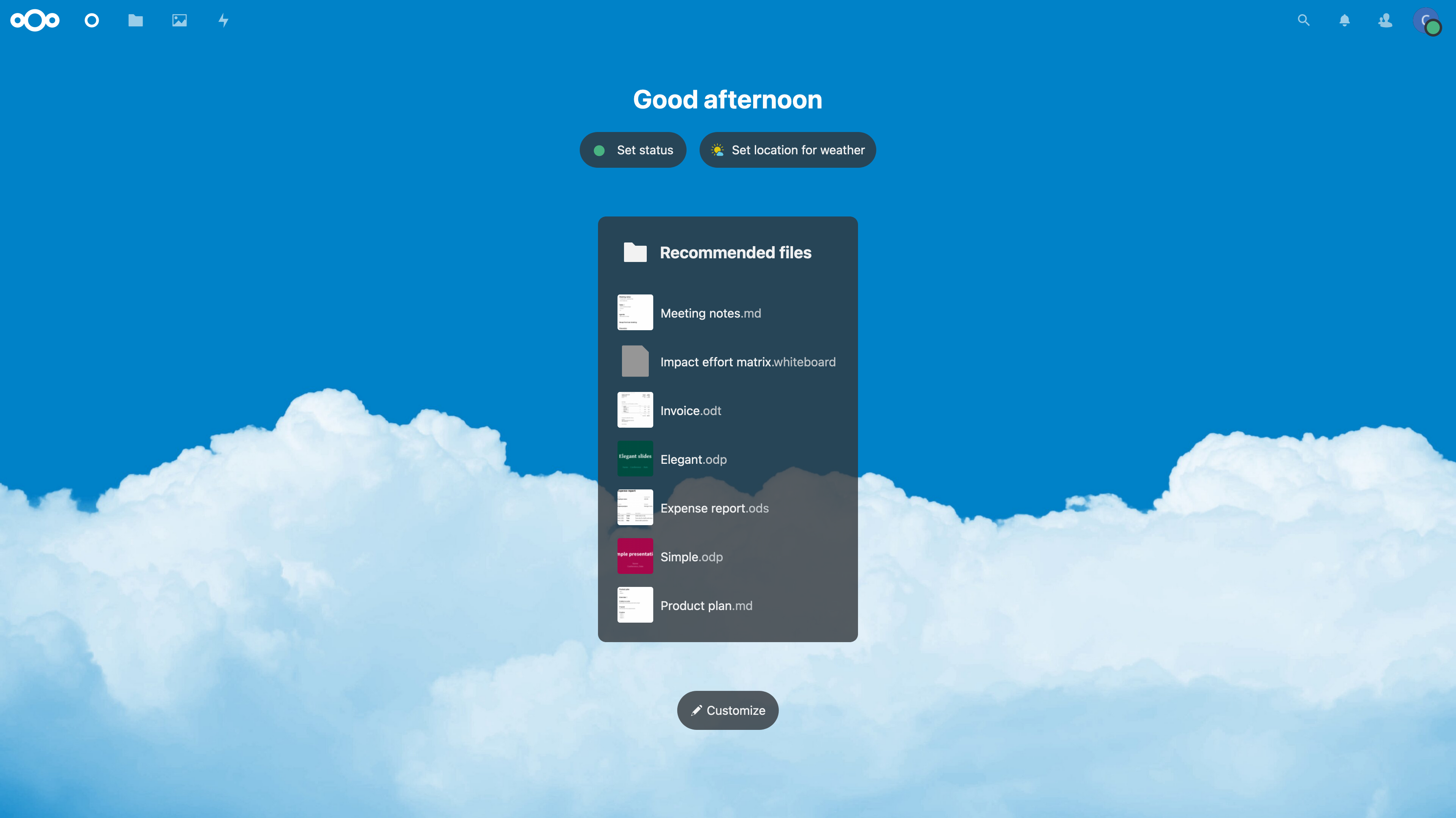 - -*Figure 01: Nextcloud Dashboard* - -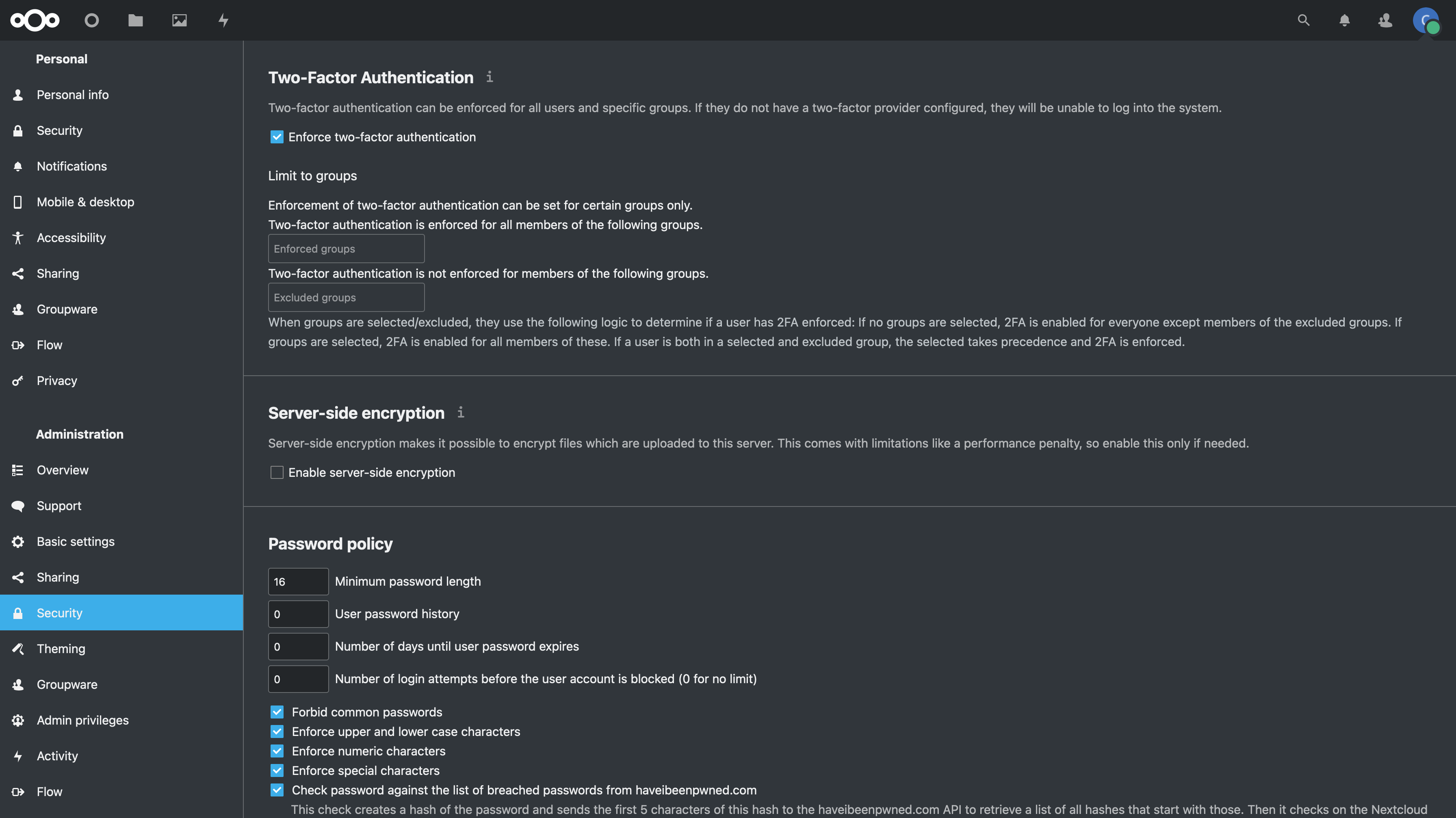 - -*Figure 02: Nextcloud Security Settings* |
