diff options
| author | Christian Cleberg <hello@cleberg.net> | 2024-07-28 19:46:20 -0500 |
|---|---|---|
| committer | Christian Cleberg <hello@cleberg.net> | 2024-07-28 19:46:20 -0500 |
| commit | 2be43cc479dfd4cfb621f14381330c708291e324 (patch) | |
| tree | 7ac50f99425c5524c0820360754045b80d1bafcc /content/blog/2022-10-04-syncthing.md | |
| parent | afe76ac7d7498b862abaa623790b91410e34574d (diff) | |
| download | cleberg.net-2be43cc479dfd4cfb621f14381330c708291e324.tar.gz cleberg.net-2be43cc479dfd4cfb621f14381330c708291e324.tar.bz2 cleberg.net-2be43cc479dfd4cfb621f14381330c708291e324.zip | |
conversion from Zola to Weblorg
Diffstat (limited to 'content/blog/2022-10-04-syncthing.md')
| -rw-r--r-- | content/blog/2022-10-04-syncthing.md | 169 |
1 files changed, 0 insertions, 169 deletions
diff --git a/content/blog/2022-10-04-syncthing.md b/content/blog/2022-10-04-syncthing.md deleted file mode 100644 index 1e5305c..0000000 --- a/content/blog/2022-10-04-syncthing.md +++ /dev/null @@ -1,169 +0,0 @@ -+++ -date = 2022-10-04 -title = "Syncthing: A Minimal Self-Hosted Cloud Storage Solution" -description = "" -draft = false -+++ - -# An Overview of Syncthing - -If you've been looking around the self-hosted cloud storage space for a while, -you've undoubtedly run into someone suggesting -[Syncthing](https://syncthing.net) as an option. However, it is an unusual -alternative for those users out there who are used to having a centralized cloud -server that serves as the "controller" of the data and interacts with clients on -devices to fetch files. - -This post is a walkthrough of the Syncthing software, how I set up my personal -storage, and some pros and cons of using the software. - -# Installing Syncthing - -To install Syncthing, visit the [Downloads](https://syncthing.net/downloads/) -page or install via your device's package manager. - -## Server & Desktop - -You can install Syncthing on servers and desktops via the Downloads page linked -above or via the command-line. - -For Debian-based distros: - -```sh -sudo apt install syncthing -``` - -For Fedora-based distros: - -```sh -sudo dnf install syncthing -``` - -## Mobile - -Syncthing for Android is available on -[F-Droid](https://f-droid.org/packages/com.nutomic.syncthingandroid/) and -[Google -Play](https://play.google.com/store/apps/details?id=com.nutomic.syncthingandroid). -Syncthing does not have an official iOS client, but there is a third-party -client called [Möbius -Sync](https://apps.apple.com/us/app/m%C3%B6bius-sync/id1539203216). - -# How Does Syncthing Work? - -To start, I wanted to include the main marketing blurb from their website: - -> Syncthing is a continuous file synchronization program. It synchronizes files -> between two or more computers in real time, safely protected from prying eyes. -> Your data is your data alone, and you deserve to choose where it is stored, -> whether it is shared with some third party, and how it's transmitted over the -> internet. - -Let's break this apart and add in some other details to help explain what -exactly Syncthing does in order to sync files between devices. - -## Local Syncthing Server(s) - -Syncthing syncs files between multiple devices by creating a local server on -each device. These local servers handle a few different things, such as watching -files and directories for changes, hosting an administrative GUI website, and -authenticating with connected devices. - -You can also start, stop, and restart the Syncthing server via the command-line -or web dashboard. If you're running Syncthing on a device with `systemd`, you -can use the following commands: - -```sh -sudo systemctl start syncthing@username.service -sudo systemctl restart syncthing@username.service -sudo systemctl stop syncthing@username.service -``` - -## Syncthing Dashboard - -This biggest part of Syncthing is the admin GUI website that runs on each device -(note that mobile devices will use the Syncthing app rather than the web GUI). -The admin GUI is available through the web browser on the local device that is -running Syncthing - simply go to `http://localhost:8384` or -`http://127.0.0.1:8384`. This web page is the place where you will change -settings, add/modify synced files, and add/modify connected devices. - -Here's an example web GUI dashboard: - -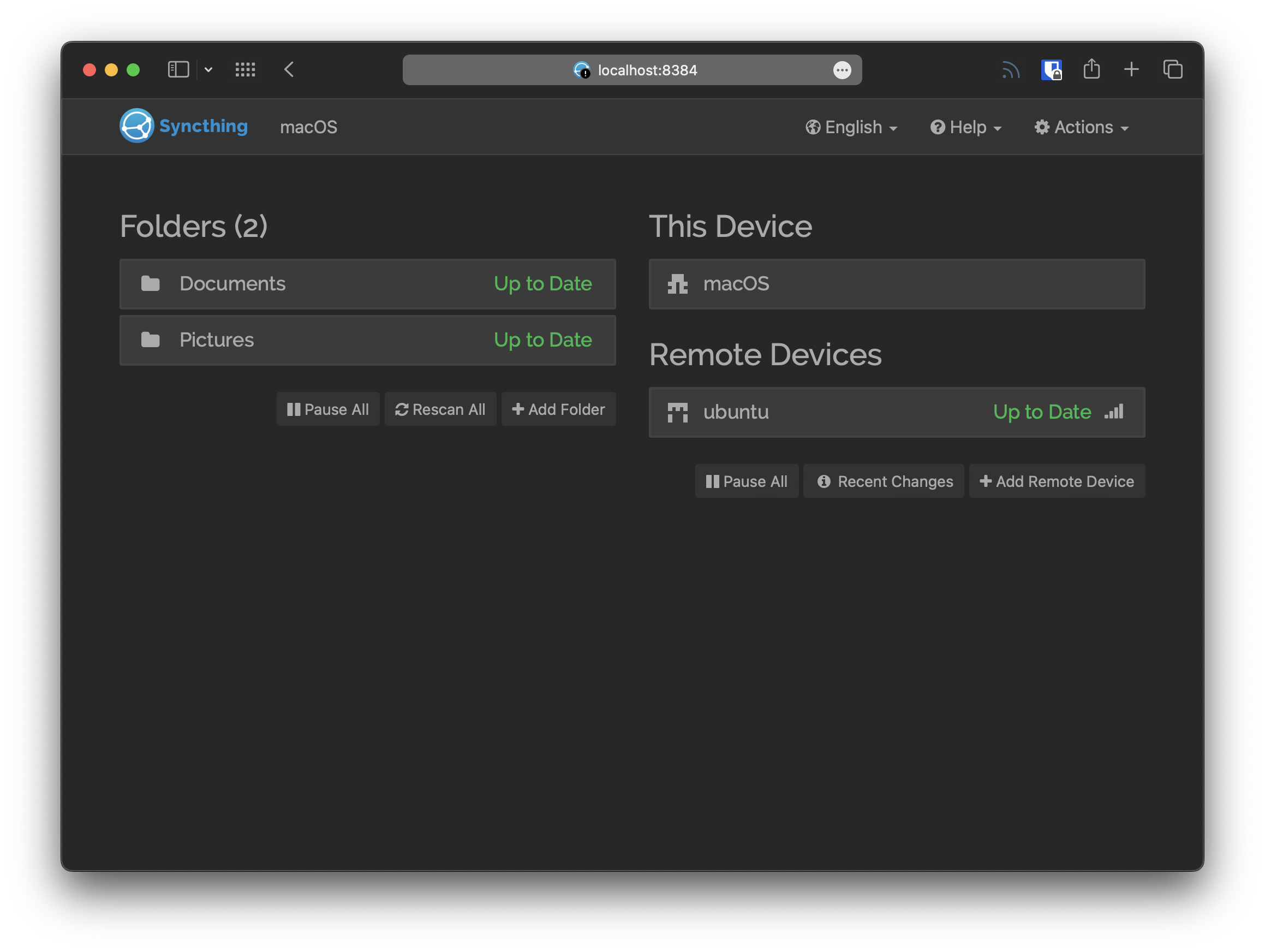 - -## Remote Devices - -A cloud storage solution wouldn't be very useful if you aren't able to share -data among various devices. Syncthing does this by sharing Device IDs to connect -servers, and then by manually sharing Folders with devices that have been -connected. - -For instance, if you have a laptop running Syncthing and then install the -Syncthing mobile app on a phone, you could scan the laptop's QR code for Device -ID and then accept the authentication on the laptop's dashboard. Next, you can -use either device to select a folder for sharing and dictating which device -should send, receive, or both. - -When you connect devices, you can set one device as an "Introducer," which can -add devices from the introducer to the device list, for mutually shared folders. -You can also configure Auto Accept, compression, rate limits, and more settings -per device. - -# My Personal Cloud Storage Set-up - -Personally, I use a model similar to a traditional cloud storage service. I have -a "centralized" server running 24/7 that acts as an Introducer for my Syncthing -network. I think of this as my main storage and all other devices as tertiary -client devices. I will likely add additional servers as backups as time goes on -so that I don't have to rely on my laptop or phone as the only backups. - -Currently, I have one desktop and one mobile device connected to the network, -both running intermittently as they are not powered-on 24/7. - -The initial set-up of the software was easy enough, but data transfer rates were -incredibly slow for me due to the Wi-Fi. Instead, I plugged my laptop into the -ethernet network that my server is on and manually copied my folders over to the -server with `scp`. Once complete, Syncthing validated that all files were there -and not missing, and it did not need to transfer any data through the WAN. - -As slow as the transfer was going, this probably saved me a few days of waiting -for my ~100GB sync. - -# Pros & Cons - -I've put together a short list of pros and cons for Syncthing. I thought about -my experiences with Nextcloud, WebDAV, proprietary services (Google Drive, -iCloud, etc.), and privacy-focused cloud solutions (pCloud, Tresorit, etc.). - -**Pros:** - -- I've faced no data loss at all through my two-month trial run. -- No third-parties store your data on their servers. -- You have full control over your data and can take your data and leave at any - time. -- It's possible to encrypt client-side easily with software like Cryptomator. -- No proprietary clients or mounted volumes, just plain files and folders. - -**Cons:** - -- The learning curve is steeper than traditional cloud services and is focused - on a technical audience. -- If a device needs to modify files in a Folder, the devices will need to sync - ALL files from the folder, which may be large. To avoid size restraints, - split large folders into smaller folders for syncing. -- Syncing can be slow due to the clients/servers initially connecting or - re-connecting after sleeping. -- Multiple personal devices are required and require the user to own or rent - them as no third-party servers are involved in the storage of data. - -Overall, I've had a great experience with Syncthing so far. I've had no data -loss, syncing has been quick and easy when changes are made to files, device -connections are reliable, and I love the freedom of controlling the clients and -servers as I choose. - -Not to mention that I appreciate that I - or someone else - could pull the -Syncthing [source code](https://github.com/syncthing) and continue -development/support if the Syncthing Foundation decides to stop developing the -software or sells the business. |
