diff options
| author | Christian Cleberg <hello@cleberg.net> | 2024-05-01 21:45:52 -0500 |
|---|---|---|
| committer | Christian Cleberg <hello@cleberg.net> | 2024-05-01 21:45:52 -0500 |
| commit | dc1261d703ae1e1a14841b030888e3f87ff7c38f (patch) | |
| tree | 71139c9021b09704b2d45be3b64d54e2acbae55f /content/blog/2024-02-21-self-hosting-otter-wiki.md | |
| parent | ba6b552c8256cc2e071c910ef7821c82443f1f82 (diff) | |
| download | cleberg.net-dc1261d703ae1e1a14841b030888e3f87ff7c38f.tar.gz cleberg.net-dc1261d703ae1e1a14841b030888e3f87ff7c38f.tar.bz2 cleberg.net-dc1261d703ae1e1a14841b030888e3f87ff7c38f.zip | |
prettier formatting and rewrap lines
Diffstat (limited to 'content/blog/2024-02-21-self-hosting-otter-wiki.md')
| -rw-r--r-- | content/blog/2024-02-21-self-hosting-otter-wiki.md | 11 |
1 files changed, 5 insertions, 6 deletions
diff --git a/content/blog/2024-02-21-self-hosting-otter-wiki.md b/content/blog/2024-02-21-self-hosting-otter-wiki.md index c1e9259..c087292 100644 --- a/content/blog/2024-02-21-self-hosting-otter-wiki.md +++ b/content/blog/2024-02-21-self-hosting-otter-wiki.md @@ -24,8 +24,7 @@ Start by creating a directory for the container's files. mkdir ~/otterwiki ``` -Next, create the `docker-compose.yml` file to define the container's -parameters. +Next, create the `docker-compose.yml` file to define the container's parameters. ```sh nano ~/otterwiki/docker-compose.yml @@ -34,7 +33,7 @@ nano ~/otterwiki/docker-compose.yml Within the file, paste the following content. You can read the project's documentation if you want to further override or customize the container. -``` conf +```conf version: '3' services: otterwiki: @@ -72,7 +71,7 @@ have a TLS/SSL cert to use with this subdomain. If not, simply remove the `ssl_*` variables, remove the `80` server block, and change the `443` server block to `80` to serve the app without SSL. -``` conf +```conf server { if ($host ~ ^[^.]+\.example\.com$) { return 301 https://$host$request_uri; @@ -129,8 +128,8 @@ Wiki. Start by creating your admin account and configure the app as necessary. 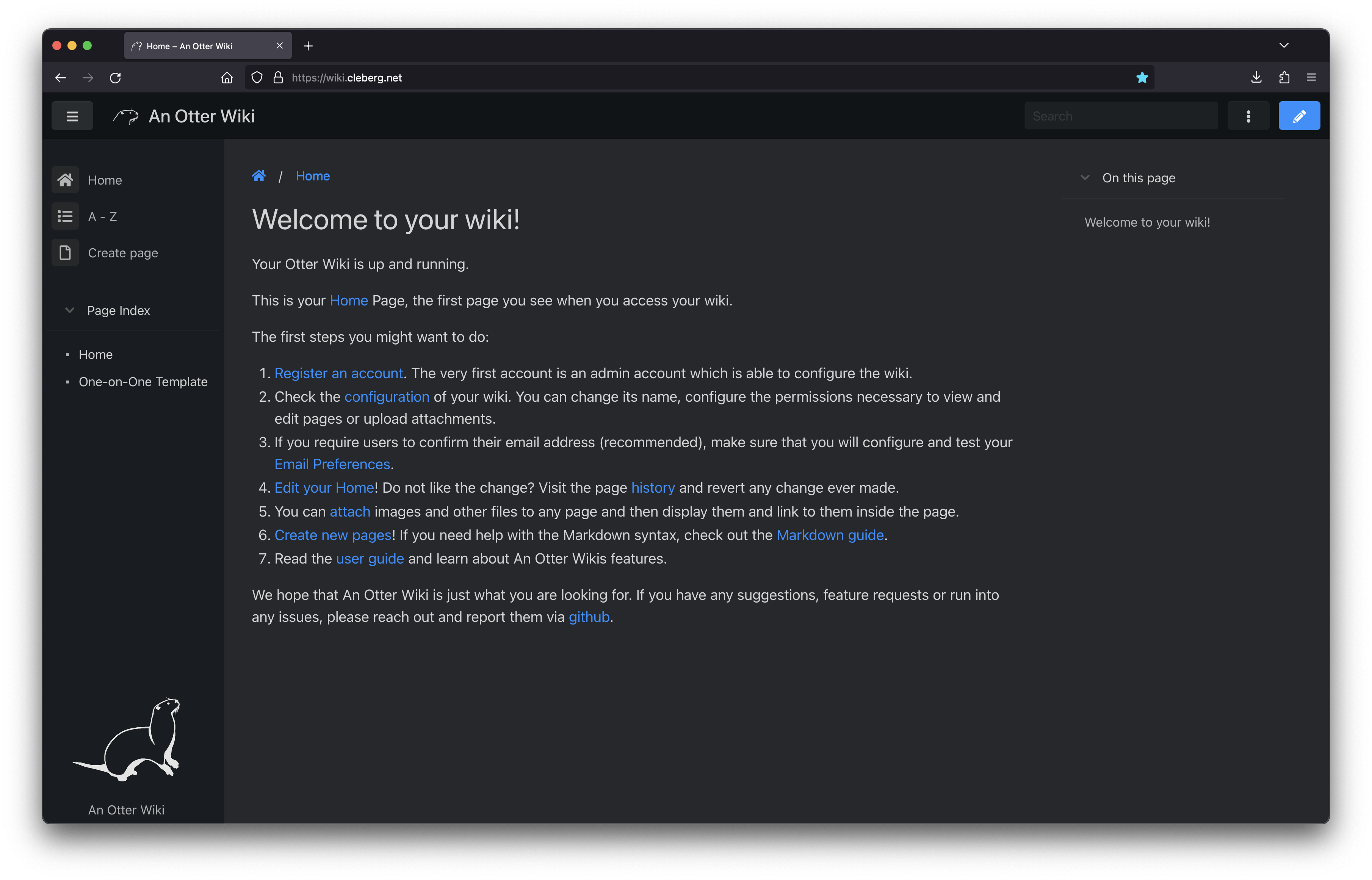 -You can also see the default editing screen for creating and editing pages. -It's as easy as typing Markdown and hitting the save button. +You can also see the default editing screen for creating and editing pages. It's +as easy as typing Markdown and hitting the save button. 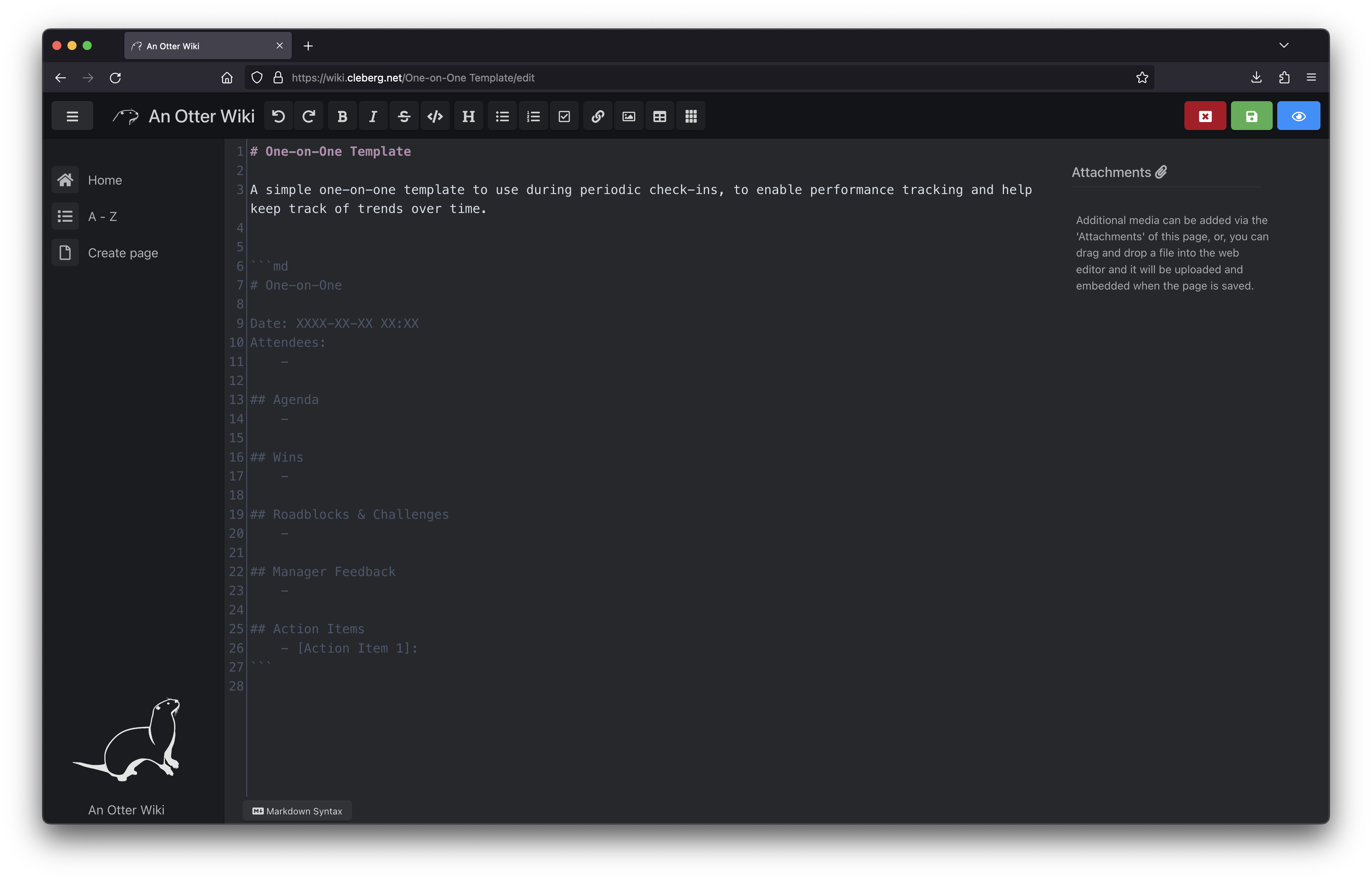 |
