diff options
Diffstat (limited to 'content/blog/2024-04-06-convert-onenote-to-markdown.md')
| -rw-r--r-- | content/blog/2024-04-06-convert-onenote-to-markdown.md | 12 |
1 files changed, 0 insertions, 12 deletions
diff --git a/content/blog/2024-04-06-convert-onenote-to-markdown.md b/content/blog/2024-04-06-convert-onenote-to-markdown.md index 32de921..186cdcc 100644 --- a/content/blog/2024-04-06-convert-onenote-to-markdown.md +++ b/content/blog/2024-04-06-convert-onenote-to-markdown.md @@ -25,15 +25,6 @@ To start, export any pages or tabs from OneNote to the Word format (`.docx`): See below for a visual walkthrough of the export process. - - -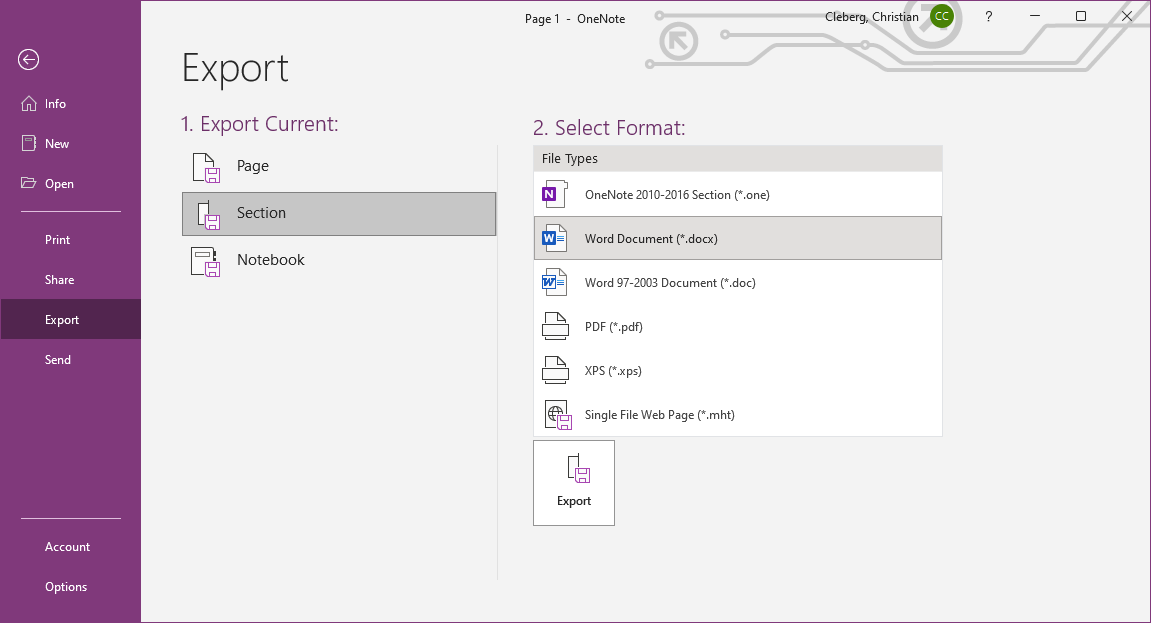 - -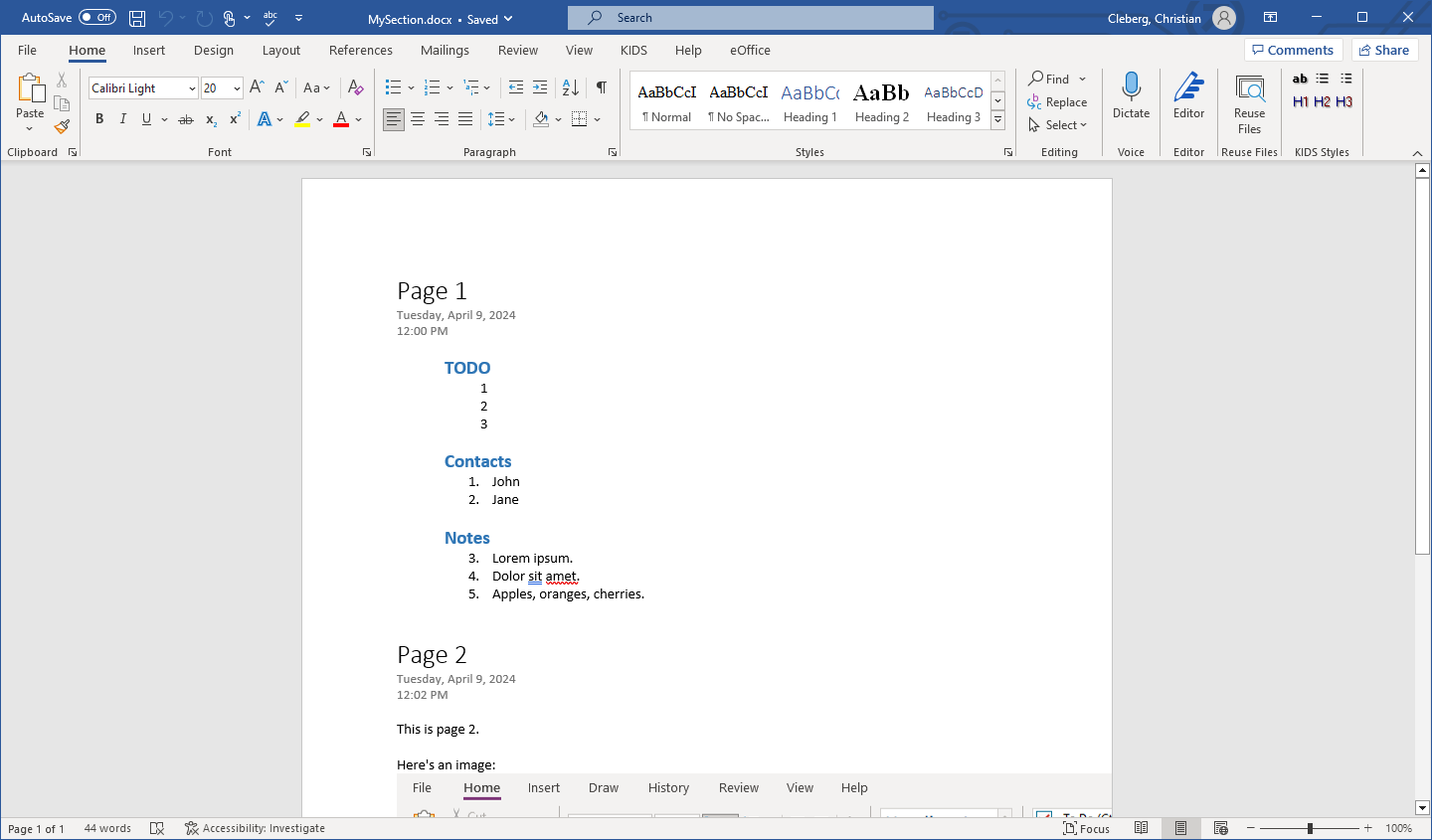 - # Download Pandoc Start by downloading Pandoc from their [GitHub @@ -93,9 +84,6 @@ This loop will perform the following actions: `-o`. This option adds the `.md` file extension to recognize the output files as Markdown files. -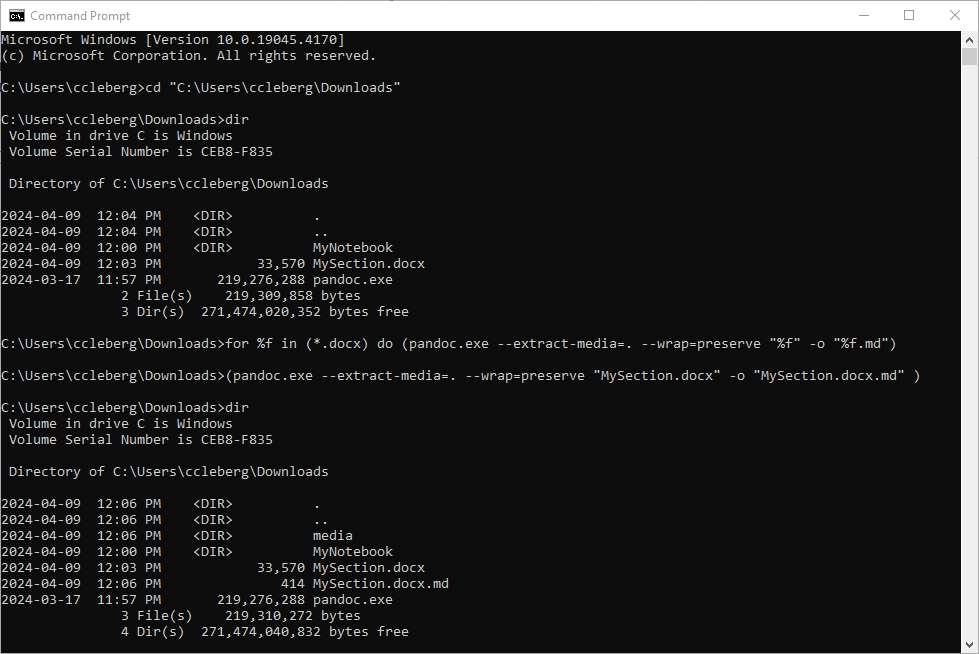 - If you want to export to another format, simply specify the `-f=`/`--from=` and `-t=`/`--to=` options. |
