blob: 2fa9adbf4d372270cf63cfc5058fa47149c8d205 (
plain) (
blame)
1
2
3
4
5
6
7
8
9
10
11
12
13
14
15
16
17
18
19
20
21
22
23
24
25
26
27
28
29
30
31
32
33
34
35
36
37
38
39
40
41
42
43
44
45
46
47
48
49
50
51
52
53
54
55
56
57
58
59
60
61
62
63
64
65
66
67
68
|
+++
date = 2022-02-17
title = "Stripping Image Metadata with Exiftool"
description = ""
draft = false
+++
## Why Strip Metadata?
Okay, so you want to strip metadata from your photos. Perhaps you take
pictures of very rare birds, and the location metadata is a gold mine
for poachers, or perhaps you\'re just privacy-oriented like me and
prefer to strip metadata from publicly-available images.
There are various components of image metadata that you may want to
delete before releasing a photo to the public. Here\'s an incomplete
list of things I could easily see just by inspecting a photo on my
laptop:
- Location (Latitude & Longitude)
- Dimensions
- Device Make & Model
- Color Space
- Color Profile
- Focal Length
- Alpha Channel
- Red Eye
- Metering Mode
- F Number
Regardless of your reasoning, I\'m going to explain how I used the
`exiftool` package in Linux to automatically strip metadata
from all images in a directory (+ subdirectories).
## Installing `exiftool`
First things first: we need to install the tool. I\'m running Debian 11
on my server (Ubuntu will work the same), so the command is as simple
as:
```sh
sudo apt install exiftool
```
There are different tools that can accomplish the same thing across
distributions, but I really only care to test out this one package.
## Recursively Strip Data
I actually use this tool extensively to strip any photos uploaded to the
website that serves all the images for my blog
(`img.cleberg.net`).
The following command is incredibly useful and can be modified to
include any image extensions that `exiftool` supports:
```sh
exiftool -r -all= -ext jpg -ext png /path/to/directory/
```
See below for the results of my most recent usage of
`exiftool` after I uploaded the image for this blog post. You
can see that the command will let you know how many directories were
scanned, how many images were updated, and how many images were
unchanged.
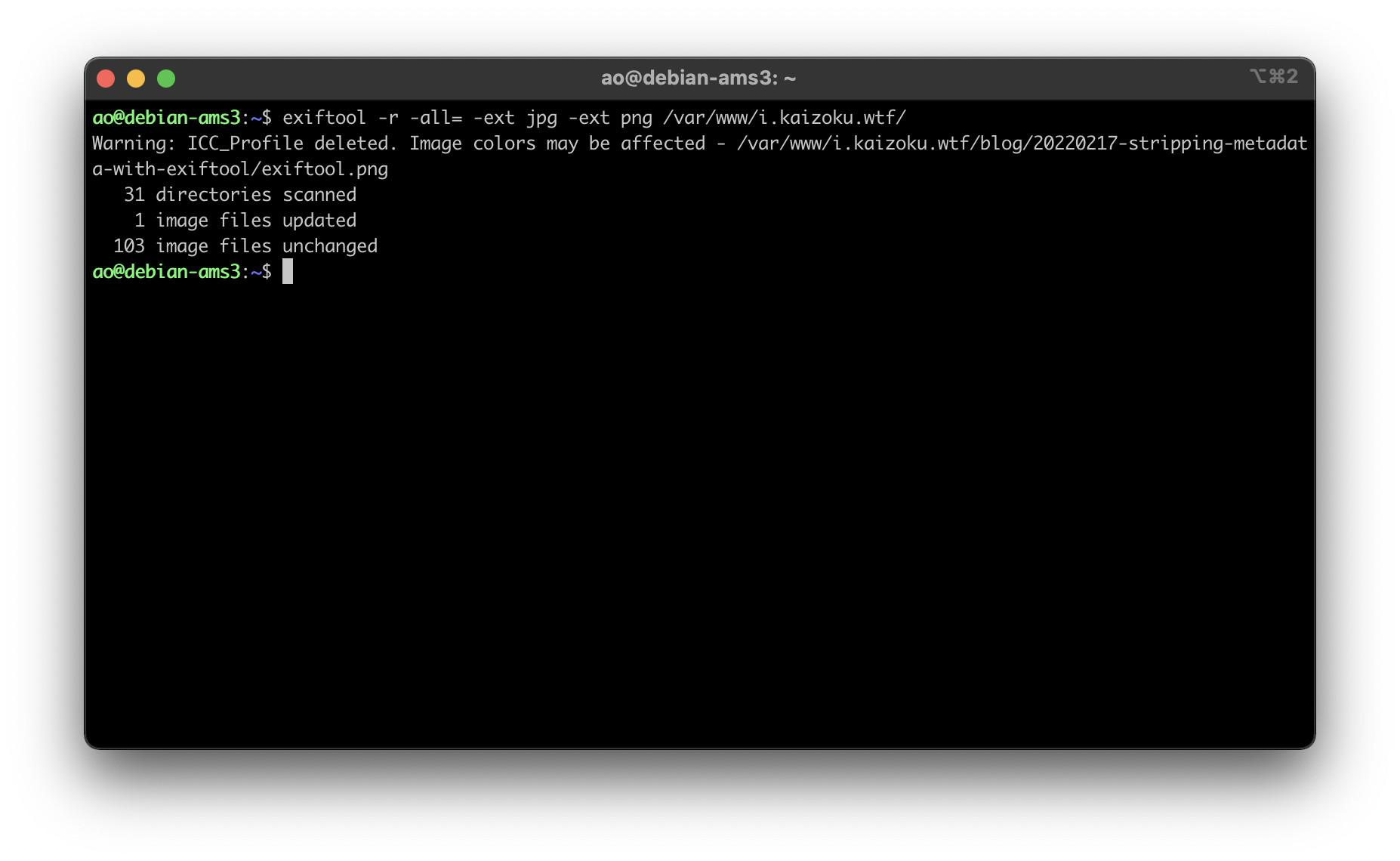
|
