1
2
3
4
5
6
7
8
9
10
11
12
13
14
15
16
17
18
19
20
21
22
23
24
25
26
27
28
29
30
31
32
33
34
35
36
37
38
39
40
41
42
43
44
45
46
47
48
49
50
51
52
53
54
55
56
57
58
59
60
61
62
63
64
65
66
67
68
69
70
71
72
73
74
75
76
77
78
79
80
81
82
83
84
85
86
87
88
89
90
91
92
93
94
95
96
97
98
99
100
101
102
103
104
105
106
|
+++
date = 2022-07-25
title = "CurseRadio: Listening to the Radio on the Comand Line"
description = "Use Curse Radio to listen to radio on the command-line."
+++
## Overview
While exploring some interesting Linux applications, I stumbled across
[curseradio](https://github.com/chronitis/curseradio), a command-line
radio player based on Python.
This application is fantastic and incredibly easy to install, so I
wanted to dedicate a post today to this app. Let's look at the features
within the app and then walk through the installation process I took to
get `curseradio` working.
## Features
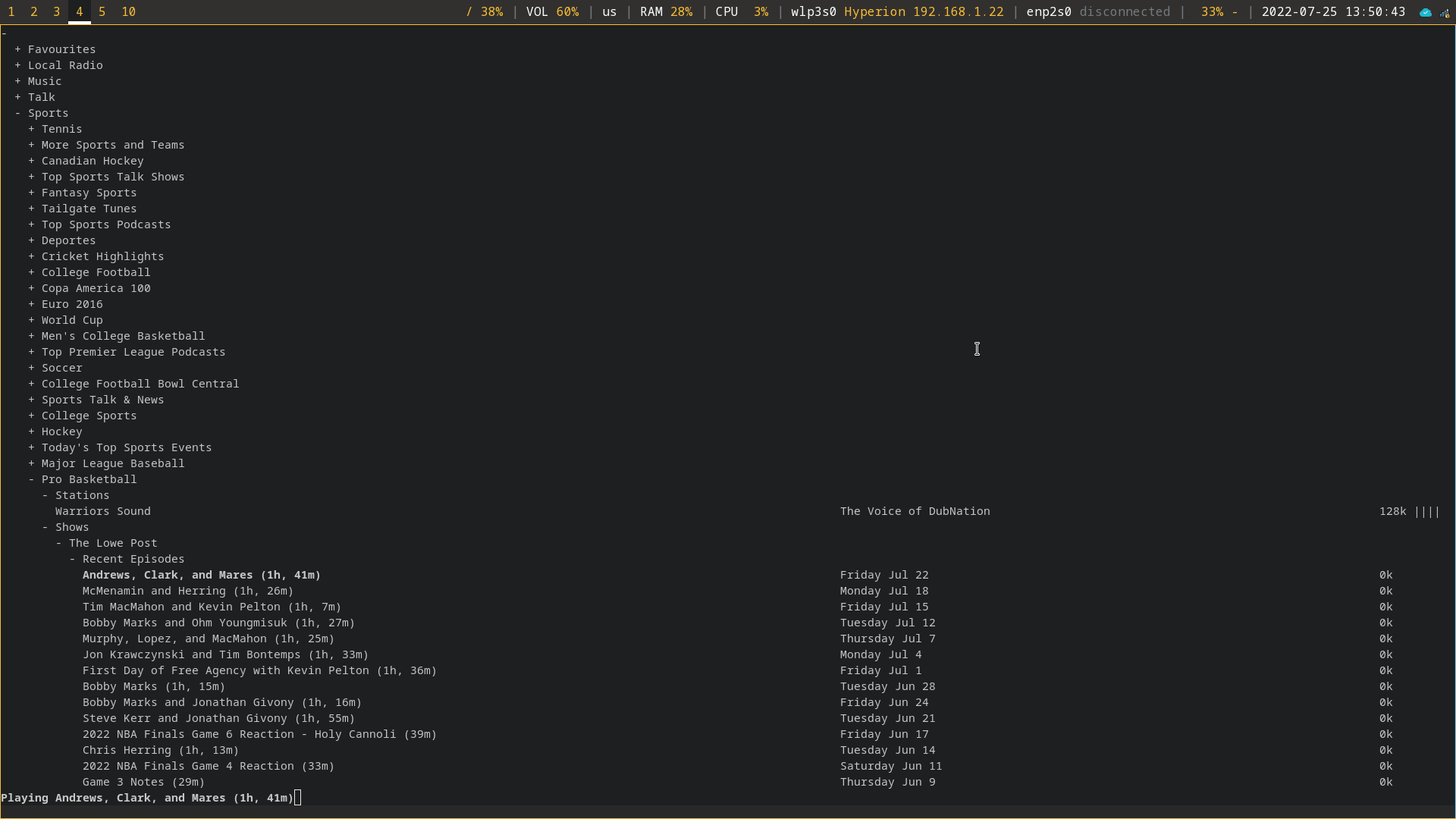
The radio player itself is quite minimal. As you can see in the
screenshot above, it contains a simple plaintext list of all available
categories, which can be broken down further and further. In addition,
radio shows are available for listening, alongside regular radio
stations.
For example, the `Sports` > `Pro Basketball` >
`Shows` category contains a number of specific shows related
to Professional Basketball.
Aside from being able to play any of the listed stations/shows, you can
make a channel your favorite by pressing `f`. It will now
show up at the top of the radio player in the `Favourites`
category.
### Commands/Shortcuts
Key(s) Command
------------ ---------------------------------
↑, ↓ navigate
PgUp, PgDn navigate quickly
Home, End to top/bottom
Enter open/close folders, play stream
k stop playing stream
q quit
f toggle favourite
## Installation
### Dependencies
Before installing `curseradio`, a handful of system and
Python packages are required. To get started, install
`python3`, `pip3`, and `mpv` on your
system. In this example, I'm using Fedora Linux, which uses the
`dnf` package manager. You may need to adjust this if you're
using a different system.
```sh
sudo dnf install python3 pip3 mpv
```
Next, use `pip3` to install `requests`,
`xdg`, and `lxml`:
```sh
pip3 install requests xdg lxml
```
### Repository Source Installation
Once all the dependencies are installed, we can clone the source code
and enter that directory:
```sh
git clone https://github.com/chronitis/curseradio && cd curseradio
```
Once you're within the `curseradio` directory, you can
install the application with the provided `setup.py` script.
```sh
sudo python3 setup.py install
```
In my case, I ran into a few errors and needed to create the folders
that curseradio wanted to use for its installation. If you don't get
any errors, you can skip this and run the app.
```sh
sudo mkdir /usr/local/lib/python3.10/
sudo mkdir /usr/local/lib/python3.10/site-packages/
```
```sh
sudo chown -R $USER:$USER /usr/local/lib/python3.10/
```
## Run the Application
Once fully installed without errors, you can run the application!
```sh
python3 /usr/local/bin/curseradio
```
|
