1
2
3
4
5
6
7
8
9
10
11
12
13
14
15
16
17
18
19
20
21
22
23
24
25
26
27
28
29
30
31
32
33
34
35
36
37
38
39
40
41
42
43
44
45
46
47
48
49
50
51
52
53
54
55
56
57
58
59
60
61
62
63
64
65
66
67
68
69
70
71
72
73
74
75
76
77
78
79
80
81
82
83
84
85
86
87
88
89
90
91
92
93
94
95
96
97
98
99
100
101
102
103
104
105
106
107
108
109
110
111
112
113
114
115
116
|
+++
date = 2023-01-23
title = "Connecting to a Random Mullvad Wireguard Host on Boot"
description = "Learn how to connect to a random Mullvad Wireguard host on boot."
+++
## Mullvad Wireguard
If you're using an OS that does not support one of Mullvad's apps,
you're likely using the Wireguard configuration files instead.
If not, the first step is to visit Mullvad's [Wireguard configuration
files](https://mullvad.net/en/account/#/wireguard-config) page and
download a ZIP of the configuration files you want to use.
Personally, I downloaded all configuration files across the world and
chose my connections using the script below.
Once the files are downloaded, unzip them and move them to your
preferred location:
```sh
cd Downloads
unzip mullvad_wireguard_linux_all_all.zip
mkdir ~/mullvad && mv ~/Downloads/*.conf ~/mullvad/
```
## Creating a Script to Connect to a Random Host
Once you have a folder of Wireguard configuration files from Mullvad,
you can create a script to randomly connect to any one of the locations.
Start by creating a shell script - mine is called `vpn.sh`.
```sh
nano ~/vpn.sh
```
Within this script, you can paste the following info. Note that I
specify `us-*` in my script, which means that it will only
consider US-based VPN locations. You can alter this or simply change it
`*` to consider all locations.
```sh
#!/bin/sh
ls /home/$USER/mullvad/us-* |sort -R |tail -n 1 |while read file; do
# Replace `doas` with `sudo` if your machine uses `sudo`,
# or remove `doas` if users don't need to su to run wg-quick
doas wg-quick up $file;
printf "\nCreated Mullvad wireguard connection with file: $file";
printf "\n\nPrinting new IP info:\n"
curl https://am.i.mullvad.net/connected
done
```
Once you've modified the script to your liking, add executable
permissions and run the script:
```sh
chmod +x ~/vpn.sh
~/vpn.sh
```
The output should look like the following:
```txt
doas (user@host) password:
# ... The script will process all of the iptables and wg commands here
Created Mullvad wireguard connection with file: /home/user/mullvad/us-nyc-wg-210.conf
Printing new IP info:
You are connected to Mullvad (server country-city-wg-num). Your IP address is 12.345.678.99
```
That's all there is to it. You can see your new location and IP via the
`printf` and `curl` commands included in the
script.
You can also go to the [Connection Check \|
Mullvad](https://mullvad.net/en/check/) page to see if you are fully
connected to Mullvad and if any leaks exist.
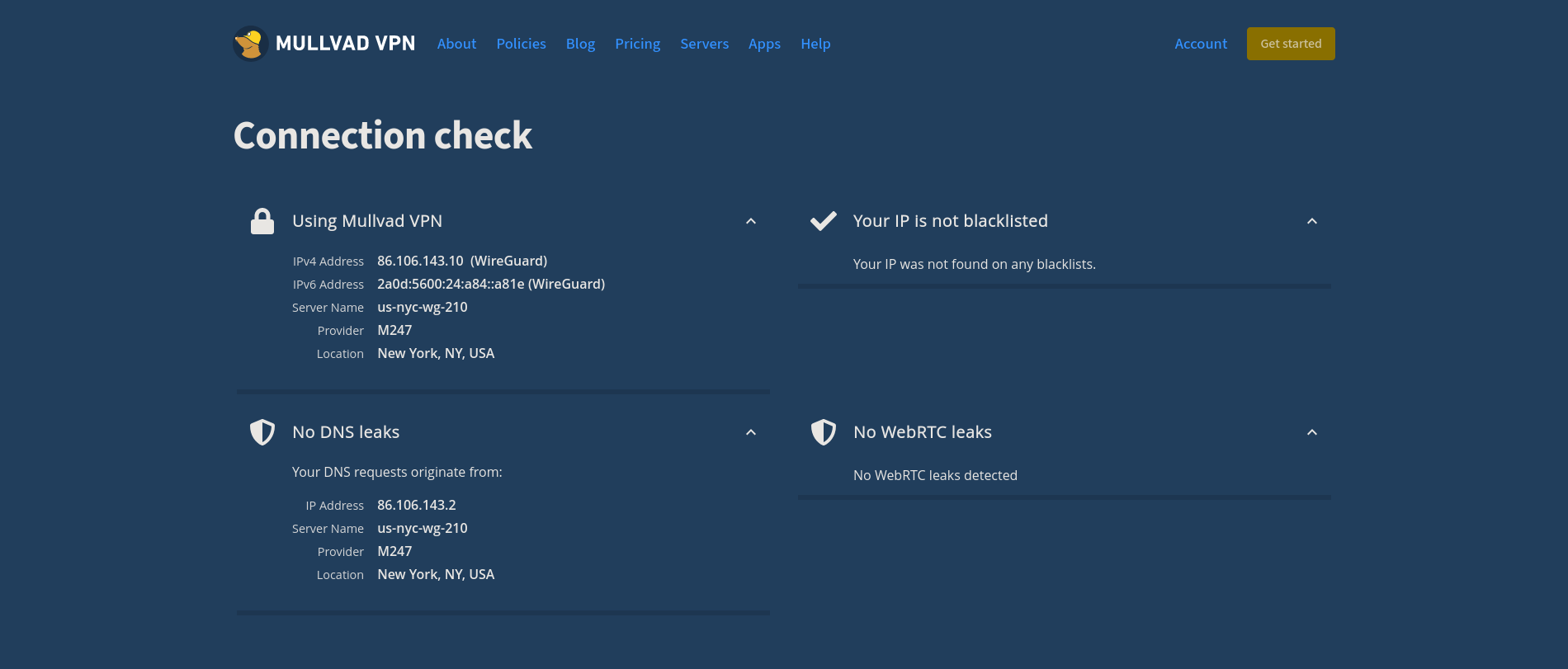
## Disconnecting from the Wireguard Connection
If you forget which connection you're using, you can execute the
following command to see where Wireguard is currently connected:
```sh
wg show
```
This command will show you the Wireguard interfaces and should output a
connection like so: `interface: us-lax-wg-104`.
Once you have this, just disconnect using that files' full path:
```sh
wg-quick down /home/user/mullvad/us-lax-wg-104.conf
```
I have a TODO item on figuring out how to easily export an environment
variable that contains the configuration file's full name, so that I
can just execute the following:
```sh
# Ideal situation if I can export the $file variable to the environment
wg-quick down $file
```
If you have an idea on how to do this, email me!
|
