1
2
3
4
5
6
7
8
9
10
11
12
13
14
15
16
17
18
19
20
21
22
23
24
25
26
27
28
29
30
31
32
33
34
35
36
37
38
39
40
41
42
43
44
45
46
47
48
49
50
51
52
53
54
55
56
57
58
59
60
61
62
63
64
65
66
67
68
69
70
71
72
73
74
75
76
77
78
79
80
81
82
83
84
85
86
87
88
89
90
91
92
93
94
95
96
97
98
99
100
101
102
103
104
105
106
107
108
109
110
111
112
113
114
115
116
117
118
119
120
121
122
123
124
125
126
127
128
129
130
131
132
133
134
135
136
137
138
139
140
141
142
143
|
+++
date = 2024-02-21
title = "Self-Hosting an Otter Wiki"
description = ""
draft = false
+++
# An Otter Wiki
[An Otter Wiki](https://otterwiki.com/) is an easy to use wiki software
that takes almost no effort to set up and maintain.
# Installation
To install An Otter Wiki, I\'m going to use Docker Compose to create the
container and then use Nginx as a reverse proxy to allow external access
via a subdomain I own.
## Docker Compose
Start by creating a directory for the container\'s files.
```sh
mkdir ~/otterwiki
```
Next, create the `docker-compose.yml` file to define the
container\'s parameters.
```sh
nano ~/otterwiki/docker-compose.yml
```
Within the file, paste the following content. You can read the
project\'s documentation if you want to further override or customize
the container.
``` conf
version: '3'
services:
otterwiki:
image: redimp/otterwiki:2
restart: unless-stopped
# Internal port must be assigned to port 80
# External port can be customized
ports:
- 8337:80
volumes:
- ./app-data:/app-data
```
Once the file is saved and closed, you can launch the container.
```sh
cd ~/otterwiki
sudo docker-compose up -d
```
The container is now available at `localhost:8337`. Next, we
will use Nginx to serve this app externally.
## Nginx
To access the app externally, let\'s set up a reverse proxy. I\'ll start
by creating the Nginx configuration file for my wiki.
```sh
sudo nano /etc/nginx/sites-available/wiki
```
Within the file, I have saved the following content. This assumes you
already have a TLS/SSL cert to use with this subdomain. If not, simply
remove the `ssl_*` variables, remove the `80`
server block, and change the `443` server block to
`80` to serve the app without SSL.
``` conf
server {
if ($host ~ ^[^.]+\.example\.com$) {
return 301 https://$host$request_uri;
}
listen [::]:80;
listen 80;
server_name wiki.example.com;
return 404;
}
server {
listen [::]:443 ssl http2;
listen 443 ssl http2;
server_name wiki.example.com;
access_log /var/log/nginx/wiki.access.log;
error_log /var/log/nginx/wiki.error.log;
ssl_certificate /etc/letsencrypt/live/example.com/fullchain.pem;
ssl_certificate_key /etc/letsencrypt/live/example.com/privkey.pem;
include /etc/letsencrypt/options-ssl-nginx.conf;
ssl_dhparam /etc/letsencrypt/ssl-dhparams.pem;
location / {
set $upstream_wiki http://127.0.0.1:8337;
proxy_pass $upstream_wiki;
proxy_set_header Host $http_host;
proxy_set_header X-Real-IP $remote_addr;
proxy_set_header X-Forwarded-For $proxy_add_x_forwarded_for;
proxy_set_header X-Forwarded-Host $http_host;
}
}
```
Save and close the configuration file. On Nginx, we need to symlink the
file to enable it.
```sh
sudo ln -s /etc/nginx/sites-available/wiki /etc/nginx/sites-enabled/wiki
```
Once enabled, restart the Nginx server to start serving the app
externally.
```sh
sudo systemctl restart nginx.service
```
# Screenshots
In the screenshot below, you can see the initial launch screen for An
Otter Wiki. Start by creating your admin account and configure the app
as necessary.
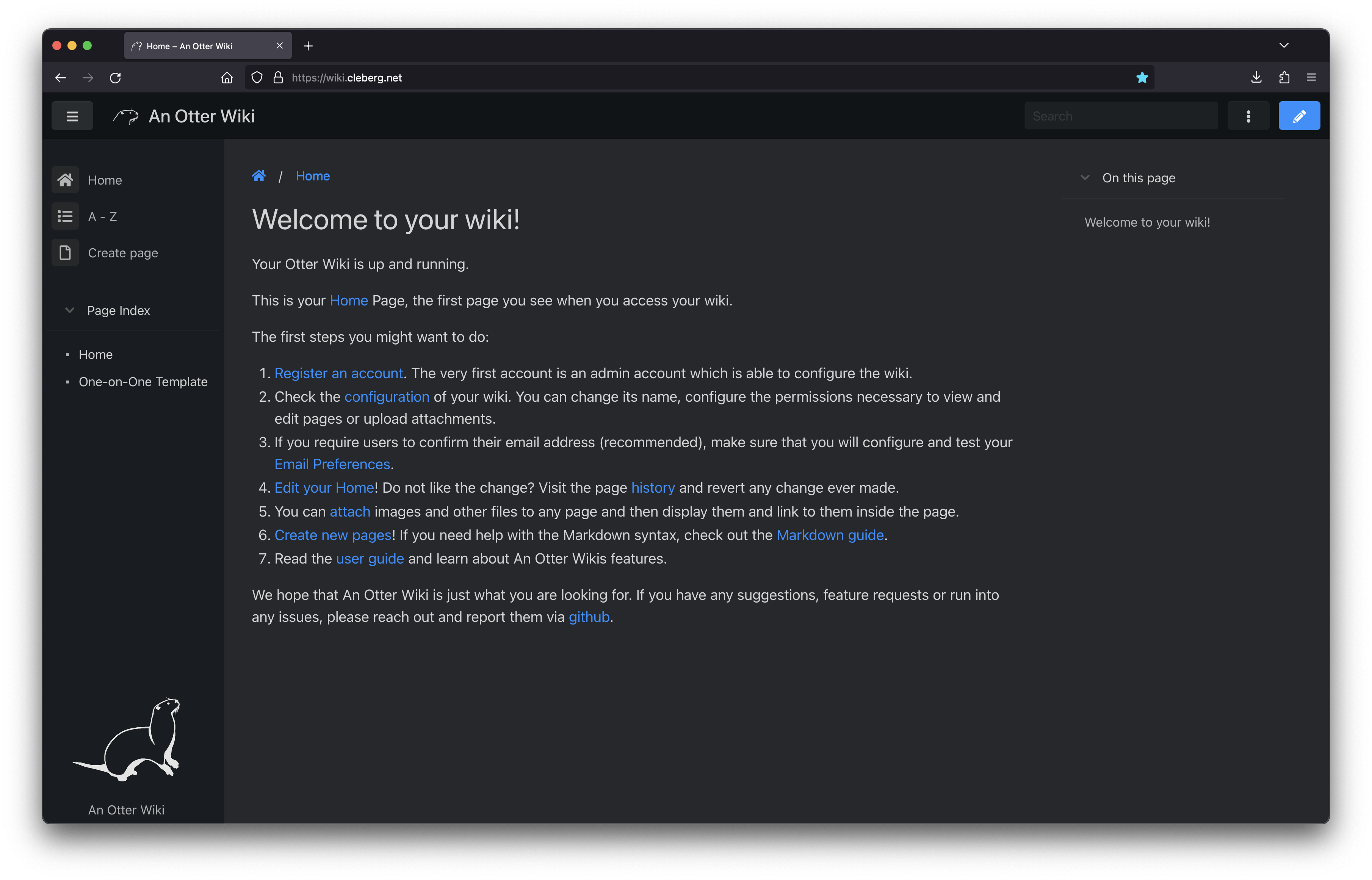
You can also see the default editing screen for creating and editing
pages. It\'s as easy as typing Markdown and hitting the save button.
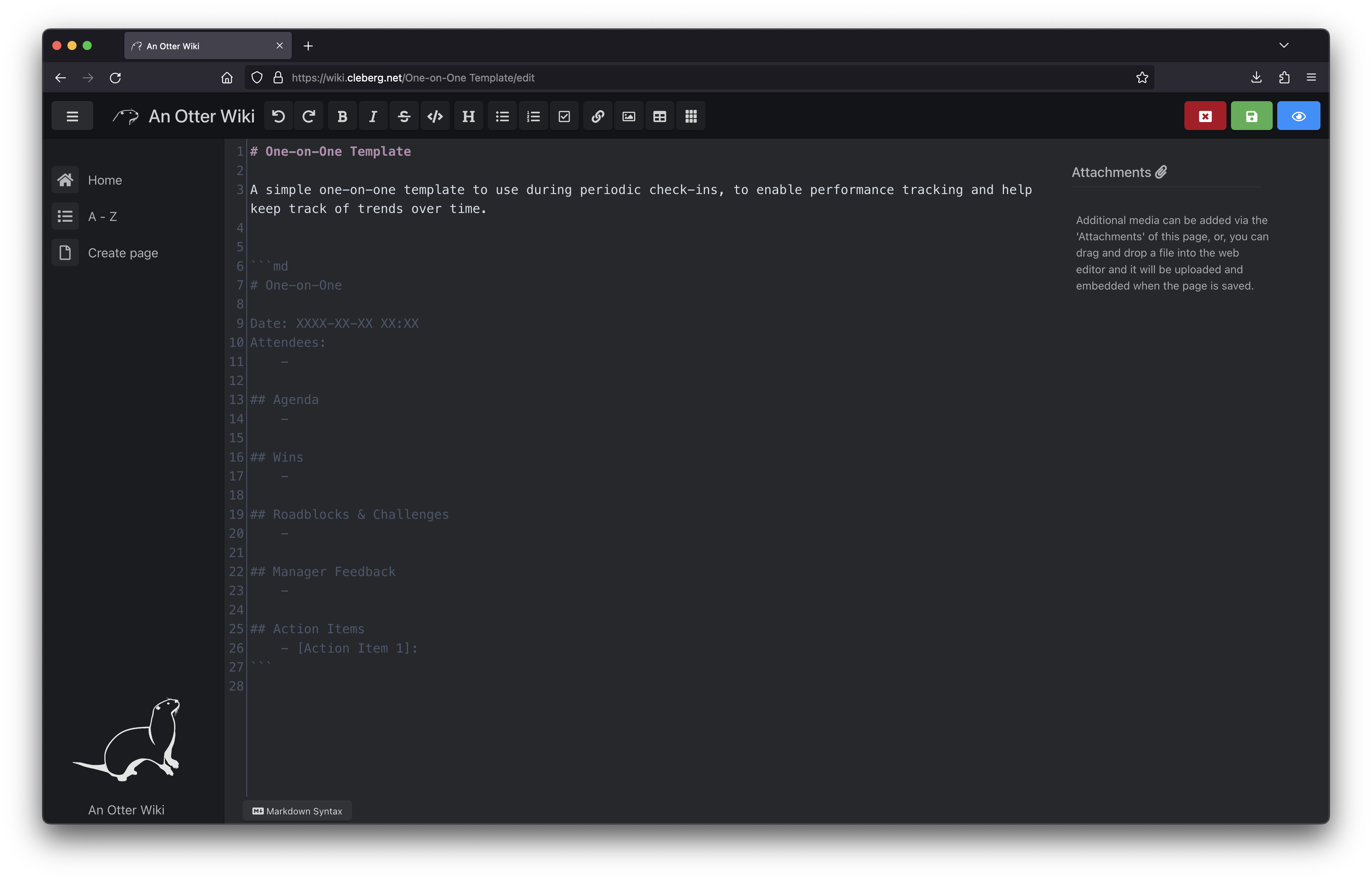
Overall, I like An Otter Wiki and will be looking forward to seeing how
much use I get out of it going forward.
|
