1
2
3
4
5
6
7
8
9
10
11
12
13
14
15
16
17
18
19
20
21
22
23
24
25
26
27
28
29
30
31
32
33
34
35
36
37
38
39
40
41
42
43
44
45
46
47
48
49
50
51
52
53
54
55
56
57
58
59
60
61
62
63
64
65
66
67
68
69
70
71
72
73
74
75
76
77
78
79
80
81
82
83
84
85
86
87
88
89
90
91
92
93
94
95
96
97
98
99
100
101
102
103
104
105
106
107
108
109
110
111
112
113
114
115
116
117
118
119
120
121
122
123
124
125
126
127
128
129
130
131
132
133
134
135
136
137
138
139
140
141
142
143
144
145
146
147
148
149
150
151
152
153
154
155
156
157
158
159
160
161
162
163
164
165
166
167
168
169
170
171
172
173
174
175
176
177
178
179
180
181
182
183
184
185
186
187
188
189
190
191
192
193
194
195
196
197
198
199
200
201
202
203
204
205
206
207
208
209
210
211
212
213
214
215
216
217
218
219
220
221
222
223
224
225
226
227
228
229
230
231
232
233
234
235
236
237
238
239
240
241
242
243
244
245
246
247
248
249
250
251
252
253
254
255
256
257
258
259
260
261
262
263
264
265
266
267
268
269
270
271
272
273
274
275
276
277
278
279
280
281
282
283
284
285
286
287
288
289
290
291
292
293
294
295
296
297
298
299
300
301
302
303
304
305
306
307
308
309
310
311
312
313
314
315
316
317
318
319
320
321
322
323
324
325
326
327
328
329
330
331
332
333
334
335
336
337
338
339
340
341
342
343
344
345
346
347
348
349
350
351
352
353
354
355
356
357
358
359
360
361
362
|
+++
date = 2024-03-13
title = "Doom Emacs & Org-Mode"
description = ""
draft = false
+++
## Screenshots
These screenshots are showing a project opened with projectile, a
treemacs side pane open with the project contents, multiple buffers
tiled next to each other, and the help pane open at the bottomm.
The themes are `doom-homage-white` and
`doom-homage-black`.
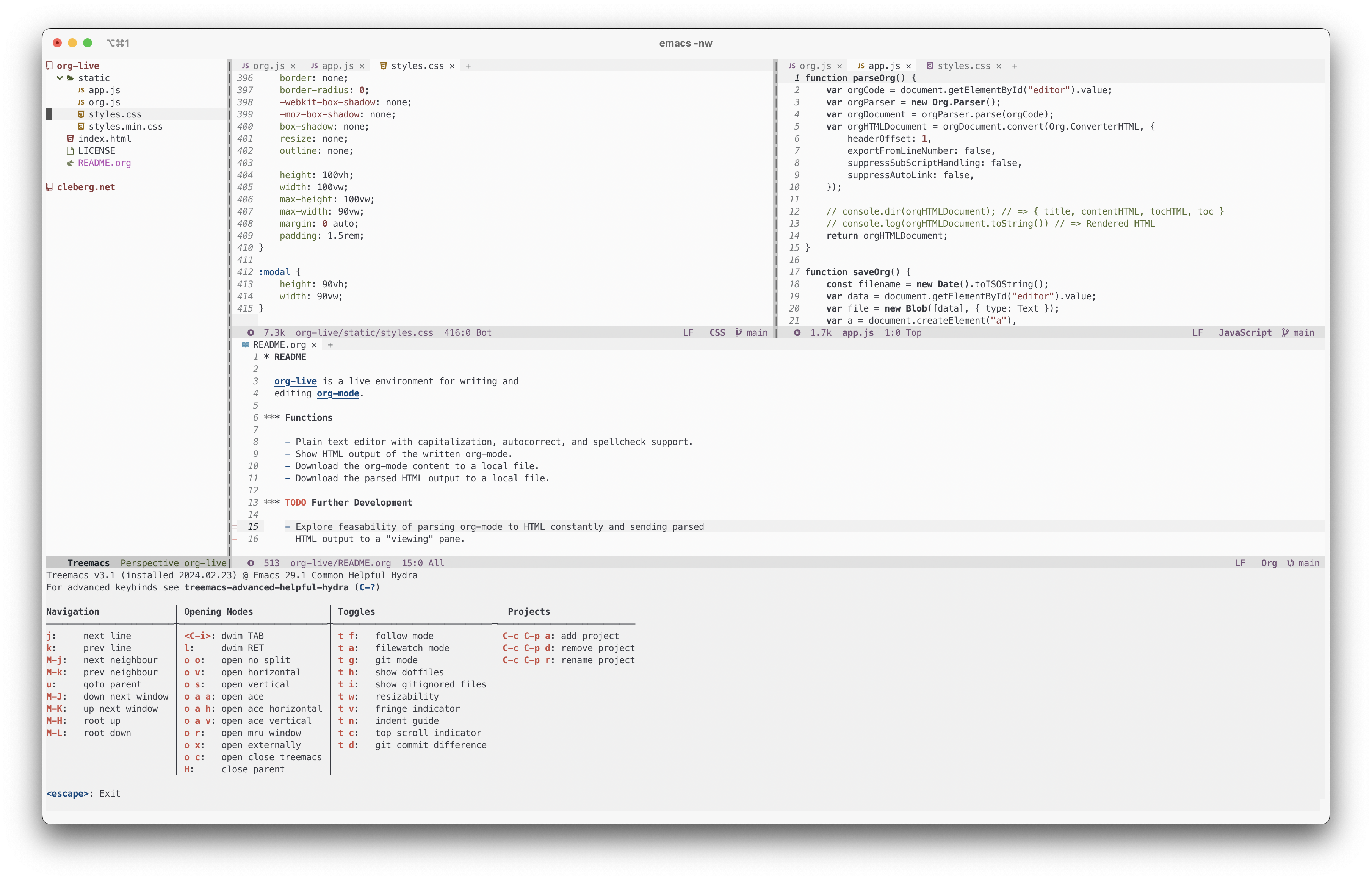
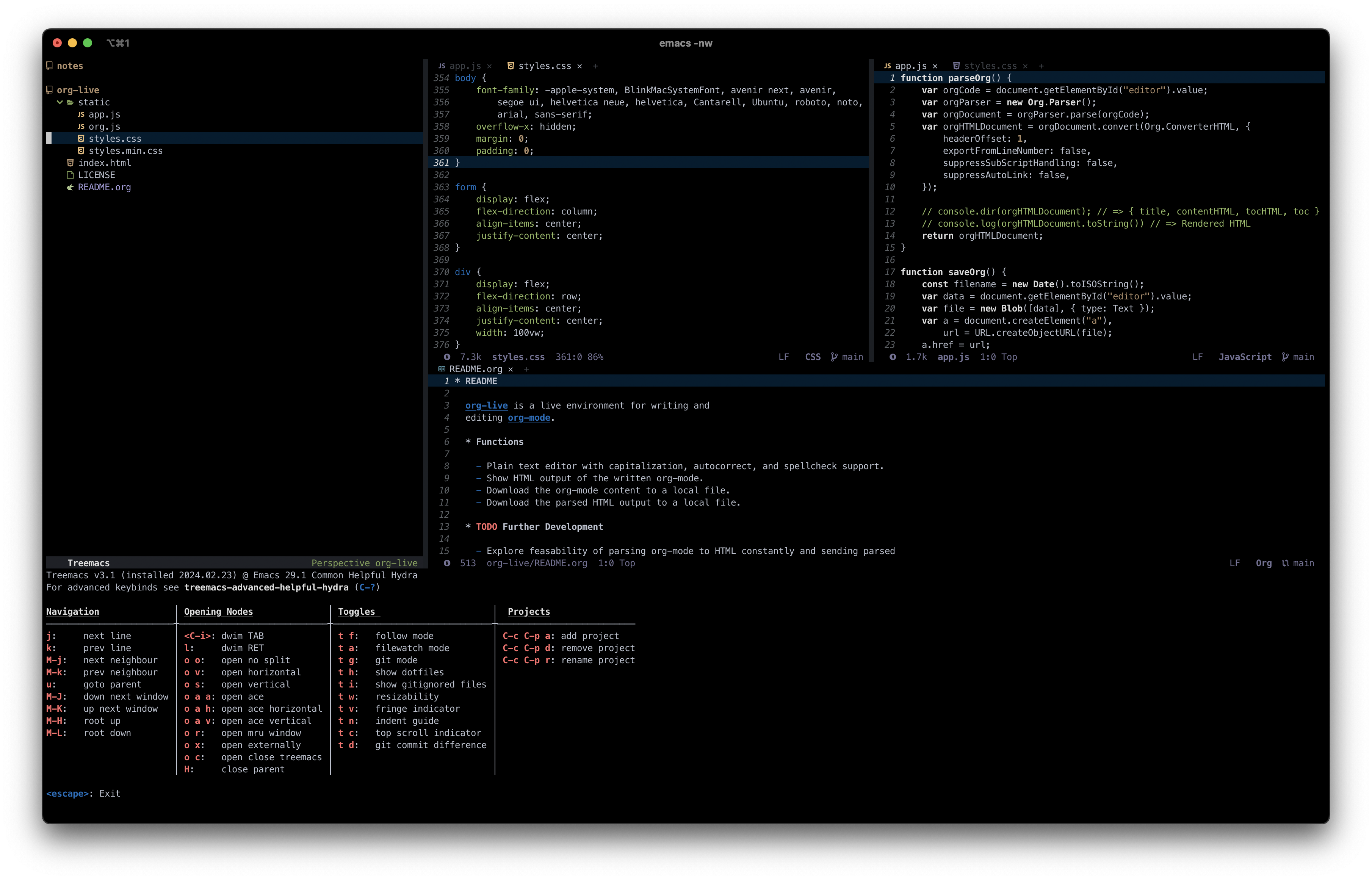
## Getting Started
I have been switching back and forth between
[markdown](https://en.wikipedia.org/wiki/Markdown) and
[org-mode](https://en.wikipedia.org/wiki/Org-mode) recently for my
personal note taking, wiki, and even this blog. As a result, I have been
stumbling further into the world of Emacs and found myself at a point
where I now prefer to do most of my basic editing within Emacs.
I\'ll leave the markdown vs. org-mode debate for another post, but I
love org-mode\'s extensibility and interactive nature within Emacs, but
it becomes very unwieldy in any other client implementation of
org-mode - especially on iOS. On the flip side, markdown is limited in
functionality and fractured into different standards, but it\'s simple
and popular enough that there are a plethora of great clients to choose
from that will get the job done.
For now, I want to focus on how I have been using Emacs and some of the
things that would have helped me learn it faster had I known where to
start.
### Installation
This post focuses on [Doom
Emacs](https://github.com/doomemacs/doomemacs), which is an Emacs
framework that provides an alternative experience to the vanilla [GNU
Emacs](https://www.gnu.org/software/emacs/).
The [Getting Start
Guide](https://github.com/doomemacs/doomemacs/blob/master/docs/getting_started.org)
has an extremely detailed walkthrough of installation for all systems,
so please refer to that guide for up-to-date instructions.
I chose to install on macOS, using the Homebrew option with the
`railwaycat/emacsmacport` version of Emacs.
Once the program is installed, you can run the program by typing
`emacs` in a terminal. If you installed a version of Emacs
that supports both a GUI and TUI, you will have to run
`emacs -nw` to get the TUI instead of the default GUI.
### Configuration
Once installed, you can configure Doom by editing the files within the
`~/.doom.d/` directory. This directory holds four files:
1. `config.el` - Personal configuration file
2. `custom.el` - Custom set variables
3. `init.el` - Doom modules and load order, must run
`doom sync` after modifying
4. `packages.el` - Declare packages to install in this file,
then run `doom sync` to install
I only needed a few customizations for my configuration, so I\'ll list
them below.
```lisp
;; ~/.doom.d/config.el
(setq doom-theme 'doom-homage-black)
(setq display-line-numbers-type t)
(setq org-directory "~/Documents/Notes/")
;; lengthy org-publish directives at the bottom of the file
```
```lisp
;; ~/.doom.d/init.el
(doom! :input
:completion
company ; the ultimate code completion backend
vertico ; the search engine of the future
:ui
doom ; what makes DOOM look the way it does
doom-dashboard ; a nifty splash screen for Emacs
(emoji +unicode) ; 🙂
hl-todo ; highlight TODO/FIXME/NOTE/DEPRECATED/HACK/REVIEW
minimap ; show a map of the code on the side
modeline ; snazzy, Atom-inspired modeline, plus API
ophints ; highlight the region an operation acts on
(popup +defaults) ; tame sudden yet inevitable temporary windows
tabs ; a tab bar for Emacs
treemacs ; a project drawer, like neotree but cooler
(vc-gutter +pretty) ; vcs diff in the fringe
vi-tilde-fringe ; fringe tildes to mark beyond EOB
workspaces ; tab emulation, persistence & separate workspaces
:editor
(evil +everywhere); come to the dark side, we have cookies
file-templates ; auto-snippets for empty files
fold ; (nigh) universal code folding
snippets ; my elves. They type so I don't have to
:emacs
dired ; making dired pretty [functional]
electric ; smarter, keyword-based electric-indent
undo ; persistent, smarter undo for your inevitable mistakes
vc ; version-control and Emacs, sitting in a tree
:term
term ; basic terminal emulator for Emacs
:checkers
syntax ; tasing you for every semicolon you forget
:tools
(eval +overlay) ; run code, run (also, repls)
lookup ; navigate your code and its documentation
magit ; a git porcelain for Emacs
:os
(:if (featurep :system 'macos) macos) ; improve compatibility with macOS
:lang
common-lisp ; if you've seen one lisp, you've seen them all
emacs-lisp ; drown in parentheses
markdown ; writing docs for people to ignore
org ; organize your plain life in plain text
python ; beautiful is better than ugly
sh ; she sells {ba,z,fi}sh shells on the C xor
:app
irc ; how neckbeards socialize
(rss +org) ; emacs as an RSS reader
(default +bindings +smartparens))
```
If you\'re editing these files within Doom directly, remember to run
`SPC h r r` to reload the configuration. Also remember to run
`doom sync` for any changes to the `init.el` or
`packages.el` files.
## Basic Functionality
I kept a cheat sheet note open at first with all of the basic functions
typed out, copied as I went through the tutorial. After a little while,
I no longer needed it. I highly recommend writing down the most
applicable shortcuts for your preferred functionality and refer back to
it until you\'ve memorized it.
Memorizing the shortcuts will differ based on the type of Emacs
framework being used. Personally, migrating from vanilla Emacs to Doom
Emacs simplified everything by a large factor and instantly enabled me
to start working on my projects, eliminating most of the hurdles I was
running into. The vanilla emacs hotkeys became obnoxious and I actually
stopped using Emacs entirely for about a month before trying Doom.
For me, the first logical step is to interact with the local filesystem.
To do this, I needed to know how to open directories, open files, save
files, discard changes, close files, and switch between open files. Here
are some example shortcuts I\'ve written down in order to accomplish
file-based actions.
Doom Hotkey Emacs Hotkey Description
---------------------------- --------------------------- ----------------------------------------
`SPC :` `C-x` Run functions
`SPC f f` `C-x f` Open file in buffer
`SPC f d` `C-x d` Open directory with `dired`
`i` `C-x C-q` Edit current buffer (insert mode)
`q` `C-x C-q` Quit out of insert mode
`SPC f s` `C-x s` Save current buffer
`SPC b k` `C-x k` Kill current buffer
`SPC w h/j/k/l` `C-x o`\[^1^\] Move left/down/up/right to next buffer
\[^1^\] Doom\'s evil-window functionality is a bit different from GNU
Emacs, but you can always switch to the \"other\" buffer with
`C-x o` or `C-x b` to get a list of buffers to
select.
In general, when in Doom, you can press `SPC` and wait a
second for the help pane to appear with all available hotkey options.
For example, you can press `SPC`, wait for the help pane, and
then select a key such as `g` to enter the git help pane and
explore further command options.
## Editing
Next in my process is to dive into editing for any languages I\'m
currently using. In this post, I will just cover Markdown and Org-Mode
but I have also been slowly adoping some Python and general web dev
tools as well.
### Markdown
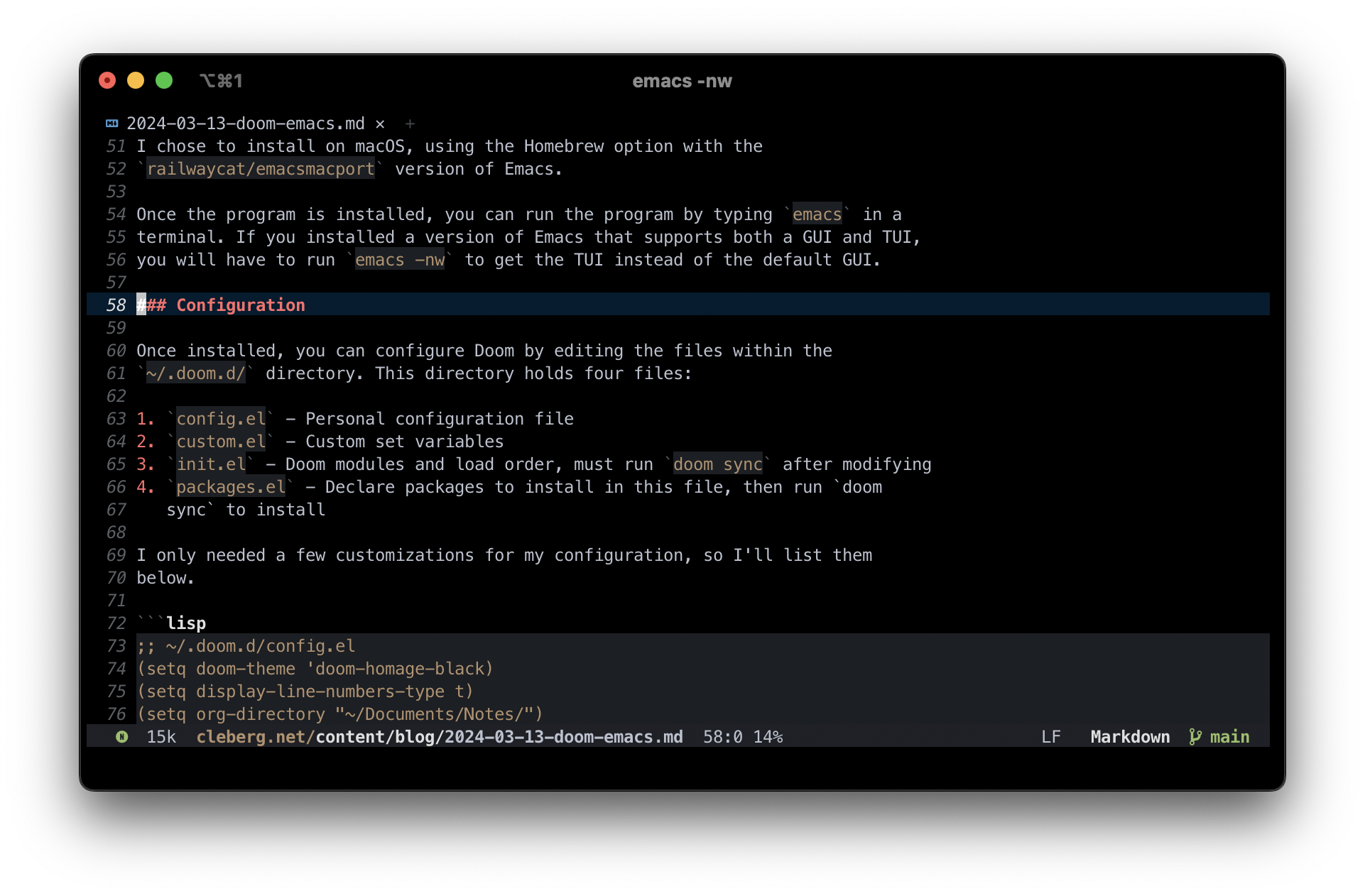
Markdown is fairly simple as the syntax is limited, so just make sure
the `~/.doom.d/init.el` includes the `markdown`
declaration in the `:lang` section.
This package includes the following hotkey menus. The insert and toggle
menu expands further, allowing you to insert various markdown elements
and toggle things like link hiding.
Doom Hotkey Function
----------------------------------------- --------------------------
`SPC m '` markdown-edit-code-block
`SPC m e` markdown-export
`SPC m i` +insert
`SPC m o` markdown-open
`SPC m p` markdown-preview
`SPC m t` +toggle
`SPC : markdown-table-align` markdown-table-align
### Org-Mode

Similar to the markdown section above, ensure that the
`~/.doom.d/init.el` includes the `org` declaration
in the `:lang` section.
There are a few hot keys, but a quick search with `SPC : org`
shows that there are 865 possible org-related functions you can run. I
won\'t possibly be able to list them all, so I will simply cover a few
of the basic commands I use myself.
Doom Hotkey Function
--------------------------- ---------------------------------------
`SPC m t` org-todo
`SPC n t` org-todo-list
`SPC o A` org-agenda
`SPC X` org-capture
`SPC m p p` org-priority
`SPC m d s` org-schedule
`TAB` org-cycle
`SHIFT TAB` Collapse/open all headings in buffer
`M-q` Format/wrap current section
`M-Left/Right` Demote/promote current heading
`M-Down/Up` Shift current heading section down/up
1. Org-Publish
Org includes a [publishing management
system](https://orgmode.org/manual/Publishing.html) by default that
allows you to export org files to Org, iCalendar, HTML, LaTex,
Markdown, ODT, and Plain Text. Most of these can be exported into
another buffer and opened, or simply to an external file.
While inside an org file, simply run `SPC m e` or
`M-x org-export-dispatch` to open the export menu. This
menu will show all options and ask you to select an option. If you
want to export to HTML, simply press `h` and then
`H` (As HTML buffer), `h` (As HTML file), or
`o` (As HTML file and open).
2. Projects
Some publishing options are easier with a defined project in Emacs.
To create a project within Emacs, I use two methods:
1. Add the project via the projectile command `SPC p a`.
Does not always work for me.
2. Add an empty `.projectile` file in the project root.
Once a project has been created, you can create custom publishing
actions within your `~/.doom.d/config.el` file. For
example, here\'s a test project I created to try and convert this
blog to org-mode recently.
```lisp
;; org-publish
(require 'ox-publish)
(defun my/org-sitemap-date-entry-format (entry style project) "Format ENTRY in
org-publish PROJECT Sitemap format ENTRY ENTRY STYLE format that includes
date." (let ((filename (org-publish-find-title entry project))) (if (= (length
filename) 0) (format "*%s*" entry) (format "{{{timestamp(%s)}}}
[[file:%s][%s]]" (format-time-string "%Y-%m-%d" (org-publish-find-date entry
project)) entry filename))))
(setq org-export-global-macros '(("timestamp" . "@@html:<time datetime='[$1]'
class='timestamp'>[$1]</time>@@")))
(setq org-publish-project-alist
`(("blog"
:base-directory "~/Source/cleberg.net/"
:base-extension "org"
:recursive t
:publishing-directory "~/Source/cleberg.net/public/"
:publishing-function org-html-publish-to-html
;; HTML5
:html-doctype "html5"
:html-html5-fancy t
;; Disable some Org's HTML defaults
:html-head-include-scripts nil
:html-head-include-default-style nil
:section-numbers nil
:with-title nil
;; Sitemap
:auto-sitemap t
:sitemap-title: "Sitemap"
:sitemap-sort-files anti-chronologically
; :sitemap-function my/org-sitemap-date-entry-format
;; Customize HTML output
:html-divs ((preamble "header" "preamble")
(content "main" "content")
(postamble "footer" "postamble"))
:html-head "<meta name='theme-color' content='#111' media='(prefers-color-scheme: dark)'>
<meta name='theme-color' content='#fff' media='(prefers-color-scheme: light)'>
<link rel='stylesheet' href='/syntax-theme-dark.css' media='(prefers-color-scheme: dark)'>
<link rel='stylesheet' href='/syntax-theme-light.css' media='(prefers-color-scheme: light)'>
<link rel='stylesheet' href='/styles.css' type='text/css'>"
:html-preamble "<nav class='site-nav' aria-label='site-nav' role='navigation'>
<ul>
<li><a href='/'>Home</a></li>
<li><a href='/blog/'>Blog</a></li>
<li><a href='/services/'>Services</a></li>
<li><a href='/wiki/'>Wiki</a></li>
</ul></nav>
<h1>%t</h1>
<time datetime='%d'>%d</time>"
:html-postamble "
<p>Last build: %T</p>
<p>Created with %c</p>"
)
("static"
:base-directory "~/Source/cleberg.net/static/"
:base-extension "css\\|txt\\|jpg\\|gif\\|png"
:recursive t
:publishing-directory "~/Source/cleberg.net/public/"
:publishing-function org-publish-attachment)
("cleberg.net" :components ("blog" "static"))))
```
## General Thoughts
I have enjoyed Doom Emacs (far more than GNU Emacs) and will likely
continue to use it as my main editor for the time being. Org-Mode is
certainly the largest factor here, as I far prefer it over Markdown due
to its inherent features and detailed markup options. However, working
with org-mode on iOS has been a pain and I will have to see if there\'s
an easier way to resolve those issues or if going back to separate
Markdown, Reminders, and Calendar apps is easier to work with than an
all-in-one org solution.
|
