1
2
3
4
5
6
7
8
9
10
11
12
13
14
15
16
17
18
19
20
21
22
23
24
25
26
27
28
29
30
31
32
33
34
35
36
37
38
39
40
41
42
43
44
45
46
47
48
49
50
51
52
53
54
55
56
57
58
59
60
61
62
63
64
65
66
67
68
69
70
71
72
73
74
75
76
77
78
79
80
81
82
83
84
85
86
87
88
89
90
91
92
93
94
95
96
97
98
99
100
101
102
103
104
105
106
107
108
109
110
111
112
113
114
115
116
117
118
119
120
121
122
123
124
125
126
127
128
129
130
131
132
133
134
135
136
137
138
139
140
141
142
143
144
145
146
147
148
149
150
151
152
153
154
155
156
157
158
159
160
161
162
163
164
165
166
167
168
169
170
171
172
173
174
175
176
177
178
179
180
181
182
183
184
185
186
187
188
189
190
191
192
193
194
195
196
197
198
199
200
201
202
203
204
205
206
207
208
209
210
211
212
213
214
215
216
217
218
219
220
221
222
223
224
225
226
227
228
229
230
231
232
233
234
235
236
237
238
239
240
241
242
243
244
245
246
247
248
249
250
251
252
253
254
255
256
257
258
259
260
261
262
263
264
265
266
267
268
269
270
271
272
273
274
275
276
277
278
279
280
281
282
283
284
285
286
287
288
289
290
291
292
293
294
295
296
297
298
299
300
301
302
303
304
305
306
307
308
309
310
|
+++
date = 2024-03-15
title = "Self-Hosting DDNS Updater"
description = ""
draft = false
+++
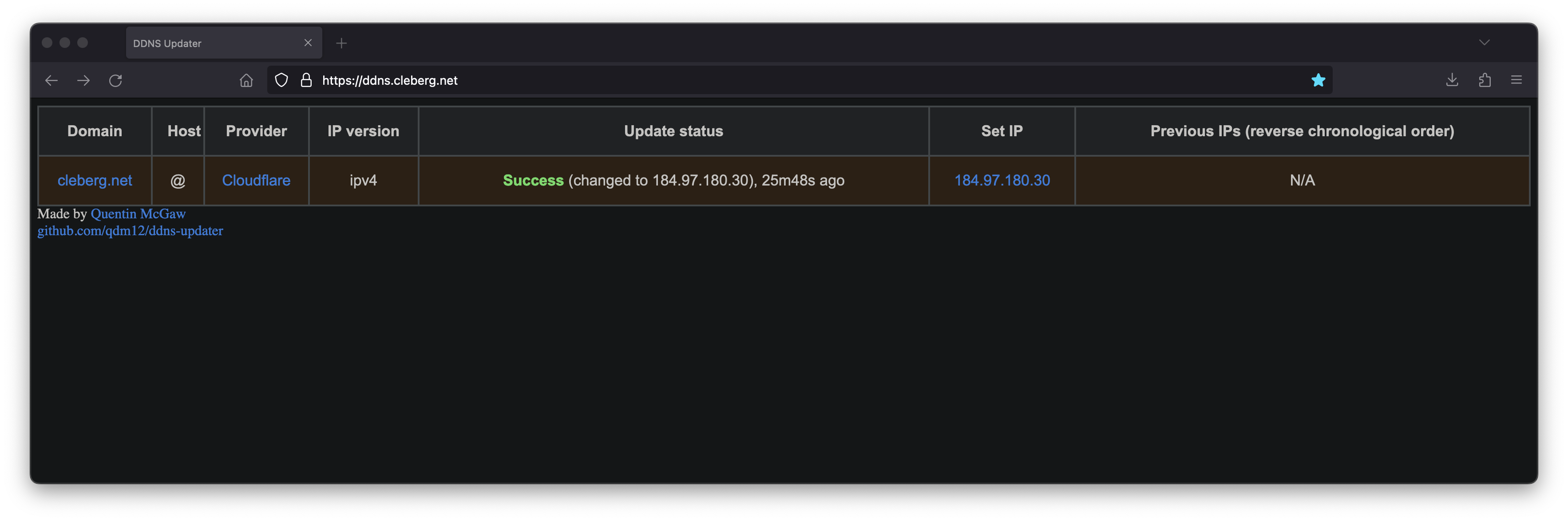
[DDNS Updater](https://github.com/qdm12/ddns-updater) is a program to keep DNS A
and/or AAAA records updated for multiple DNS providers.
If you've read any of my other posts, you'll notice that I have been searching
for and using a few different DDNS updating solutions for years. You'll also
notice that I love any projects that offer a Docker Compose solution.
Luckily, DDNS Upater fits both of these preferences.
## Installation
To get started, always make sure to review the project's
[README](https://github.com/qdm12/ddns-updater/blob/master/README.md). I'll be
documenting my steps below, but they may have changed by the time you read this.
The first step is to set up the directories and files required for the project.
```sh
mkdir ~/ddns-updater
mkdir ~/ddns-updater/data
touch ~/ddns-updater/data/config.json
```
### Configuration
The main configuration you need to update is the `data/config.json` file. There
is a large list of supported providers in the README, but I'm going to use
Cloudflare in this example.
```sh
nano ~/ddns-updater/data/config.json
```
When setting up the configuration for Cloudflare, you'll need the following:
- Required Parameters
- `"zone_identifier"` is the Zone ID of your site from the domain overview
page
- `"host"` is your host and can be `"@"`, a subdomain or the wildcard
`"*"`. See [this issue comment for
context](https://github.com/qdm12/ddns-updater/issues/243#issuecomment-928313949).
- `"ttl"` integer value for record TTL in seconds (specify 1 for
automatic)
- One of the following ([how to find API
keys](https://developers.cloudflare.com/fundamentals/api/get-started/)):
- Email `"email"` and Global API Key `"key"`
- User service key `"user_service_key"`
- API Token `"token"`, configured with DNS edit permissions for your
DNS name's zone
- Optional Parameters
- `"proxied"` can be set to `true` to use the proxy services of Cloudflare
- `"ip_version"` can be `ipv4` (A records), or `ipv6` (AAAA records) or
`ipv4 or ipv6` (update one of the two, depending on the public ip
found). It defaults to `ipv4 or ipv6`.
- `"ipv6_suffix"` is the IPv6 interface identifier suffix to use. It can
be for example `0:0:0:0:72ad:8fbb:a54e:bedd/64`. If left empty, it
defaults to no suffix and the raw public IPv6 address obtained is used
in the record updating.
```conf
{
"settings": [
{
"provider": "cloudflare",
"zone_identifier": "some id",
"domain": "domain.com",
"host": "@",
"ttl": 1,
"proxied": true,
"token": "yourtoken",
"ip_version": "ipv4",
"ipv6_suffix": ""
}
]
}
```
Once you have configured the provider of your choice, correct the file and
directory permissions and ownership.
```sh
cd ~/ddns_updater
# Owned by user ID of Docker container (1000)
chown -R 1000 data
# all access (for creating json database file data/updates.json)
chmod 700 data
# read access only
chmod 400 data/config.json
```
### Docker Compose
After creating the project structure, let's create the `docker-compose.yml`
file.
```sh
nano ~/ddns_-pdater/docker-compose.yml
```
```config
version: "3.7"
services:
ddns-updater:
image: qmcgaw/ddns-updater
container_name: ddns-updater
network_mode: bridge
ports:
- 8097:8000/tcp # Change the 8097 value to whichever port you want to use
volumes:
- ./data:/updater/data
environment:
- CONFIG=
- PERIOD=5m
- UPDATE_COOLDOWN_PERIOD=5m
- PUBLICIP_FETCHERS=all
- PUBLICIP_HTTP_PROVIDERS=all
- PUBLICIPV4_HTTP_PROVIDERS=all
- PUBLICIPV6_HTTP_PROVIDERS=all
- PUBLICIP_DNS_PROVIDERS=all
- PUBLICIP_DNS_TIMEOUT=3s
- HTTP_TIMEOUT=10s
# Web UI
- LISTENING_ADDRESS=:8000
- ROOT_URL=/
# Backup
- BACKUP_PERIOD=0 # 0 to disable
- BACKUP_DIRECTORY=/updater/data
# Other
- LOG_LEVEL=info
- LOG_CALLER=hidden
- SHOUTRRR_ADDRESSES=
restart: always
```
After configuring your preferences in the `docker-compose.yml`, launch the
container.
```sh
cd ~/ddns-updater
sudo docker-compose up -d
```
If you've launched this on your local machine, you can launch `localhost:8097`
in your browser to see the results.
### Nginx Reverse Proxy
If you launched this service on a server, other machine, or just want to access
it remotely via a domain name, you can use Nginx as a reverse proxy to expose
the service publicly.
Start by creating the Nginx configuration file.
```sh
sudo nano /etc/nginx/sites-available/ddns
```
Here's a basic example that should work properly.
```conf
server {
# If using 443, remember to include your ssl_certificate
# and ssl_certificate_key
listen [::]:80;
listen 80;
server_name ddns.example.com;
location / {
set $upstream_ao http://127.0.0.1:9380;
proxy_pass $upstream_ao;
# May need some additional proxy_* parameters,
# see the full example below if necessary
}
}
```
Here's a full example that uses my Authelia authentication service to require
authentication before someone can access the web page.
```conf
server {
if ($host ~ ^[^.]+\.example\.com$) {
return 301 https://$host$request_uri;
}
listen [::]:80;
listen 80;
server_name ddns.example.com;
return 404;
}
server {
listen [::]:443 ssl http2;
listen 443 ssl http2;
server_name ddns.example.com;
access_log /var/log/nginx/ddns.access.log;
error_log /var/log/nginx/ddns.error.log;
add_header X-Content-Type-Options "nosniff";
add_header X-XSS-Protection "1; mode=block";
add_header X-Frame-Options "DENY";
add_header Strict-Transport-Security "max-age=63072000; includeSubDomains";
add_header Referrer-Policy "no-referrer";
ssl_certificate /etc/letsencrypt/live/example.com/fullchain.pem;
ssl_certificate_key /etc/letsencrypt/live/example.com/privkey.pem;
include /etc/letsencrypt/options-ssl-nginx.conf;
ssl_dhparam /etc/letsencrypt/ssl-dhparams.pem;
location /authelia {
internal;
set $upstream_authelia http://127.0.0.1:9091/api/verify; #change the IP and Port to match the IP and Port of your Authelia container
proxy_pass_request_body off;
proxy_pass $upstream_authelia;
proxy_set_header Content-Length "";
# Timeout if the real server is dead
proxy_next_upstream error timeout invalid_header http_500 http_502 http_503;
client_body_buffer_size 128k;
proxy_set_header Host $host;
proxy_set_header X-Original-URL $scheme://$http_host$request_uri;
proxy_set_header X-Real-IP $remote_addr;
proxy_set_header X-Forwarded-For $remote_addr;
proxy_set_header X-Forwarded-Proto $scheme;
proxy_set_header X-Forwarded-Host $http_host;
proxy_set_header X-Forwarded-Uri $request_uri;
proxy_set_header X-Forwarded-Ssl on;
proxy_redirect http:// $scheme://;
proxy_http_version 1.1;
proxy_set_header Connection "";
proxy_cache_bypass $cookie_session;
proxy_no_cache $cookie_session;
proxy_buffers 4 32k;
send_timeout 5m;
proxy_read_timeout 240;
proxy_send_timeout 240;
proxy_connect_timeout 240;
}
location / {
set $upstream_ddns http://127.0.0.1:8097; #change ddns to match your container name: $upstream_some-container-name or $upstream_somecontainername
proxy_pass $upstream_ddns; #change ddns to match your container name: $upstream_some-container-name or $upstream_somecontainername
auth_request /authelia;
auth_request_set $target_url https://$http_host$request_uri;
auth_request_set $user $upstream_http_remote_user;
auth_request_set $email $upstream_http_remote_email;
auth_request_set $groups $upstream_http_remote_groups;
proxy_set_header Remote-User $user;
proxy_set_header Remote-Email $email;
proxy_set_header Remote-Groups $groups;
error_page 401 =302 https://auth.example.com/?rd=$target_url; #change this to match your authentication domain/subdomain
client_body_buffer_size 128k;
proxy_next_upstream error timeout invalid_header http_500 http_502 http_503;
send_timeout 5m;
proxy_read_timeout 360;
proxy_send_timeout 360;
proxy_connect_timeout 360;
proxy_set_header Host $host;
proxy_set_header Upgrade $http_upgrade;
proxy_set_header Connection upgrade;
proxy_set_header Accept-Encoding gzip;
proxy_set_header X-Real-IP $remote_addr;
proxy_set_header X-Forwarded-For $proxy_add_x_forwarded_for;
proxy_set_header X-Forwarded-Proto $scheme;
proxy_set_header X-Forwarded-Host $http_host;
proxy_set_header X-Forwarded-Uri $request_uri;
proxy_set_header X-Forwarded-Ssl on;
proxy_redirect http:// $scheme://;
proxy_http_version 1.1;
proxy_set_header Connection "";
proxy_cache_bypass $cookie_session;
proxy_no_cache $cookie_session;
proxy_buffers 64 256k;
# set_real_ip_from 192.168.1.0/16; #make sure this matches your network setup
# real_ip_header CF-Connecting-IP;
# real_ip_recursive on;
}
}
```
When complete, simply link the file and restart the web server.
```sh
sudo ln -s /etc/nginx/sites-available/ddns /etc/nginx/sites-enabled/ddns
sudo systemctl restart nginx.service
```
Your ddns-updater service will now be available via `ddns.example.com`!
|
