1
2
3
4
5
6
7
8
9
10
11
12
13
14
15
16
17
18
19
20
21
22
23
24
25
26
27
28
29
30
31
32
33
34
35
36
37
38
39
40
41
42
43
44
45
46
47
48
49
50
51
52
53
54
55
56
57
58
59
60
61
62
63
64
65
66
67
68
69
70
71
72
73
74
75
76
77
78
79
80
81
82
83
84
85
86
87
88
89
90
91
92
93
94
95
96
97
98
99
100
101
102
103
104
105
106
107
108
109
110
111
112
113
114
115
116
117
118
119
120
121
122
123
124
125
126
127
128
129
130
131
132
133
134
135
136
137
138
139
140
141
142
143
144
145
146
147
148
149
150
151
152
153
154
155
156
157
158
159
160
161
162
163
164
165
166
167
168
169
170
171
172
173
174
175
176
177
178
179
180
181
182
183
184
185
186
187
188
189
190
191
192
193
194
195
196
197
198
199
200
201
202
203
204
205
206
207
208
209
210
211
212
213
214
215
216
217
218
219
220
221
222
223
224
225
226
227
228
229
230
231
232
233
234
235
236
237
238
239
240
241
242
243
244
245
246
247
248
249
250
251
252
253
254
255
256
257
258
259
260
261
262
263
264
265
266
267
268
269
270
271
272
273
274
275
276
277
278
279
280
281
282
283
284
285
286
287
288
289
290
291
292
293
294
295
296
297
298
299
300
301
302
303
304
305
306
307
308
309
310
311
312
313
314
315
316
317
318
319
320
321
322
323
|
+++
date = 2024-04-18
title = "Email in Doom Emacs with Mu4e on macOS"
description = ""
draft = false
+++
This post was heavily inspired by [Email setup in Emacs with Mu4e on
macOS](https://macowners.club/posts/email-emacs-mu4e-macos/), but with
my own tweaks for a single-account configuration and some Doom-specific
configurations.
# Overview
[Mu4e](https://github.com/emacsmirror/mu4e) is an Emacs-based email
client based on [mu](https://www.djcbsoftware.nl/code/mu/), an indexer
that stores email in the Maildir format.
This blog post covers the installation of Mu4e in Doom Emacs on macOS.
This guide should be very similar to GNU Emacs and Linux-based systems,
with a few tweaks required in the various configuration files.
# Installation
## Prerequisites
### Create the Folder Structure
Start by creating the base folder structure:
```sh
mkdir ~/.maildir
mkdir ~/.maildir/example # use whatever name you want to call your email account
mkdir ~/.maildir/certificates # used to store system root certificates
```
### Store Email Account Passwords in macOS Keychain
Next, I will be using the macOS Keychain to store my email account
passwords using the command below.
```sh
security add-generic-password -s mu4e-example -a you@example.com -w
```
This will prompt you to input your password twice to confirm. Keep the
`mu4e-example` name in mind, as you will need to reference it
later in the IMAP and SMTP configuration files.
### Store Root Certificates
In order to use IMAP and SMTP, we need to provide certificates to the
local services. We will use the macOS defaults for this.
1. Open `Keychain Access.app`.
2. Select `System Roots` in the sidebar.
3. Select all items with `CMD + a`.
4. Export selected items with `SHIFT + CMD + a` to the file
`~/.maildir/certificates/root-certificates.pem`.
### Install Dependencies
Install `mbsync` (via `isync`) to fetch emails via
IMAP, `mu` to index emails, and `msmtp` to send
emails via SMTP.
```sh
brew install mu isync msmtp
```
## Installing Mu4e
Within Doom Emacs, we can install Mu4e by enabling the package.
```sh
nano ~/.doom.d/init.el
```
In this file, uncomment the `mu4e` line within the
`:email` section. You can also enable the `+org`
and `+gmail` options if you prefer.
```lisp
(doom! :input
...
:email
mu4e
;;(mu4e +org +gmail)
...
(default +bindings +smartparens))
```
# Configuration
As an overall suggestion, I create the following configuration files in
the `~/.maildir` directory and using symlinks to their proper
locations so that I can backup and restore these files easily.
```sh
touch ~/.maildir/.mbsyncrc && \
touch ~/.maildir/.msmtprc && \
ln -s /Users/username/.maildir/.mbsyncrc /Users/username/.mbsyncrc && \
ln -s /Users/username/.maildir/.msmtprc /Users/username/.msmtprc
```
You can also create these files in your home directory and skip the
symlinking process above.
## IMAP
Next, let\'s configure `mbsync` in the file created above.
Paste the following information and customize it to match your mail
provider\'s information.
```sh
nano ~/.maildir/.mbsyncrc
```
``` conf
IMAPAccount example
Host imap.example.com
User dummy@example.com
PassCmd "security find-generic-password -s mu4e-example -a dummy@example.com -w"
Port 993
SSLType IMAPS
AuthMechs Login
CertificateFile ~/.maildir/certificates/root-certificates.pem
IMAPStore example-remote
Account example
MaildirStore example-local
SubFolders Verbatim
Path ~/.maildir/example/
Inbox ~/.maildir/example/INBOX
Channel example
Far :example-remote:
Near :example-local:
Patterns *
Create Near
Sync All
Expunge Both
SyncState *
```
## SMTP
Next, let\'s configured `msmtprc` in the file created above.
Paste the following information and customize it to match your mail
provider\'s information.
```sh
nano ~/.maildir/.msmtprc
```
```conf
# Set default values for all the accounts.
defaults
logfile ~/.maildir/msmtp.log
tls_trust_file ~/.maildir/certificates/root-certificates.pem
# ======================================================================
account startmail
auth on
host smtp.startmail.com
port 465
protocol smtp
from hello@cleberg.net
user hello@cleberg.net
passwordeval security find-generic-password -s startmail -a hello@cleberg.net -w
tls on
tls_starttls off
# ======================================================================
account default : startmail
```
## Doom Emacs
Finally, we need to configure Doom Emacs to use the proper packages and
set some variables and functions.
```sh
nano ~/.doom.d/config.el
```
```lisp
;; load packages and programs
(use-package mu4e
:load-path "/Users/username/.emacs.d/modules/email/mu4e/")
(require 'smtpmail)
(setq mu4e-mu-binary (executable-find "mu"))
;; set base directory
(setq mu4e-maildir "~/.maildir")
;; sync imap servers
(setq mu4e-get-mail-command (concat (executable-find "mbsync") " -a"))
;; how often to sync in seconds
(setq mu4e-update-interval 300)
;; save attachments to defined directory
(setq mu4e-attachment-dir "~/Downloads")
;; rename files when moving - needed for mbsync:
(setq mu4e-change-filenames-when-moving t)
;; list of your email adresses:
(setq mu4e-user-mail-address-list '("you@example.com"))
;; check your ~/.maildir to see naming of subdirectories
(setq mu4e-maildir-shortcuts
'(("/example/INBOX" . ?e)
("/example/Sent" . ?E)))
(setq mu4e-contexts
`(,(make-mu4e-context
:name "example"
:enter-func
(lambda () (mu4e-message "Enter you@example.com context"))
:leave-func
(lambda () (mu4e-message "Leave you@example.com context"))
:match-func
(lambda (msg)
(when msg
(mu4e-message-contact-field-matches msg
:to "you@example.com")))
:vars '((user-mail-address . "you@example.com")
(user-full-name . "Christian Cleberg")
;; check your ~/.maildir to see how the subdirectories are called
;; e.g `ls ~/.maildir/example'
(mu4e-drafts-folder . "/example/Drafts")
(mu4e-refile-folder . "/example/Archive")
(mu4e-sent-folder . "/example/Sent")
(mu4e-trash-folder . "/example/Trash")))))
(setq mu4e-context-policy 'pick-first) ;; start with the first (default) context;
(setq mu4e-compose-context-policy 'ask) ;; ask for context if no context matches;
;; gpg encryptiom & decryption:
;; this can be left alone
(require 'epa-file)
(epa-file-enable)
(setq epa-pinentry-mode 'loopback)
(auth-source-forget-all-cached)
;; don't keep message compose buffers around after sending:
(setq message-kill-buffer-on-exit t)
;; send function:
(setq send-mail-function 'sendmail-send-it
message-send-mail-function 'sendmail-send-it)
;; send program:
(setq sendmail-program (executable-find "msmtp"))
;; select the right sender email from the context.
(setq message-sendmail-envelope-from 'header)
;; mu4e cc & bcc
(add-hook 'mu4e-compose-mode-hook
(defun timu/add-cc-and-bcc ()
"My Function to automatically add Cc & Bcc: headers.
This is in the mu4e compose mode."
(save-excursion (message-add-header "Cc:\n"))
(save-excursion (message-add-header "Bcc:\n"))))
;; mu4e address completion
(add-hook 'mu4e-compose-mode-hook 'company-mode)
```
Be sure to sync Doom to update the current configurations.
```sh
doom sync
```
If you have Doom open, execute `SPC h r r` to reload the new
configurations.
# Initial Sync
Once you have configured all of the relevant files, you can perform an
initial sync. Note that you can perform syncing within Mu4e itself afer
this.
```sh
mbsync -aV
```
Once you sync the data, you can index the emails.
```sh
mu init -m ~/.maildir --my-address you@example.com && \
mu index
```
The emails will now to be ready to use!
# Screenshots
You can now launch Doom and open Mu4e with `SPC o m`. You can
also explore the Mu4e options with `SPC : mu4e`.
The home page shows various options and metdata about the account
you\'ve opened.
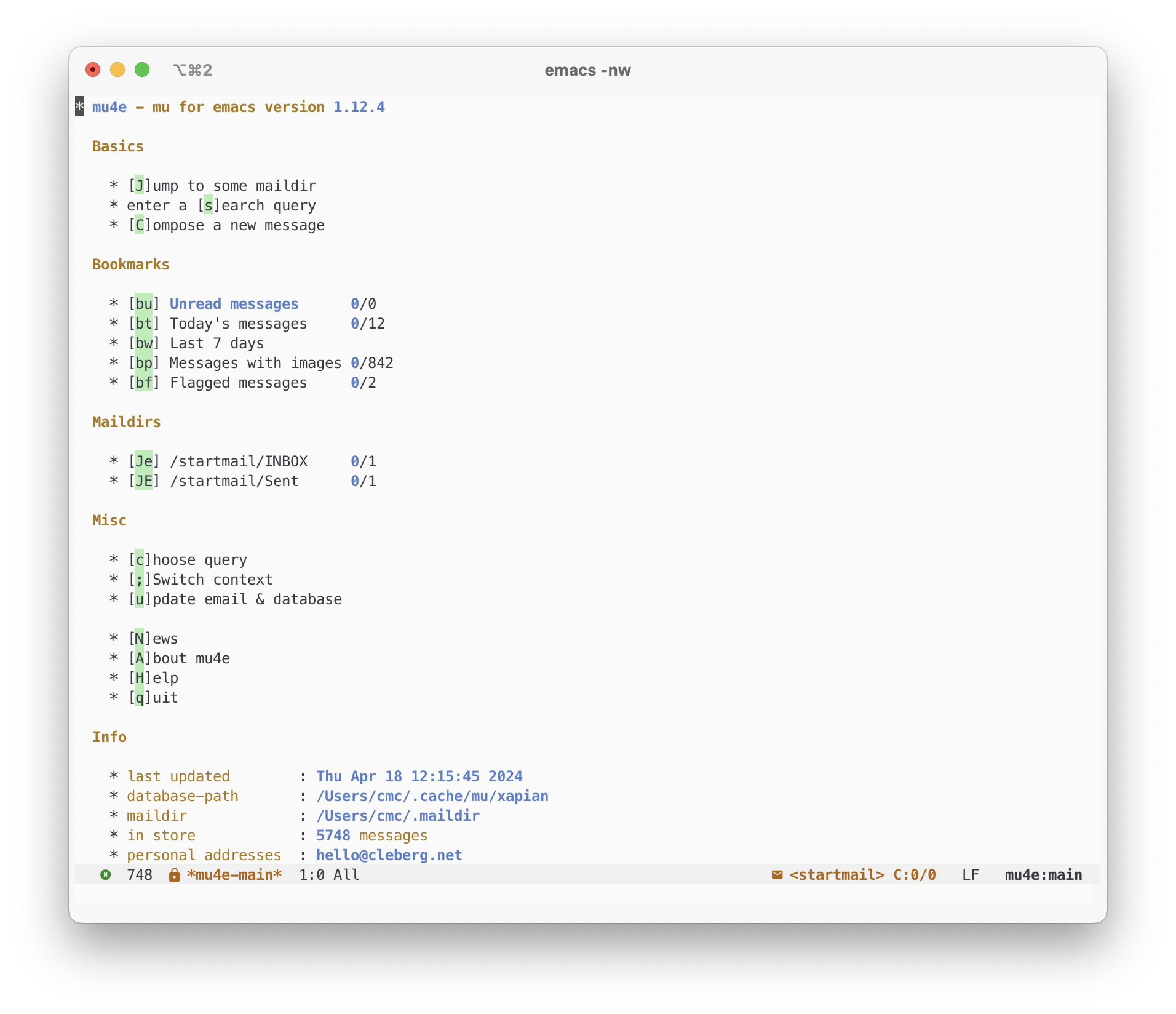
When composing an email, you can see the metadata fields at the top and
compose the message below the indicator line.
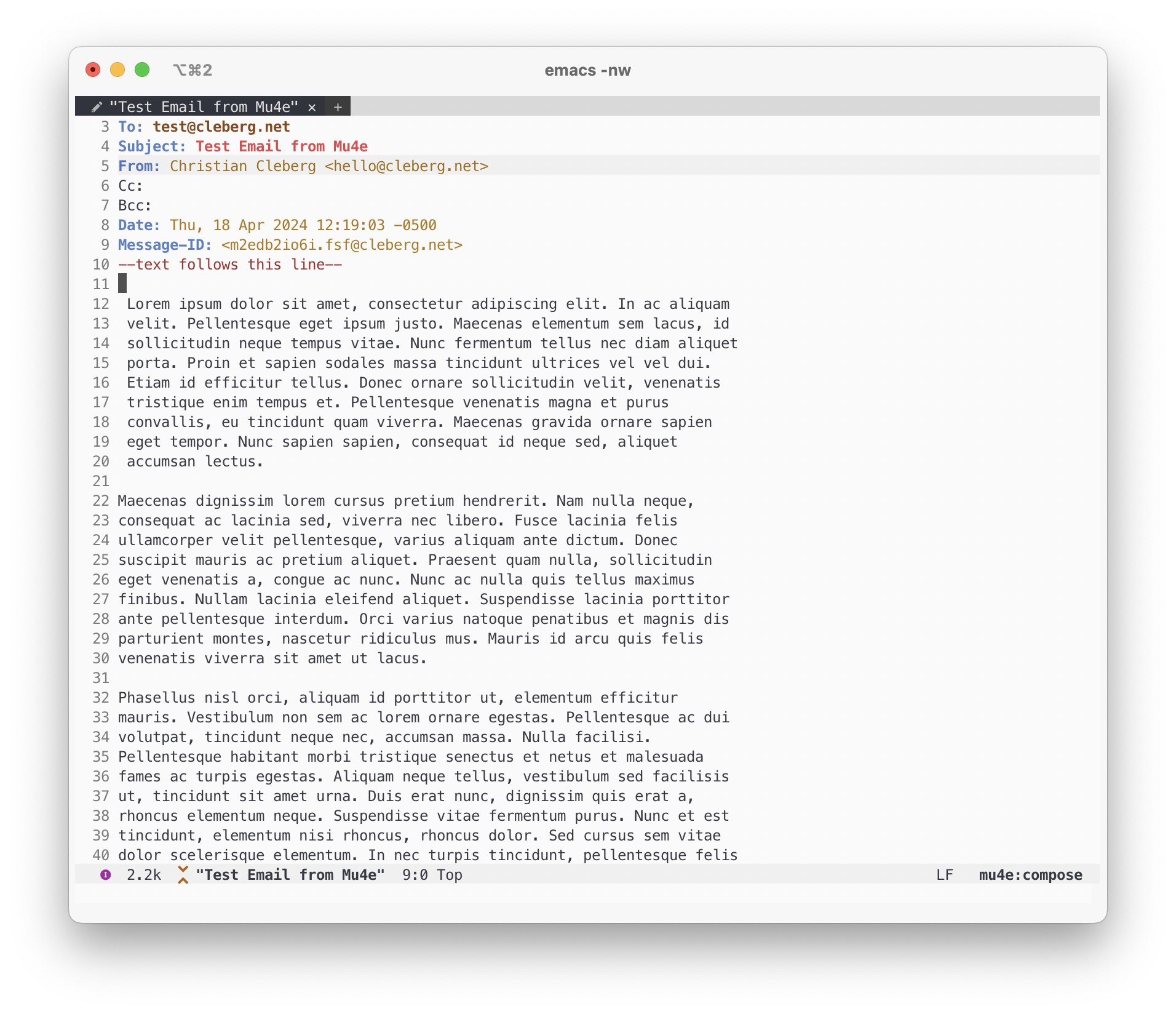
When in a folder, you can view emails in a pane and perform actions as
needed.
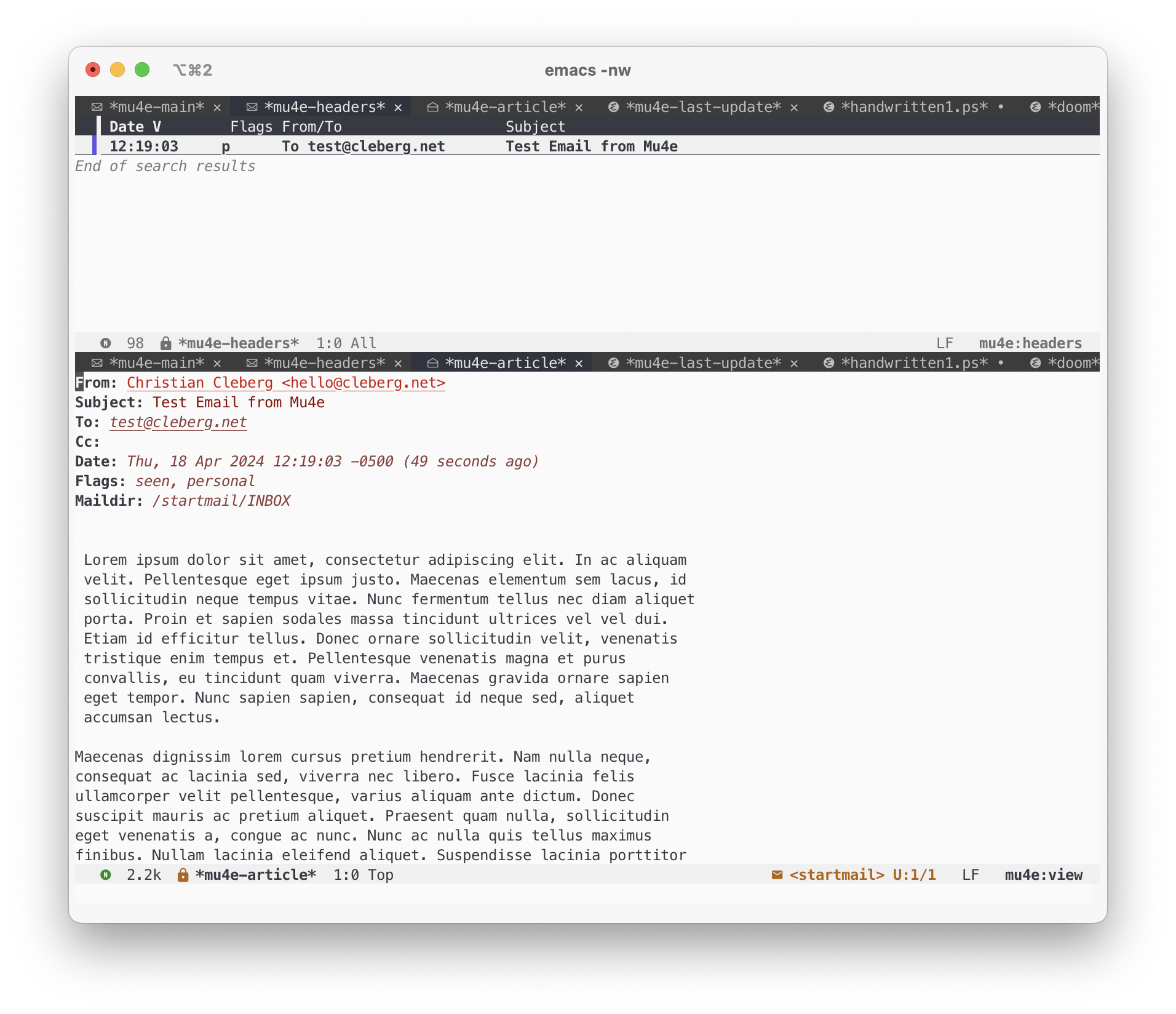
|
