diff options
| author | Christian Cleberg <hello@cleberg.net> | 2024-04-29 14:18:55 -0500 |
|---|---|---|
| committer | Christian Cleberg <hello@cleberg.net> | 2024-04-29 14:18:55 -0500 |
| commit | fdd80eadcc2f147d0198d94b7b908764778184a2 (patch) | |
| tree | fbec9522ea9aa13e8105efc413d2498c3c5b4cd6 /content/blog/2022-03-23-nextcloud-on-ubuntu.md | |
| parent | d6c80fdc1dea9ff242a4d3c7d3939d2727a8da56 (diff) | |
| download | cleberg.net-fdd80eadcc2f147d0198d94b7b908764778184a2.tar.gz cleberg.net-fdd80eadcc2f147d0198d94b7b908764778184a2.tar.bz2 cleberg.net-fdd80eadcc2f147d0198d94b7b908764778184a2.zip | |
format line wrapping and fix escaped characters
Diffstat (limited to 'content/blog/2022-03-23-nextcloud-on-ubuntu.md')
| -rw-r--r-- | content/blog/2022-03-23-nextcloud-on-ubuntu.md | 62 |
1 files changed, 27 insertions, 35 deletions
diff --git a/content/blog/2022-03-23-nextcloud-on-ubuntu.md b/content/blog/2022-03-23-nextcloud-on-ubuntu.md index 66f6a82..93d539f 100644 --- a/content/blog/2022-03-23-nextcloud-on-ubuntu.md +++ b/content/blog/2022-03-23-nextcloud-on-ubuntu.md @@ -7,8 +7,8 @@ draft = false # What is Nextcloud? -[Nextcloud](https://nextcloud.com/) is a self-hosted solution for -storage, communications, editing, calendar, contacts, and more. +[Nextcloud](https://nextcloud.com/) is a self-hosted solution for storage, +communications, editing, calendar, contacts, and more. This tutorial assumes that you have an Ubuntu server and a domain name configured to point toward the server. @@ -25,16 +25,14 @@ sudo apt install php7.4-gmp php7.4-bcmath php-imagick php7.4-xml php7.4-zip # Set Up MySQL -Next, you will need to log in to MySQL as the `root` user of -the machine. +Next, you will need to log in to MySQL as the `root` user of the machine. ```sh sudo mysql -uroot -p ``` -Once you\'ve logged in, you must create a new user so that Nextcloud can -manage the database. You will also create a `nextcloud` -database and assign privileges: +Once you've logged in, you must create a new user so that Nextcloud can manage +the database. You will also create a `nextcloud` database and assign privileges: ``` sql CREATE USER 'username'@'localhost' IDENTIFIED BY 'password'; @@ -47,14 +45,12 @@ quit; # Download & Install Nextcloud To download Nextcloud, go the [Nextcloud downloads -page](https://nextcloud.com/install/#instructions-server), click on -`Archive File` and right-click the big blue button to copy -the link. +page](https://nextcloud.com/install/#instructions-server), click on `Archive +File` and right-click the big blue button to copy the link. -Then, go to your server and enter the following commands to download, -unzip, and move the files to your destination directory. This example -uses `example.com` as the destination, but you can put it -wherever you want to server your files from. +Then, go to your server and enter the following commands to download, unzip, and +move the files to your destination directory. This example uses `example.com` as +the destination, but you can put it wherever you want to server your files from. ```sh wget https://download.nextcloud.com/server/releases/nextcloud-23.0.3.zip @@ -65,9 +61,9 @@ sudo cp -r nextcloud /var/www/example.com # Configure the Apache Web Server -Now that the database is set up and Nextcloud is installed, you need to -set up the Apache configuration files to tell the server how to handle -requests for `example.com/nextcloud`. +Now that the database is set up and Nextcloud is installed, you need to set up +the Apache configuration files to tell the server how to handle requests for +`example.com/nextcloud`. First, open the following file in the editor: @@ -75,8 +71,8 @@ First, open the following file in the editor: sudo nano /etc/apache2/sites-available/nextcloud.conf ``` -Once the editor is open, paste the following information in. Then, save -and close the file. +Once the editor is open, paste the following information in. Then, save and +close the file. ``` config <VirtualHost *:80> @@ -111,16 +107,15 @@ Next, enable the Apache mods required by Nextcloud: sudo a2enmod rewrite headers env dir mime ``` -Finally, restart Apache. If any errors arise, you must solve those -before continuing. +Finally, restart Apache. If any errors arise, you must solve those before +continuing. ```sh sudo systemctl restart apache2 ``` For the app to work, you must have the correct file permissions on your -`nextcloud` directory. Set the owner to be -`www-data`: +`nextcloud` directory. Set the owner to be `www-data`: ```sh sudo chown -R www-data:www-data /var/www/example.com/nextcloud/ @@ -129,17 +124,15 @@ sudo chown -R www-data:www-data /var/www/example.com/nextcloud/ # DNS If you do not have a static IP address, you will need to update your DNS -settings (at your DNS provider) whenever your dynamic IP address -changes. +settings (at your DNS provider) whenever your dynamic IP address changes. -For an example on how I do that with Cloudflare, see my other post: -[Updating Dynamic DNS with Cloudflare -API](../updating-dynamic-dns-with-cloudflare-api/) +For an example on how I do that with Cloudflare, see my other post: [Updating +Dynamic DNS with Cloudflare API](../updating-dynamic-dns-with-cloudflare-api/) # Certbot -If you want to serve Nextcloud from HTTPS rather than plain HTTP, use -the following commands to issue Let\'s Encrypt SSL certificates: +If you want to serve Nextcloud from HTTPS rather than plain HTTP, use the +following commands to issue Let's Encrypt SSL certificates: ```sh sudo apt install snapd @@ -152,12 +145,11 @@ sudo certbot --apache # Results -Voilà! You\'re all done and should be able to access Nextcloud from your -domain or IP address. +Voilà! You're all done and should be able to access Nextcloud from your domain +or IP address. -See the screenshots below for the dashboard and a settings page on my -instance of Nextcloud, using the `Breeze Dark` theme I -installed from the Apps page. +See the screenshots below for the dashboard and a settings page on my instance +of Nextcloud, using the `Breeze Dark` theme I installed from the Apps page. 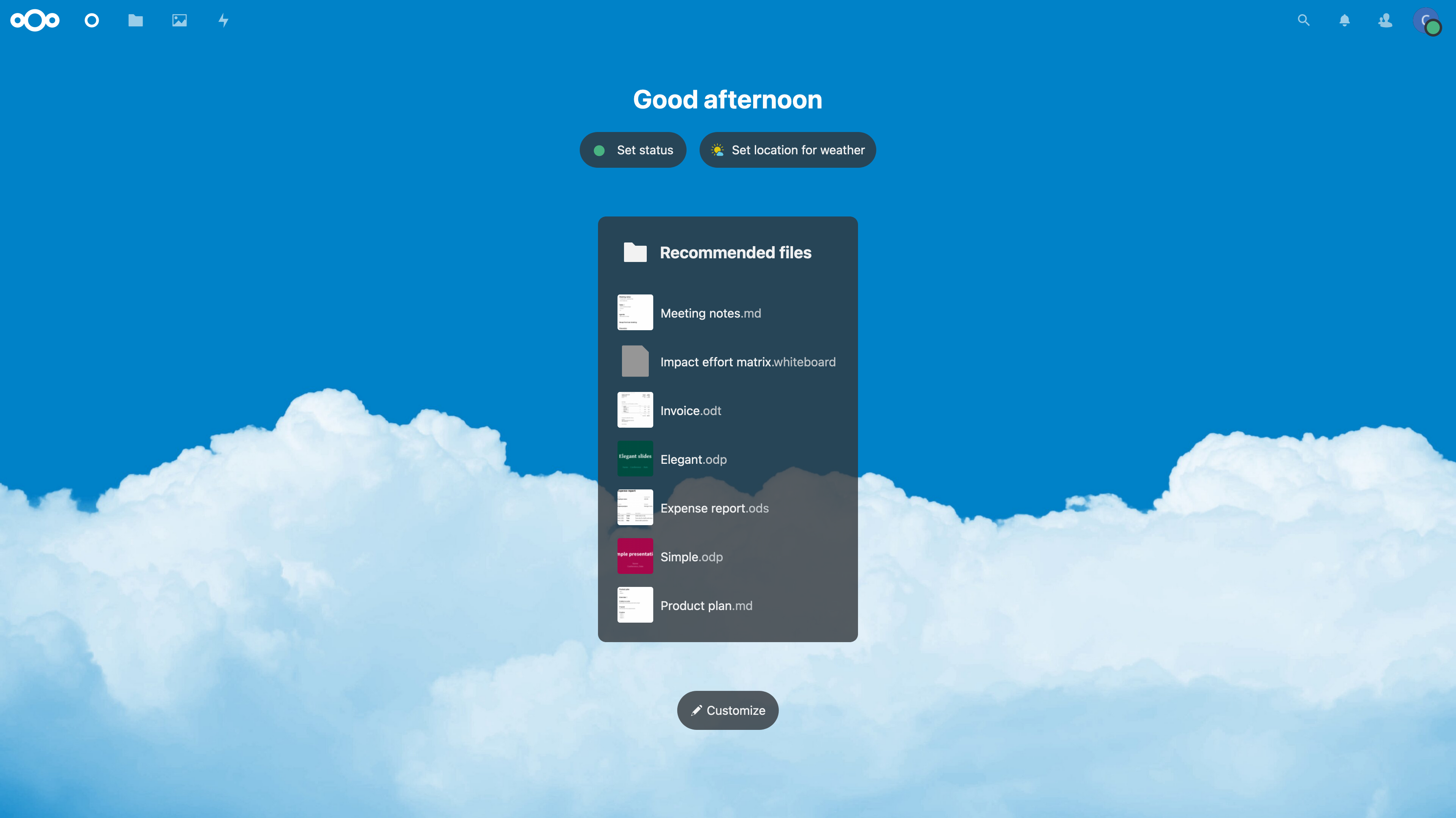 |
