diff options
Diffstat (limited to 'blog')
52 files changed, 147 insertions, 147 deletions
diff --git a/blog/2019-09-09-audit-analytics.org b/blog/2019-09-09-audit-analytics.org index e0e34e8..702bf8a 100644 --- a/blog/2019-09-09-audit-analytics.org +++ b/blog/2019-09-09-audit-analytics.org @@ -25,7 +25,7 @@ These steps can be necessary for an audit (and may even be performed by the same associates), but they are not data analytics. #+CAPTION: The Intelligence Cycle -[[https://img.0x4b1d.org/blog/20190909-data-analysis-in-auditing/intelligence_cycle-min.png]] +[[https://img.cleberg.net/blog/20190909-data-analysis-in-auditing/intelligence_cycle-min.png]] * Current Use of Analytics in Auditing @@ -81,7 +81,7 @@ analytics so that the results can be as comprehensive as possible: or else the system cannot be sustained. #+CAPTION: The Delta Model -[[https://img.0x4b1d.org/blog/20190909-data-analysis-in-auditing/delta-min.png]] +[[https://img.cleberg.net/blog/20190909-data-analysis-in-auditing/delta-min.png]] * Finding the Proper KPIs @@ -200,10 +200,10 @@ a story/ about the data and why the results matter. For example, *Figure 4* shows a part of the explanation the author gives to illustrate his point. #+CAPTION: Entry-Level Visualization -[[https://img.0x4b1d.org/blog/20190909-data-analysis-in-auditing/vis_example-min.png]] +[[https://img.cleberg.net/blog/20190909-data-analysis-in-auditing/vis_example-min.png]] #+CAPTION: Visualization Explanation -[[https://img.0x4b1d.org/blog/20190909-data-analysis-in-auditing/vis_example_explanation-min.png]] +[[https://img.cleberg.net/blog/20190909-data-analysis-in-auditing/vis_example_explanation-min.png]] * Wrap-Up diff --git a/blog/2019-12-03-the-ansoff-matrix.org b/blog/2019-12-03-the-ansoff-matrix.org index 68a1201..c791edd 100644 --- a/blog/2019-12-03-the-ansoff-matrix.org +++ b/blog/2019-12-03-the-ansoff-matrix.org @@ -33,7 +33,7 @@ matrix focuses on the firm's products and determines if the firm wants to pursue strategies around their existing products or explore new products. #+CAPTION: The Ansoff Matrix by JaisonAbeySabu, Own work, CC BY-SA 3.0 -[[https://img.0x4b1d.org/blog/20191203-the-ansoff-matrix/ansoff_matrix-min.png]] +[[https://img.cleberg.net/blog/20191203-the-ansoff-matrix/ansoff_matrix-min.png]] * Strategic Options diff --git a/blog/2020-01-25-linux-software.org b/blog/2020-01-25-linux-software.org index 2317b13..b62577b 100644 --- a/blog/2020-01-25-linux-software.org +++ b/blog/2020-01-25-linux-software.org @@ -5,7 +5,7 @@ ** Etcher -[[https://img.0x4b1d.org/blog/20200125-the-best-linux-software/etcher.png]] +[[https://img.cleberg.net/blog/20200125-the-best-linux-software/etcher.png]] [[https://www.balena.io/etcher/][Etcher]] is a quick and easy way to burn ISO images to CDs and USB devices. There are two different ways you can install this program. First, you can navigate to @@ -50,7 +50,7 @@ sudo pacman -S etcher ** Atom -[[https://img.0x4b1d.org/blog/20200125-the-best-linux-software/atom.png]] +[[https://img.cleberg.net/blog/20200125-the-best-linux-software/atom.png]] [[https://atom.io][Atom]] is the self-proclaimed "hackable text editor for the 21st century". This text editor is made by GitHub, [[https://news.microsoft.com/2018/06/04/microsoft-to-acquire-github-for-7-5-billion/][now owned by Microsoft]], and has some of the best @@ -94,7 +94,7 @@ sudo pacman -S atom ** Visual Studio Code -[[https://img.0x4b1d.org/blog/20200125-the-best-linux-software/vscode.png]] +[[https://img.cleberg.net/blog/20200125-the-best-linux-software/vscode.png]] [[https://code.visualstudio.com][Visual Studio Code]] is yet another fantastic choice for programming on Linux, especially if you need those extra add-ons to spice up your late-night coding @@ -127,7 +127,7 @@ sudo pacman -S yay binutils make gcc pkg-config fakeroot yay -S visual-studio-co ** GNOME Tweaks -[[https://img.0x4b1d.org/blog/20200125-the-best-linux-software/gnome-tweaks.png]] +[[https://img.cleberg.net/blog/20200125-the-best-linux-software/gnome-tweaks.png]] [[https://gitlab.gnome.org/GNOME/gnome-tweaks][Gnome Tweaks]] is the ultimate tool to use if you want to customize your GNOME desktop environment. This is how you can switch application themes (GTK), shell @@ -148,7 +148,7 @@ sudo dnf install gnome-tweaks ** Steam -[[https://img.0x4b1d.org/blog/20200125-the-best-linux-software/steam.png]] +[[https://img.cleberg.net/blog/20200125-the-best-linux-software/steam.png]] [[https://steampowered.com][Steam]] is one of the most popular gaming libraries for computers and is one of the main reasons that many people have been able to switch to Linux in recent @@ -193,7 +193,7 @@ sudo pacman -S steam ** neofetch -[[https://img.0x4b1d.org/blog/20200125-the-best-linux-software/neofetch.png]] +[[https://img.cleberg.net/blog/20200125-the-best-linux-software/neofetch.png]] [[https://github.com/dylanaraps/neofetch][Neofetch]] is a customizable tool used in the command-line to show system information. This is exceptionally useful if you want to see your system's @@ -221,7 +221,7 @@ sudo pacman -S neofetch ** yt-dlp -[[https://img.0x4b1d.org/blog/20200125-the-best-linux-software/yt-dlp.png]] +[[https://img.cleberg.net/blog/20200125-the-best-linux-software/yt-dlp.png]] [[https://github.com/yt-dlp/yt-dlp][yt-dlp]] is an extremely handy command-line tool that allows you to download video or audio files from various websites, such as YouTube. There are a ton of diff --git a/blog/2020-01-26-steam-on-ntfs.org b/blog/2020-01-26-steam-on-ntfs.org index df496e1..6f40b99 100644 --- a/blog/2020-01-26-steam-on-ntfs.org +++ b/blog/2020-01-26-steam-on-ntfs.org @@ -3,7 +3,7 @@ * Auto-Mount Steam Drives -[[https://img.0x4b1d.org/blog/20200125-the-best-linux-software/steam.png]] +[[https://img.cleberg.net/blog/20200125-the-best-linux-software/steam.png]] If you want to see how to install Steam on Linux, see my other post: [[./2020-01-25-linux-software.html][Linux Software]]. diff --git a/blog/2020-03-25-session-messenger.org b/blog/2020-03-25-session-messenger.org index 5e79ab9..e170727 100644 --- a/blog/2020-03-25-session-messenger.org +++ b/blog/2020-03-25-session-messenger.org @@ -67,7 +67,7 @@ sudo chmod u+x session-messenger-desktop-linux-x86_64-1.0.5.AppImage #+END_SRC #+CAPTION: Session Download Options -[[https://img.0x4b1d.org/blog/20200325-session-private-messenger/session_downloads.png]] +[[https://img.cleberg.net/blog/20200325-session-private-messenger/session_downloads.png]] * Creating an Account @@ -79,13 +79,13 @@ You'll need to set a display name and, optionally, a password. If you set a password, you will need to enter it every time you open the app. #+CAPTION: Session Login (Linux) -[[https://img.0x4b1d.org/blog/20200325-session-private-messenger/session_linux_login.png]] +[[https://img.cleberg.net/blog/20200325-session-private-messenger/session_linux_login.png]] #+CAPTION: Session Login (macOS) -[[https://img.0x4b1d.org/blog/20200325-session-private-messenger/session_macos_login.png]] +[[https://img.cleberg.net/blog/20200325-session-private-messenger/session_macos_login.png]] #+CAPTION: Password Authentication -[[https://img.0x4b1d.org/blog/20200325-session-private-messenger/session_password_authentication.png]] +[[https://img.cleberg.net/blog/20200325-session-private-messenger/session_password_authentication.png]] * Start Messaging @@ -97,13 +97,13 @@ any other messaging app, so I won't dive into much detail here. ** macOS #+CAPTION: macOS Conversations -[[https://img.0x4b1d.org/blog/20200325-session-private-messenger/session_macos_conversations.png]] +[[https://img.cleberg.net/blog/20200325-session-private-messenger/session_macos_conversations.png]] One key feature to note is that the desktop application now provides a helpful pop-up box explaining the process that Session uses to hide your IP address: #+CAPTION: IP Address Help Box -[[https://img.0x4b1d.org/blog/20200325-session-private-messenger/session_ip.png]] +[[https://img.cleberg.net/blog/20200325-session-private-messenger/session_ip.png]] ** iOS @@ -111,7 +111,7 @@ The mobile app is quite simple and effective, giving you all the standard mobile messaging options you'd expect. #+CAPTION: iOS App -[[https://img.0x4b1d.org/blog/20200325-session-private-messenger/session_ios.png]] +[[https://img.cleberg.net/blog/20200325-session-private-messenger/session_ios.png]] * Potential Issues diff --git a/blog/2020-05-03-homelab.org b/blog/2020-05-03-homelab.org index f0ff369..acfe186 100644 --- a/blog/2020-05-03-homelab.org +++ b/blog/2020-05-03-homelab.org @@ -15,7 +15,7 @@ done so far in my homelab is fairly low-budget. * Hardware #+CAPTION: HomeLab Diagram -[[https://img.0x4b1d.org/blog/20200503-homelab/homelab-min.png]] +[[https://img.cleberg.net/blog/20200503-homelab/homelab-min.png]] ** Raspberry Pi 4 diff --git a/blog/2020-05-19-customizing-ubuntu.org b/blog/2020-05-19-customizing-ubuntu.org index e70b74c..2375aac 100644 --- a/blog/2020-05-19-customizing-ubuntu.org +++ b/blog/2020-05-19-customizing-ubuntu.org @@ -21,7 +21,7 @@ tutorials out there on customizations. ** Required Tools #+CAPTION: Gnome Tweaks -[[https://img.0x4b1d.org/blog/20200519-customizing-ubuntu/gnome-tweaks-min.png]] +[[https://img.cleberg.net/blog/20200519-customizing-ubuntu/gnome-tweaks-min.png]] Ubuntu 20.04 ships with the default desktop environment [[https://www.gnome.org/][Gnome]], which includes the handy =gnome-tweaks= tool to quickly change designs. To install this, just @@ -84,7 +84,7 @@ install the browser extension that the website instructs you to. See this screenshot for the blue box with a link to the extension. #+CAPTION: Gnome Extensions -[[https://img.0x4b1d.org/blog/20200519-customizing-ubuntu/gnome-extensions-min.png]] +[[https://img.cleberg.net/blog/20200519-customizing-ubuntu/gnome-extensions-min.png]] After the browser extension is installed, you will need to install the native host connector: diff --git a/blog/2020-07-20-video-game-sales.org b/blog/2020-07-20-video-game-sales.org index c86c320..4c5e8f4 100644 --- a/blog/2020-07-20-video-game-sales.org +++ b/blog/2020-07-20-video-game-sales.org @@ -38,7 +38,7 @@ df #+END_SRC #+CAPTION: Dataframe Results -[[https://img.0x4b1d.org/blog/20200720-data-exploration-video-game-sales/01_dataframe-min.png]] +[[https://img.cleberg.net/blog/20200720-data-exploration-video-game-sales/01_dataframe-min.png]] * Explore the Data @@ -48,7 +48,7 @@ df.describe() #+END_SRC #+CAPTION: df.describe() -[[https://img.0x4b1d.org/blog/20200720-data-exploration-video-game-sales/02_describe-min.png]] +[[https://img.cleberg.net/blog/20200720-data-exploration-video-game-sales/02_describe-min.png]] #+BEGIN_SRC python # This function shows the rows and columns of NaN values. For example, df[179,3] = nan @@ -66,7 +66,7 @@ sns.catplot(x='Platform', y='Global_Sales', data=df, jitter=False).set_xticklabe #+END_SRC #+CAPTION: Plot of Global Sales by Platform -[[https://img.0x4b1d.org/blog/20200720-data-exploration-video-game-sales/03_plot-min.png]] +[[https://img.cleberg.net/blog/20200720-data-exploration-video-game-sales/03_plot-min.png]] #+BEGIN_SRC python # This function plots the global sales by genre @@ -74,7 +74,7 @@ sns.catplot(x='Genre', y='Global_Sales', data=df, jitter=False).set_xticklabels( #+END_SRC #+CAPTION: Plot of Global Sales by Genre -[[https://img.0x4b1d.org/blog/20200720-data-exploration-video-game-sales/04_plot-min.png]] +[[https://img.cleberg.net/blog/20200720-data-exploration-video-game-sales/04_plot-min.png]] #+BEGIN_SRC python # This function plots the global sales by year @@ -82,7 +82,7 @@ sns.lmplot(x='Year', y='Global_Sales', data=df).set_xticklabels(rotation=45) #+END_SRC #+CAPTION: Plot of Global Sales by Year -[[https://img.0x4b1d.org/blog/20200720-data-exploration-video-game-sales/05_plot-min.png]] +[[https://img.cleberg.net/blog/20200720-data-exploration-video-game-sales/05_plot-min.png]] #+BEGIN_SRC python # This function plots four different lines to show sales from different regions. @@ -111,7 +111,7 @@ plt.show() #+END_SRC #+CAPTION: Plot of Regional Sales by Year -[[https://img.0x4b1d.org/blog/20200720-data-exploration-video-game-sales/06_plot-min.png]] +[[https://img.cleberg.net/blog/20200720-data-exploration-video-game-sales/06_plot-min.png]] * Investigate Outliers @@ -138,7 +138,7 @@ df3.describe() #+END_SRC #+CAPTION: Descriptive Statistics of 2006 Sales -[[https://img.0x4b1d.org/blog/20200720-data-exploration-video-game-sales/07_2006_stats-min.png]] +[[https://img.cleberg.net/blog/20200720-data-exploration-video-game-sales/07_2006_stats-min.png]] #+BEGIN_SRC python # Plot the results of the previous dataframe (games from 2006) - we can see the year's results were largely carried by Wii Sports @@ -146,7 +146,7 @@ sns.catplot(x="Genre", y="Global_Sales", data=df3, jitter=False).set_xticklabels #+END_SRC #+CAPTION: Plot of 2006 Sales -[[https://img.0x4b1d.org/blog/20200720-data-exploration-video-game-sales/08_plot-min.png]] +[[https://img.cleberg.net/blog/20200720-data-exploration-video-game-sales/08_plot-min.png]] #+BEGIN_SRC python # We can see 4 outliers in the graph above, so let's get the top 5 games from that dataframe @@ -155,7 +155,7 @@ df3.sort_values(by=['Global_Sales'], ascending=False).head(5) #+END_SRC #+CAPTION: Outliers of 2006 Sales -[[https://img.0x4b1d.org/blog/20200720-data-exploration-video-game-sales/09_outliers-min.png]] +[[https://img.cleberg.net/blog/20200720-data-exploration-video-game-sales/09_outliers-min.png]] * Discussion diff --git a/blog/2020-07-26-business-analysis.org b/blog/2020-07-26-business-analysis.org index 999b976..4339eee 100644 --- a/blog/2020-07-26-business-analysis.org +++ b/blog/2020-07-26-business-analysis.org @@ -48,7 +48,7 @@ map_LNK #+END_SRC #+CAPTION: Blank Map -[[https://img.0x4b1d.org/blog/20200726-ibm-data-science/01_blank_map-min.png]] +[[https://img.cleberg.net/blog/20200726-ibm-data-science/01_blank_map-min.png]] Now that we have defined our city and created the map, we need to go get the business data. The Foursquare API will limit the results to 100 per API call, so @@ -191,7 +191,7 @@ nearby_venues #+END_SRC #+CAPTION: Clean Data -[[https://img.0x4b1d.org/blog/20200726-ibm-data-science/02_clean_data-min.png]] +[[https://img.cleberg.net/blog/20200726-ibm-data-science/02_clean_data-min.png]] * Visualize the Data @@ -217,7 +217,7 @@ for lat, lng, name, categories in zip(nearby_venues['lat'], nearby_venues['lng'] map_LNK #+END_SRC - + * Clustering: /k-means/ @@ -306,7 +306,7 @@ map_clusters #+END_SRC #+CAPTION: Clustered Map -[[https://img.0x4b1d.org/blog/20200726-ibm-data-science/04_clusters-min.png]] +[[https://img.cleberg.net/blog/20200726-ibm-data-science/04_clusters-min.png]] * Investigate Clusters @@ -326,7 +326,7 @@ for x in range(0,6): #+END_SRC #+CAPTION: Venues per Cluster -[[https://img.0x4b1d.org/blog/20200726-ibm-data-science/05_venues_per_cluster-min.png]] +[[https://img.cleberg.net/blog/20200726-ibm-data-science/05_venues_per_cluster-min.png]] Our last piece of analysis is to summarize the categories of businesses within each cluster. With these results, we can clearly see that restaurants, coffee @@ -355,10 +355,10 @@ with pd.option_context('display.max_rows', None, 'display.max_columns', None): #+END_SRC #+CAPTION: Venues per Cluster, pt. 1 -[[https://img.0x4b1d.org/blog/20200726-ibm-data-science/06_categories_per_cluster_pt1-min.png]] +[[https://img.cleberg.net/blog/20200726-ibm-data-science/06_categories_per_cluster_pt1-min.png]] #+CAPTION: Venues per Cluster, pt. 2 -[[https://img.0x4b1d.org/blog/20200726-ibm-data-science/07_categories_per_cluster_pt2-min.png]] +[[https://img.cleberg.net/blog/20200726-ibm-data-science/07_categories_per_cluster_pt2-min.png]] * Discussion diff --git a/blog/2020-09-22-internal-audit.org b/blog/2020-09-22-internal-audit.org index e10f8ea..92cb30d 100644 --- a/blog/2020-09-22-internal-audit.org +++ b/blog/2020-09-22-internal-audit.org @@ -2,7 +2,7 @@ #+title: What is Internal Audit? #+CAPTION: Internal Audit Overview -[[https://img.0x4b1d.org/blog/20200922-what-is-internal-audit/internal-audit-overview.jpg]] +[[https://img.cleberg.net/blog/20200922-what-is-internal-audit/internal-audit-overview.jpg]] * Definitions @@ -103,13 +103,13 @@ released an updated version in 2020. Here is what the Three Lines of Defense model has historically looked like: #+CAPTION: 2013 Three Lines of Defense Model -[[https://img.0x4b1d.org/blog/20200922-what-is-internal-audit/three_lines_model.png]] +[[https://img.cleberg.net/blog/20200922-what-is-internal-audit/three_lines_model.png]] I won't go into depth about the changes made to the model in this article. Instead, let's take a look at the most current model. #+CAPTION: 2020 Three Lines of Defense Model -[[https://img.0x4b1d.org/blog/20200922-what-is-internal-audit/updated_three_lines_model.png]] +[[https://img.cleberg.net/blog/20200922-what-is-internal-audit/updated_three_lines_model.png]] The updated model forgets the strict idea of areas performing their own functions or line of defense. Instead of talking about management, risk, and @@ -138,7 +138,7 @@ changes to the audit process. The audit process is not set in stone, it's simply a set of best practices so that audits can be performed consistently. #+CAPTION: The Internal Audit Process -[[https://img.0x4b1d.org/blog/20200922-what-is-internal-audit/internal-audit-process.jpg]] +[[https://img.cleberg.net/blog/20200922-what-is-internal-audit/internal-audit-process.jpg]] While different organizations may tweak the process, it will generally follow this flow: @@ -231,7 +231,7 @@ and file issues that could have been fixed at the beginning. * Data Science & Data Analytics #+CAPTION: Data Science Skill Set -[[https://img.0x4b1d.org/blog/20200922-what-is-internal-audit/data-science-skillset.png]] +[[https://img.cleberg.net/blog/20200922-what-is-internal-audit/data-science-skillset.png]] One major piece of the internal audit function in the modern world is data science. While the process is data science, most auditors will refer to anything diff --git a/blog/2020-09-25-happiness-map.org b/blog/2020-09-25-happiness-map.org index d511d9d..287e1da 100644 --- a/blog/2020-09-25-happiness-map.org +++ b/blog/2020-09-25-happiness-map.org @@ -59,7 +59,7 @@ geo_data.head() #+END_SRC #+CAPTION: GeoJSON Dataframe -[[https://img.0x4b1d.org/blog/20200925-world-choropleth-map/geojson_df.png]] +[[https://img.cleberg.net/blog/20200925-world-choropleth-map/geojson_df.png]] Next, let's load the data from the Kaggle dataset. I've downloaded this file, so update the file path if you have it somewhere else. After loading, let's take a @@ -72,7 +72,7 @@ happy_data.head() #+END_SRC #+CAPTION: Happiness Dataframe -[[https://img.0x4b1d.org/blog/20200925-world-choropleth-map/happiness_df.png]] +[[https://img.cleberg.net/blog/20200925-world-choropleth-map/happiness_df.png]] * Clean the Data @@ -121,7 +121,7 @@ merged_df = merged_df.rename(columns = {'Country or region':'Country'}) #+END_SRC #+CAPTION: Merged Dataframe -[[https://img.0x4b1d.org/blog/20200925-world-choropleth-map/merged_df.png]] +[[https://img.cleberg.net/blog/20200925-world-choropleth-map/merged_df.png]] * Create the Map @@ -159,7 +159,7 @@ folium.Choropleth( Let's look at the resulting map. #+CAPTION: Choropleth Map -[[https://img.0x4b1d.org/blog/20200925-world-choropleth-map/map.png]] +[[https://img.cleberg.net/blog/20200925-world-choropleth-map/map.png]] * Create a Tooltip on Hover @@ -214,4 +214,4 @@ The final image below will show you what the tooltip looks like whenever you hover over a country. #+CAPTION: Choropleth Map Tooltip -[[https://img.0x4b1d.org/blog/20200925-world-choropleth-map/tooltip_map.png]] +[[https://img.cleberg.net/blog/20200925-world-choropleth-map/tooltip_map.png]] diff --git a/blog/2020-12-28-neon-drive.org b/blog/2020-12-28-neon-drive.org index e69a5ad..fc17862 100644 --- a/blog/2020-12-28-neon-drive.org +++ b/blog/2020-12-28-neon-drive.org @@ -38,7 +38,7 @@ stereotype you can think of around retro-futuristic, synthwave arcades (in a good way). #+CAPTION: Neon Drive Menu -[[https://img.0x4b1d.org/blog/20201228-neon-drive/neon_drive_menu.png]] +[[https://img.cleberg.net/blog/20201228-neon-drive/neon_drive_menu.png]] Once you get into the first level, we see that the choice of car fits right in with the stereotypical cars of the 80s, like the [[https://en.wikipedia.org/wiki/DMC_DeLorean][DeLorean]] or the [[https://en.wikipedia.org/wiki/Ferrari_F40][Ferrari @@ -46,19 +46,19 @@ F40]]. Each new level comes with new color schemes and cars, so you should never get tired of the aesthetic. #+CAPTION: Neon Drive Race -[[https://img.0x4b1d.org/blog/20201228-neon-drive/neon_drive_race.png]] +[[https://img.cleberg.net/blog/20201228-neon-drive/neon_drive_race.png]] Personally, I love the orange and blue colors used in level 2: #+CAPTION: Level 2 -[[https://img.0x4b1d.org/blog/20201228-neon-drive/neon_drive_level_2.png]] +[[https://img.cleberg.net/blog/20201228-neon-drive/neon_drive_level_2.png]] If you're the competitive type and getting 100% on all arcade machines isn't enough, there are leaderboards for the regular part of the game, and the endurance game mode. #+CAPTION: Leaderboard -[[https://img.0x4b1d.org/blog/20201228-neon-drive/neon_drive_leaderboard.png]] +[[https://img.cleberg.net/blog/20201228-neon-drive/neon_drive_leaderboard.png]] * Other Suggestions diff --git a/blog/2020-12-29-zork.org b/blog/2020-12-29-zork.org index e8fc44d..7ac950c 100644 --- a/blog/2020-12-29-zork.org +++ b/blog/2020-12-29-zork.org @@ -29,7 +29,7 @@ collect your trophies. However, if you want to play the game as it was truly intended, you should try to play it without using the map. #+CAPTION: Zork Map -[[https://img.0x4b1d.org/blog/20201229-zork/zork_map.png]] +[[https://img.cleberg.net/blog/20201229-zork/zork_map.png]] /[[https://www.filfre.net/2012/01/exploring-zork-part-1/][Map Source]]/ @@ -50,7 +50,7 @@ adventures before, try to use simple commands like "go west," "look around," or "hit troll with elvish sword." #+CAPTION: Zork Screen, pt. 1 -[[https://img.0x4b1d.org/blog/20201229-zork/zork_01.png]] +[[https://img.cleberg.net/blog/20201229-zork/zork_01.png]] In this second screenshot, we see the player has entered the house and found the trophy case in the living room. The lantern and sword in this room allow the @@ -58,14 +58,14 @@ player to explore dark areas and attack enemies. If you don't use the lantern, you won't be able to see anything in dark areas, and you may be eaten by a grue. #+CAPTION: Zork Screen, pt. 2 -[[https://img.0x4b1d.org/blog/20201229-zork/zork_02.png]] +[[https://img.cleberg.net/blog/20201229-zork/zork_02.png]] Finally, we see that the player has found the first treasure: a jewel-encrusted egg. These treasures can be taken back to the house and placed in the trophy case or carried until you feel like you want to put things away. #+CAPTION: Zork Screen, pt 3. -[[https://img.0x4b1d.org/blog/20201229-zork/zork_03.png]] +[[https://img.cleberg.net/blog/20201229-zork/zork_03.png]] * Conclusion diff --git a/blog/2021-01-01-seum.org b/blog/2021-01-01-seum.org index 0054e37..e157ff0 100644 --- a/blog/2021-01-01-seum.org +++ b/blog/2021-01-01-seum.org @@ -30,7 +30,7 @@ hand is what allows you to use all the powers in the game. Check out the screenshot below for one of the first panels of the storyline: - + ## Gameplay @@ -57,28 +57,28 @@ For the main storyline, there are nine floors to beat. Each floor contains nine regular levels, one boss level, and one bonus level; although you don't technically need to beat all levels to advance to the next floor. - +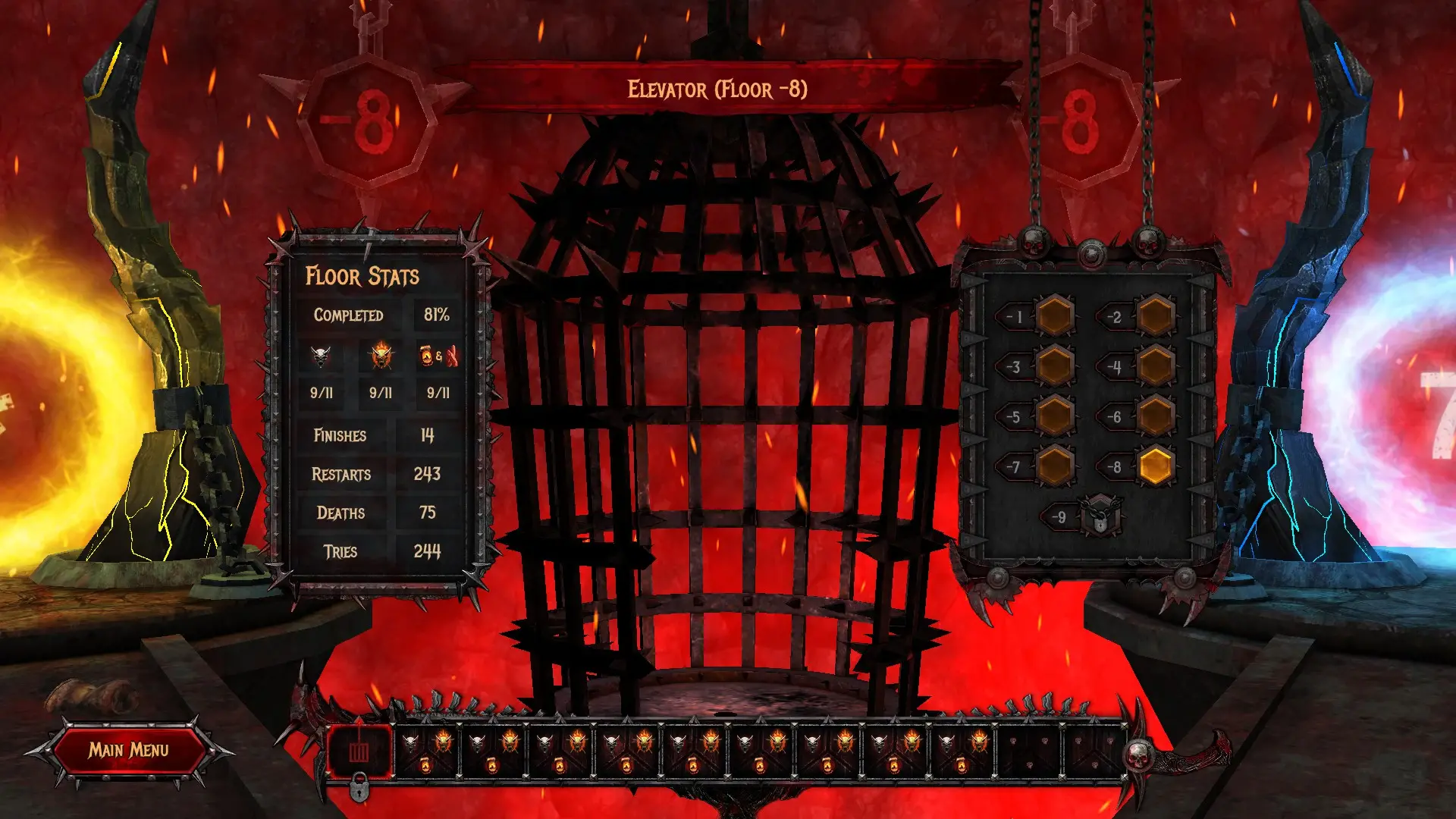 ## In-Game Screenshots The main menu gives you plenty of options for tuning your system, playing main levels, playing the DLC, or exploring the other game modes. - + Once you enter a level, you can look around and strategize before starting. Clicking any button will start the menu, and you'll have to restart if you die. One of the great things about SEUM is that it has great keyboard shortcuts. You can quickly smash `R` to restart the level or `M` to return to the level menu. - +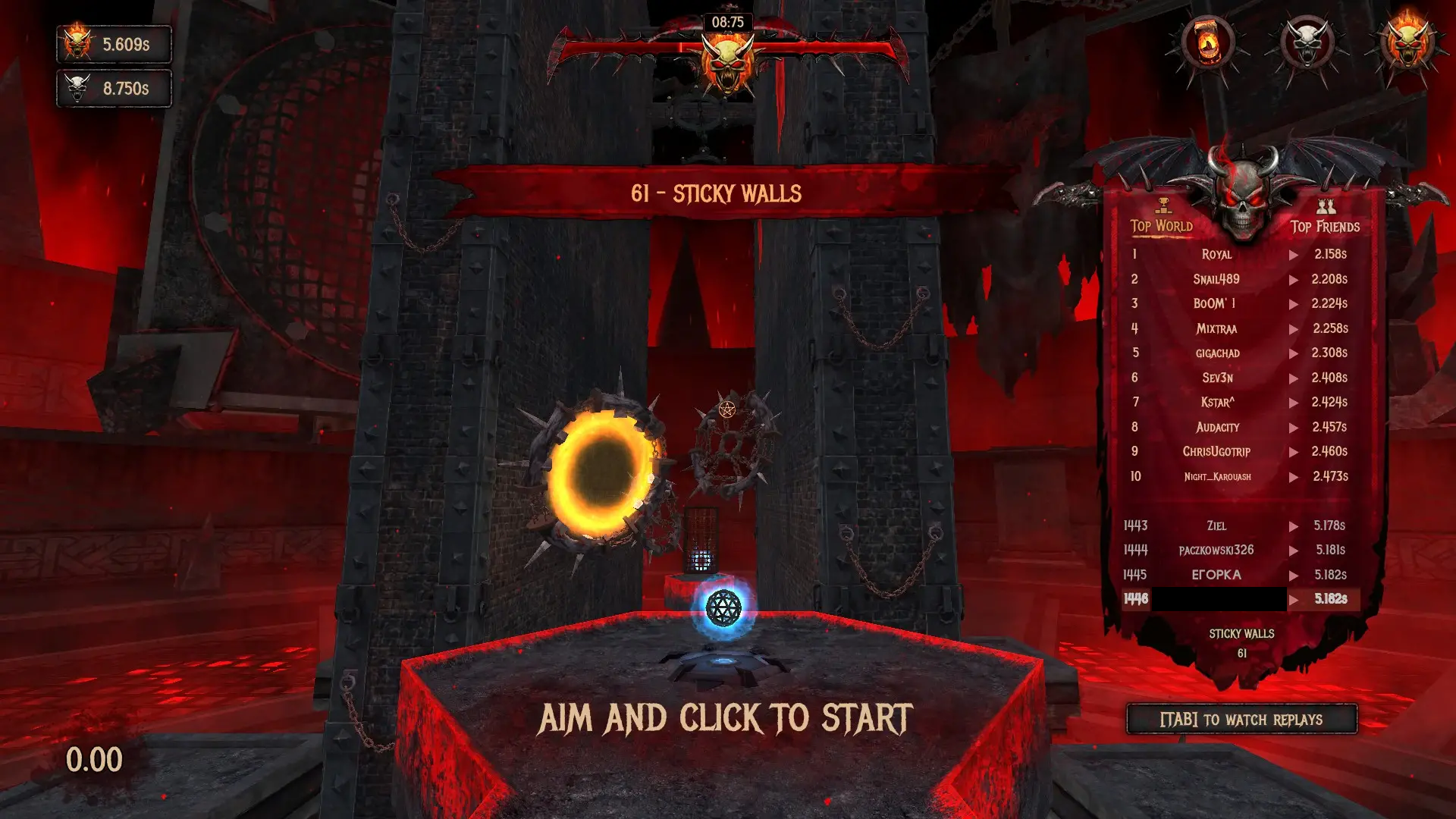 Once you're able to win a level, you'll see the high scores and can watch replays of the best scores. - +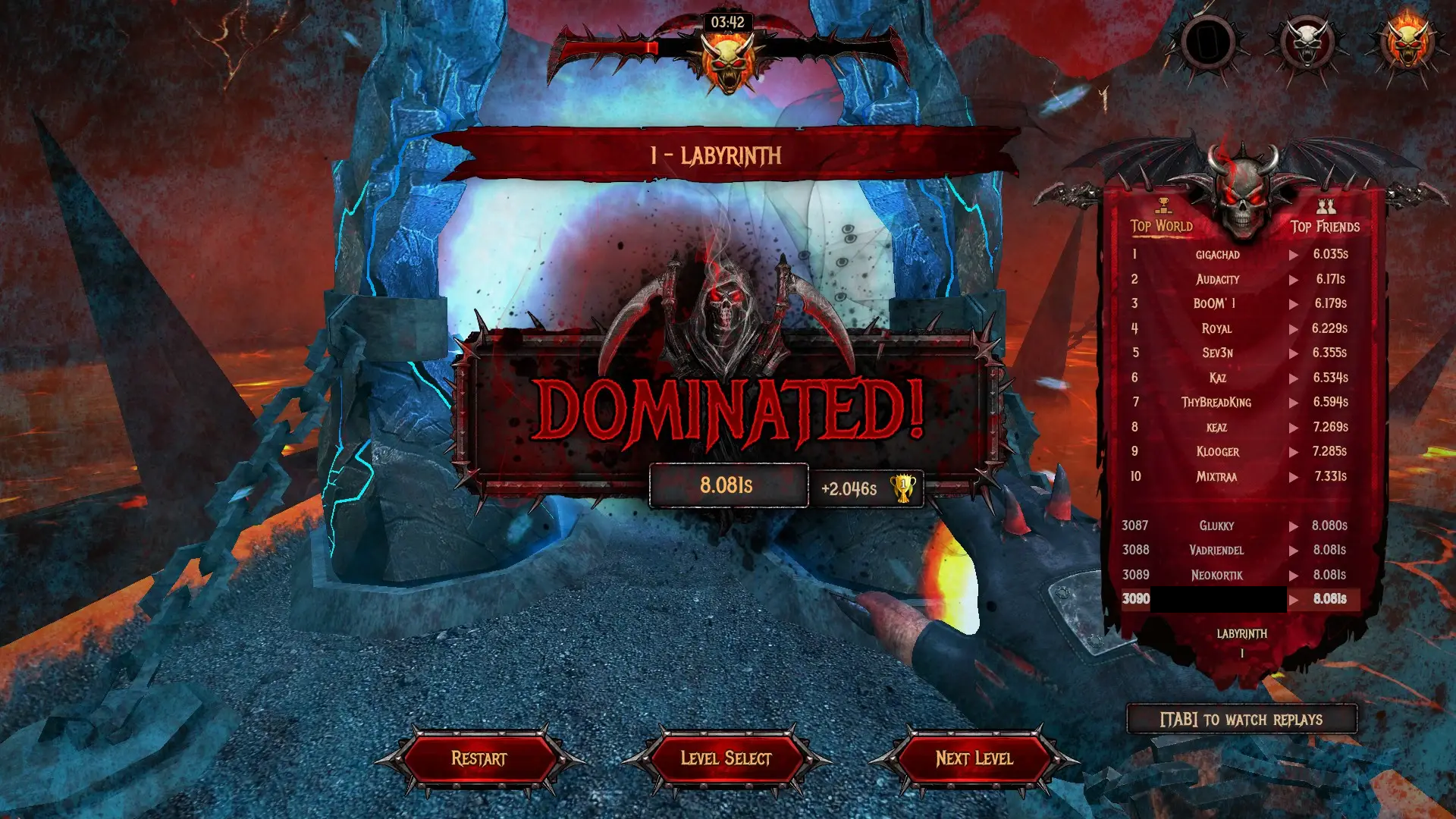 Each regular level contains a beer in a disguised location that may take some out-of-the-box thinking. - +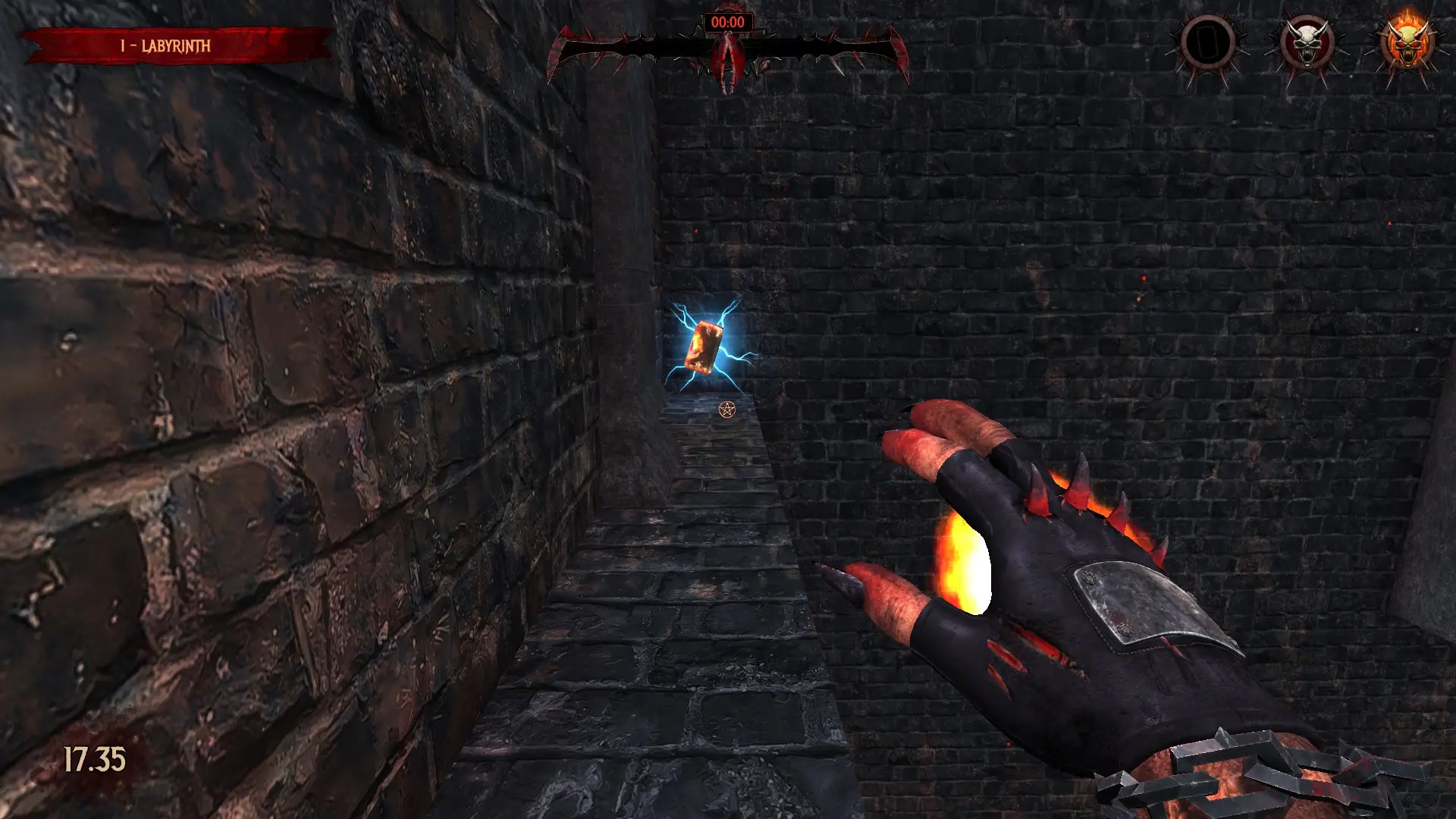 diff --git a/blog/2021-01-04-fediverse.org b/blog/2021-01-04-fediverse.org index 0250e75..1365fe1 100644 --- a/blog/2021-01-04-fediverse.org +++ b/blog/2021-01-04-fediverse.org @@ -24,7 +24,7 @@ be on the same server. However, responsible email admins are there to set rules and control the traffic going in/out of the server. - + The main objective of this architecture is to decentralize the control within the internet connections. For example, if you run your own Mastodon instance, diff --git a/blog/2021-01-07-ufw.org b/blog/2021-01-07-ufw.org index 0e5e5c3..aad5b81 100644 --- a/blog/2021-01-07-ufw.org +++ b/blog/2021-01-07-ufw.org @@ -23,7 +23,7 @@ iptables. application for users who are uncomfortable setting up a firewall through a terminal. - +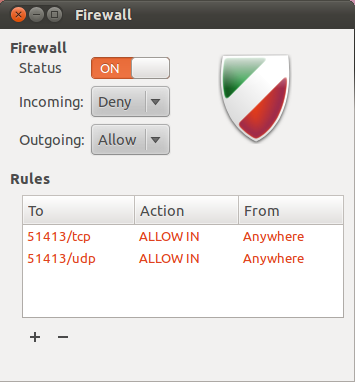 ## Getting Help diff --git a/blog/2021-02-19-macos.org b/blog/2021-02-19-macos.org index 4454717..33353b7 100644 --- a/blog/2021-02-19-macos.org +++ b/blog/2021-02-19-macos.org @@ -21,7 +21,7 @@ dev tools. Before I move on to the technical aspects of my set-up, I want to take some time and express my thoughts on the overall OS. - + As expected, the initial computer setup is a breeze with Mac's guided GUI installer. @@ -69,7 +69,7 @@ recreate a terminal environment that I feel very comfortable using. See the image below for a preview of the iTerm2 app with a split view between my macOS desktop shell and an SSH session into my server. - +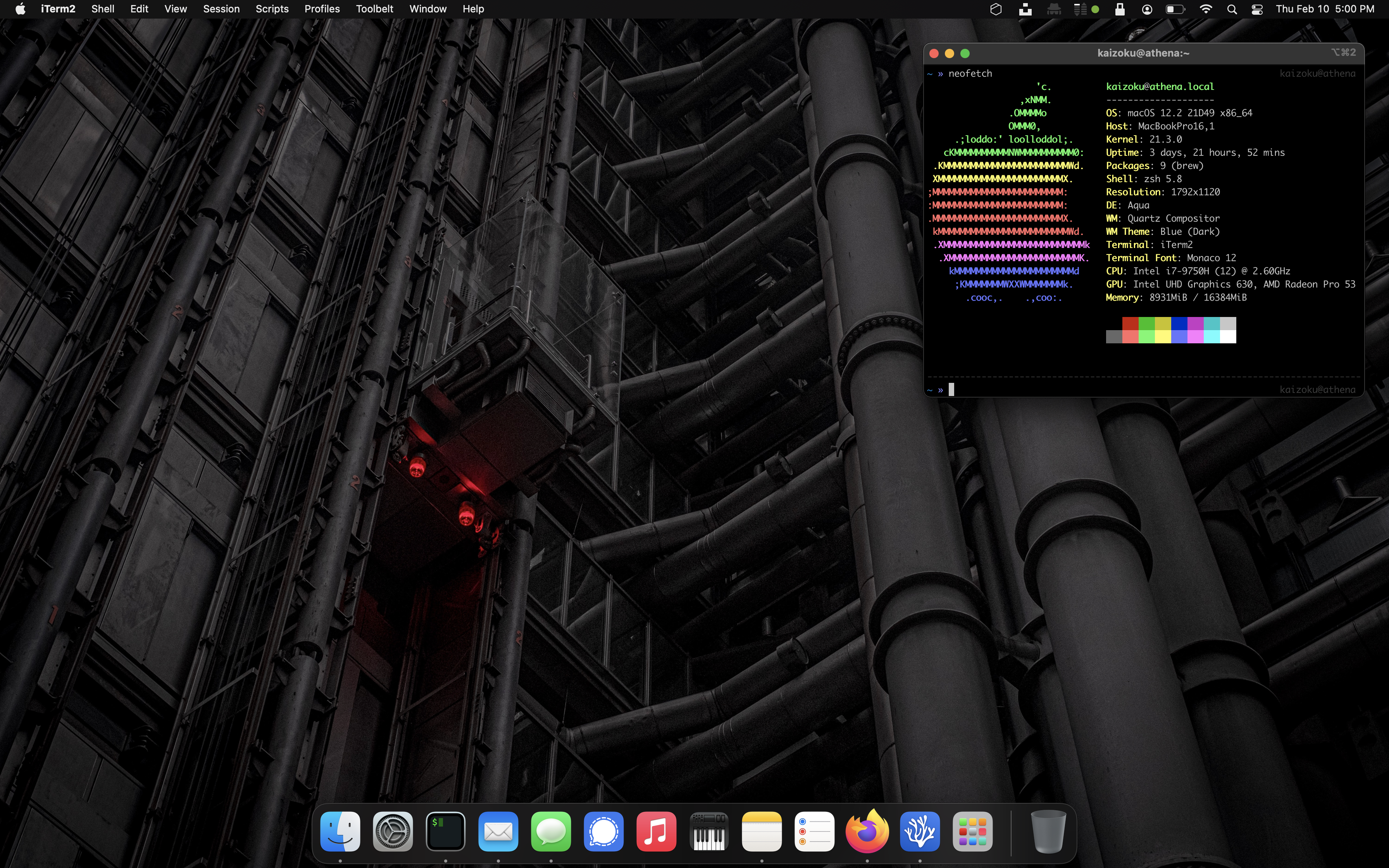 ## Xcode diff --git a/blog/2021-03-28-gemini-capsule.org b/blog/2021-03-28-gemini-capsule.org index bb55cdd..fe17864 100644 --- a/blog/2021-03-28-gemini-capsule.org +++ b/blog/2021-03-28-gemini-capsule.org @@ -175,4 +175,4 @@ Now that you've properly built your Sourcehut page, you can browse to your-username.srht.site in a Gemini browser and view the final results. Take a look at the image below for my Sourcehut Gemini capsule. - +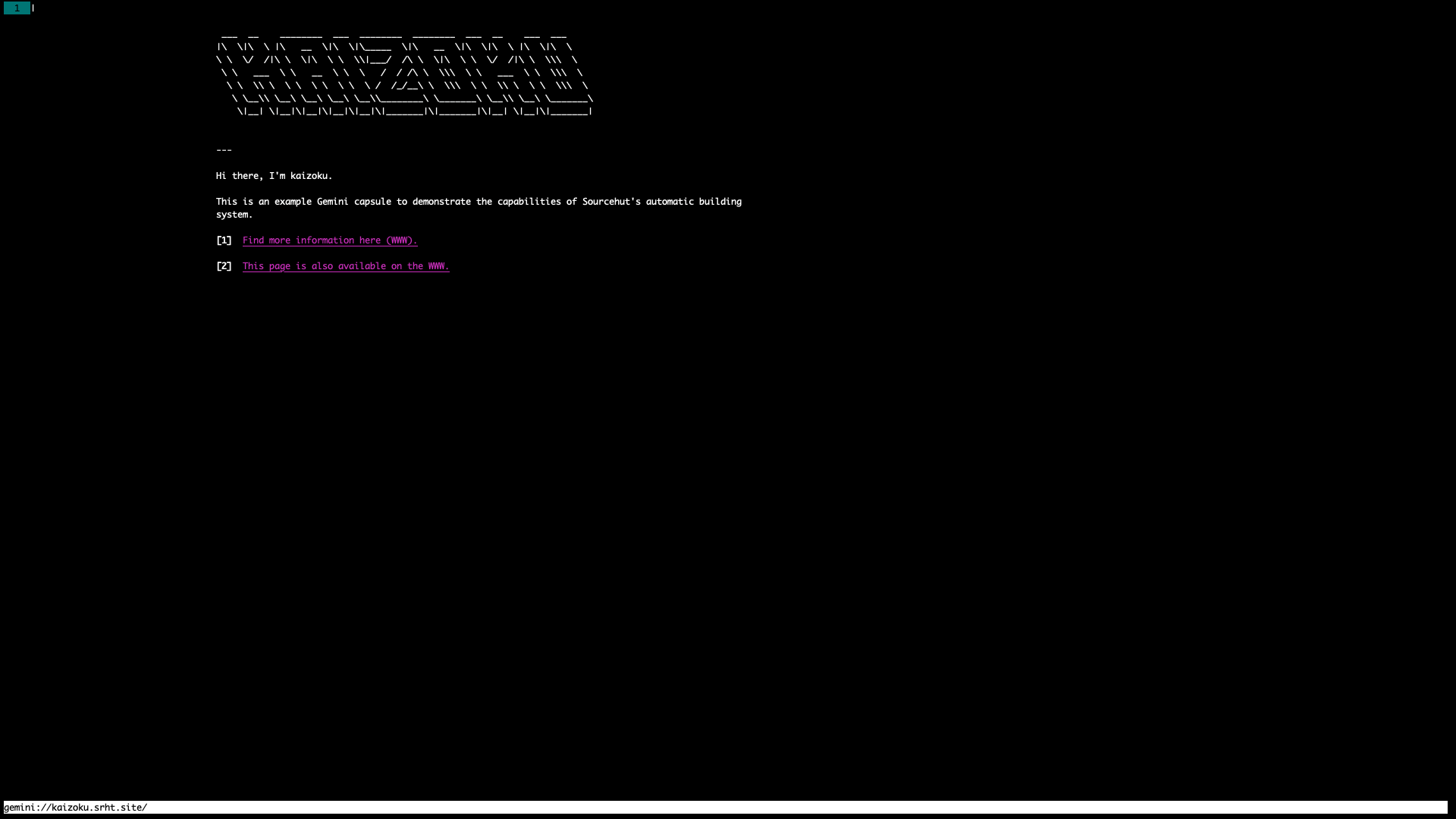 diff --git a/blog/2021-03-28-vaporwave-vs-outrun.org b/blog/2021-03-28-vaporwave-vs-outrun.org index b441152..700a5d6 100644 --- a/blog/2021-03-28-vaporwave-vs-outrun.org +++ b/blog/2021-03-28-vaporwave-vs-outrun.org @@ -15,11 +15,11 @@ two genres are usually attributed to Vaporwave. For example, take a look at the image search results for Vaporwave: the results include **a lot** of Outrun-themed images. You'll find a similar trend almost everywhere. - +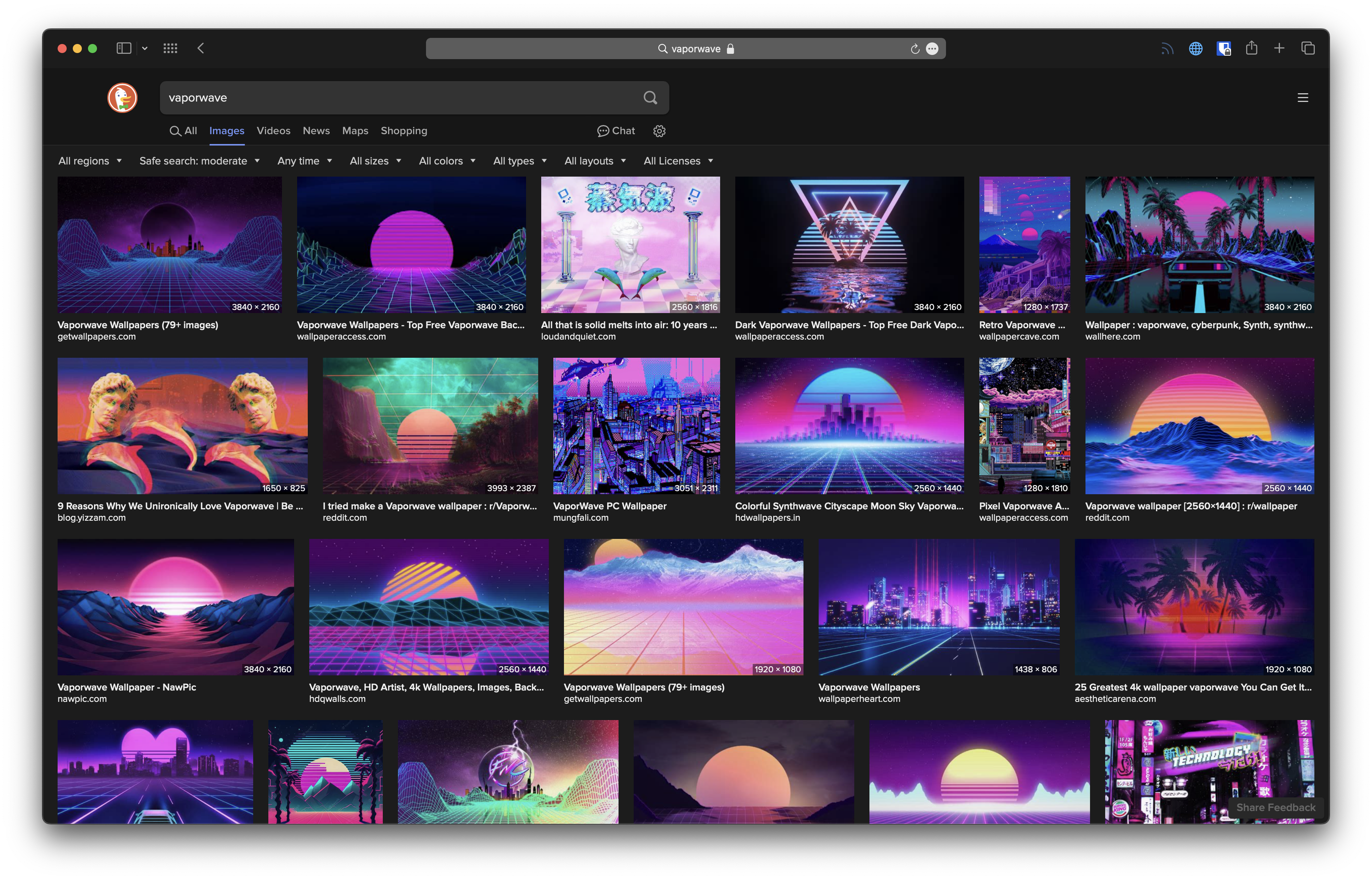 ## Vaporwave - + Okay, so what is Vaporwave? I'm going to just copy-and-paste some general info from the Wikipedia article on @@ -72,7 +72,7 @@ aesthetically-pleasing parts of that past is a large part of Vaporwave. ## Outrun - + Now, let's get to Outrun. This one is a little trickier since the genre has largely been lumped under the Vaporwave title for so long. However, it stems @@ -103,14 +103,14 @@ Outrun enthusiasts love what people in the 1980s thought the future would look like. Take a look at a common video game discussed in Outrun circles, Far Cry 3: Blood Dragon: - +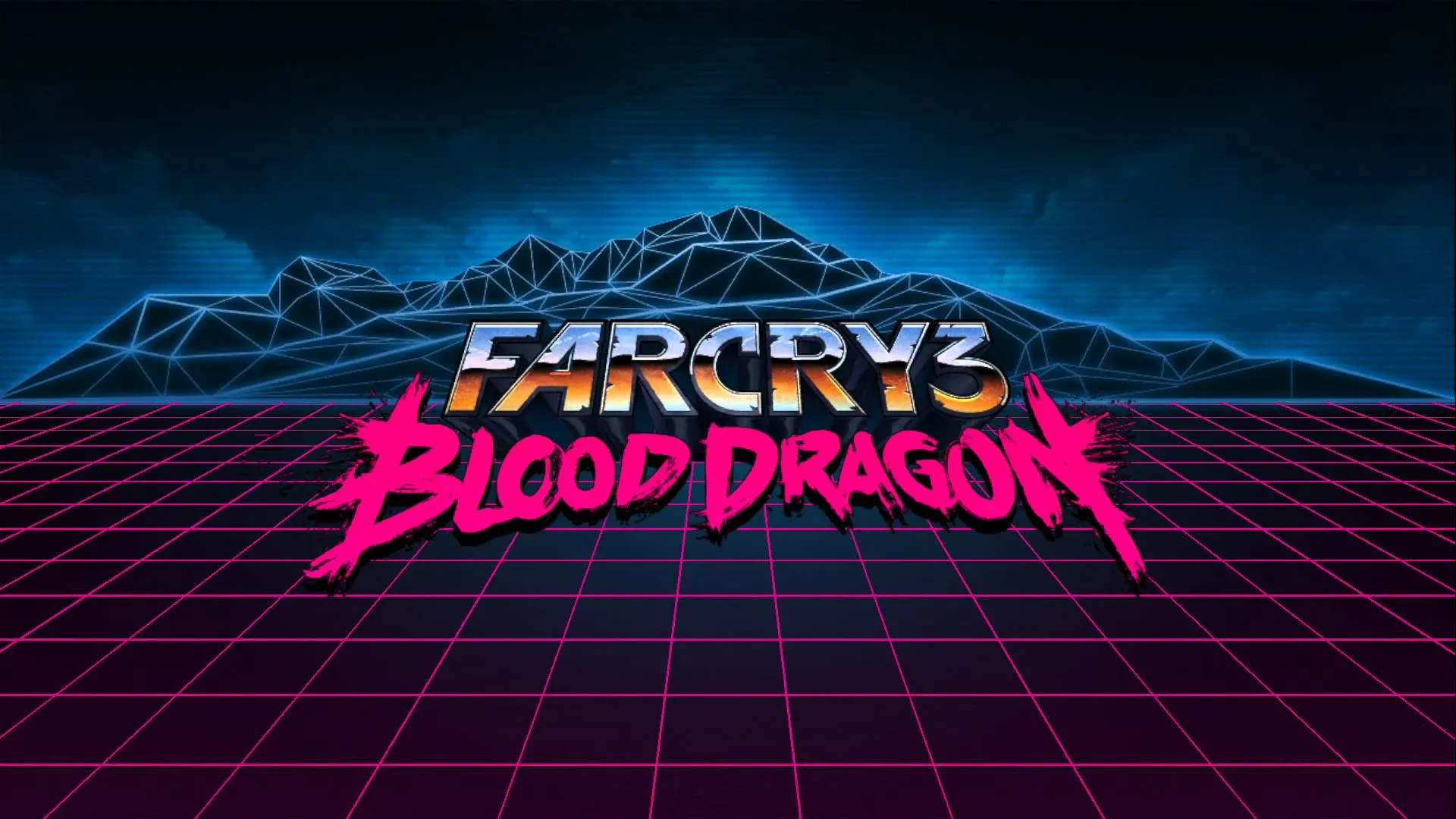 Another example that doesn't force the color scheme as hard as some online art does is Kung Fury: - + - + ## Conclusion diff --git a/blog/2021-03-30-vps-web-server.org b/blog/2021-03-30-vps-web-server.org index 2226977..9648452 100644 --- a/blog/2021-03-30-vps-web-server.org +++ b/blog/2021-03-30-vps-web-server.org @@ -364,7 +364,7 @@ Now, test your domains by going to `https://example.com`. To enable better security on your server, you'll need to enable a basic firewall. For Ubuntu, we'll use -[the uncomplicated firewall](https://0x4b1d.org/blog/secure-your-network-with-the-uncomplicated-firewall.html). +[the uncomplicated firewall](https://cleberg.net/blog/secure-your-network-with-the-uncomplicated-firewall.html). Now, add the following rules to the firewall allow SSH, Apache, and HTTP(S) connections. If you need to, you can enable different ports for specifics diff --git a/blog/2021-04-17-gemini-server.org b/blog/2021-04-17-gemini-server.org index afb1da9..b6a7794 100644 --- a/blog/2021-04-17-gemini-server.org +++ b/blog/2021-04-17-gemini-server.org @@ -150,10 +150,10 @@ Here are some screenshots of the Gemini page I just created in the [Lagrange](https://gmi.skyjake.fi/lagrange/) browser and the [amfora](https://github.com/makeworld-the-better-one/amfora) browser. - +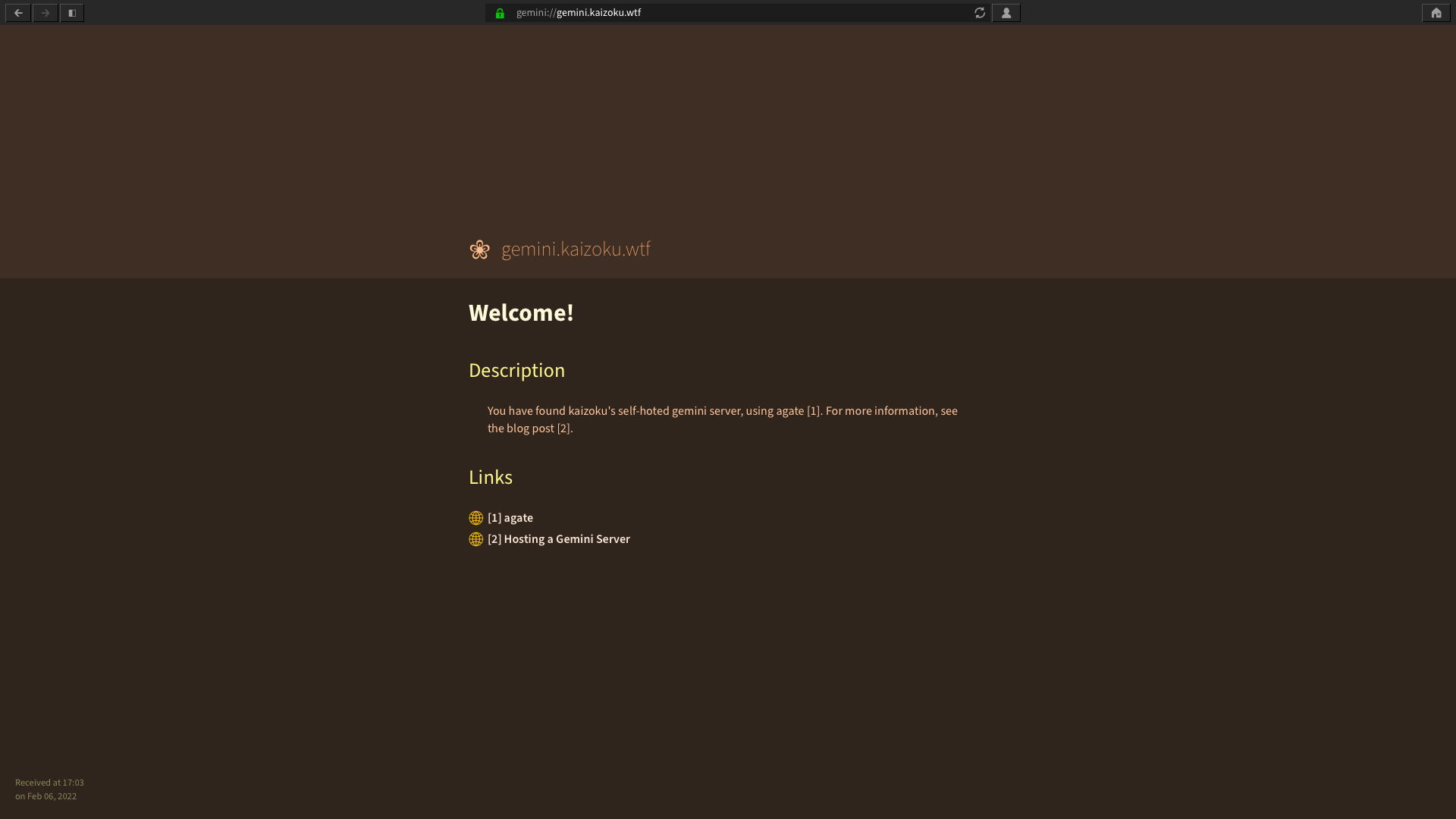 _Lagrange_ - +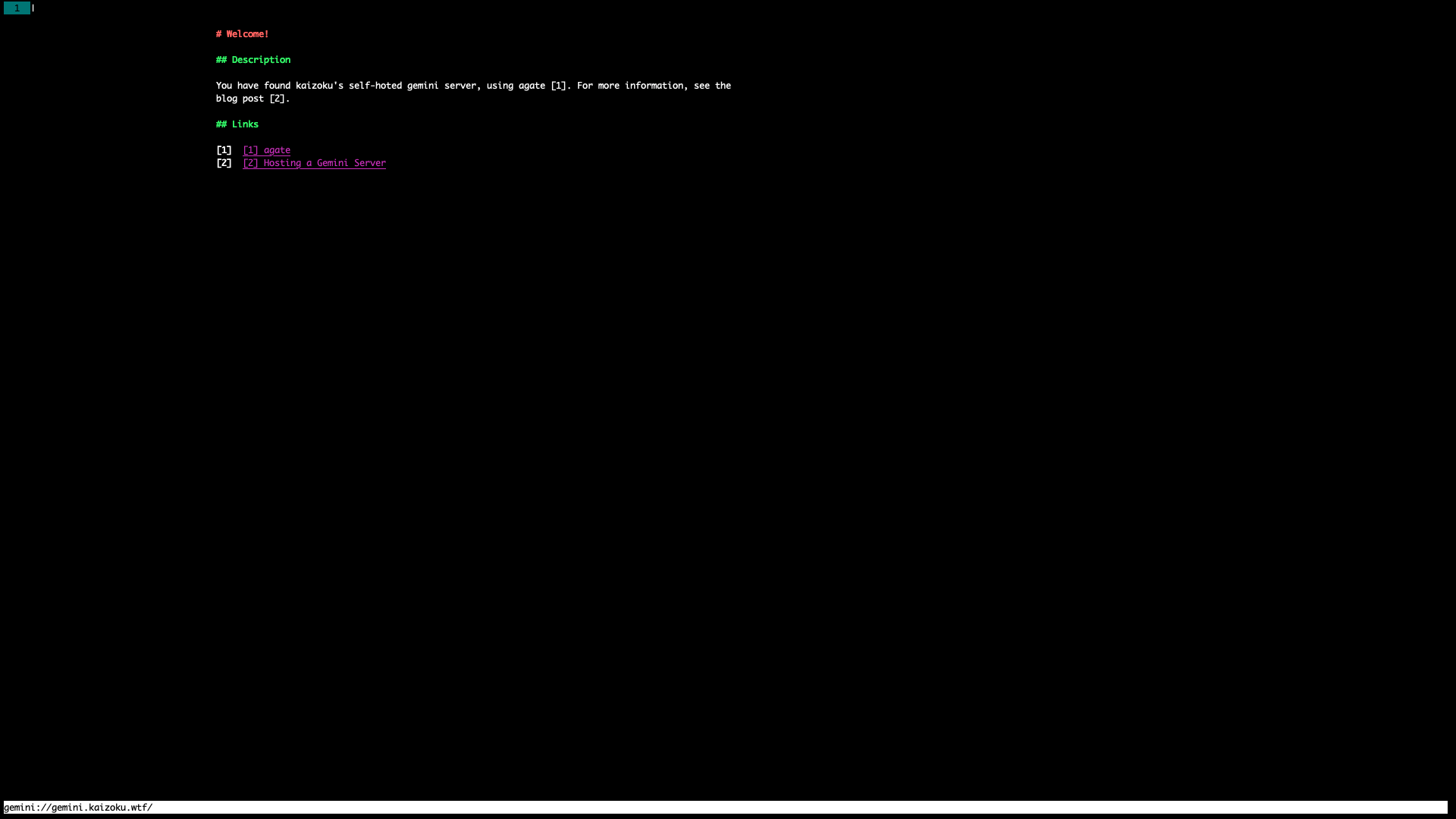 _Amfora_ diff --git a/blog/2021-04-23-php-comment-system.org b/blog/2021-04-23-php-comment-system.org index 38132fd..50c77f1 100644 --- a/blog/2021-04-23-php-comment-system.org +++ b/blog/2021-04-23-php-comment-system.org @@ -54,7 +54,7 @@ I blog in plain Markdown files, commit all articles to Git, and ensure that future readers will be able to see the source data long after I'm gone, or the website has gone offline. However, I still haven't committed any images served on my blog to Git, as I'm not entirely sold on Git LFS yet - for now, images can -be found at [img.0x4b1d.org](https://img.0x4b1d.org). +be found at [img.cleberg.net](https://img.cleberg.net). Saving my comments back to the Git repository ensures that another aspect of my site will degrade gracefully. diff --git a/blog/2021-12-04-cisa.org b/blog/2021-12-04-cisa.org index cc511db..e67127f 100644 --- a/blog/2021-12-04-cisa.org +++ b/blog/2021-12-04-cisa.org @@ -43,7 +43,7 @@ commitment and quality of an employee, so I am accepting it too. The CISA is broken down into five sections, each weighted with a percentage of test questions that may appear. - +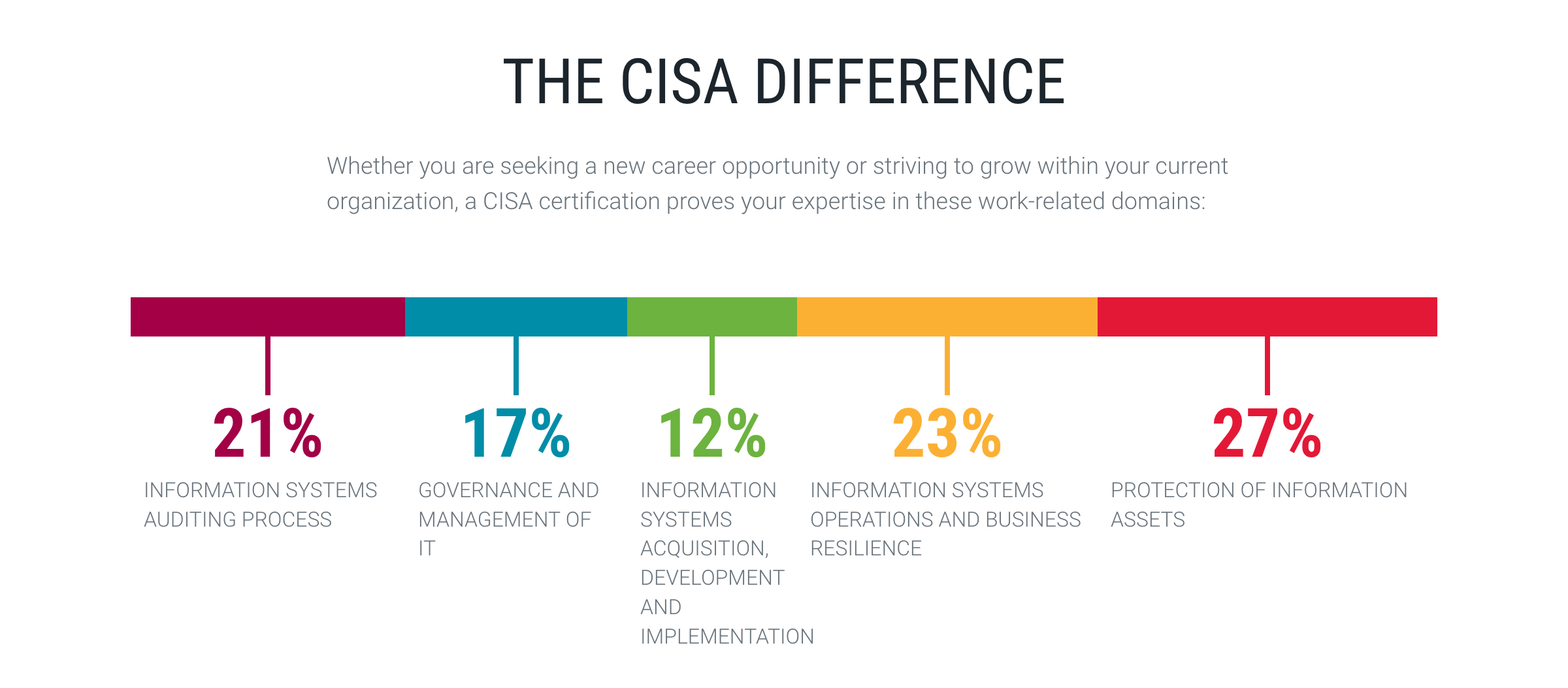 Since the exam contains 150 questions, here's how those sections break down: @@ -144,7 +144,7 @@ answered incorrectly and learned from my mistakes**. | 5 | 55 | 85 | 140 | 61% | | **Grand Total** | **228** | **479** | **707** | **68%** | - +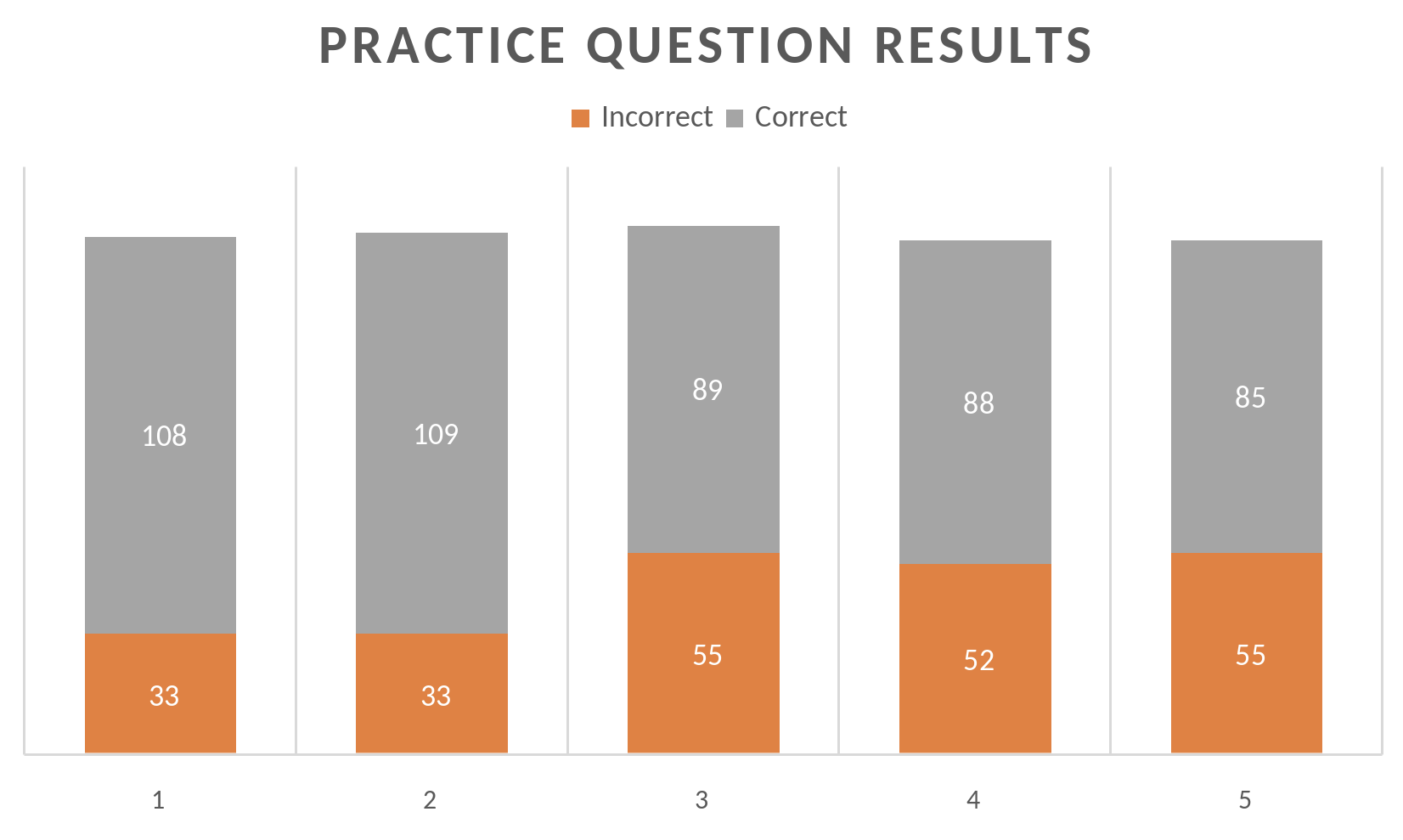 ## Results diff --git a/blog/2022-02-10-leaving-the-office.org b/blog/2022-02-10-leaving-the-office.org index fd330a2..2e30f3e 100644 --- a/blog/2022-02-10-leaving-the-office.org +++ b/blog/2022-02-10-leaving-the-office.org @@ -43,7 +43,7 @@ and support, I believe these jobs could be both comfortable and efficient. ### Semi-Private Cubicles - + After about a year, I was able to find another internship - this time, it was in my field of interest: internal auditing. This was for a life insurance company @@ -69,7 +69,7 @@ later in this post). ### Semi-Open Floor Concept - + When I shifted to my first full-time internal audit job out of college, I was working at a company that was headquartered on a floor in a downtown high-rise @@ -95,7 +95,7 @@ to get work done, that was a non-starter. ### Hotel Office Concept - +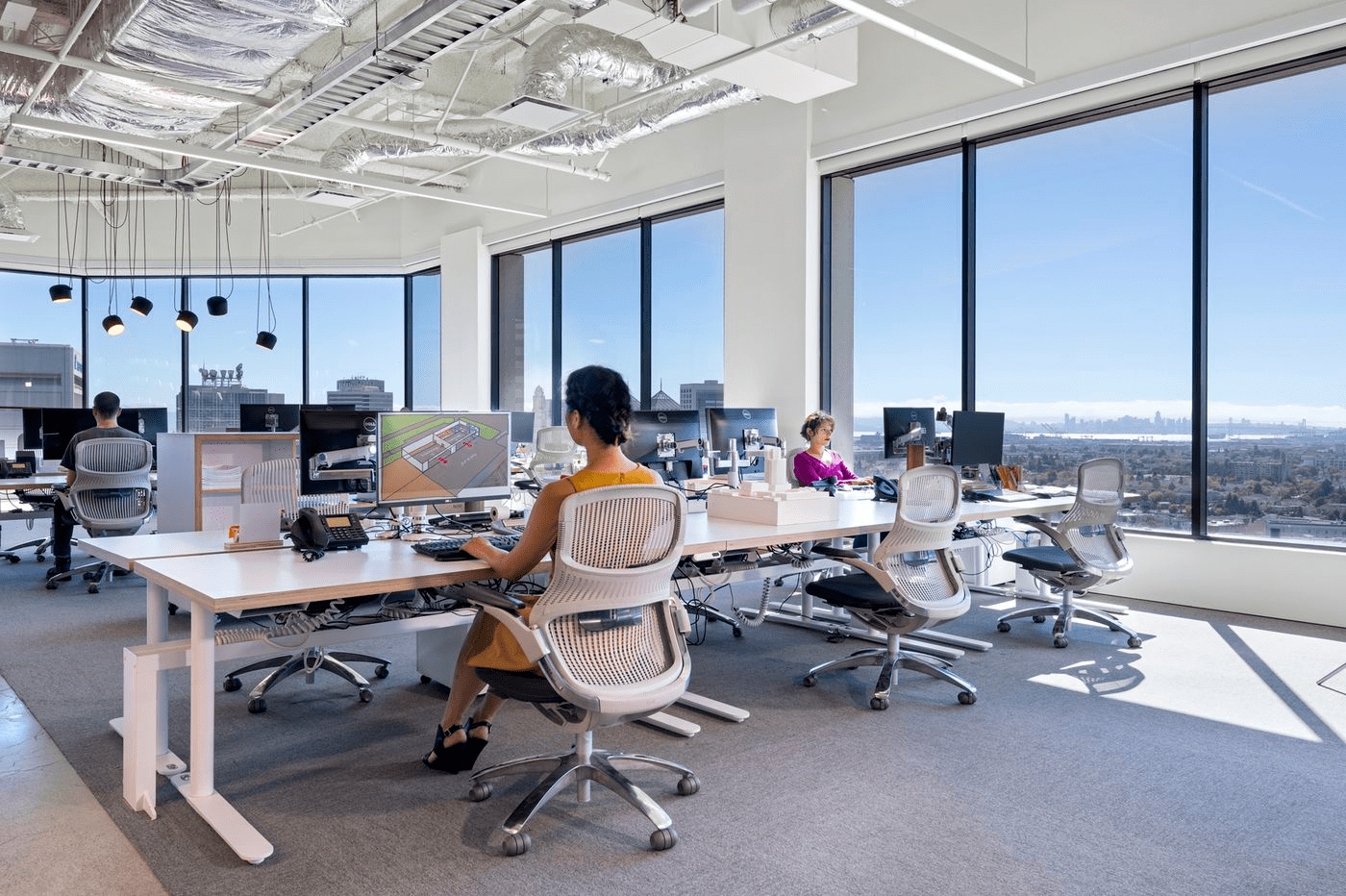 I currently work for a company remotely (for now) and travel to the office every once in a while for events and to help coach the staff underneath me. The office @@ -119,7 +119,7 @@ be very nice if you have a lot of meetings or webinars on a certain day. ## Home Office - + Okay, now let's finally get to the home office concept. I have worked from home for a little over two years at this point, across three different @@ -224,4 +224,4 @@ office will have privacy and quietness in order for me to get my work done. Cubicles are good! I agree with Alice (from the comic Dilbert): - +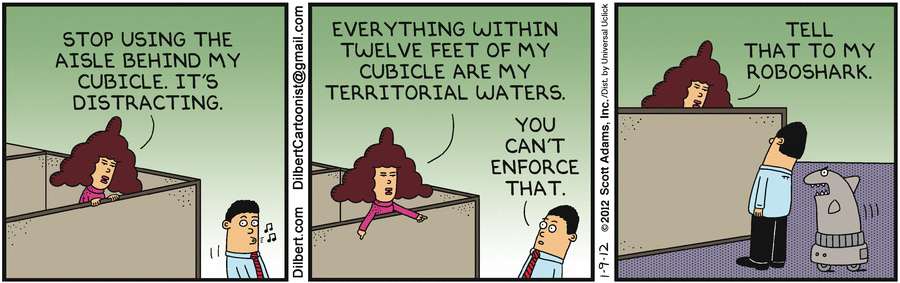 diff --git a/blog/2022-02-16-debian-and-nginx.org b/blog/2022-02-16-debian-and-nginx.org index 2421589..50cadf9 100644 --- a/blog/2022-02-16-debian-and-nginx.org +++ b/blog/2022-02-16-debian-and-nginx.org @@ -7,7 +7,7 @@ draft = false ## Server OS: Debian - +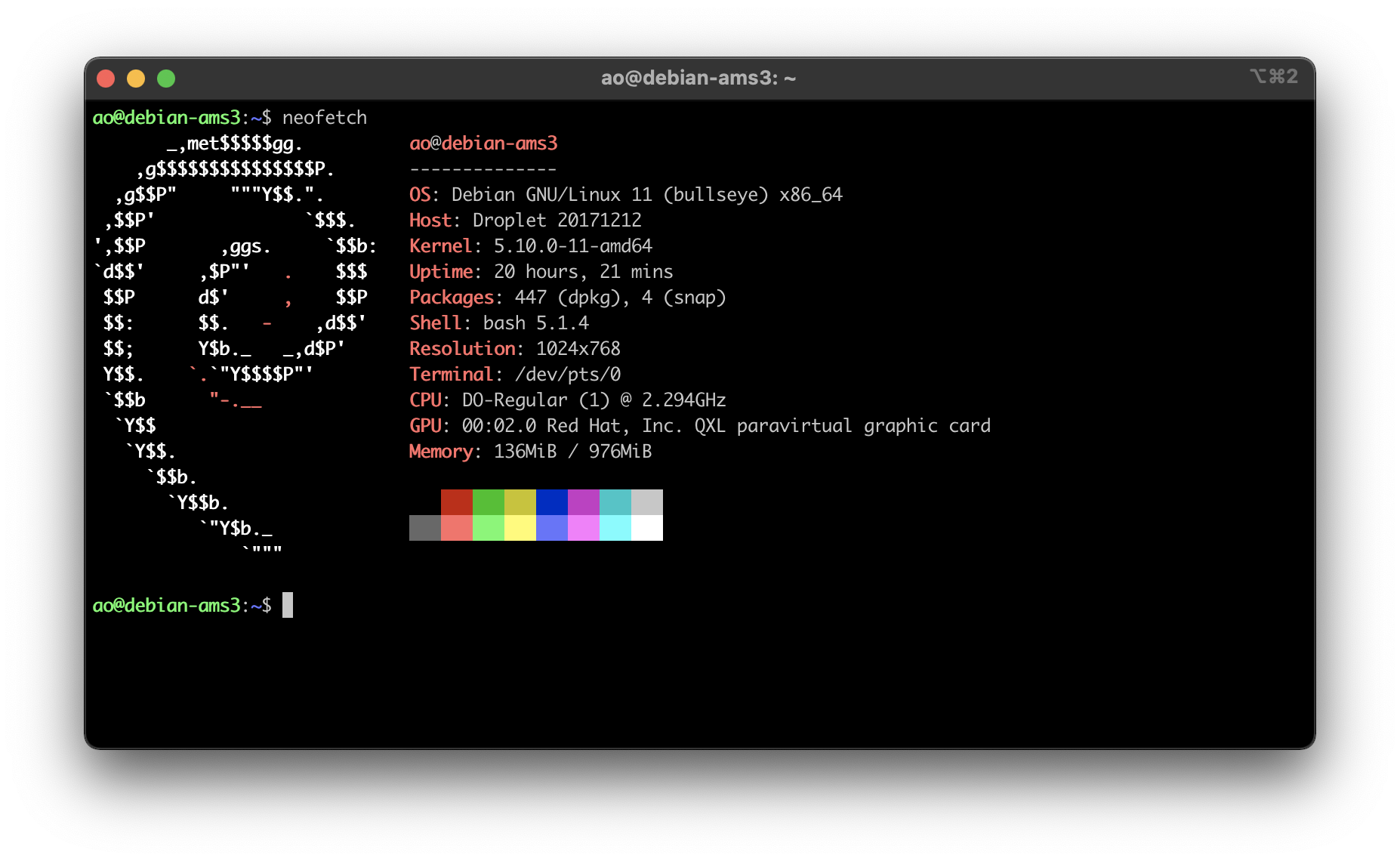 I've used various Linux distributions throughout the years, but I've never used anything except Ubuntu for my servers. @@ -24,14 +24,14 @@ to Ubuntu for my purposes. I did the normal things when first launching the VPS, such as adding a new user, locking down SSH, etc. If you want to see that level of detail, read my other post about -[How to Set Up a VPS Web Server](https://0x4b1d.org/blog/how-to-set-up-a-vps-web-server/). +[How to Set Up a VPS Web Server](https://cleberg.net/blog/how-to-set-up-a-vps-web-server/). All of this has been similar, apart from small things such as the location of users' home folders. No complaints at all from me - Debian seems great. ## Web Server: Nginx - +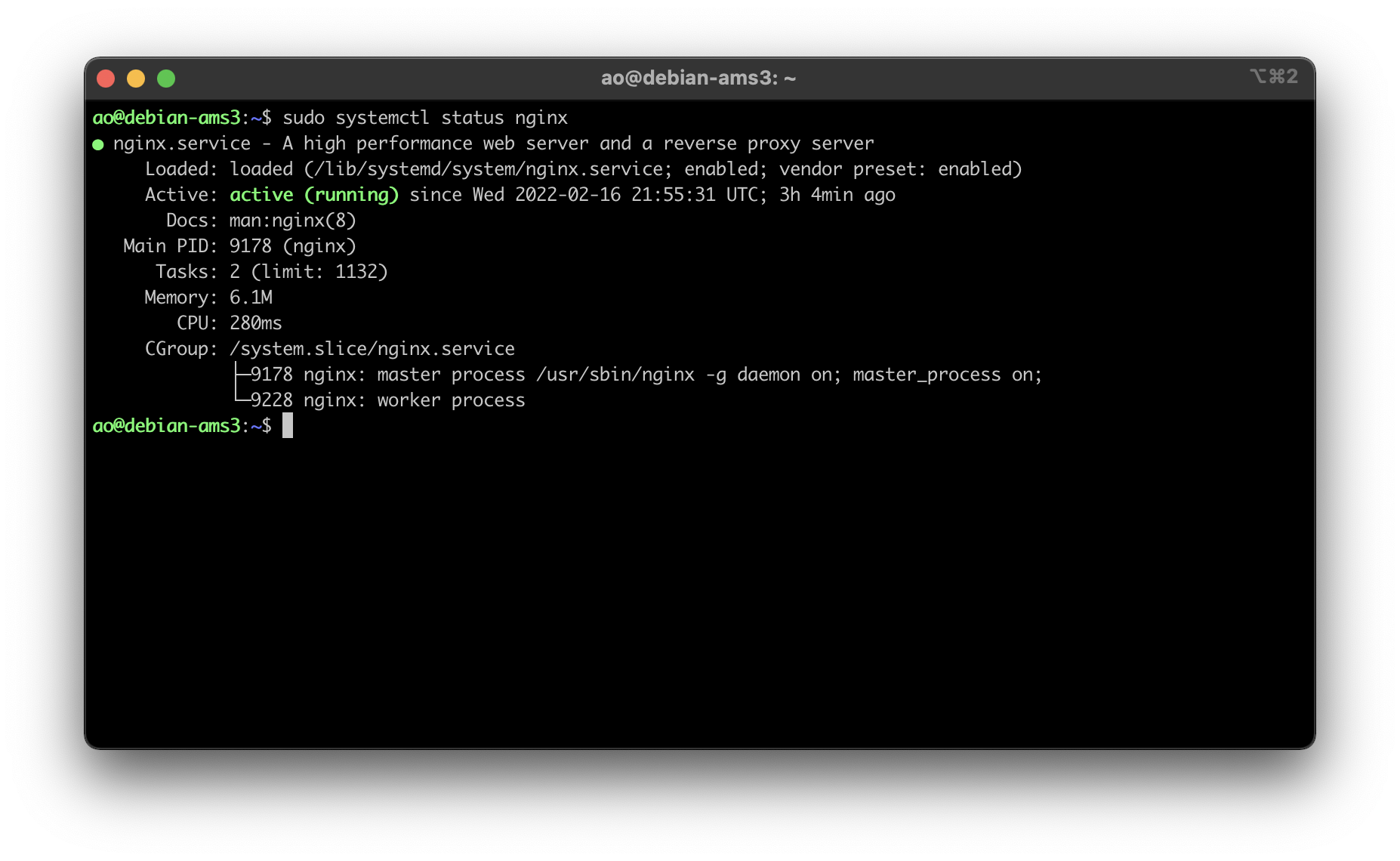 Once I had the baseline server configuration set-up for Debian, I moved on to trying out [Nginx](https://nginx.org) as my web server software. This required @@ -163,12 +163,12 @@ can do with all of this. ## Gemini Server: Agate - +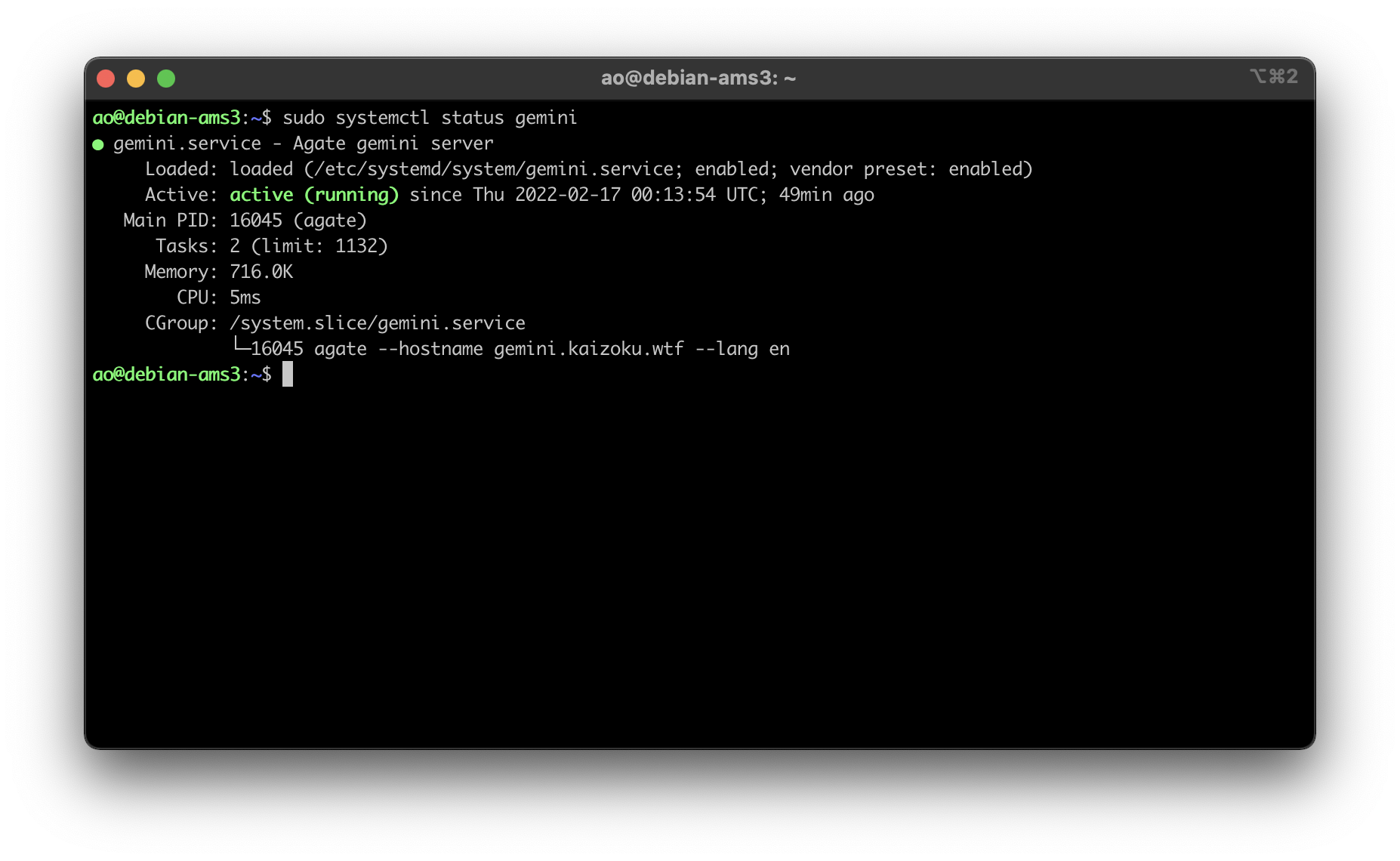 Finally, I set up the Agate software on this server again to host my Gemini server content, using Rust as I have before. You can read my other post for more information on installing Agate: -[Hosting a Gemini Server](https://0x4b1d.org/blog/hosting-a-gemini-server/). +[Hosting a Gemini Server](https://cleberg.net/blog/hosting-a-gemini-server/). All in all, Debian + Nginx is very slick and I prefer it over my old combination of Ubuntu + Apache (although it's really just Nginx > Apache for me, since diff --git a/blog/2022-02-17-exiftool.org b/blog/2022-02-17-exiftool.org index f9a42bc..acb2f6b 100644 --- a/blog/2022-02-17-exiftool.org +++ b/blog/2022-02-17-exiftool.org @@ -46,7 +46,7 @@ distributions, but I really only care to test out this one package. ## Recursively Strip Data I actually use this tool extensively to strip any photos uploaded to the website -that serves all the images for my blog (`img.0x4b1d.org`). +that serves all the images for my blog (`img.cleberg.net`). The following command is incredibly useful and can be modified to include any image extensions that `exiftool` supports: @@ -60,4 +60,4 @@ the image for this blog post. You can see that the command will let you know how many directories were scanned, how many images were updated, and how many images were unchanged. - +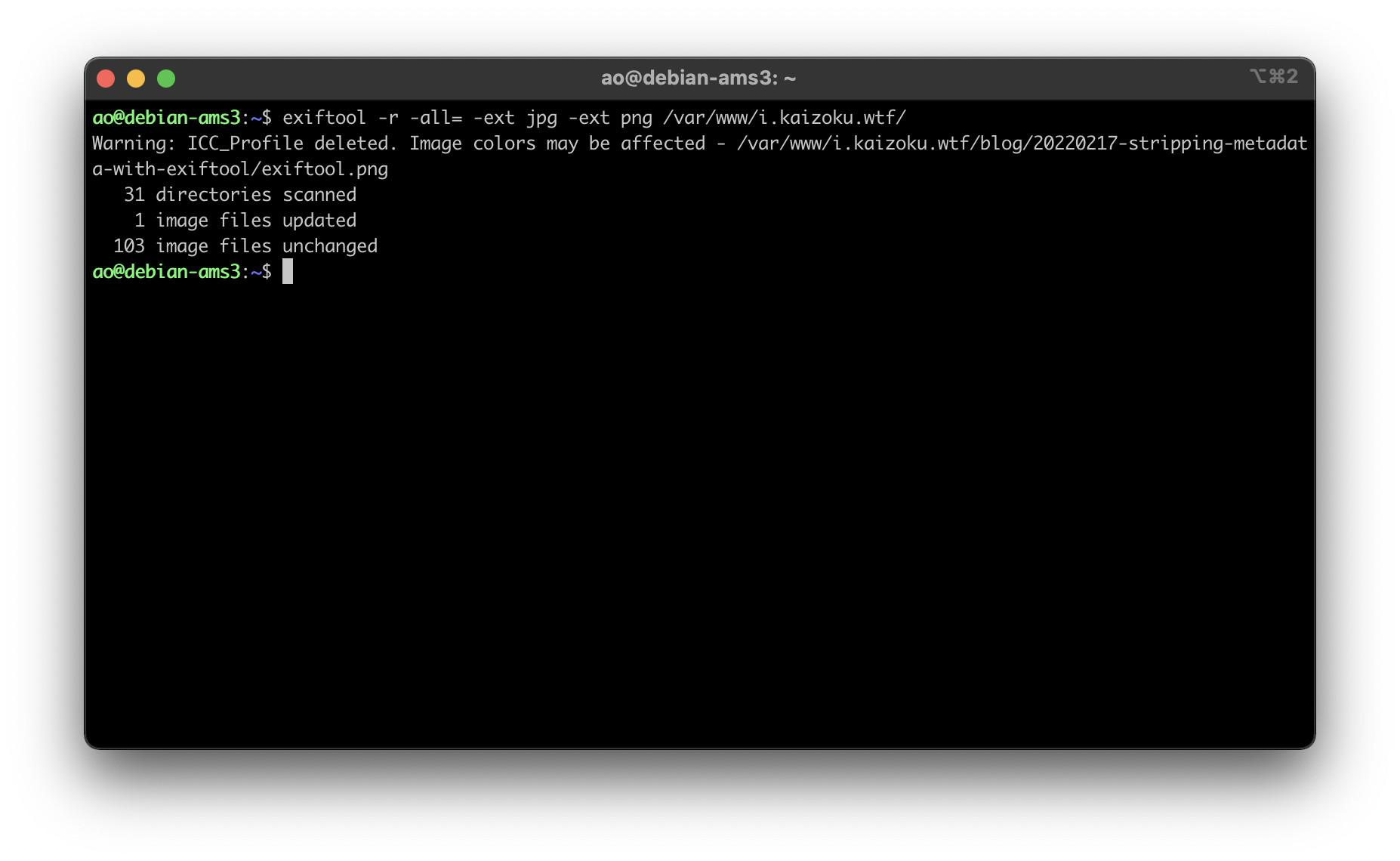 diff --git a/blog/2022-02-20-nginx-caching.org b/blog/2022-02-20-nginx-caching.org index 096e892..d93a0b9 100644 --- a/blog/2022-02-20-nginx-caching.org +++ b/blog/2022-02-20-nginx-caching.org @@ -53,7 +53,7 @@ hours/day _ 60 minutes/hour \* 60 seconds/minute = 2,592,000 seconds). The `Expires` field is now showing 22 March 2022, which is 30 days from the day of this post, 20 February 2022. - +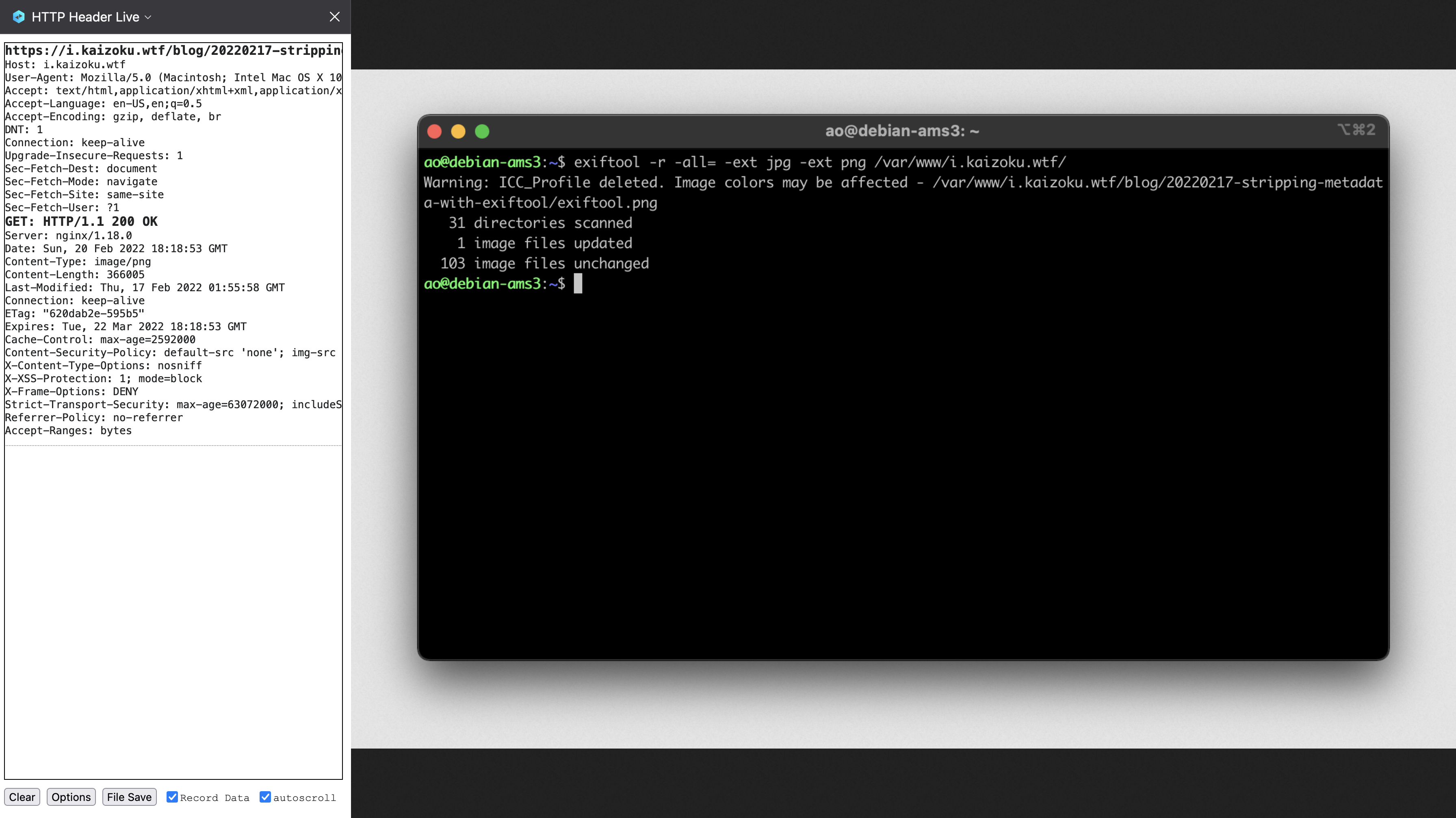 ## Caveats diff --git a/blog/2022-02-22-tuesday.org b/blog/2022-02-22-tuesday.org index 5a3ea00..b2cf440 100644 --- a/blog/2022-02-22-tuesday.org +++ b/blog/2022-02-22-tuesday.org @@ -27,7 +27,7 @@ Let's look at everything that fell in place today: `въторъ`, meaning "the second." 5. Written in the classic monospaced, digital font (think of digital clocks from the 80s/90s), there is nice symmetry to the numbers - ([view the image here](https://img.0x4b1d.org/blog/20220222-tuesday/digital_font.png)!). + ([view the image here](https://img.cleberg.net/blog/20220222-tuesday/digital_font.png)!). 6. This one isn't naturally-occurring, but it seems people around the world are celebrating the day. For example, a group is putting together [a wedding of 222 couples at the California State Capitol in Sacramento](https://www.eventbrite.com/e/2-22-22-a-collective-wedding-ceremony-at-the-state-capitol-tickets-211434605597), diff --git a/blog/2022-03-02-note-taking.org b/blog/2022-03-02-note-taking.org index 16c99f3..884ad1d 100644 --- a/blog/2022-03-02-note-taking.org +++ b/blog/2022-03-02-note-taking.org @@ -36,7 +36,7 @@ render it as plain-text and I can read it just as easily. For example, here's how TextEdit on macOS will open and display a Markdown file in plain-text, since it does contain any features to preview Markdown as HTML: - +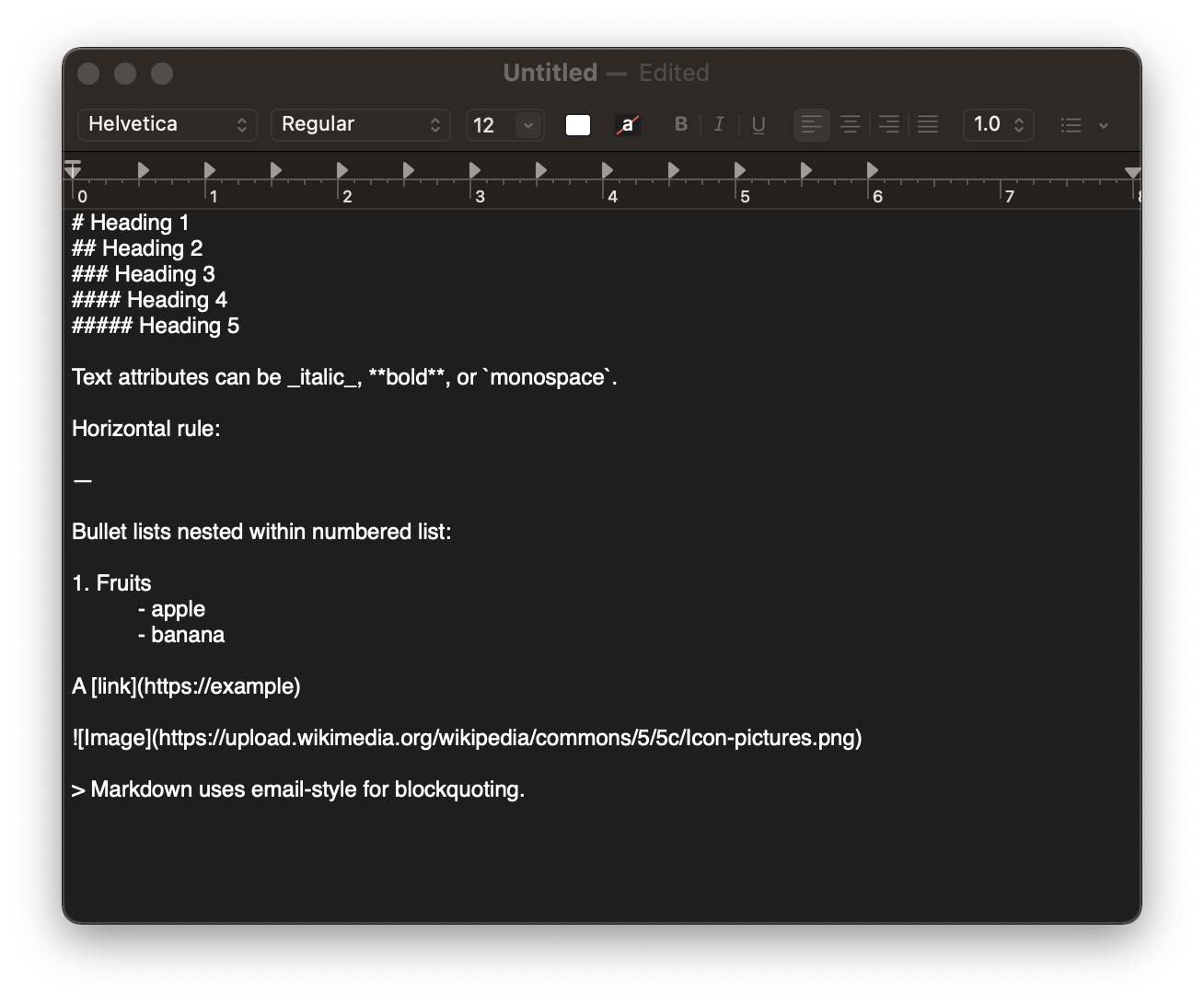 ## Saving & Syncing Files @@ -93,12 +93,12 @@ incredibly easy and straightforward. Here's an example of how my Markdown notes look when opened in plain-text mode: - +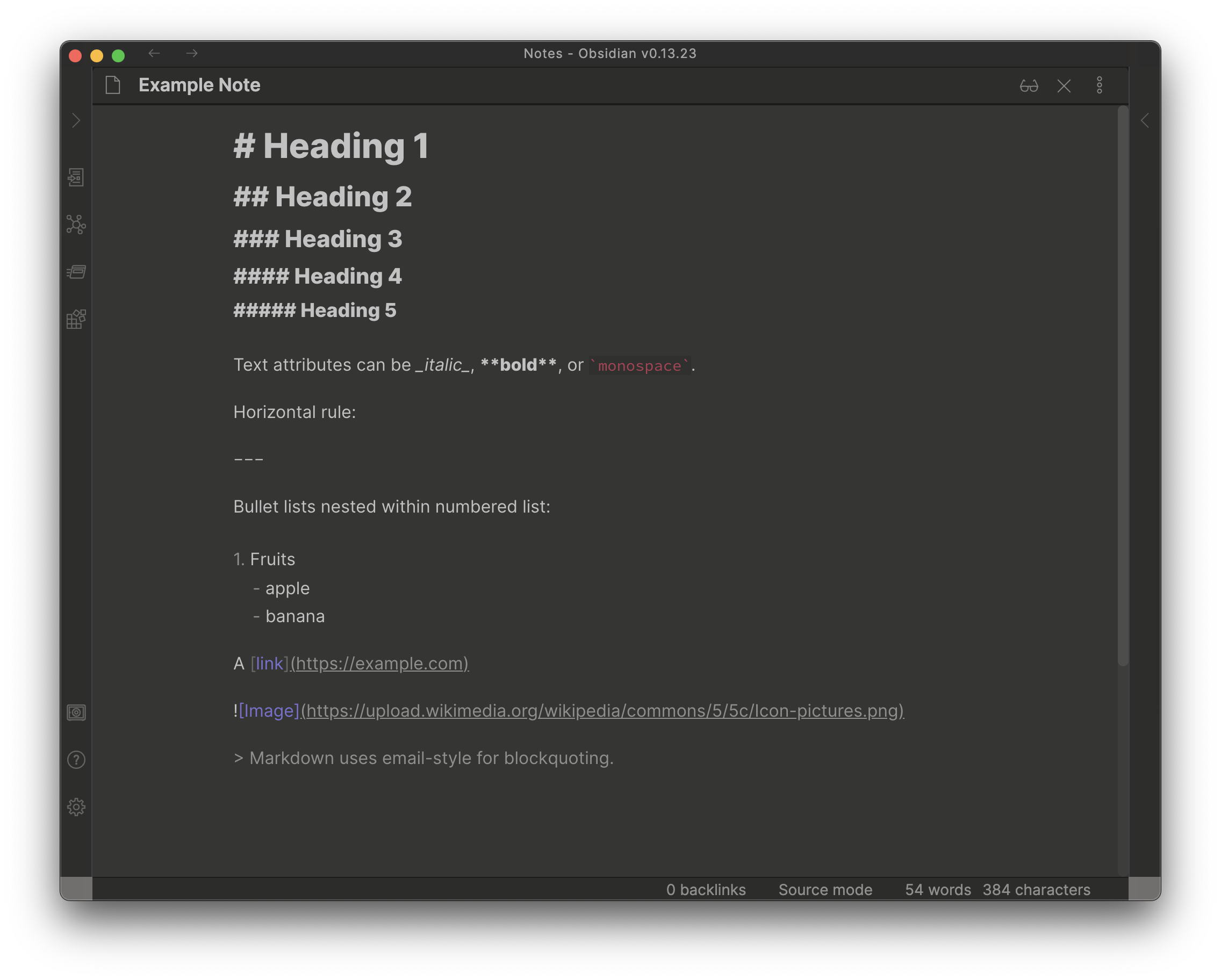 Here's the "live preview" version, where the Markdown is rendered into its HTML format: - +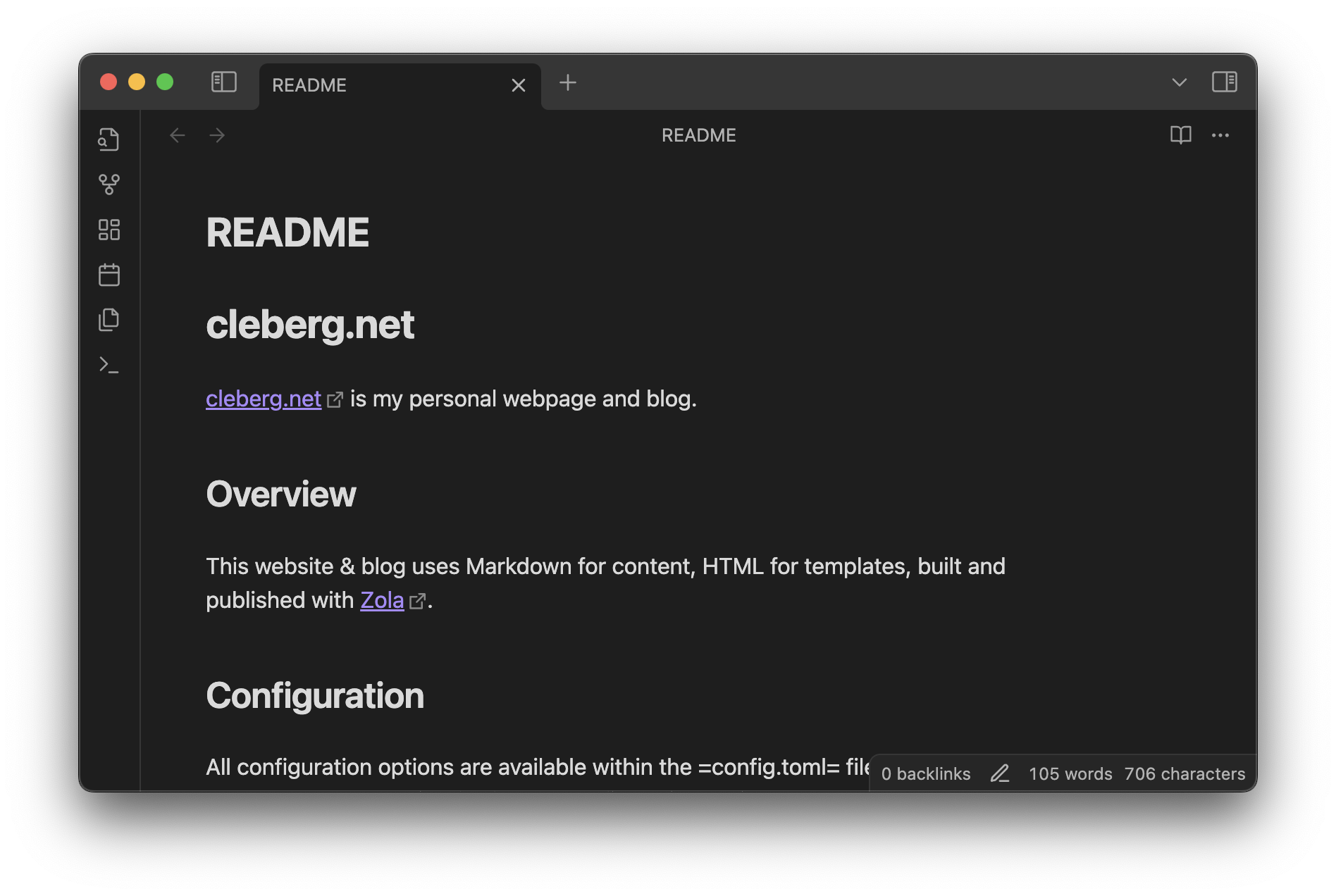 ### Programming on Desktop diff --git a/blog/2022-03-03-financial-database.org b/blog/2022-03-03-financial-database.org index 8c05dbd..e0f524d 100644 --- a/blog/2022-03-03-financial-database.org +++ b/blog/2022-03-03-financial-database.org @@ -45,7 +45,7 @@ account statements, and 126 pay statements. Overall, I'm guessing this took anywhere between 4–8 hours. In comparison, it probably took me 2-3 days to initially create the spreadsheet. - +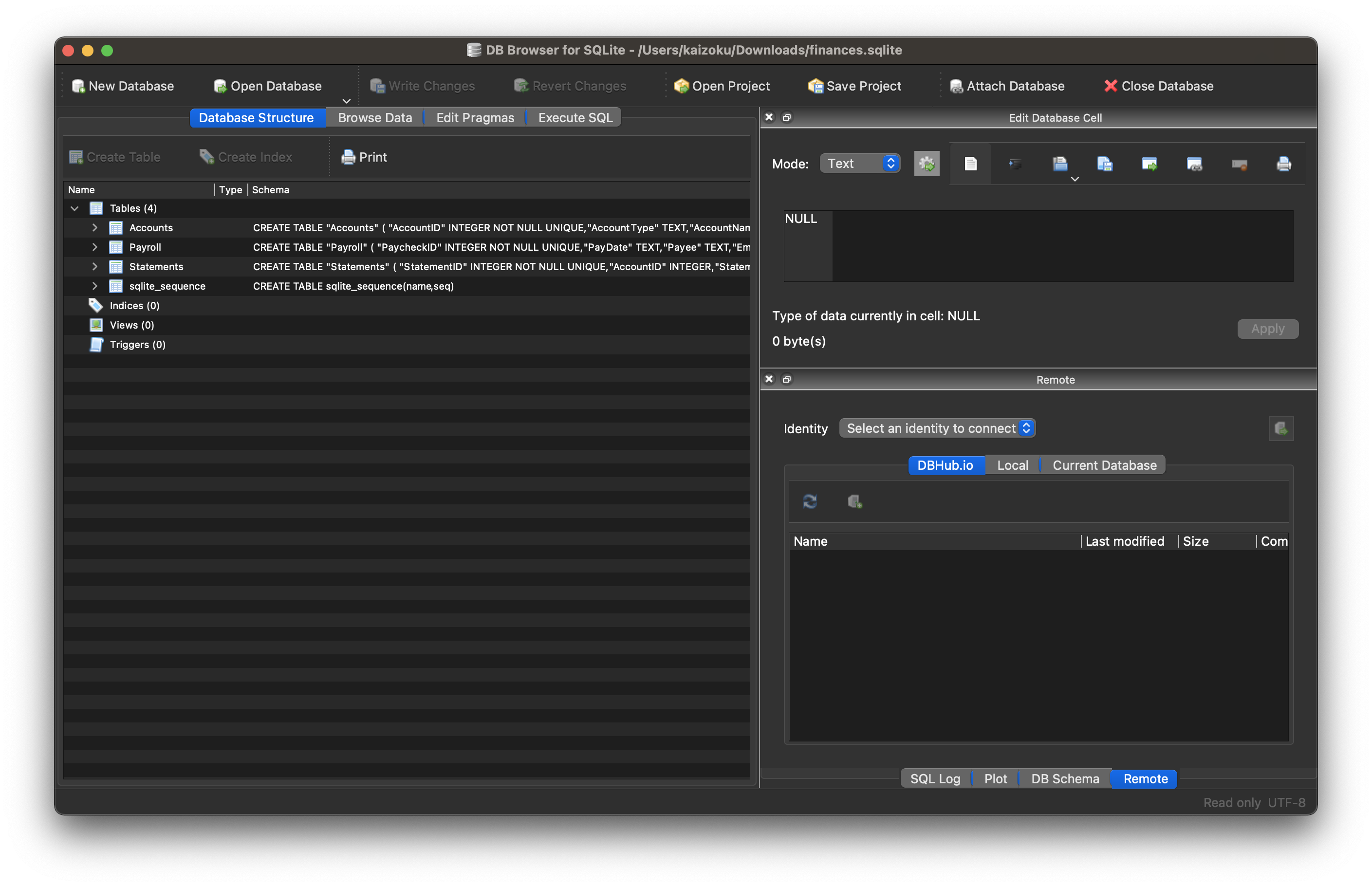 ### Schema @@ -238,7 +238,7 @@ def summary_data(accounts: pandas.DataFrame) -> None: The result? A high-quality pie chart that is read directly by the `public/index.html` template I use. - +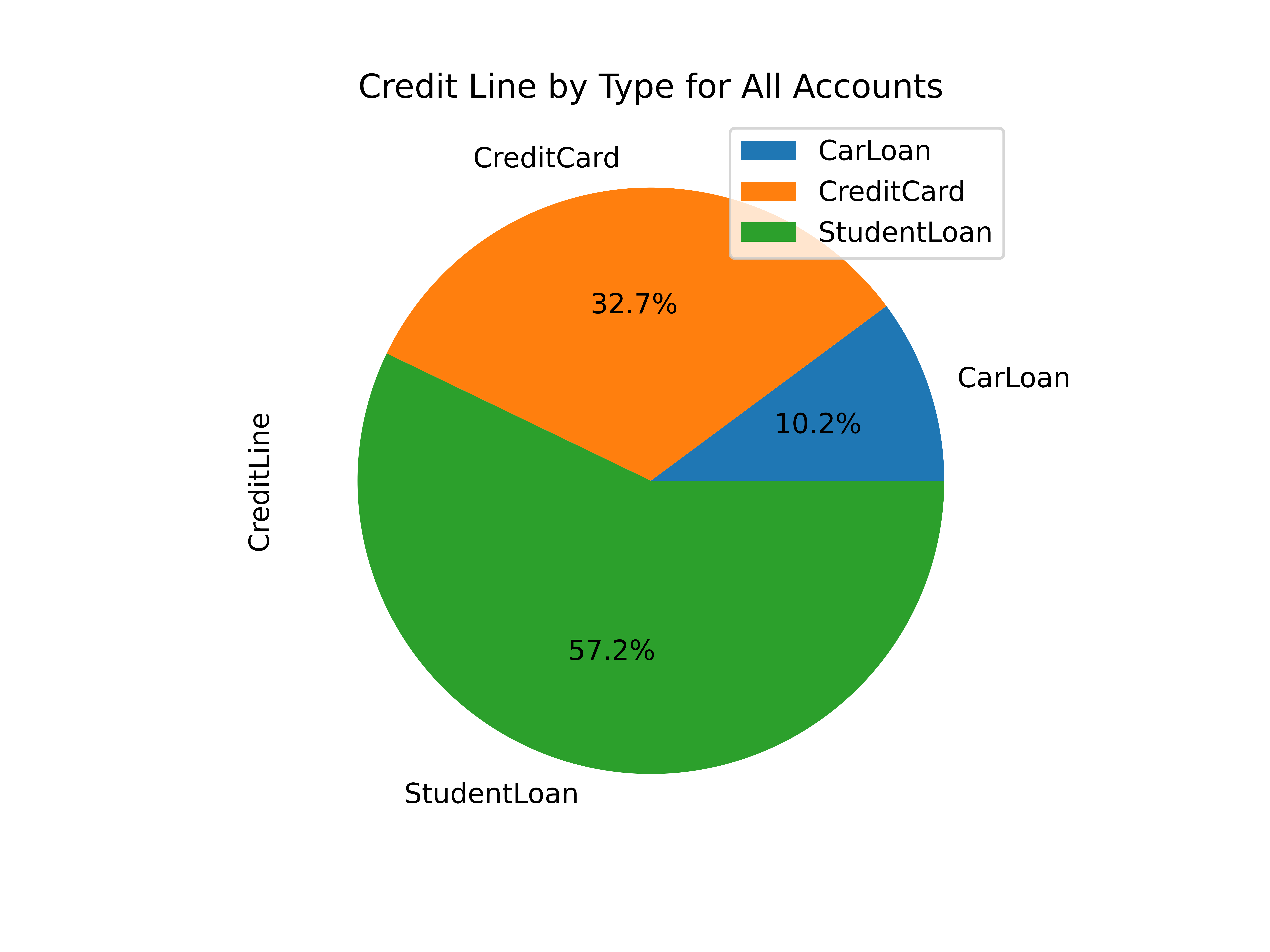 Other charts generated by this project include: diff --git a/blog/2022-03-08-plex-migration.org b/blog/2022-03-08-plex-migration.org index 9087263..0921b88 100644 --- a/blog/2022-03-08-plex-migration.org +++ b/blog/2022-03-08-plex-migration.org @@ -69,9 +69,9 @@ initrd /casper/initrd boot ``` - +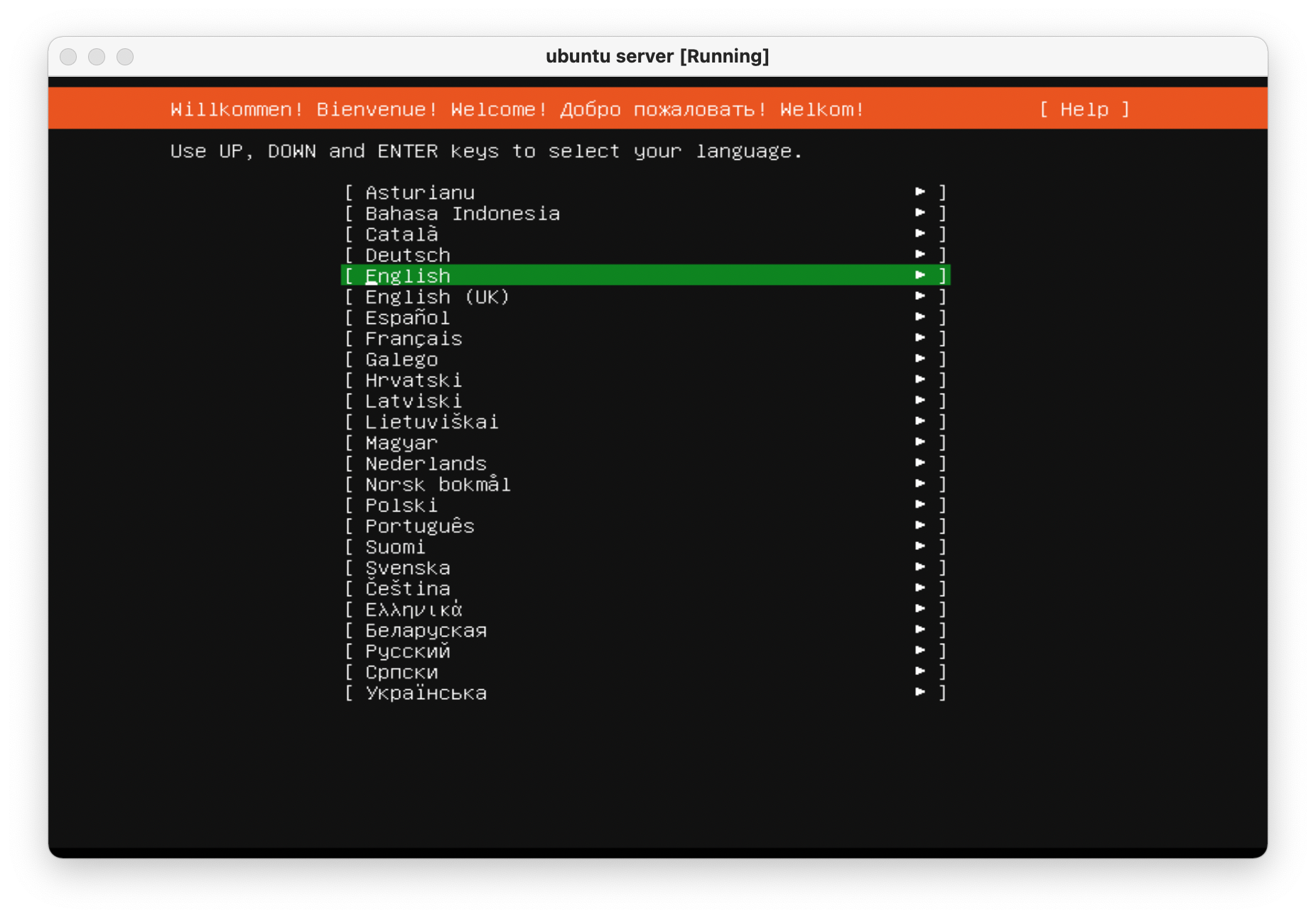 - +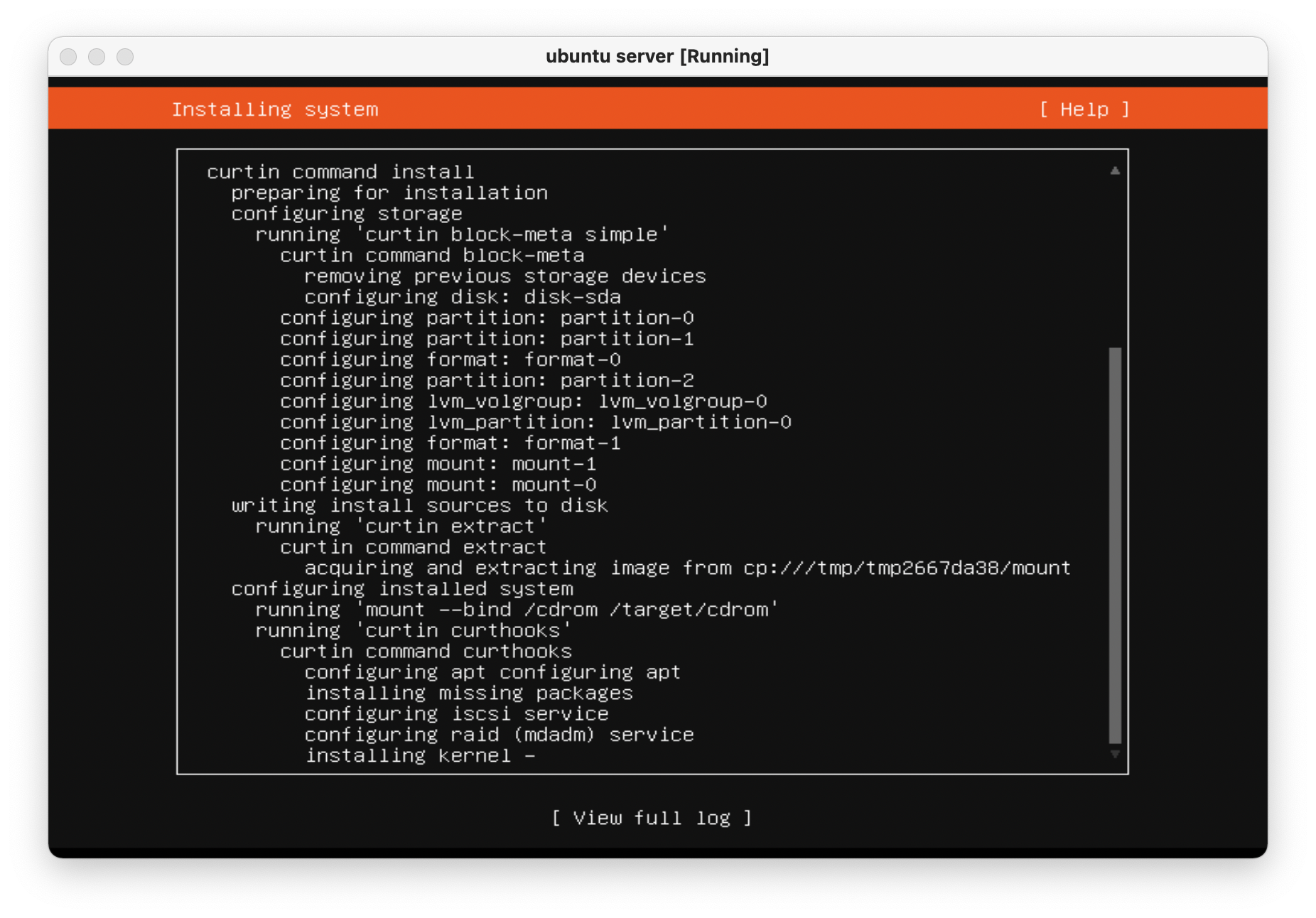 Once the machine is rebooted, enter the `e` screen again and add `nomodeset` to the `linux ...` line again and press `Ctrl + X` to save the boot options. @@ -195,7 +195,7 @@ caused issues with accessing the server from outside the network. In my case, I use a single port forwarding rule in my router and needed to update the Local LAN IP Address to the new server IP address. - +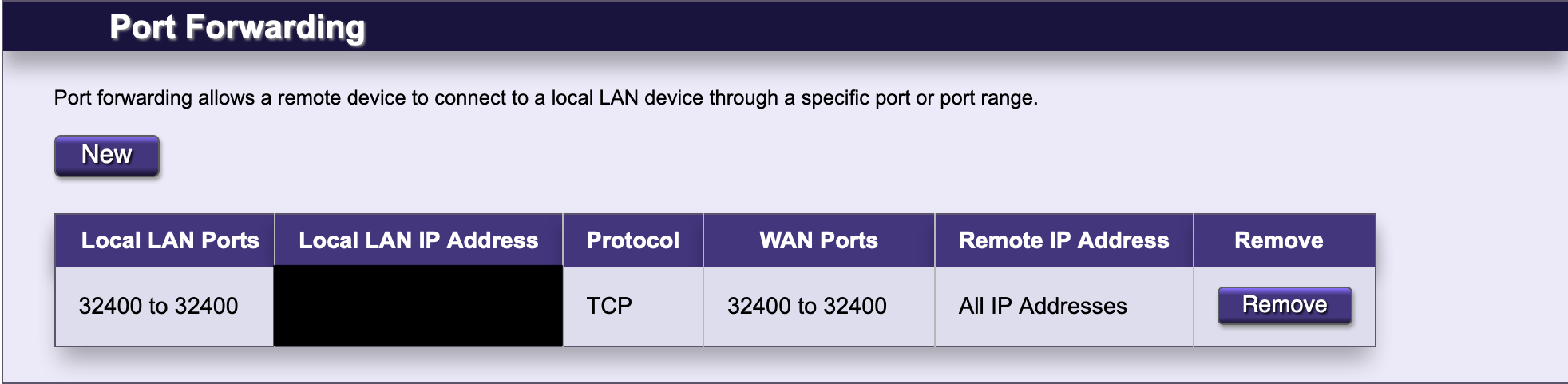 --- @@ -226,8 +226,8 @@ following command to view the available GPUs, statistics, and processes: sudo nvidia-smi ``` - +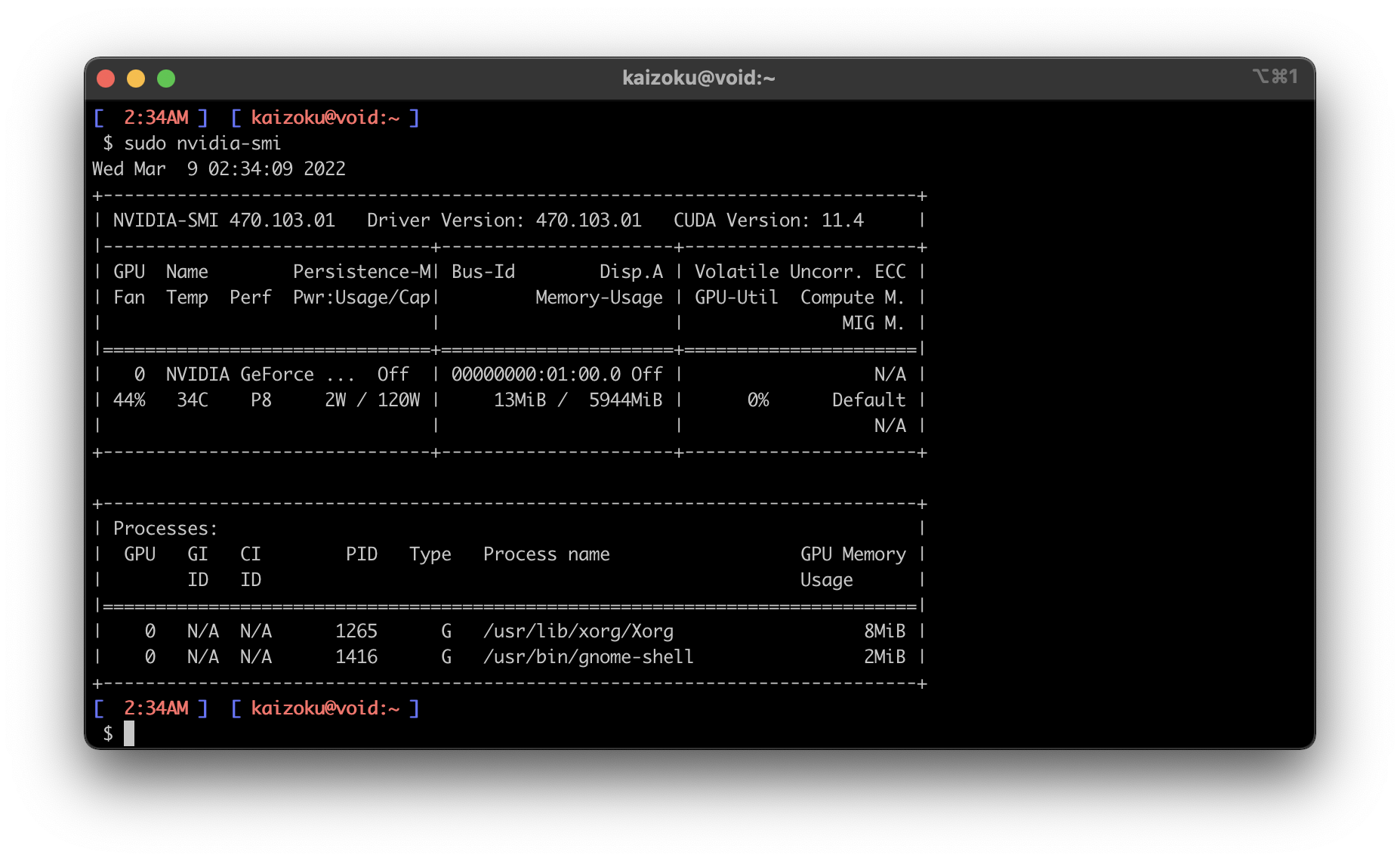 Finally, enable hardware transcoding settings in the Plex application: - +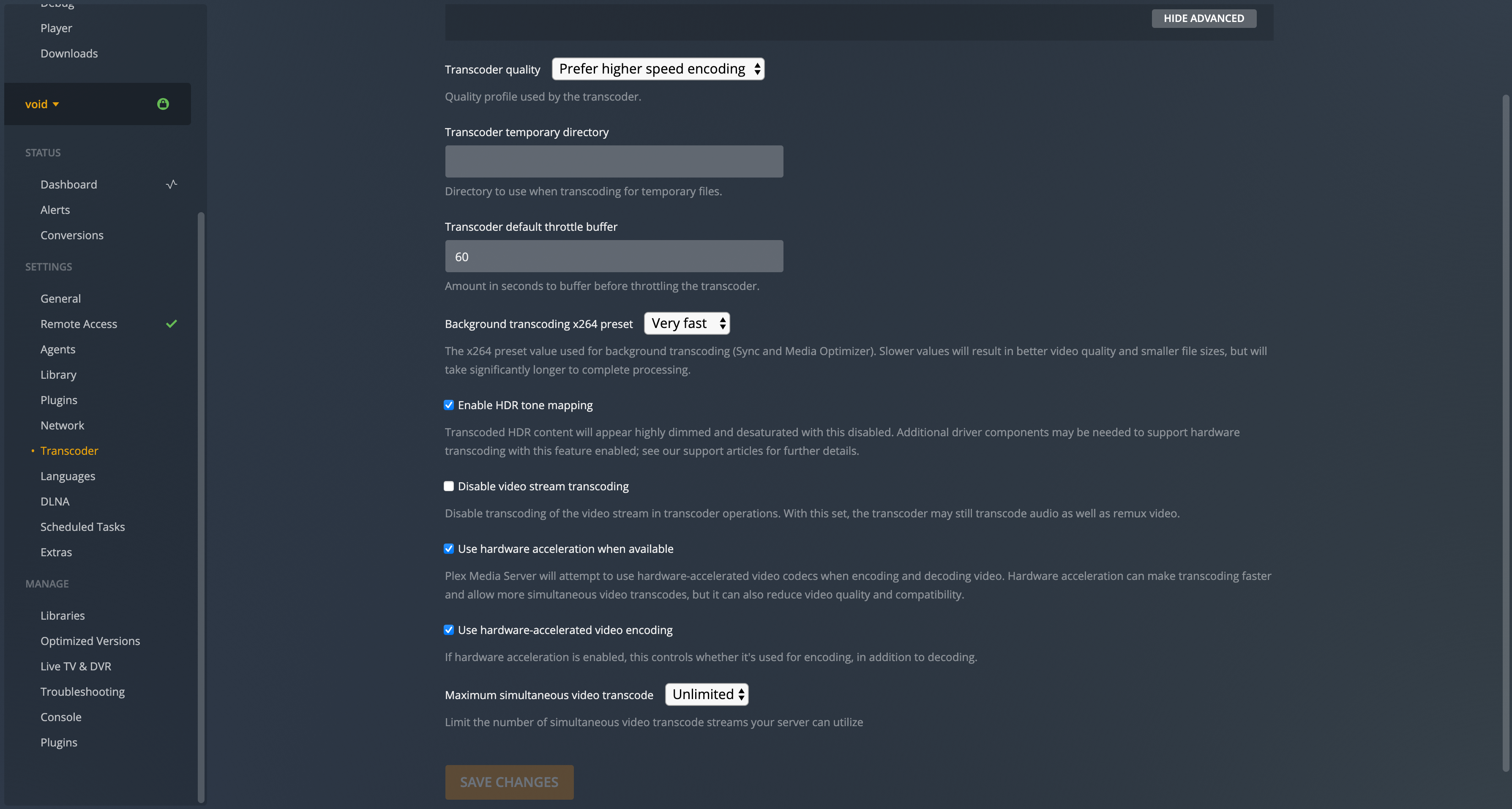 diff --git a/blog/2022-03-23-nextcloud-on-ubuntu.org b/blog/2022-03-23-nextcloud-on-ubuntu.org index b0f1589..f5642c0 100644 --- a/blog/2022-03-23-nextcloud-on-ubuntu.org +++ b/blog/2022-03-23-nextcloud-on-ubuntu.org @@ -152,10 +152,10 @@ IP address. See the screenshots below for the dashboard and a settings page on my instance of Nextcloud, using the `Breeze Dark` theme I installed from the Apps page. - +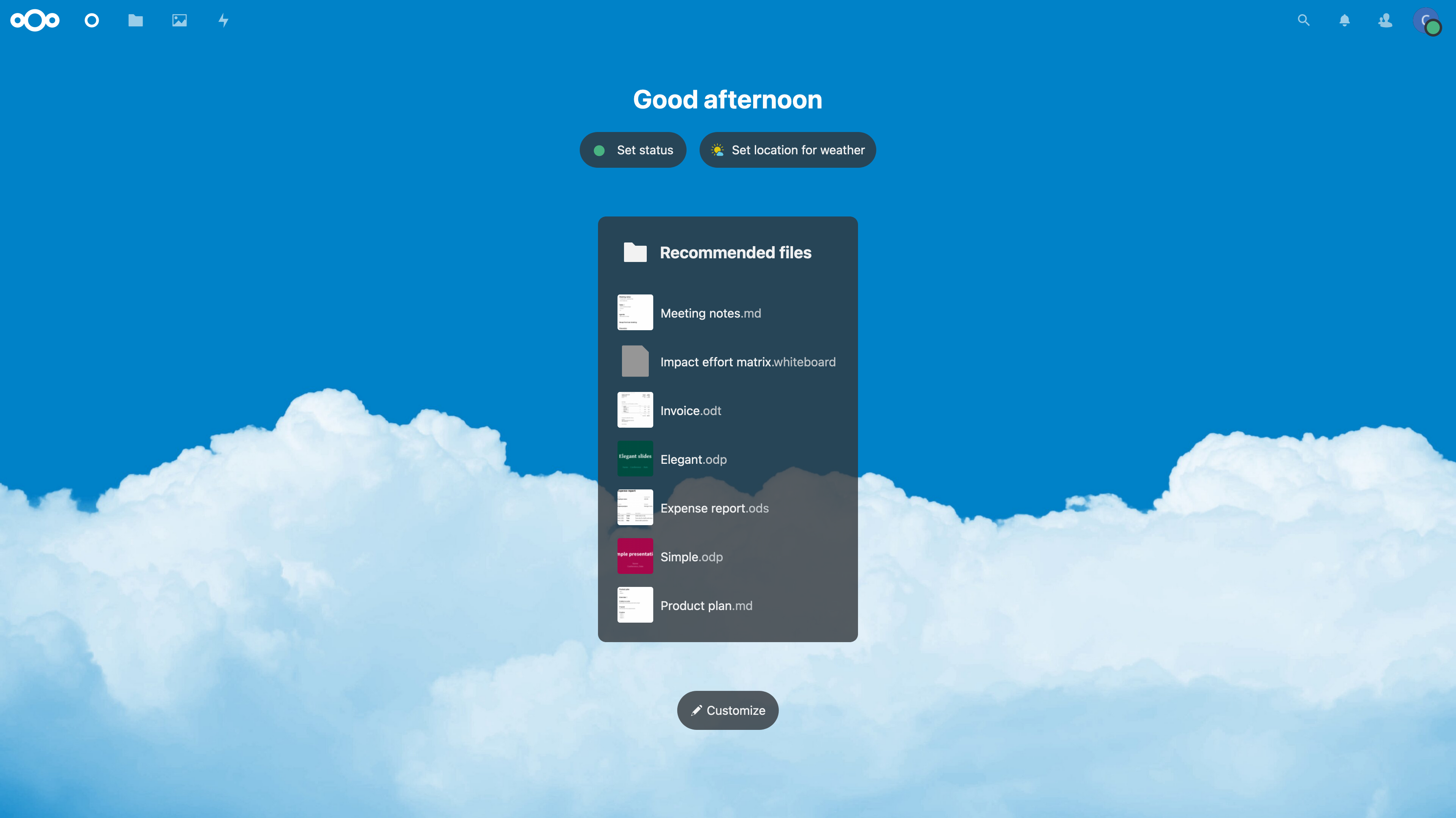 _Figure 01: Nextcloud Dashboard_ - +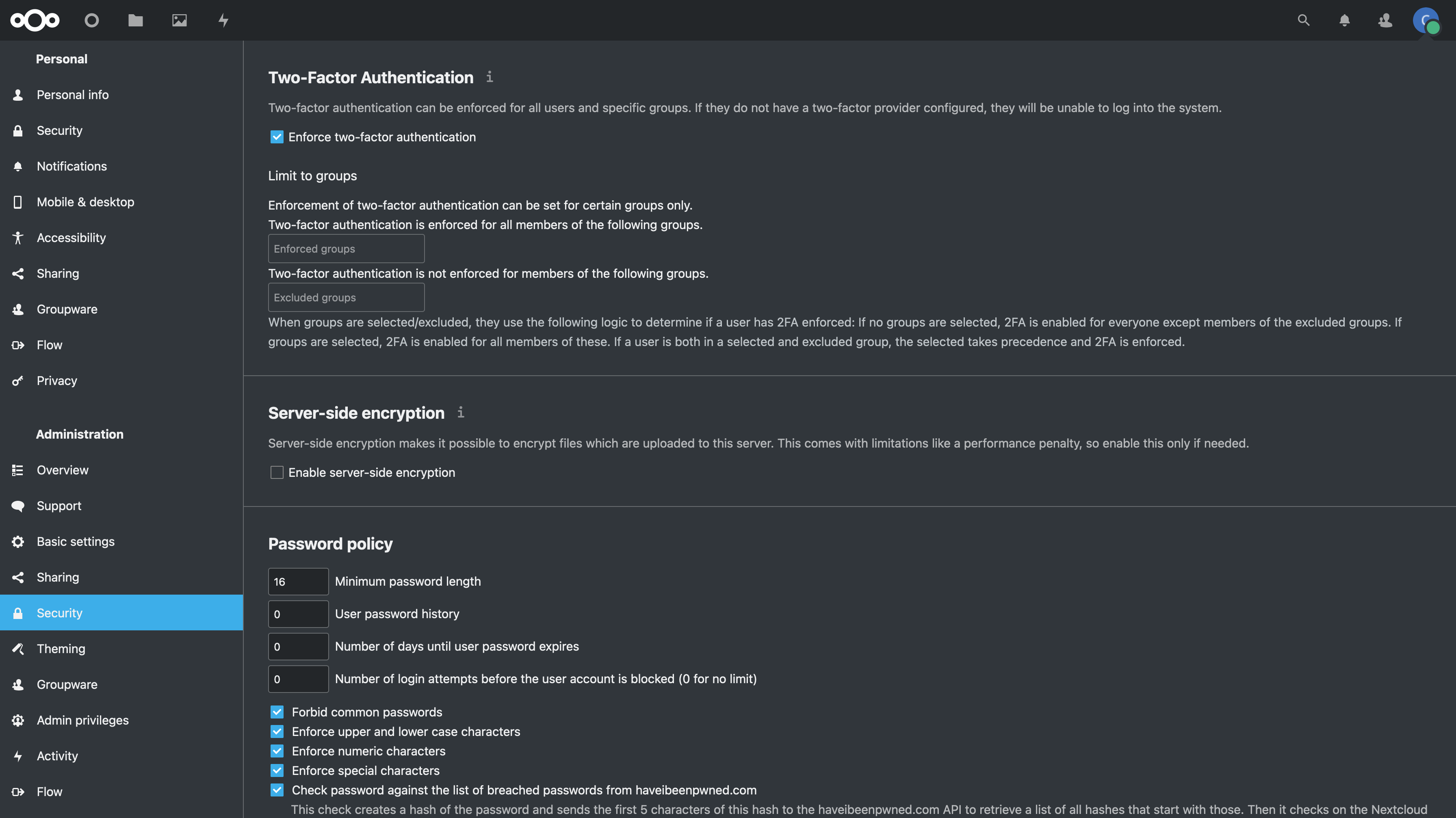 _Figure 02: Nextcloud Security Settings_ diff --git a/blog/2022-03-24-server-hardening.org b/blog/2022-03-24-server-hardening.org index 59fae9d..b91ef0e 100644 --- a/blog/2022-03-24-server-hardening.org +++ b/blog/2022-03-24-server-hardening.org @@ -133,7 +133,7 @@ sudo ufw allow 22 sudo ufw enable ``` - +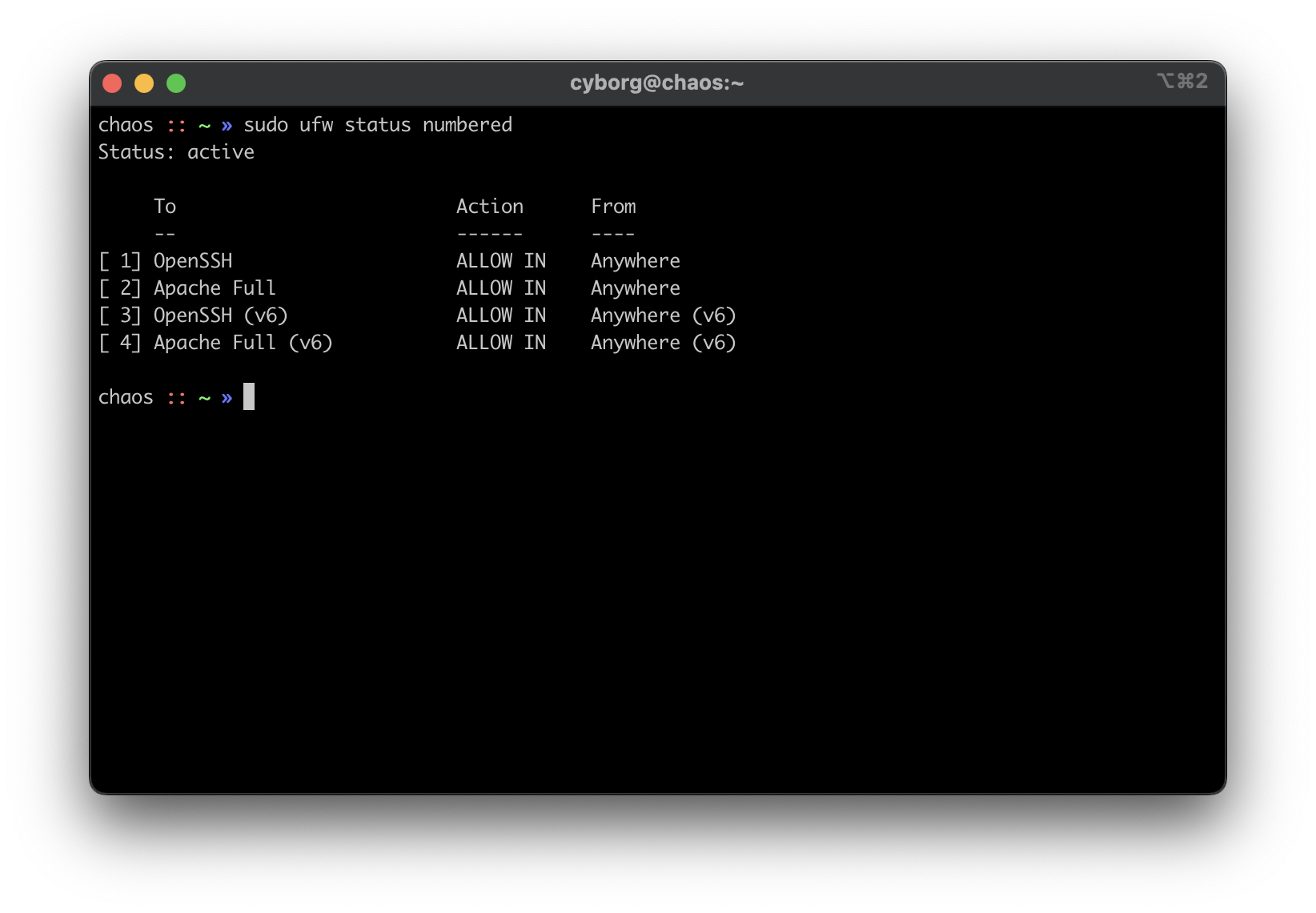 ### `ssh` @@ -203,7 +203,7 @@ will not include all the details in this post. To see how to configure MFA for `ssh`, see my other post: [Enabling MFA for SSH](/blog/enable-totp-mfa-for-ssh/). - +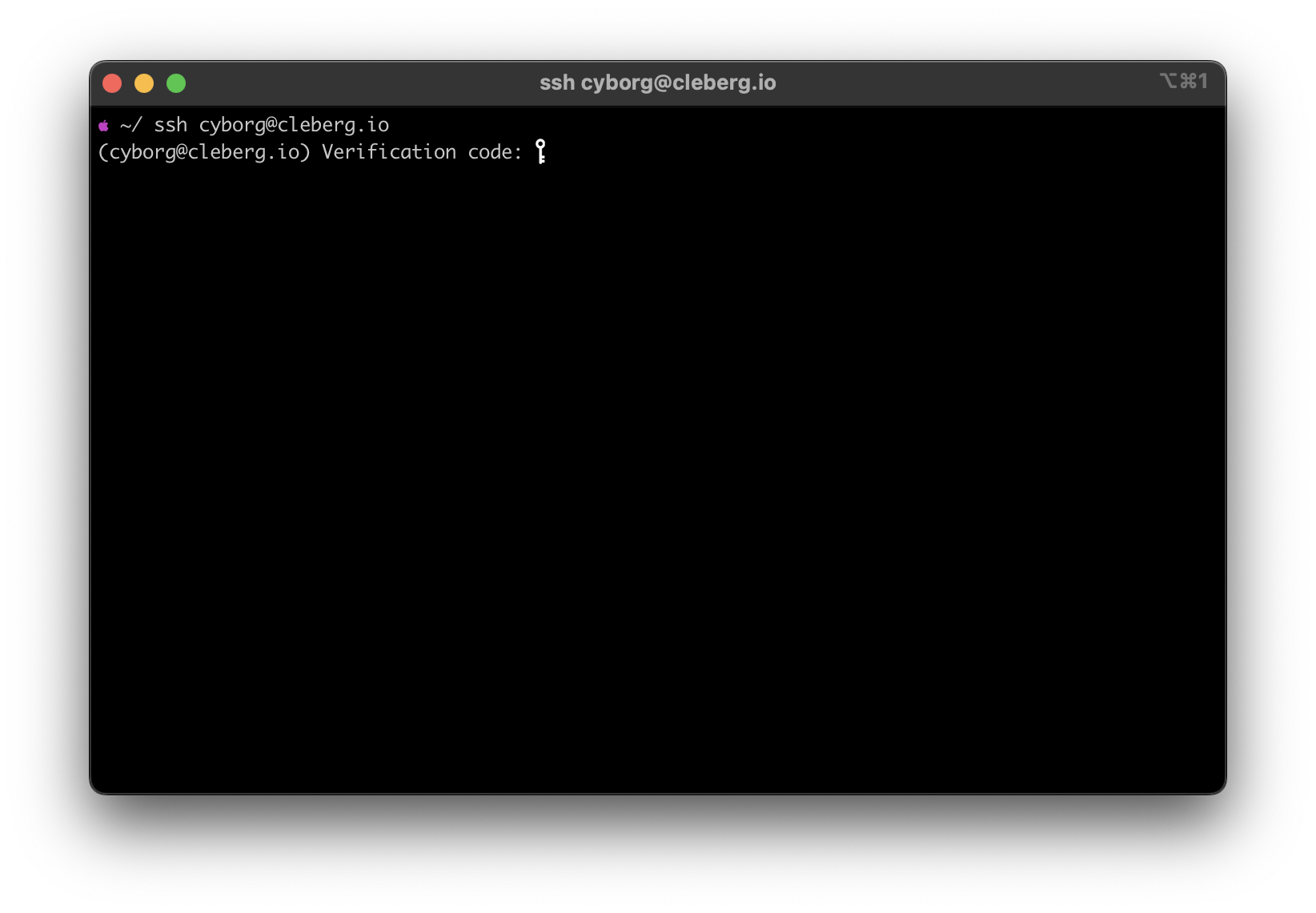 ### `fail2ban` @@ -223,7 +223,7 @@ sudo fail2ban-client status sshd This should be used as a last-resort defense and shouldn't be a replacement for the security measures mentioned above. - + ## Switch diff --git a/blog/2022-04-09-pinetime.org b/blog/2022-04-09-pinetime.org index 5f5bc51..0bd7814 100644 --- a/blog/2022-04-09-pinetime.org +++ b/blog/2022-04-09-pinetime.org @@ -50,7 +50,7 @@ information, the watch, and a charger (it does not include a USB wall adapter). The watch itself was able to turn on immediately when I pulled it out of the box, but the battery was depleted and required charging right away. - +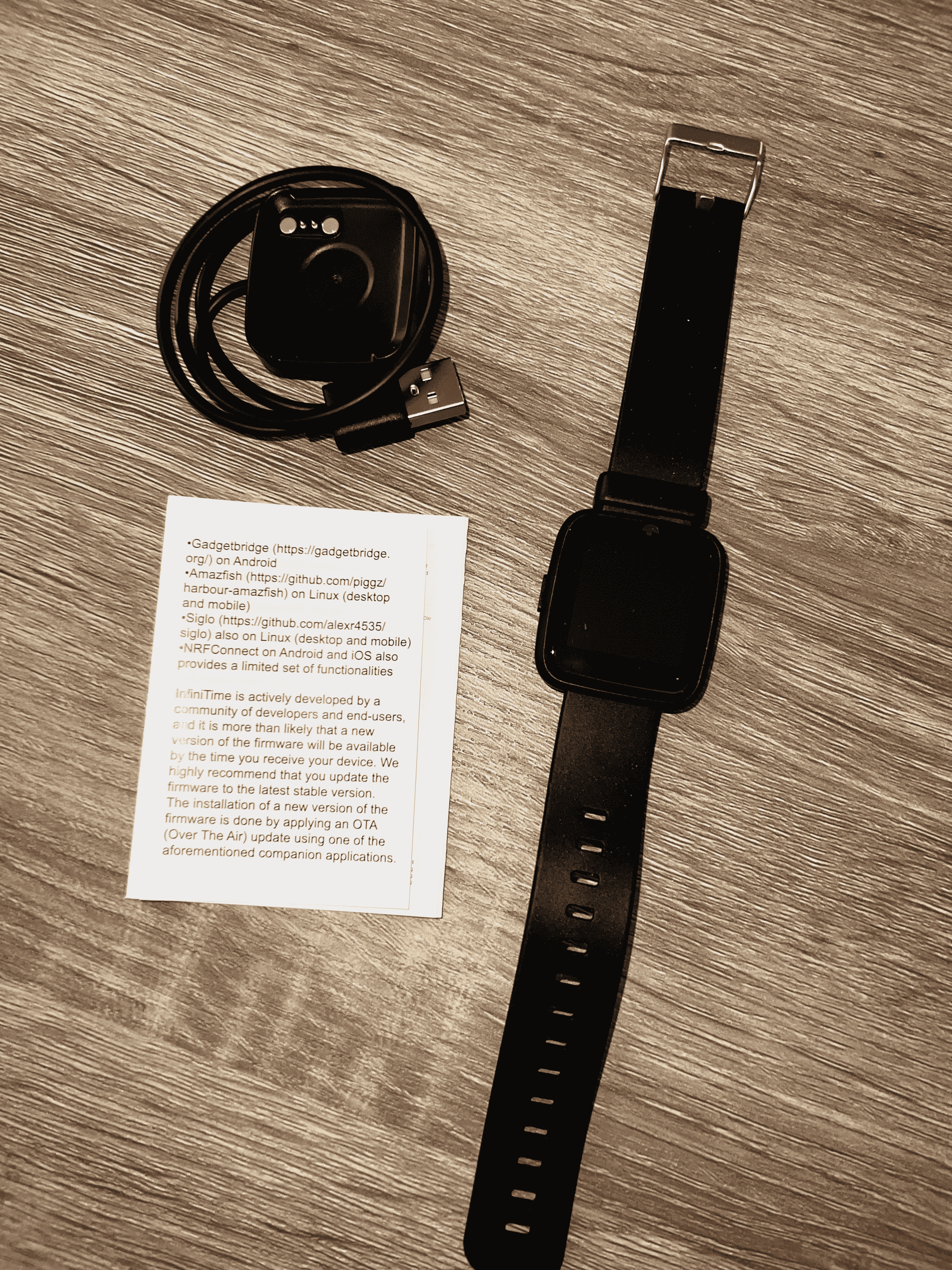 ## Software @@ -65,7 +65,7 @@ you can see in the watch OS, - Basic font and screen pixel design. - Swipe gestures to access other screens. - +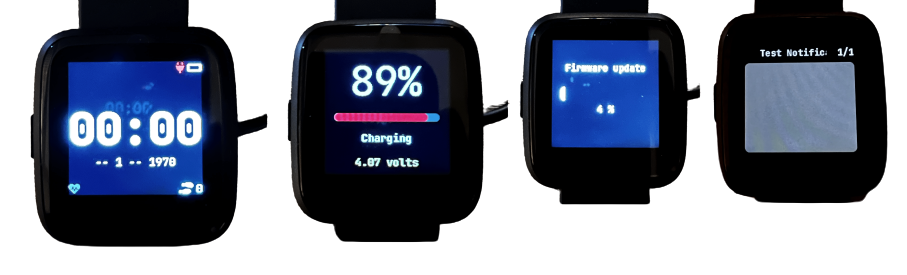 The OS itself is fantastic in terms of functionality for me. It does exactly what a smartwatch should do - track time, steps, heart rates, and connect to @@ -97,18 +97,18 @@ This app provides the following for PineTime owners: I mashed up a few screenshots to show off the home page, menu, firmware update, and notification test screens: - +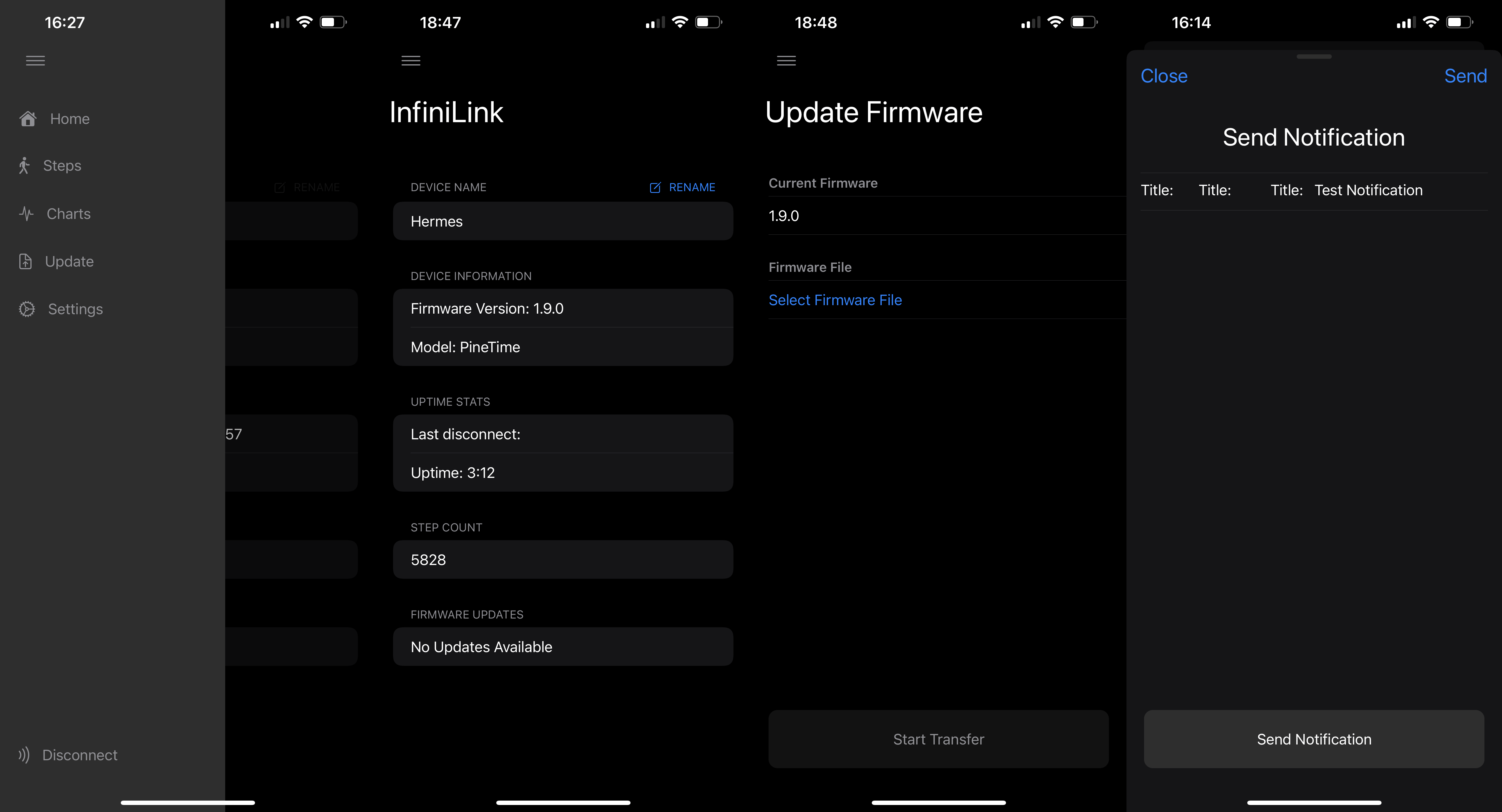 Another big feature of InfiniLink is the ability to track pedometer steps in a collection of beautiful graphs, with the option to change your step goal and add in manual steps. - +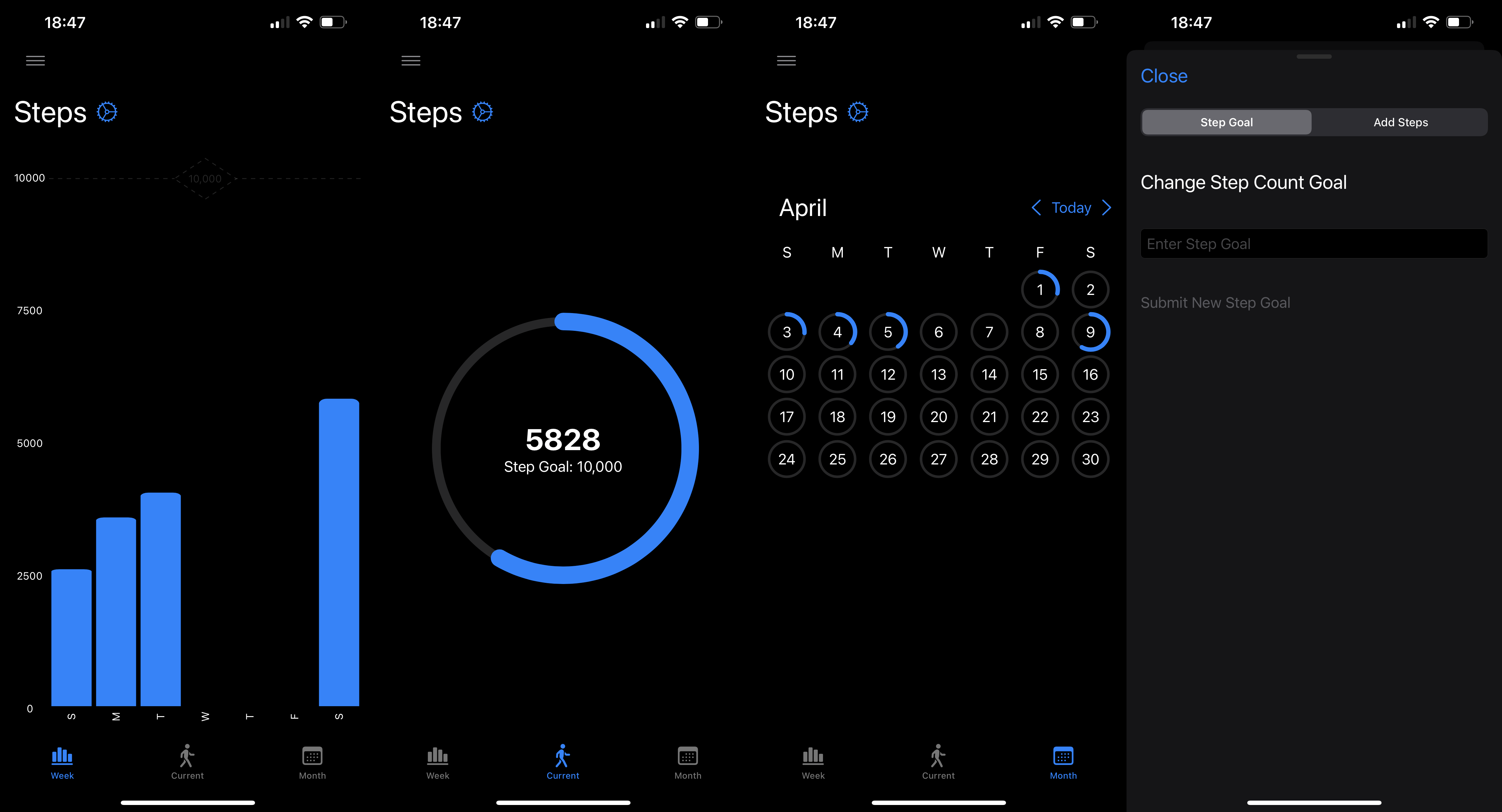 Finally, there are charts to display the battery percentage and heart rates over time. This area also comes with an option to clear data. - +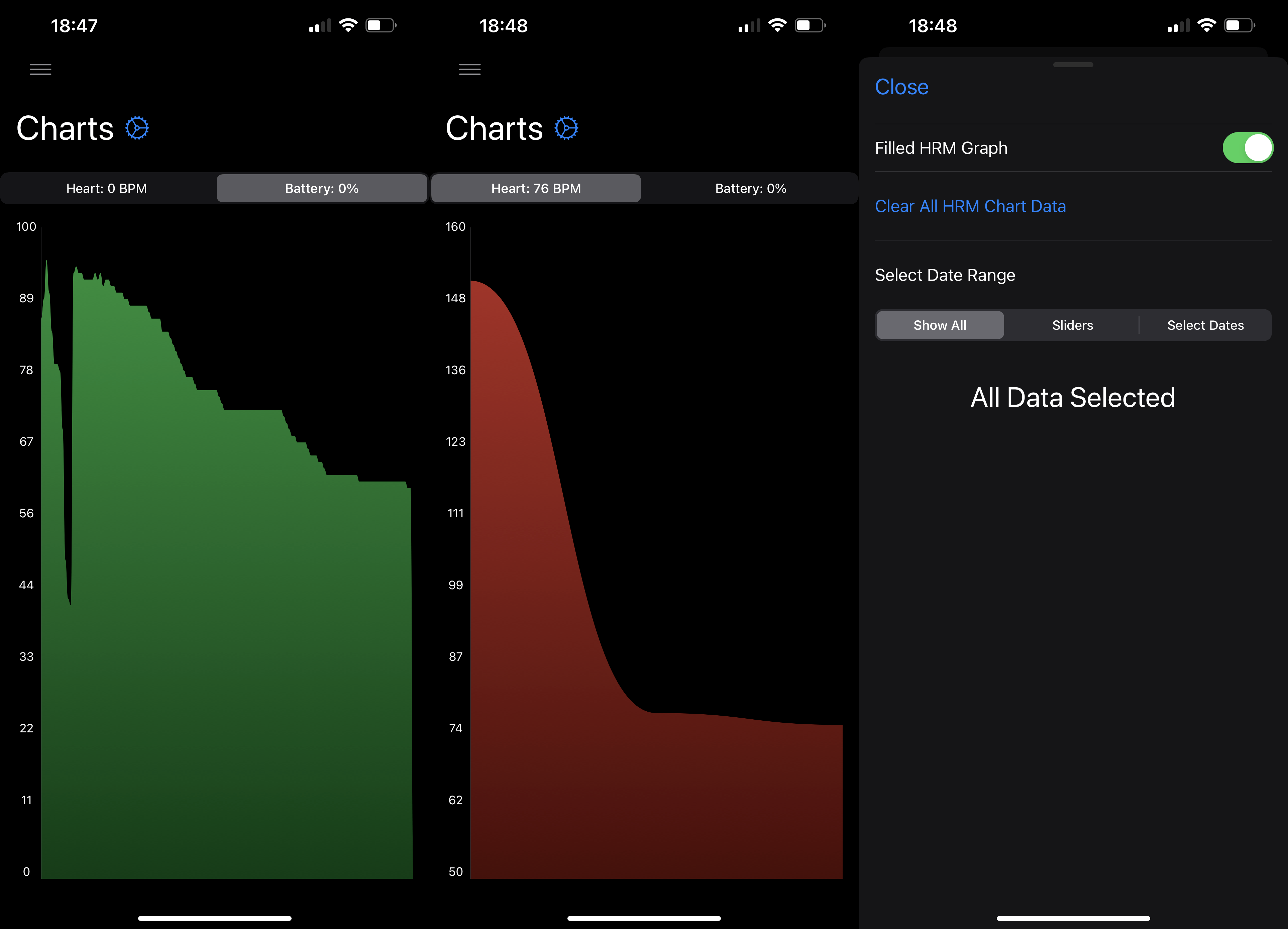 ## Final Thoughts diff --git a/blog/2022-06-16-terminal-lifestyle.org b/blog/2022-06-16-terminal-lifestyle.org index febd712..c248ea9 100644 --- a/blog/2022-06-16-terminal-lifestyle.org +++ b/blog/2022-06-16-terminal-lifestyle.org @@ -69,14 +69,14 @@ I am using [Lynx](https://lynx.invisible-island.net), a text-based browser that runs quickly and easily in the terminal. Lynx allows me to browser most websites by simply typing `g` and then typing in the URL I want. - +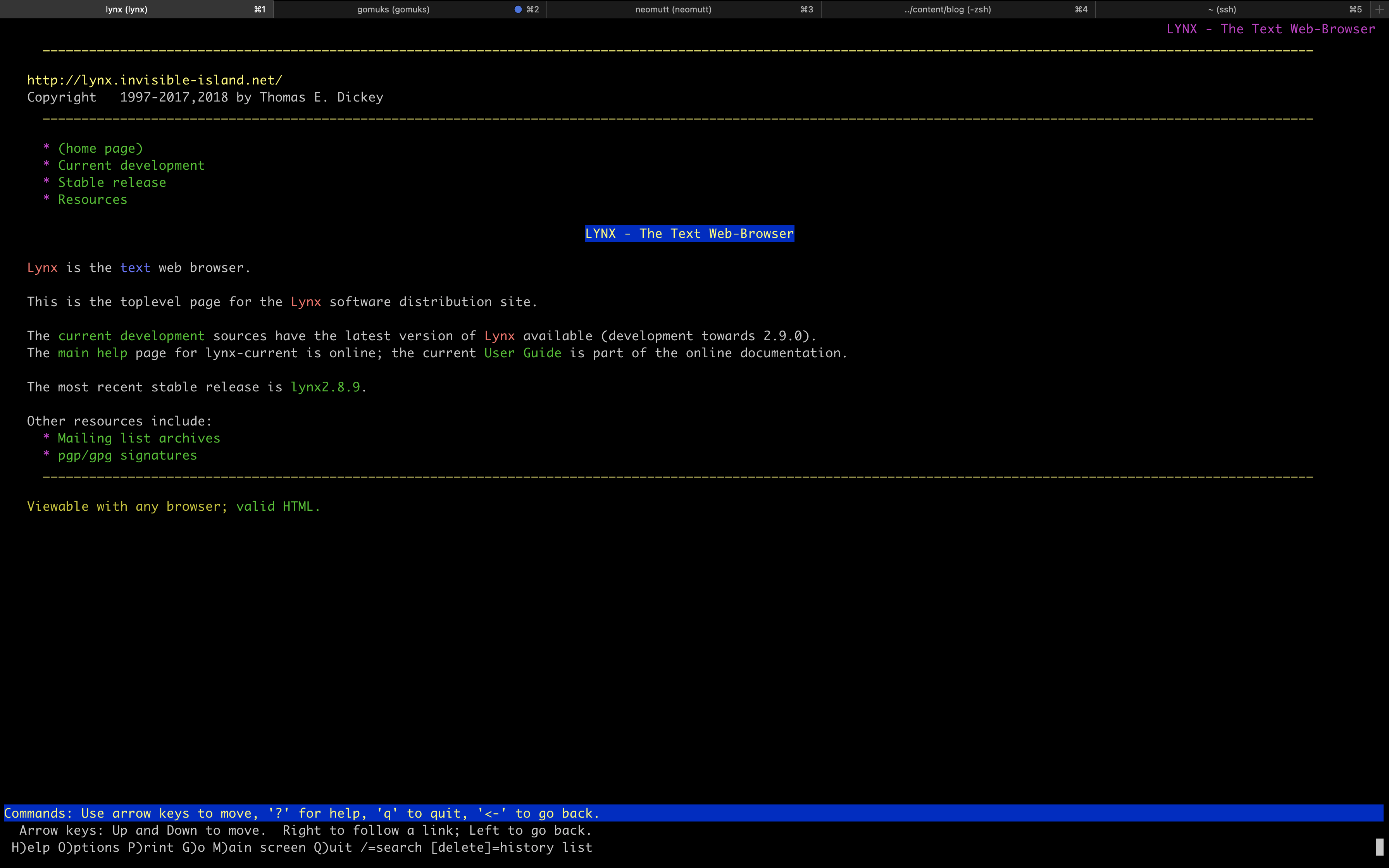 If you need a search engine while in Lynx, I recommend [DuckDuckGo (Lite)](https://lite.duckduckgo.com/lite/), which allows you to search the web using their text-only interface.  +!Lite](https://img.cleberg.net/blog/20220616-terminal-lifestyle/ddg.png) Eventually, you will run into websites that don't work (or are just too ugly and messy) in a text-only mode, and you'll be forced to switch over to a GUI @@ -120,7 +120,7 @@ Overall, I like gomuks and am able to enjoy all the features I was using in Element. The only hiccup I have occurred is manually downloading images to view them, which can be annoying. - +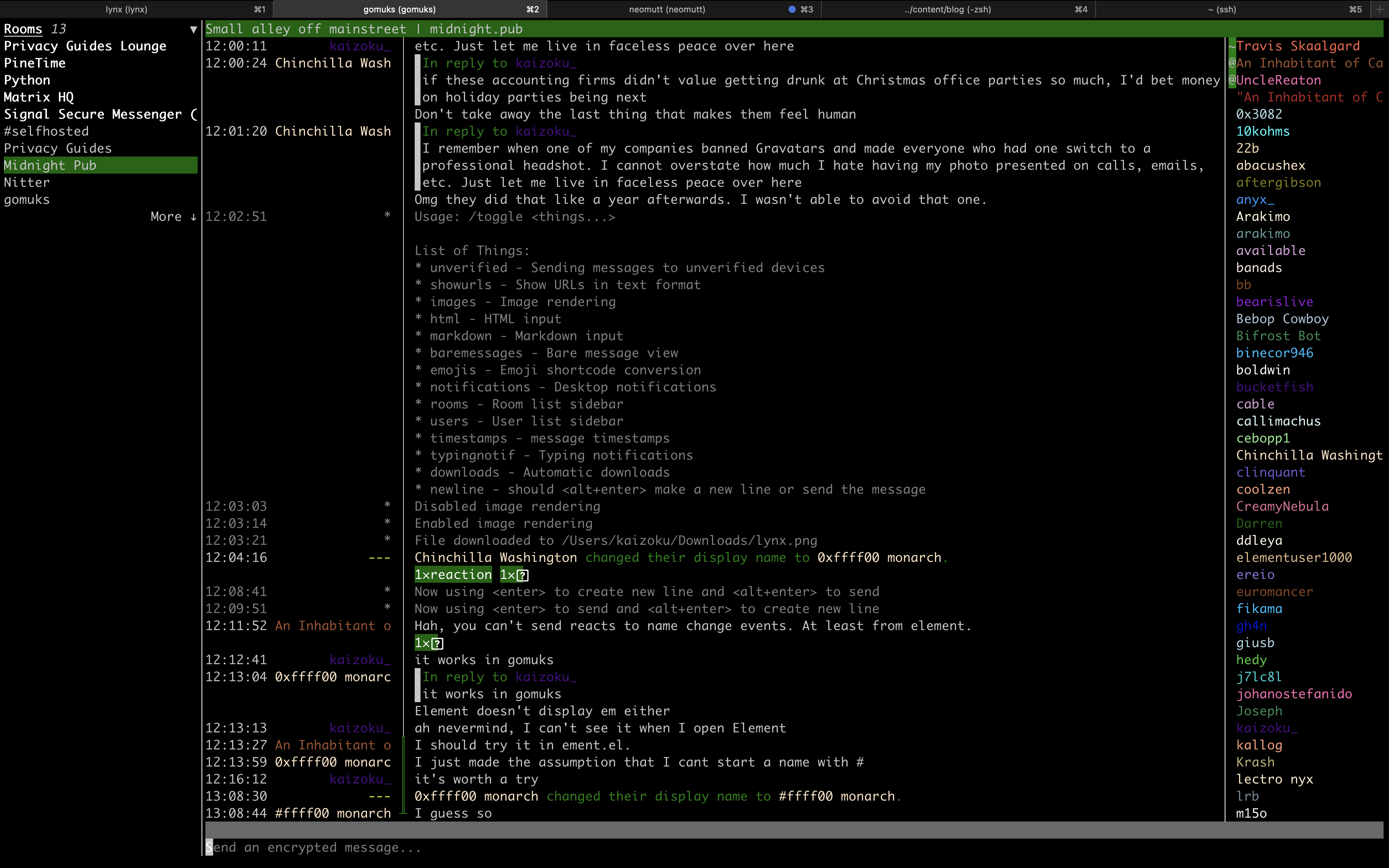 ### Email @@ -150,7 +150,7 @@ my terminal and have found quick success with it. I'll show you a quick screenshot first: - +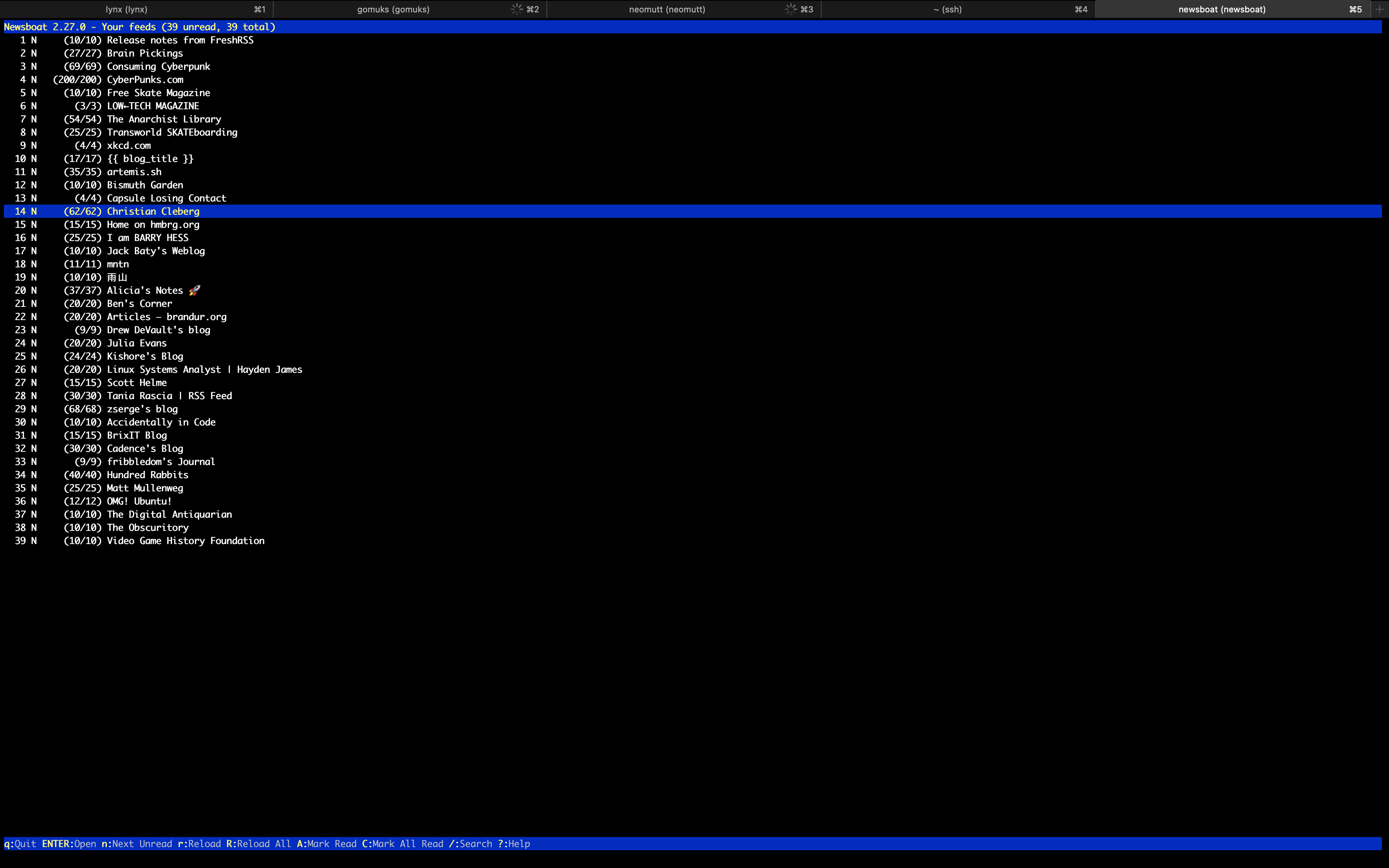 The configuration was super easy for this app; I simply installed the app, created a file for URLs, and imported my OPML subscriptions that I had exported @@ -199,4 +199,4 @@ explored the best terminal set-up for programming. However, I have seen many peers find success configuring `vim` and `emacs`, so that's where I will start when I pick my projects back up. - +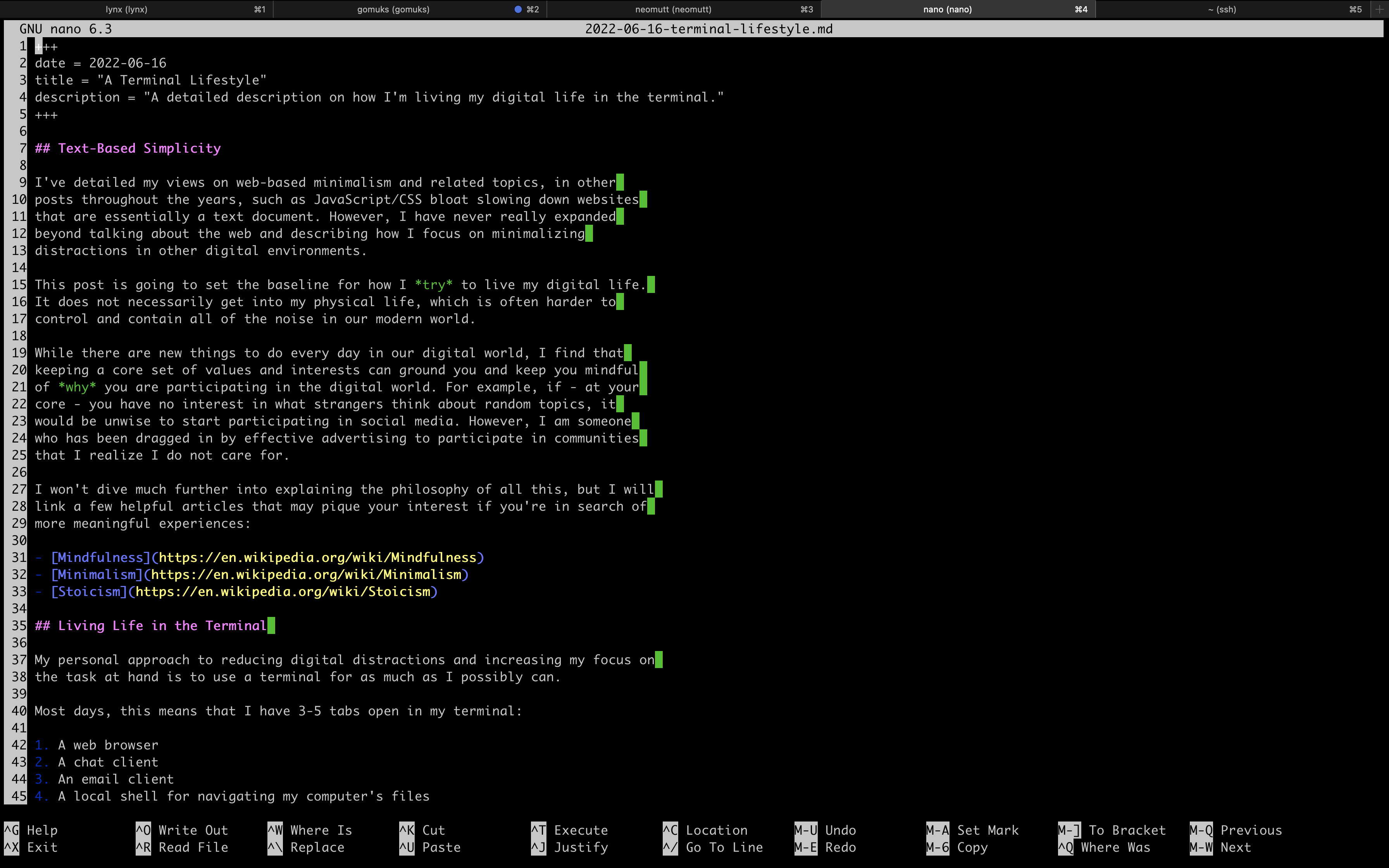 diff --git a/blog/2022-07-25-curseradio.org b/blog/2022-07-25-curseradio.org index bf46f2a..9dc6b67 100644 --- a/blog/2022-07-25-curseradio.org +++ b/blog/2022-07-25-curseradio.org @@ -16,7 +16,7 @@ then walk through the installation process I took to get `curseradio` working. ## Features - + The radio player itself is quite minimal. As you can see in the screenshot above, it contains a simple plaintext list of all available categories, which diff --git a/blog/2022-09-17-serenity-os.org b/blog/2022-09-17-serenity-os.org index 700edb5..329e91c 100644 --- a/blog/2022-09-17-serenity-os.org +++ b/blog/2022-09-17-serenity-os.org @@ -89,24 +89,24 @@ wasn't connecting to my Fedora host properly. The initial launch of the image displays the SerenityOS desktop, with a simple terminal already launched: - +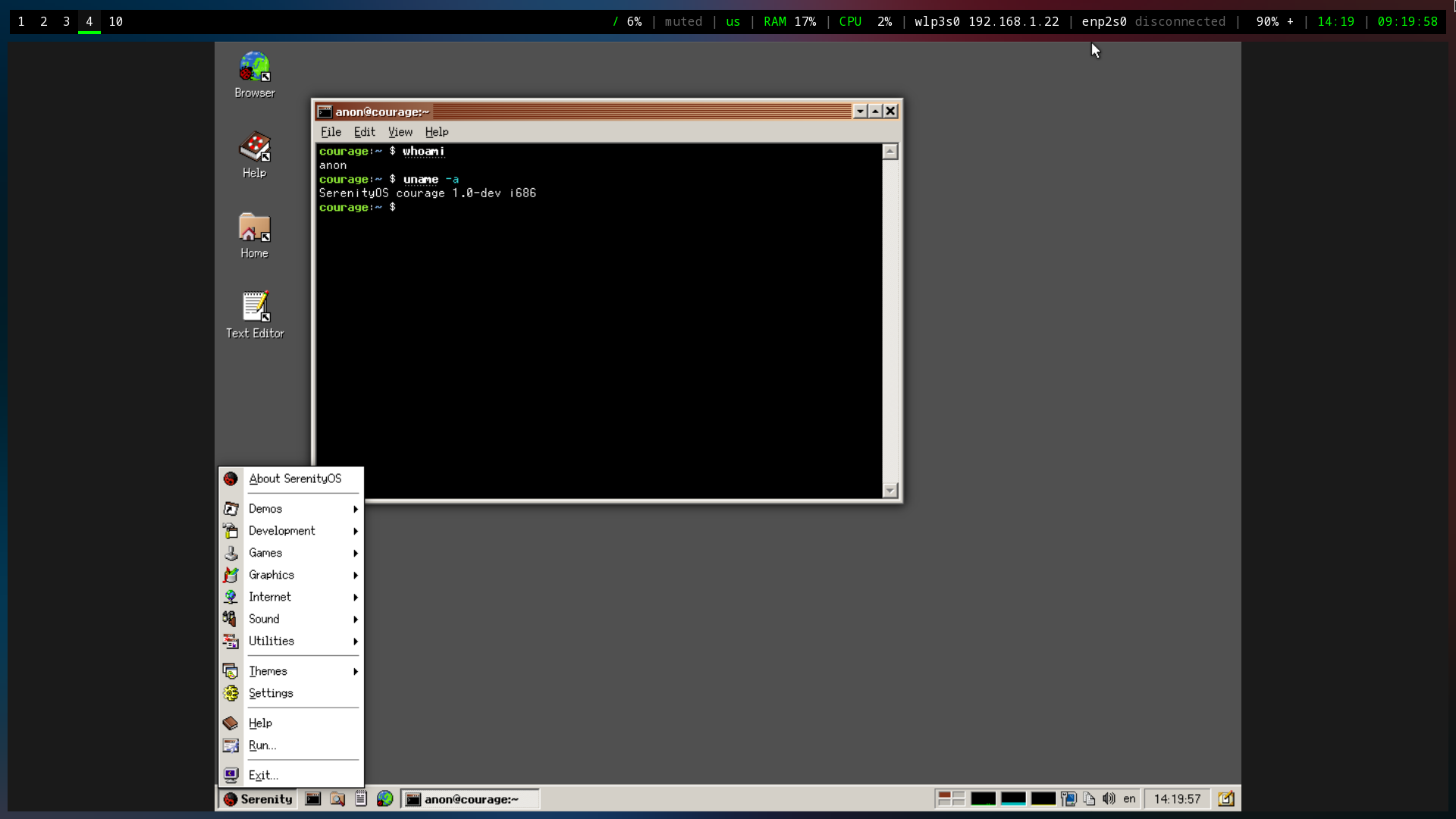 Here you can see the Fire application (literally just shows fire burning), a browser with the local Serenity Browser page loaded, and a text editor. - +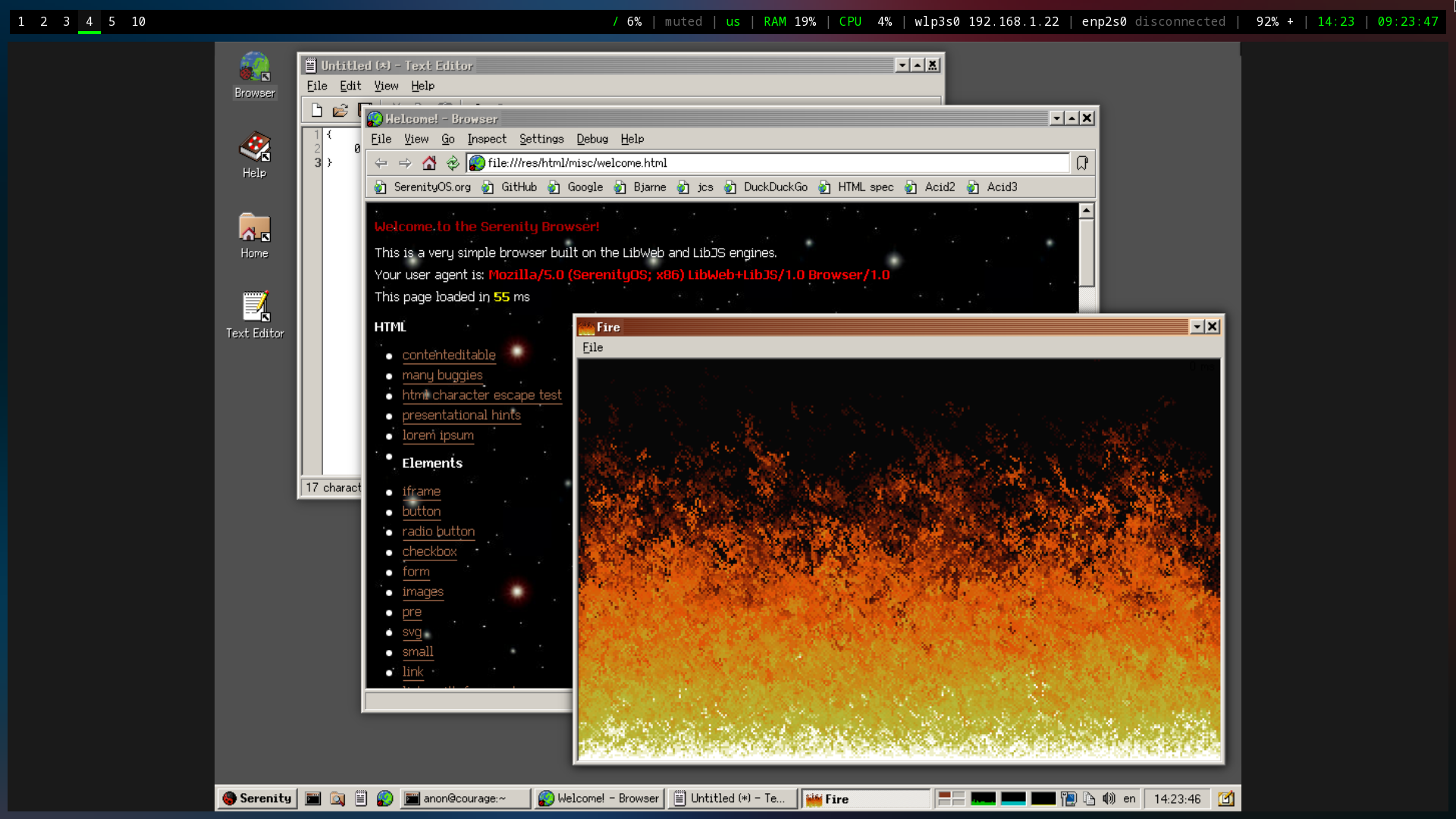 I also poked around the system utilities and found most tools you'd expect to find within a standard desktop. - +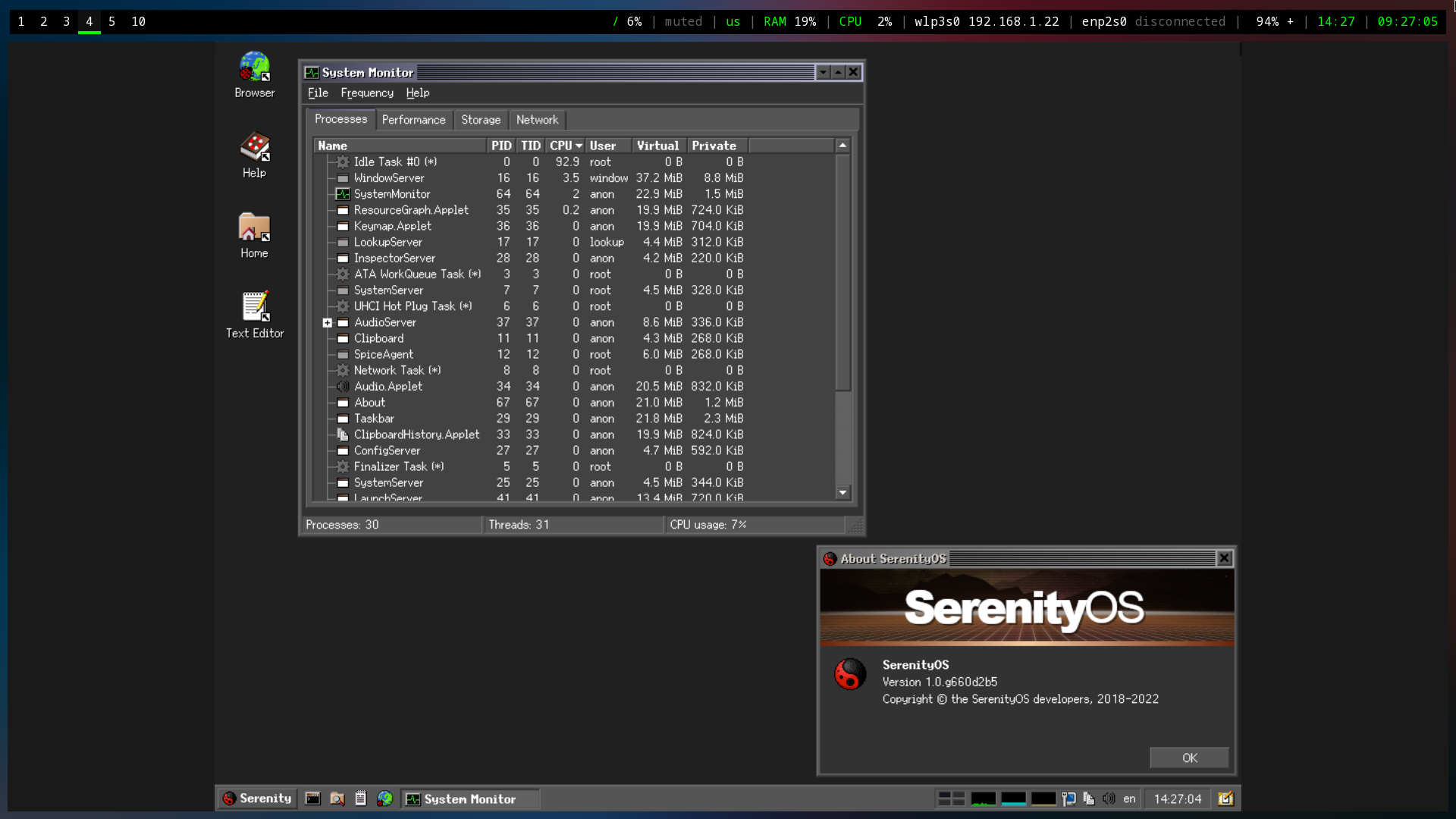 Lastly, I noted that the default desktop contains numerous pre-defined themes to choose from. This is a small piece, but it's actually wonderful to see desktop developers consider theming directly out of the box rather than using an addon-based mentality. - +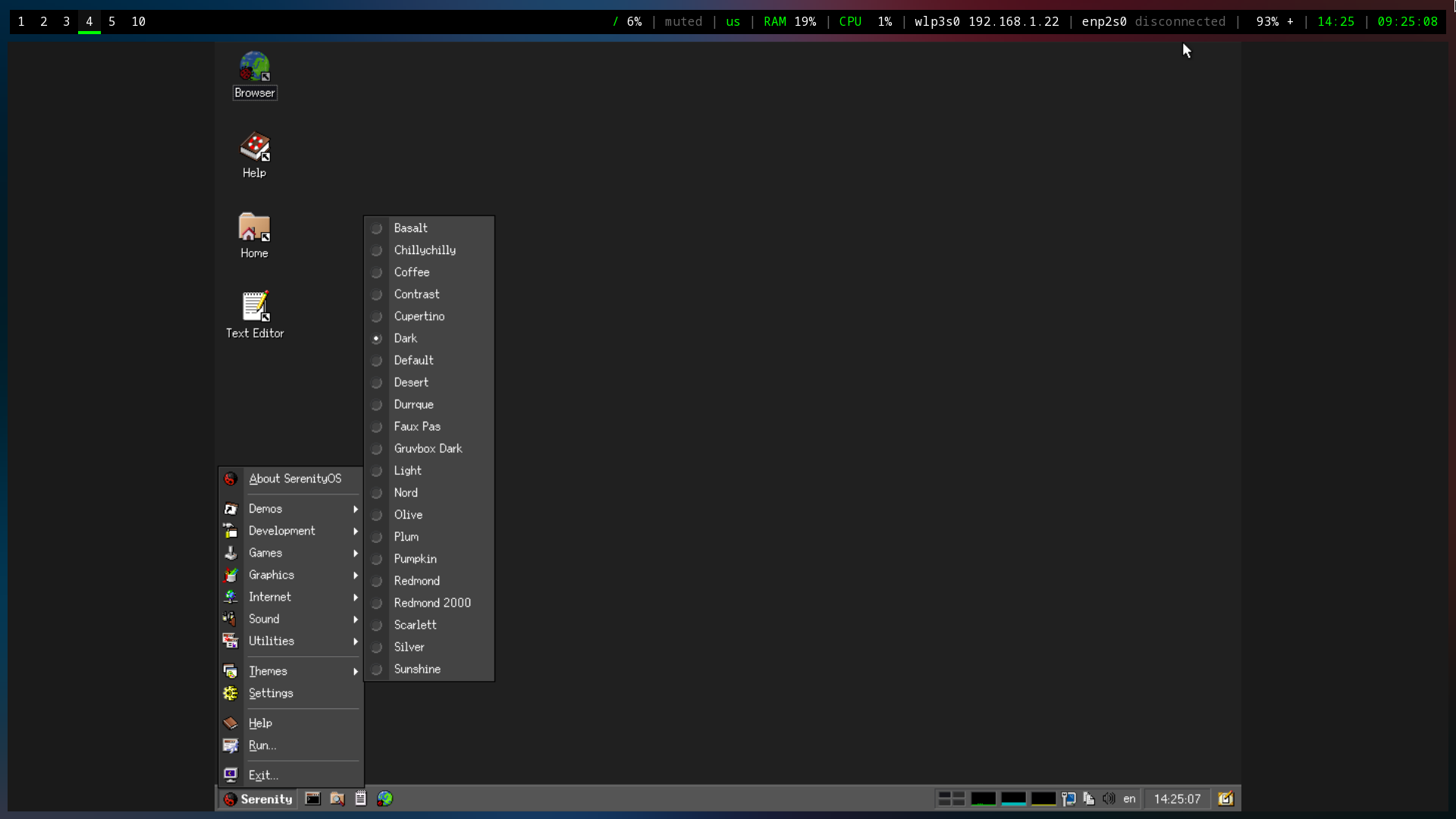 I didn't take a screenshot of the other pre-installed games, but I did spend nearly 30 minutes playing Solitaire before remembering that I was supposed to be diff --git a/blog/2022-10-20-syncthing.org b/blog/2022-10-20-syncthing.org index 46d7d51..20e25a9 100644 --- a/blog/2022-10-20-syncthing.org +++ b/blog/2022-10-20-syncthing.org @@ -88,7 +88,7 @@ settings, add/modify synced files, and add/modify connected devices. Here's an example web GUI dashboard: - + ### Remote Devices diff --git a/blog/2022-11-29-nginx-referrer-ban-list.org b/blog/2022-11-29-nginx-referrer-ban-list.org index 7995106..2f71666 100644 --- a/blog/2022-11-29-nginx-referrer-ban-list.org +++ b/blog/2022-11-29-nginx-referrer-ban-list.org @@ -103,7 +103,7 @@ In order to test the results, let's curl the contents of our site. To start, I'll curl the site normally: ```sh -curl https://0x4b1d.org +curl https://cleberg.net ``` The HTML contents of the page come back successfully: @@ -115,7 +115,7 @@ The HTML contents of the page come back successfully: Next, let's include a banned referrer: ```sh -curl --referer https://news.ycombinator.com https://0x4b1d.org +curl --referer https://news.ycombinator.com https://cleberg.net ``` This time, I'm met with a 403 Forbidden response page. That means we are diff --git a/blog/2023-01-05-mass-unlike-tumblr-posts.org b/blog/2023-01-05-mass-unlike-tumblr-posts.org index b335846..387ec36 100644 --- a/blog/2023-01-05-mass-unlike-tumblr-posts.org +++ b/blog/2023-01-05-mass-unlike-tumblr-posts.org @@ -49,7 +49,7 @@ sure you're on the "Console" tab. It should look something like this (this is in Firefox, Chromium should be similar):  +!Tools](https:///img.cleberg.net/blog/20230105-mass-unlike-tumblr-posts/dev_console.png "Firefox Dev Tools") All you need to do is paste the following snippet into the dev console. This code will collect all unlike buttons (`elements`) and then click each button to @@ -80,7 +80,7 @@ You can see the below screenshot showing that I pasted the snippet into the console, pressed Enter, and then the posts are automatically unliked.  +!Results](https:///img.cleberg.net/blog/20230105-mass-unlike-tumblr-posts/script_results.png "Script Results") Thinking about this further, I would bet that this would be fairly simple to package into a browser add-on so that users could install the add-on, go to diff --git a/blog/2023-01-23-random-mullvad-wireguard.org b/blog/2023-01-23-random-mullvad-wireguard.org index e894abd..200b498 100644 --- a/blog/2023-01-23-random-mullvad-wireguard.org +++ b/blog/2023-01-23-random-mullvad-wireguard.org @@ -82,7 +82,7 @@ You can also go to the [Connection Check | Mullvad](https://mullvad.net/en/check/) page to see if you are fully connected to Mullvad and if any leaks exist. - + ## Disconnecting from the Wireguard Connection diff --git a/blog/2023-01-28-self-hosting-wger-workout-manager.org b/blog/2023-01-28-self-hosting-wger-workout-manager.org index 46d2e66..4e1730d 100644 --- a/blog/2023-01-28-self-hosting-wger-workout-manager.org +++ b/blog/2023-01-28-self-hosting-wger-workout-manager.org @@ -145,4 +145,4 @@ I have no need for a food log or calorie tracker at the moment. You can see an example of a dashboard with placeholder data here: - + diff --git a/blog/2023-06-08-goaccess-geoip.org b/blog/2023-06-08-goaccess-geoip.org index b3224fb..a214831 100644 --- a/blog/2023-06-08-goaccess-geoip.org +++ b/blog/2023-06-08-goaccess-geoip.org @@ -54,12 +54,12 @@ zcat /var/log/nginx/example.access.log.*.gz | goaccess \ See below for an example of the HTML output: - + You can also see the GeoIP card created by the integration of the MaxMind database information. - + That's all there is to it! Informational data is provided in an organized fashion with minimal effort. diff --git a/blog/2023-06-08-self-hosting-baikal-server.org b/blog/2023-06-08-self-hosting-baikal-server.org index ea7e0a3..d35e5b3 100644 --- a/blog/2023-06-08-self-hosting-baikal-server.org +++ b/blog/2023-06-08-self-hosting-baikal-server.org @@ -66,7 +66,7 @@ which will show the version of the app, status of the admin/CalDAV/CardDAV services, and the number of users, calendars, events, address books, and contacts. - + To create a new user, navigate to the `Users and resources` page. This process is as simple as entering a username, password, and email. diff --git a/blog/2023-06-18-unifi-ip-blocklist.org b/blog/2023-06-18-unifi-ip-blocklist.org index 2e14a59..25f66e2 100644 --- a/blog/2023-06-18-unifi-ip-blocklist.org +++ b/blog/2023-06-18-unifi-ip-blocklist.org @@ -31,7 +31,7 @@ Settings > Profiles. Within this page, choose the `IP Groups` tab and click `Create New`. - + Each IP Group profile can be used as one of three options: @@ -44,7 +44,7 @@ different IP addresses and a subnet. Once you've added all IP addresses and subnets, click the `Apply` button that should appear at the bottom. - + At this point, the IPv4 Address/Subnet has been created but not yet used. @@ -66,7 +66,7 @@ entry should contain the following settings: Customize the remaining configurations to your liking, and then save and enable the firewall rule. - + Once enabled, the Unifi machine will be able to drop all incoming connections from the defined IP addresses and subnets within the created profile. diff --git a/blog/2023-06-23-byobu.org b/blog/2023-06-23-byobu.org index ee19c4a..abc783d 100644 --- a/blog/2023-06-23-byobu.org +++ b/blog/2023-06-23-byobu.org @@ -18,7 +18,7 @@ later and update this post with more content. Take a look below at my current multi-window set-up in byobu while I write this blog post: - + ## Keybindings diff --git a/blog/2023-06-23-self-hosting-convos-irc.org b/blog/2023-06-23-self-hosting-convos-irc.org index eca881e..2f62061 100644 --- a/blog/2023-06-23-self-hosting-convos-irc.org +++ b/blog/2023-06-23-self-hosting-convos-irc.org @@ -128,10 +128,10 @@ excerpt of the chat screen. There are numerous themes to choose from; the theme shown in the images below is Dracula. - - ## Registering a Nickname diff --git a/blog/2023-06-30-self-hosting-voyager-lemmy-client.org b/blog/2023-06-30-self-hosting-voyager-lemmy-client.org index d5f9fc6..5eaacce 100644 --- a/blog/2023-06-30-self-hosting-voyager-lemmy-client.org +++ b/blog/2023-06-30-self-hosting-voyager-lemmy-client.org @@ -120,5 +120,5 @@ sudo systemctl restart nginx.service The site will now be available at the `server_name` you specified above! -You can visit my instance at [voyager.0x4b1d.org](https://voyager.0x4b1d.org) +You can visit my instance at [voyager.cleberg.net](https://voyager.cleberg.net) for an example. diff --git a/blog/2023-09-15-gitweb.org b/blog/2023-09-15-gitweb.org index 3da82f8..9179d70 100644 --- a/blog/2023-09-15-gitweb.org +++ b/blog/2023-09-15-gitweb.org @@ -15,7 +15,7 @@ and display information for all repositories in a chosen directory. See below for the final result: - + ## Install Dependencies diff --git a/blog/2023-10-11-self-hosting-authelia.org b/blog/2023-10-11-self-hosting-authelia.org index 8480431..0a9830d 100644 --- a/blog/2023-10-11-self-hosting-authelia.org +++ b/blog/2023-10-11-self-hosting-authelia.org @@ -437,10 +437,10 @@ sudo systemctl restart nginx.service When visiting the protected domain, you will now be redirected to your authentication domain and presented with the Authelia login portal. - + Once you've successfully authenticated, you can visit your authentication domain directly and see that you're currently authenticated to any domain protected by Authelia. - + diff --git a/blog/2023-10-15-alpine-ssh-hardening.org b/blog/2023-10-15-alpine-ssh-hardening.org index 923bd20..2ba483d 100644 --- a/blog/2023-10-15-alpine-ssh-hardening.org +++ b/blog/2023-10-15-alpine-ssh-hardening.org @@ -56,5 +56,5 @@ ssh-audit localhost If everything succeeded, the results will show as all green. If anything is yellow, orange, or red, you may need to tweak additional settings. - diff --git a/blog/2023-10-17-self-hosting-anonymousoverflow.org b/blog/2023-10-17-self-hosting-anonymousoverflow.org index f95aa35..725316c 100644 --- a/blog/2023-10-17-self-hosting-anonymousoverflow.org +++ b/blog/2023-10-17-self-hosting-anonymousoverflow.org @@ -7,7 +7,7 @@ description = "A quick guide to self-hosting AnonymousOverflow." ## Overview I recently launched an instance of AnonymousOverflow at -[ao.0x4b1d.org](https://ao.0x4b1d.org) and wanted to write a brief post on how +[ao.cleberg.net](https://ao.cleberg.net) and wanted to write a brief post on how easy it is to install with Docker Compose and Nginx. This guide uses Ubuntu server, Docker Compose, and Nginx as a reverse proxy. @@ -128,4 +128,4 @@ sudo systemctl restart nginx.service ``` The website will now be available publicly. Visit -[my instance](https://ao.0x4b1d.org) for an example. +[my instance](https://ao.cleberg.net) for an example. |
